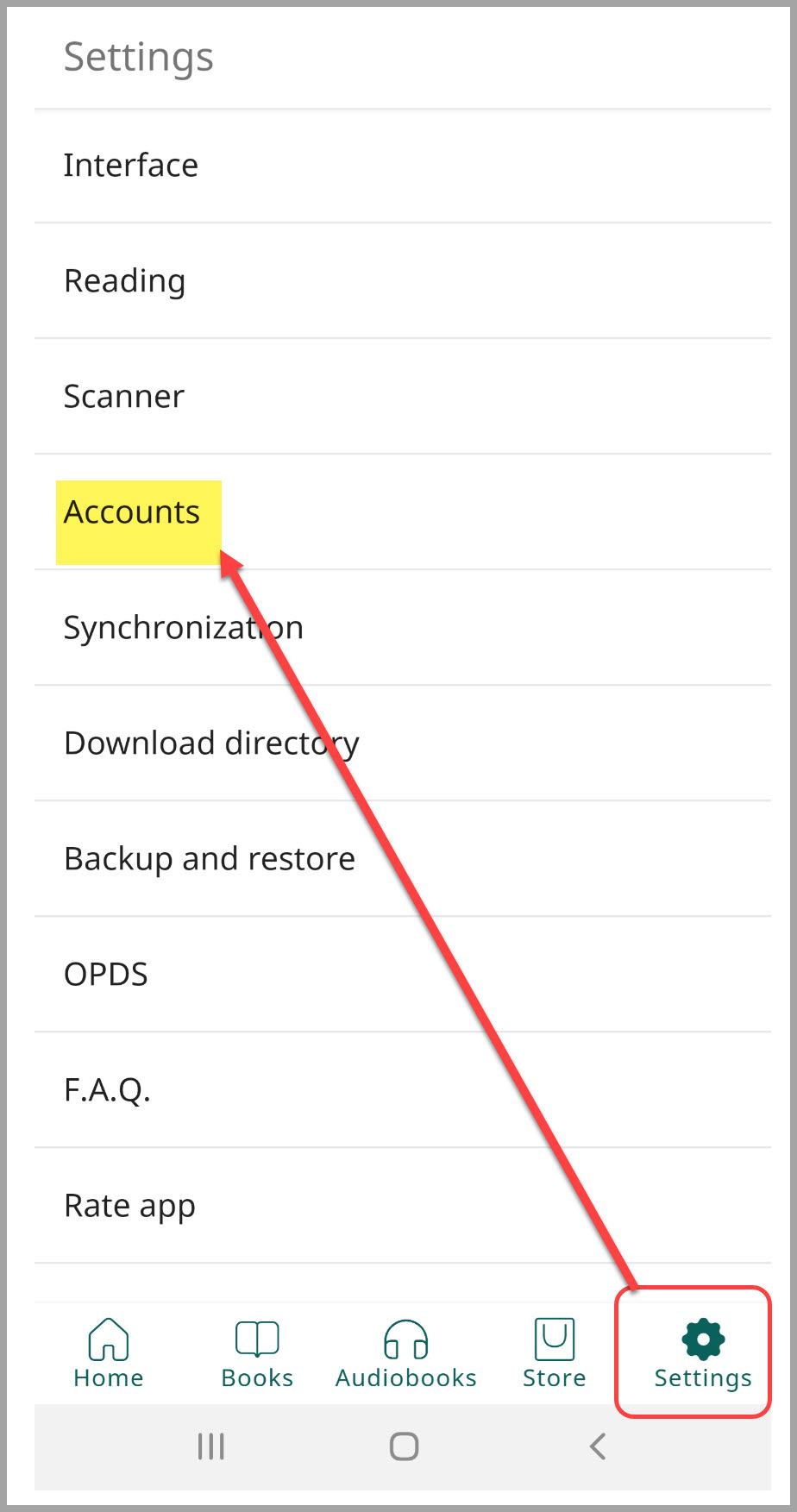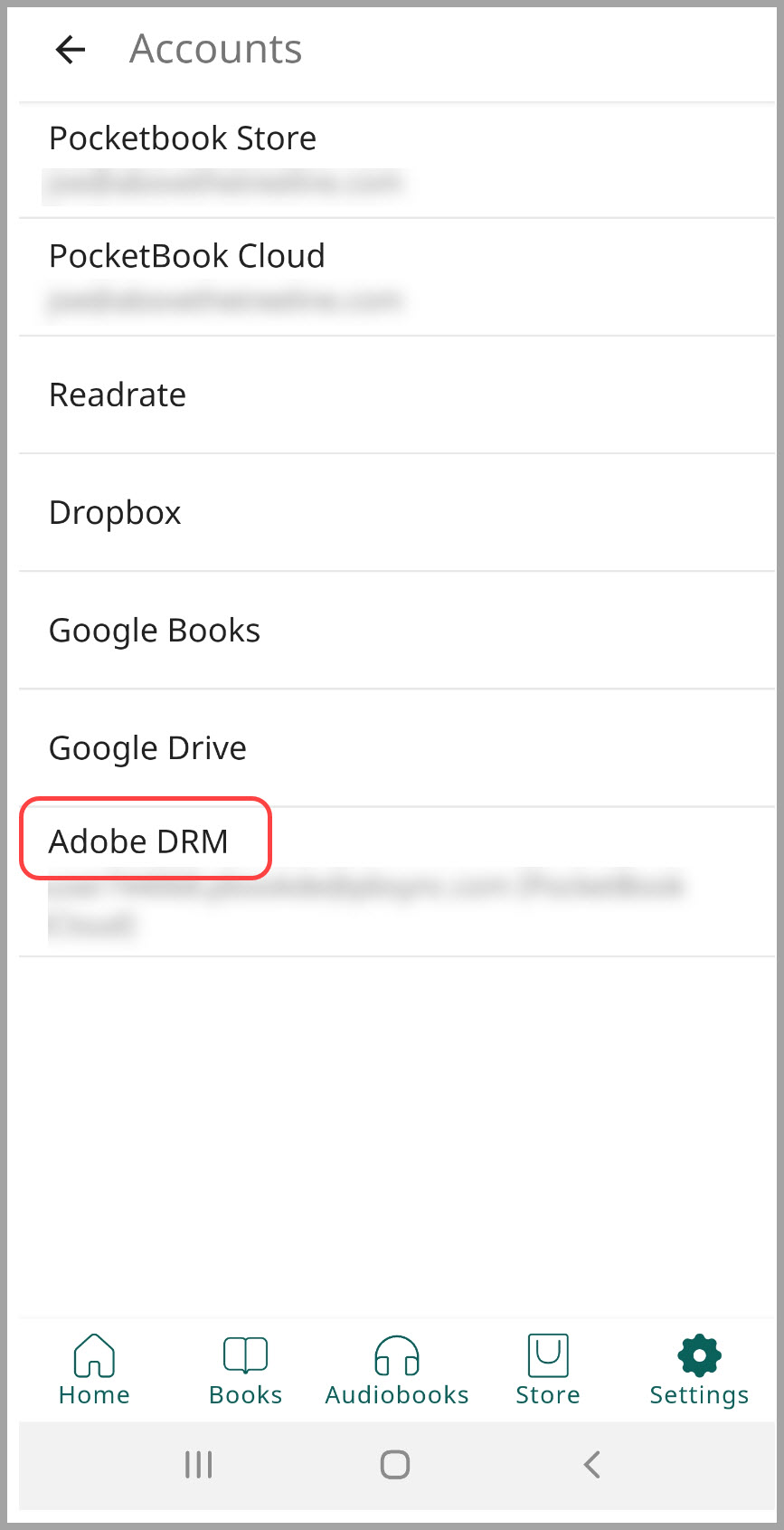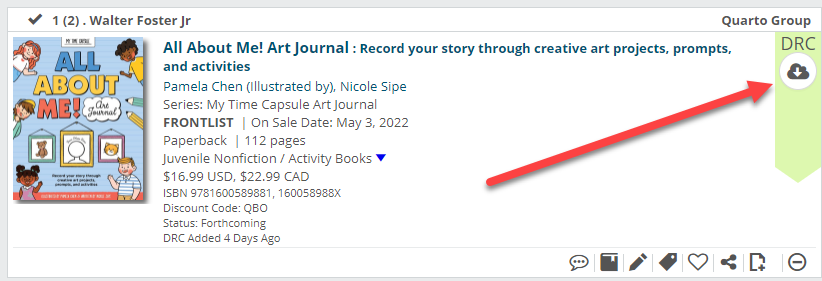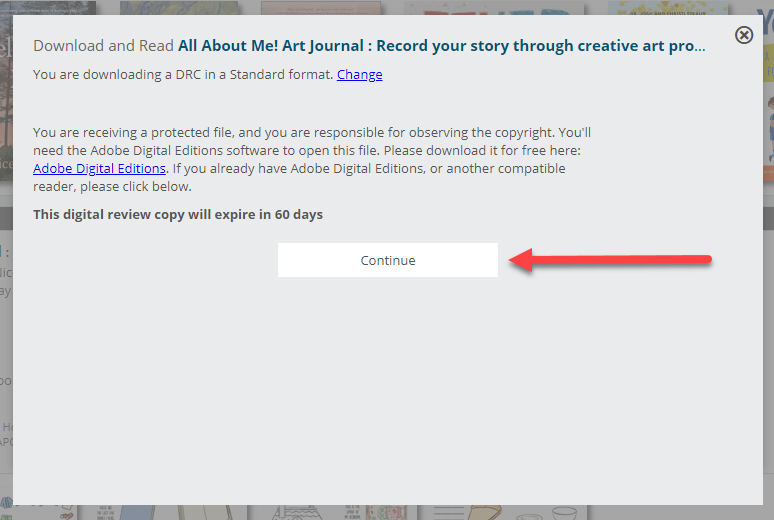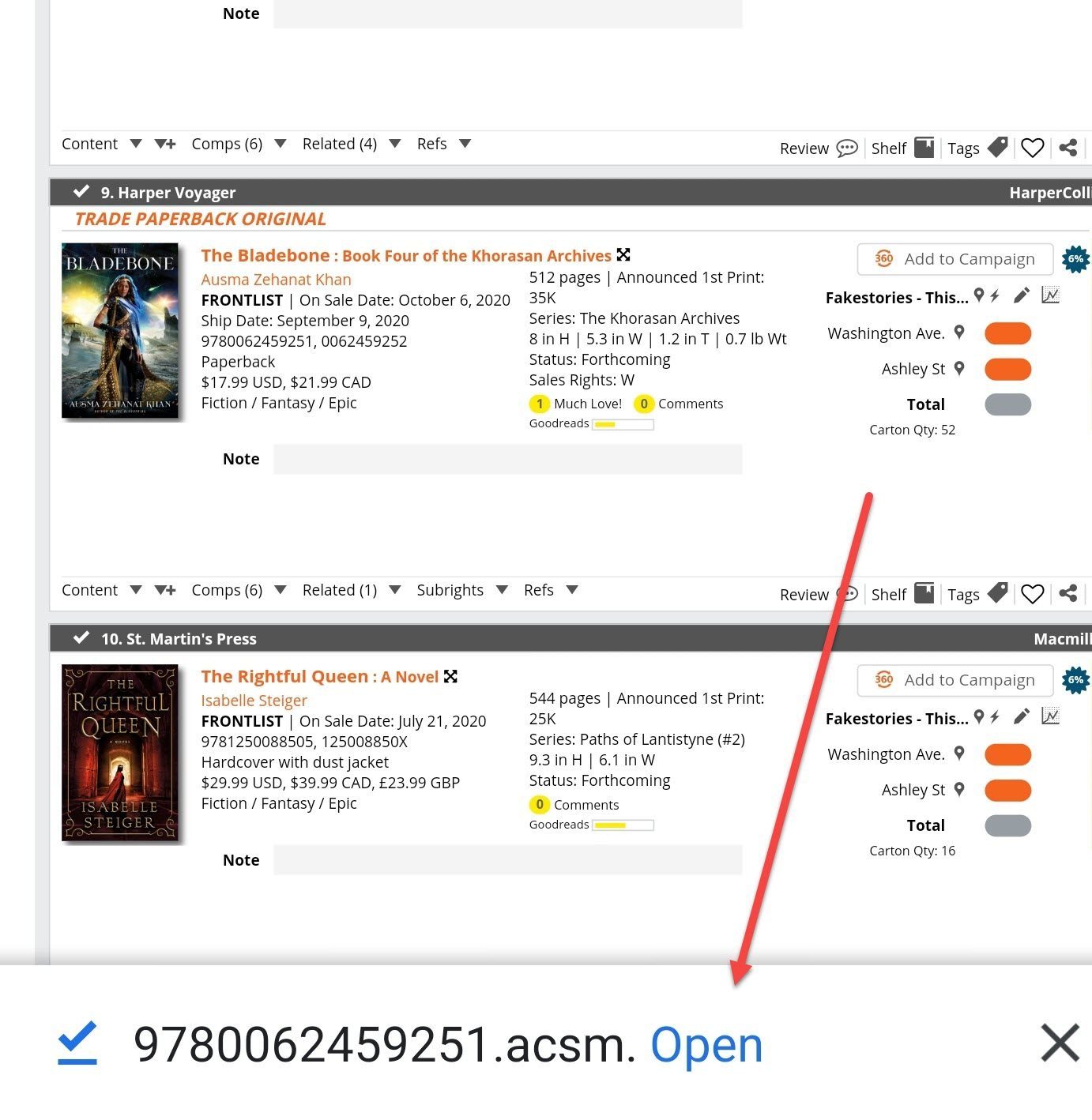To read Edelweiss review copies on an Android tablet, phone, or Nook HD, we recommend the PocketBook Reader from wherever you acquire apps for your device.
Google Play Store
 To get started on the PocketBook Reader app, there are just a few quick setup steps before you’re ready to read. Here’s a quick summary with more details below:
To get started on the PocketBook Reader app, there are just a few quick setup steps before you’re ready to read. Here’s a quick summary with more details below:
- If you do not already have the app, you’ll need to download PocketBook on your device. You’ll also need to make sure that you’ve authorized the app for Adobe Digital Editions by entering your Adobe ID. (More details below!)
- Once that’s done, you can browse Edelweiss for review copies to download directly or click the Download button in an approval email. (You need to do this from the same device on which you have installed PocketBook.)
- When you download the digital review copy to your device, you’ll select to “Copy to PocketBook.” Then the book will be accessible within PocketBook!
Using PocketBook Reader: Step-by-step Instructions
1. Visit the Google Play Store and download the free PocketBook Reader app: https://play.google.com/store/apps/details?id=com.obreey.reader
2. Once downloaded, open the PocketBook Reader app on your device. Log in or create an account if you don’t yet have one.
You’ll also need to connect your Adobe ID so that you can access review copies with secure DRM. For some users, PocketBook may prompt you to authorize the app for Adobe Digital Editions, and you’ll just follow the steps. Don’t worry – this step is just part of the initial PocketBook set up and should be something you only need to do once! If you do not have one, you can create a free Adobe ID.
If PocketBook does NOT prompt you to authorize Adobe, you still need to do so. In PocketBook, click the Settings icon in the lower right corner and then in to Accounts.
You’ll see an Adobe DRM option:
Enter your Adobe ID as prompted. If you don’t remember your Adobe ID or don’t have one, not to worry. Go here, and select Create Your Free Adobe Account. Follow the steps to create an Adobe account with your email address. (If you already have one, it will prompt you to reset your password and will email you a link to set a new password.) Now you’re all connected and ready to download DRM-Protected Digital Review Copies!
Now, go to Edelweiss by launching your browser: http://www.edelweiss.plus/ and find a review copy to download. Details for finding DRC’s can be found here. Or, if you have an email from a publisher granting you access to a particular digital review copy, you can also get directly to Edelweiss and that title via the link in that email, if you prefer.
Once you have located the title to download, tap the Download button.
A dialogue box may appear with a message reminding you that you are receiving a protected file. The default Standard format is the corect format. Tap Continue.
A file download screen will appear, where you will be prompted to open the file in your preferred reader.
Choose PocketBook if/when you’re prompted. Depending on your installed apps and such, your DRC will likely simply begin downloading into PocketBook.
Your reader will launch, and the book you’ve just downloaded should be available in moments.
*If nothing appears to happen after you tap the Download Review Copy button, you may need to use another browser. The native browser provided in many Android devices sometimes does not recognize this download action in Edelweiss. One alternative is to download the Firefox browser from the Android Marketplace and use it for browsing Edelweiss review copies.