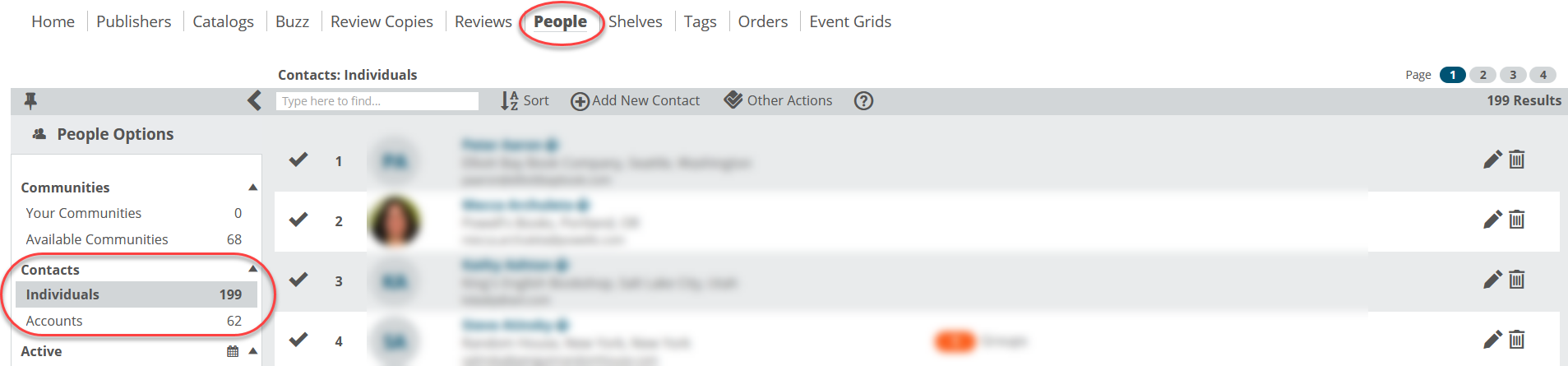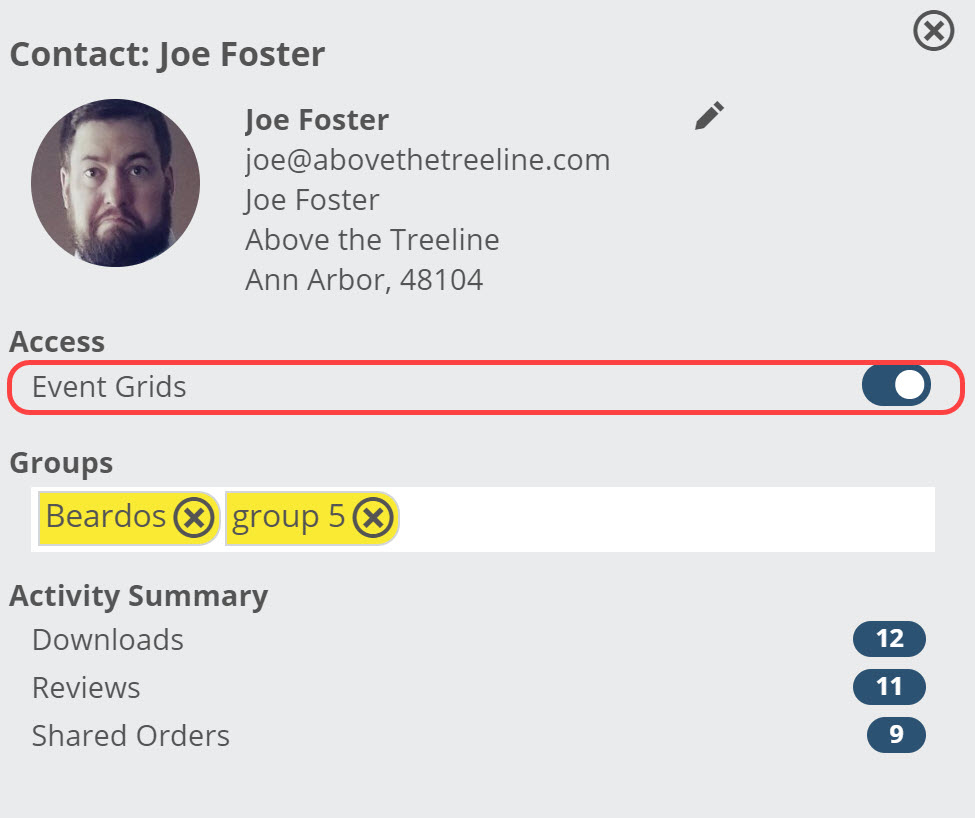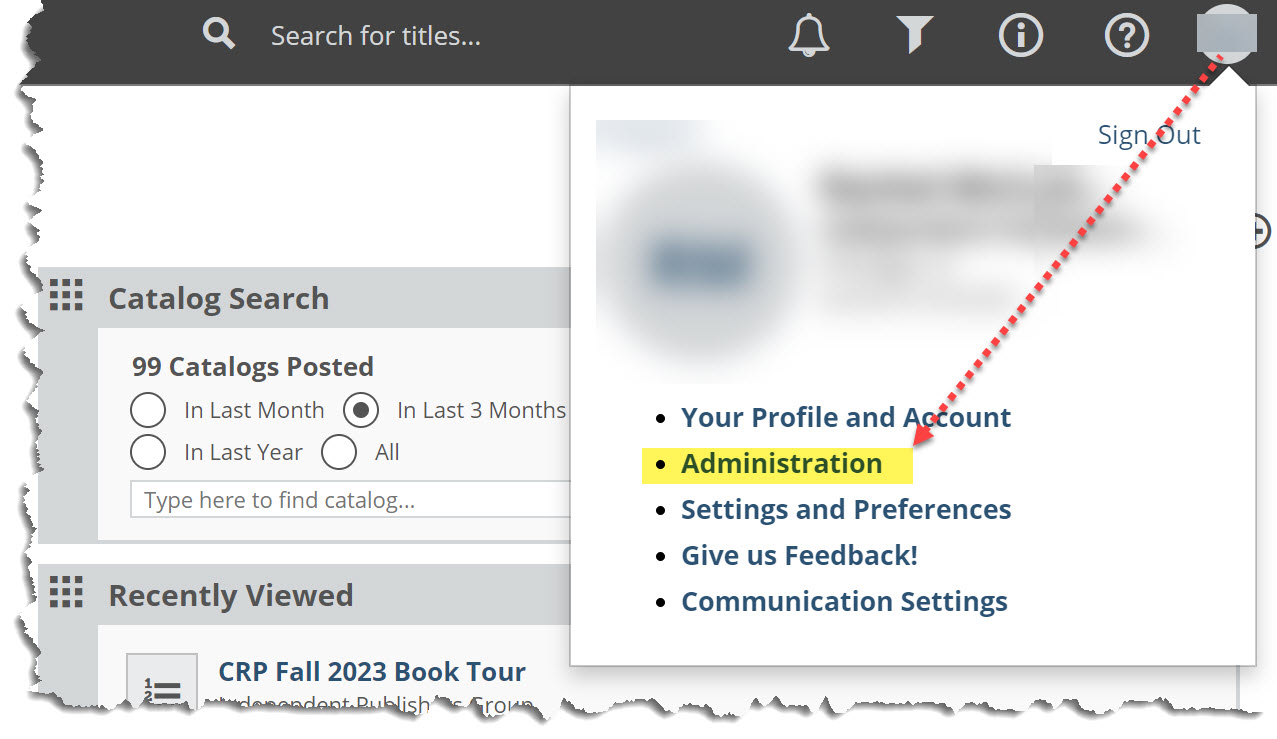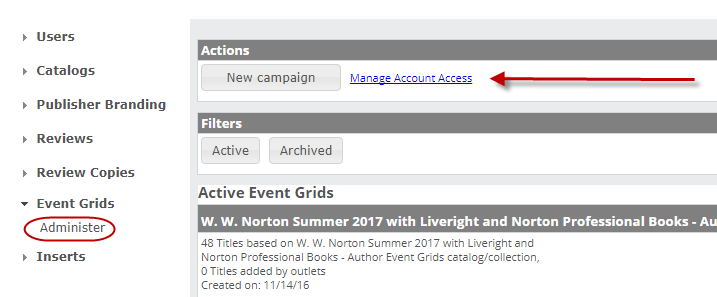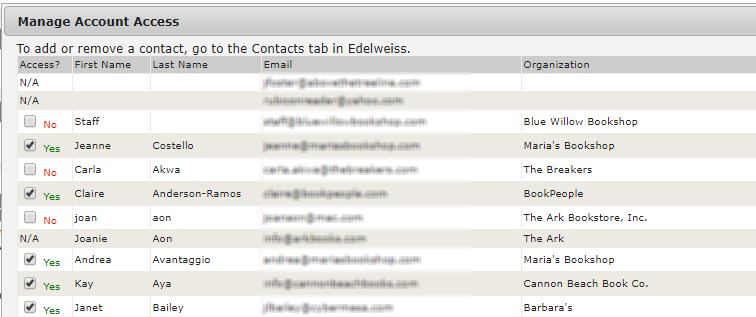You can grant access to your Event Grids from your People page. Make sure the user you’d like to enable is already in your contact list (Adding a Contact):
Click on the name of a Contact to get to this screen where you can toggle their access on and off as needed:
Once granted, access to your grids is immediate and ongoing, meaning you don’t have to do this for each grid. They’ll be given access to all future grids, as well.
You can also control grid access for your accounts from the Administration page. Click i ton your profile at the top right of any page to get to your Administration page:
In the resulting window, click into Event Grids> Administer (Your options may look a bit different than the example below, depending on your personal Edelweiss privileges.)
Click on Manage Account Access.
The next screen will list all of your contacts. Those that show “Yes” next to their names have access. “No” indicates that the user does not have access. Click the checkbox to change that to “Yes” to grant access.
Some entries may display “N/A” rather than the Yes/No options. This indicates that the email address for that contact is not associated with an Edelweiss account. If you know an account uses Edelweiss, but their contact here is displaying as “N/A,” this simply means they access Edelweiss using a different email address. If in doubt, your best bet is to ask them what email they use to log in to Edelweiss.
A note for Independent Sales Reps: Since the organization to which your account is attached is most likely not technically part of a specific publisher organization, your best bet is to send an email to those publishers of yours who post-event grids. This email should include the email address, name, and store/account name of those at your accounts who should have event grid access.