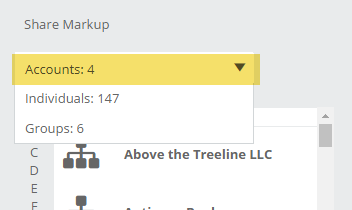If you have a large number of accounts, going through your contact list and selecting each individual who should receive access to your markup notes can be potentially arduous. We have a few ways you can speed this process up, namely sharing your markups with accounts/organizations or with custom groups. Learn how to create groups here.
Learn about the general process of sharing markups here.
Sharing with Accounts/Organizations:
This means that markup notes will be made visible to every person associated with a store or library. So instead of sharing your markup directly with the buyer(s) at a store, you would share with everyone at that store who has an Edelweiss account, but with just one click.
Here’s how:
Select Accounts from the drop-down menu shown below:
To share with an organization, simply click on its name. In the Shared With: column, check the box next to their name if you’d like to send an email link to your Markup Note:*
*The email will only go to those individuals that you have actively listed in your individual Contacts list. So, for example, you can easily give access to the 72 BookPeople employees who have Edelweiss accounts, but only send the markup email to the actual buyers.
-There is a cap on the number of emails that can go out at once. That cap is 298. If you need to send more than that, you’ll just want to break your list up into smaller chunks.
Benefits:
-You don’t have to keep track of all the different email addresses that all your different buyers might use. Some buyers, for whatever reason, may log in to Edelweiss using a different email than the one you’re used to. Or a buyer might leave, which might mean the new buyer logs in with a different address. A store also might have multiple buyers who buy different parts of your list. By sharing with an organization, you just send it to everyone at the store with one click. Much easier.
-It doesn’t hurt for frontline booksellers to see your notes. Your quick attention-grabbing sentence might stick in their head and help them when it comes time to hand-sell a title they may not have read yet. Or it might make them want to actually read it, which can only help with sales.
Sharing with Groups:
With a little bit of effort up front, you can create specific groups in which to place your contacts. When it comes time to share your markup notes, you can then simply share with an entire group. You can find details about creating Groups here.
Here’s how to share with a group:
Click into your Shared With: screen, and choose Groups from the drop-down menu. Then, simply click on a group name to share with that group. Check the box next to that group name to send them a Markup Email.
There’s a very obvious benefit here in that you can share your Markup with a specific group of users of your own choosing with a single click. This tool can be a huge time saver.