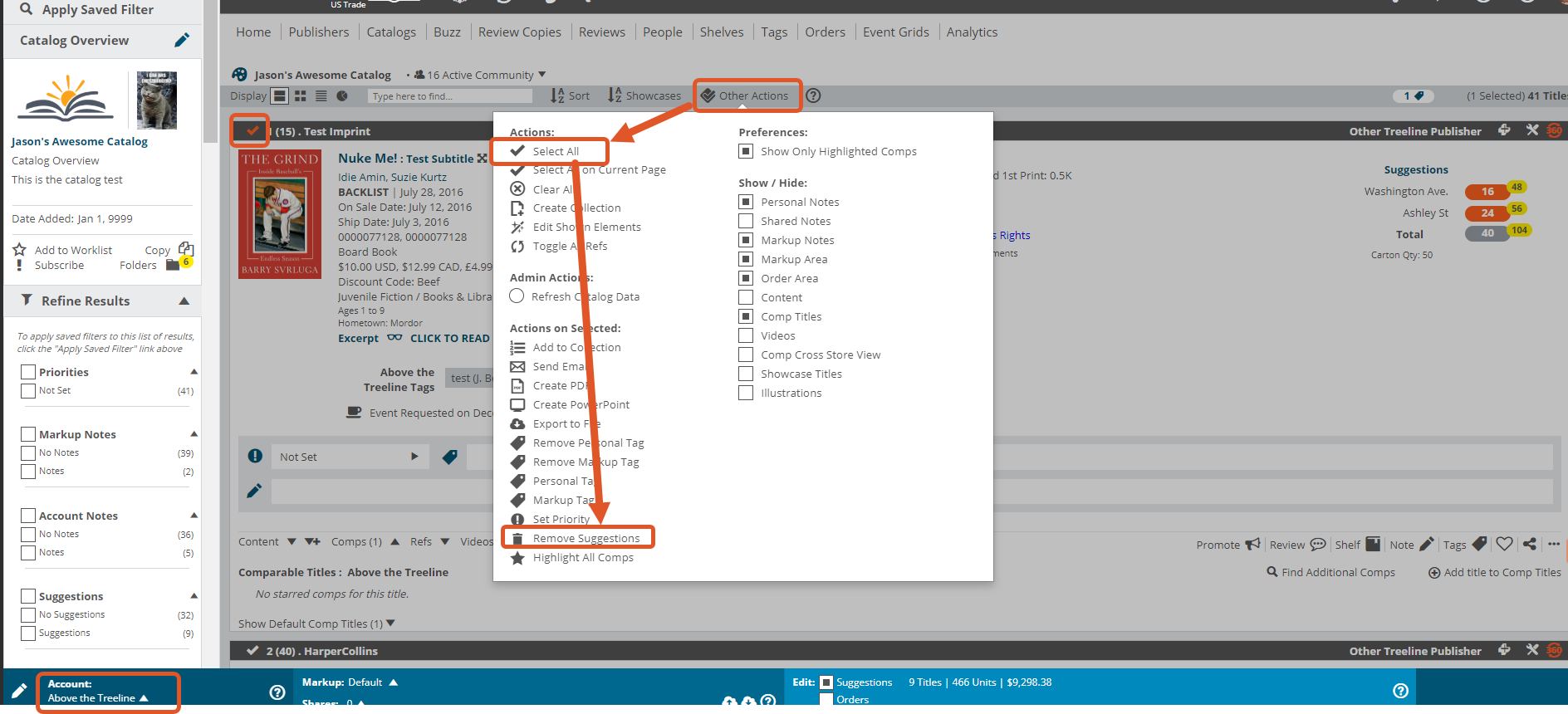Suggested Orders are not technically part of a markup, since when you create a suggested order, it will be visible to your accounts immediately (independent of any shared markups). Still, suggested orders and markups tend to go hand in hand.
As with other more subjective tools, suggested orders are great, but we suggest they be used judiciously. Suggesting an account order 50 copies of every title in a catalog is a quick way to lose that account’s trust. That said, using this tool to indicate titles you think are important for your accounts can be very helpful. You can also use it to suggest an account skip inappropriate titles, as well, by suggesting an order of “0.” That exercise is less common.
If you have some particularly trusting accounts, you can create a total suggested order, which they can instantly ‘accept’ at the push of a button.
Suggested orders can only be used for those accounts that use Edelweiss to order. For accounts that do not use Edelweiss, you’ll need to actually create an order for them. More about that here.
Here’s how to suggest orders:
In a catalog or collection, select an account in the blue bar at the bottom of the screen, and choose the Suggestions option:
Once you’ve selected an account for whom you’d like to suggest order quantities, you’ll see an orange field come up. In the case of an organization with multiple locations, you’ll see an orange field next to a nickname (that the stores select themselves) for each location:
That orange field is where you’ll enter your suggested order quantities. The yellow field with the shopping cart indicates the number of units they’ve already ordered, if any.
You’ll see a running tally of your order suggestions, with total number of titles and total units:
Leaving a field will automatically save what you’ve entered into that field, and will be pretty immediately visible to this account the next time they view this title.
This is what they will see on their end:

Again, the above image is what your accounts will see. The yellow field with the flag are your suggestions, with the top field (indicated by the arrow) is the cumulative total. They can simply click on your suggestion to accept it.
You can also clear suggestions carried over from previous catalogs or Markups by going to your current Markup and selecting the account you want to clear on your Markups toolbar, then select Other Actions > Select All > Remove Suggestions. Or, check off the specific title(s) you’d like to clear suggestions for, select Other Actions > Remove Suggestions:
Not seeing the orange quantity field?
At the top of the catalog listing, click Other Actions and make sure you have Order Area selected to show:
Note: Suggested Orders are a field that you can export and import. More about that here.