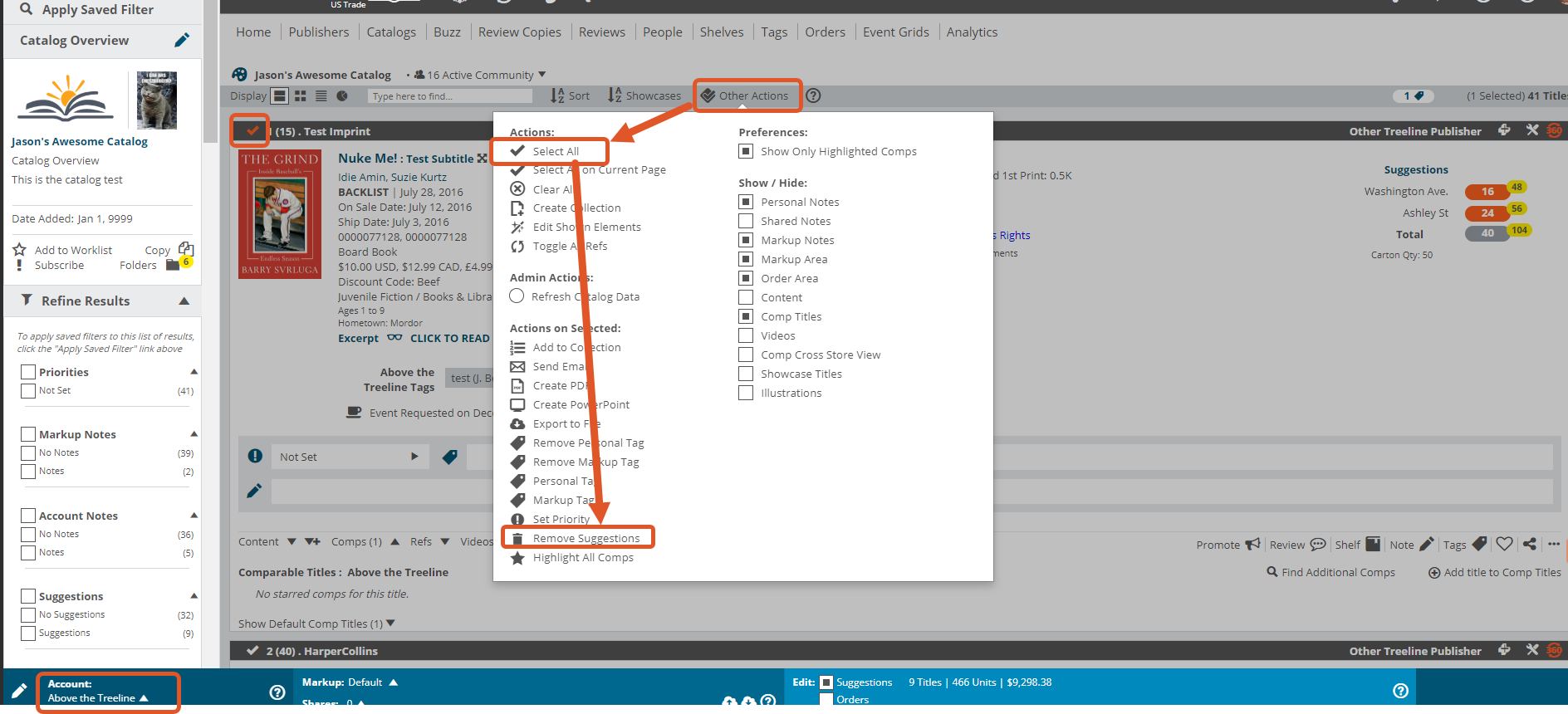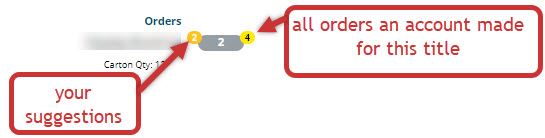You can view a catalog through the lens of either “Suggestions” or “Orders.” While it may appear confusing at first, it’s actually quite simple.

The Suggestions area is where you can make suggested orders for your accounts, as well as see their total orders on the titles in that catalog. So, you can see their order quantities and then, if you like, make suggestions. Or you can make suggested orders for titles before they’ve even started buying. The yellow numbered fields show the selected account’s order, and the orange field is where you would make your suggestion.
Remember, Suggested Orders are account-specific.
You can also clear suggestions carried over from previous catalogs or Markups by going to your current Markup and selecting the account you want to clear on your Markups toolbar, then select Other Actions > Select All > Remove Suggestions. Or, check off the specific title(s) you’d like to clear suggestions for, select Other Actions > Remove Suggestions:
The Orders view is where you can create orders for your accounts and see their specific orders as well. If you have accounts that do not really order through Edelweiss, either because they’re a specialty store or are simply otherwise inclined, you can create an order for them here. See more about creating orders for an account here.
When you click into the Orders view, you’ll be prompted to select an order.
If you select an accounts’ order, you’ll see their order quantities. The yellow “bubbles” on the right show all of an account’s orders for that title, past and present:
If you’ve made suggestions, you’ll still be able to see them when viewing an order. Your suggestions show in the yellow circles on the left:
And if you create an order for your account, you can add order quantities for titles as shown here:
If your account uses Edelweiss to order, it’s unlikely that you’ll need to create an order on their behalf, except in special circumstances.