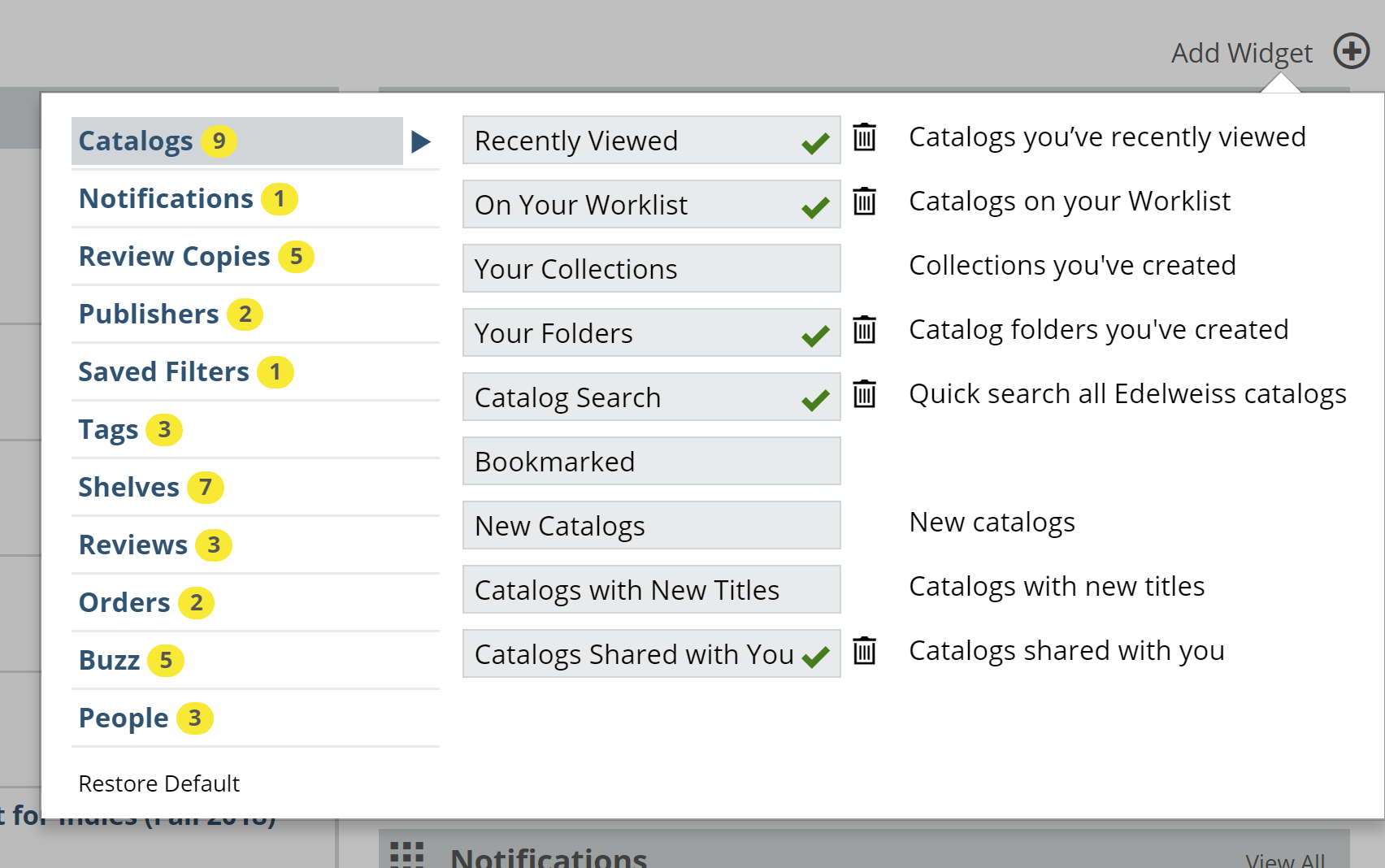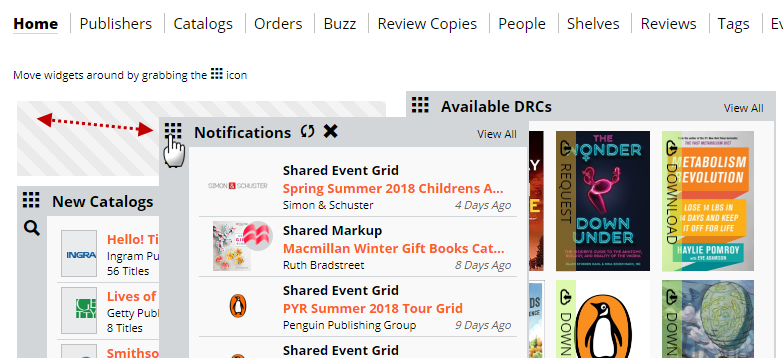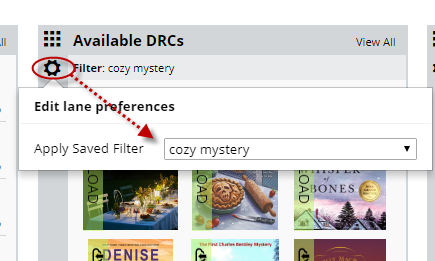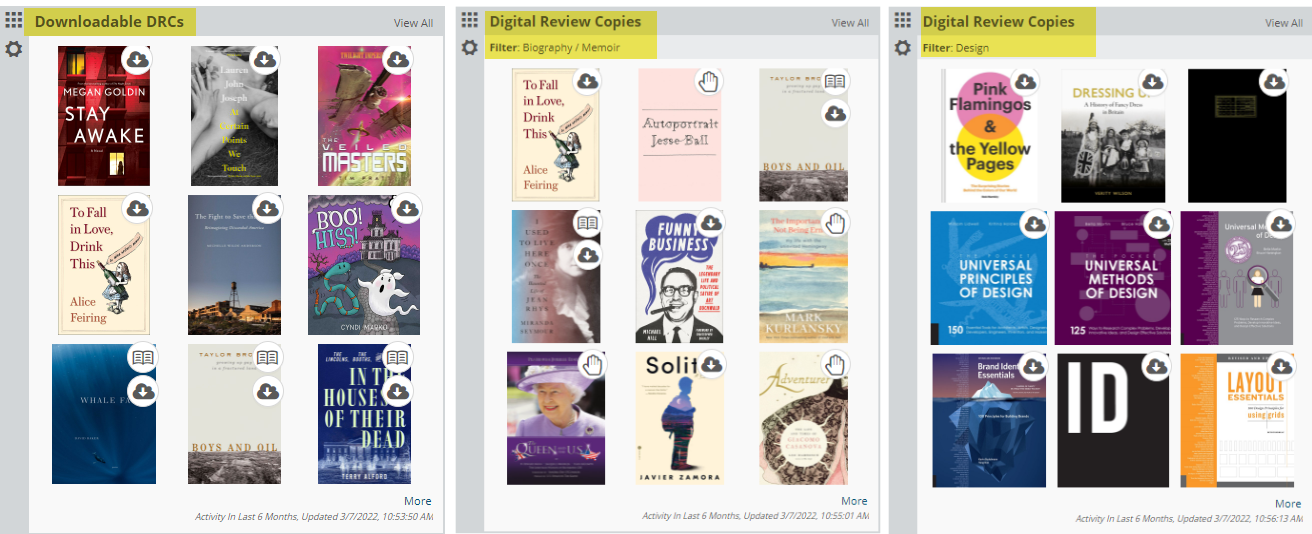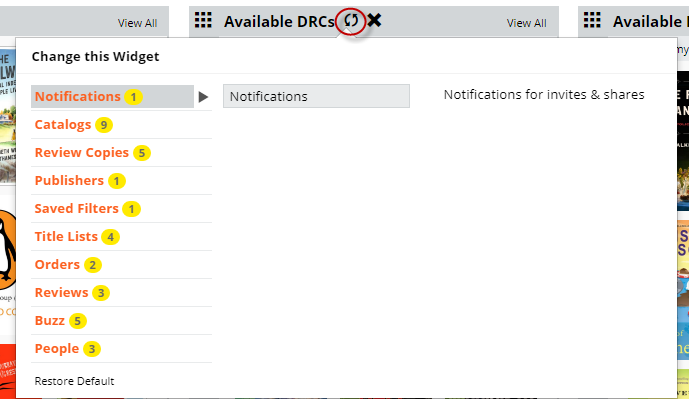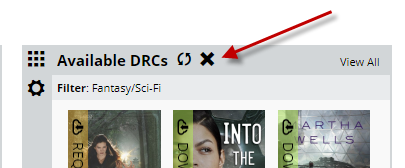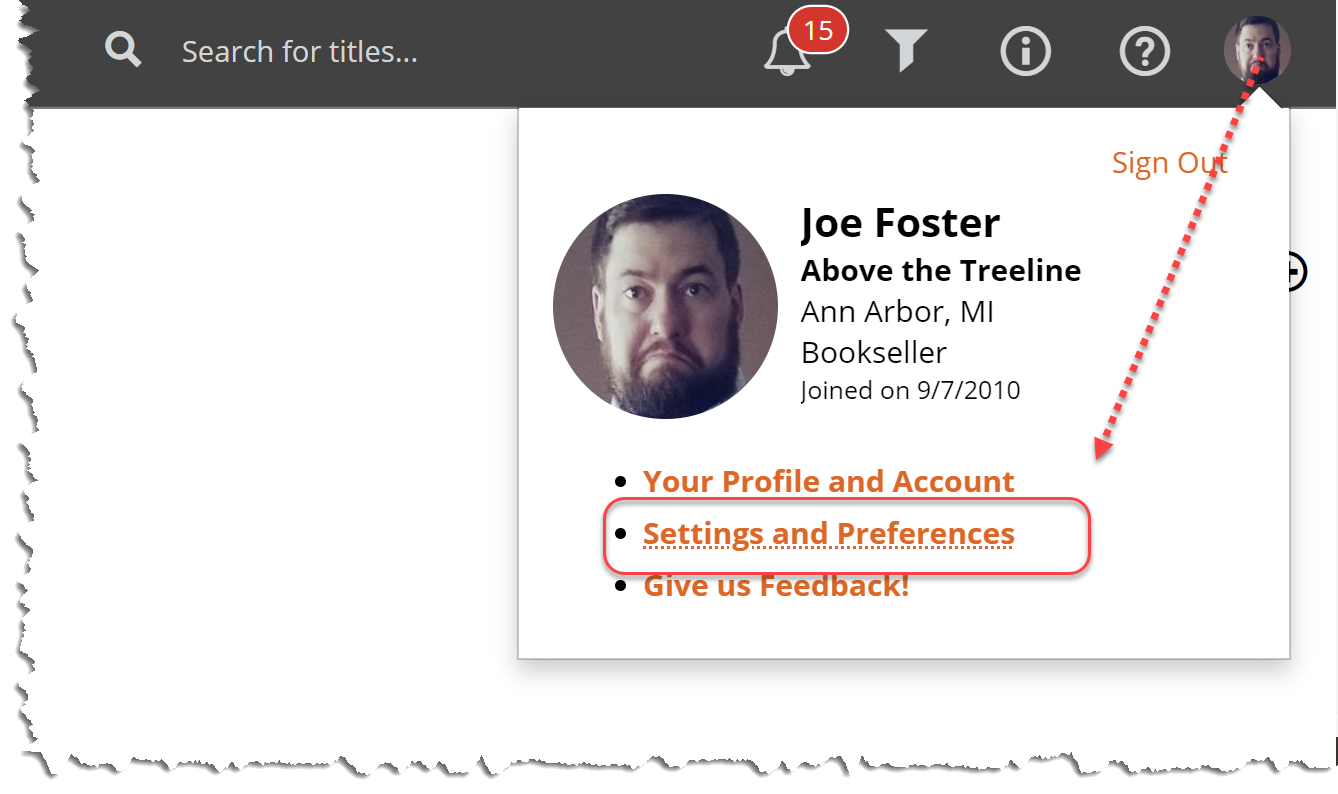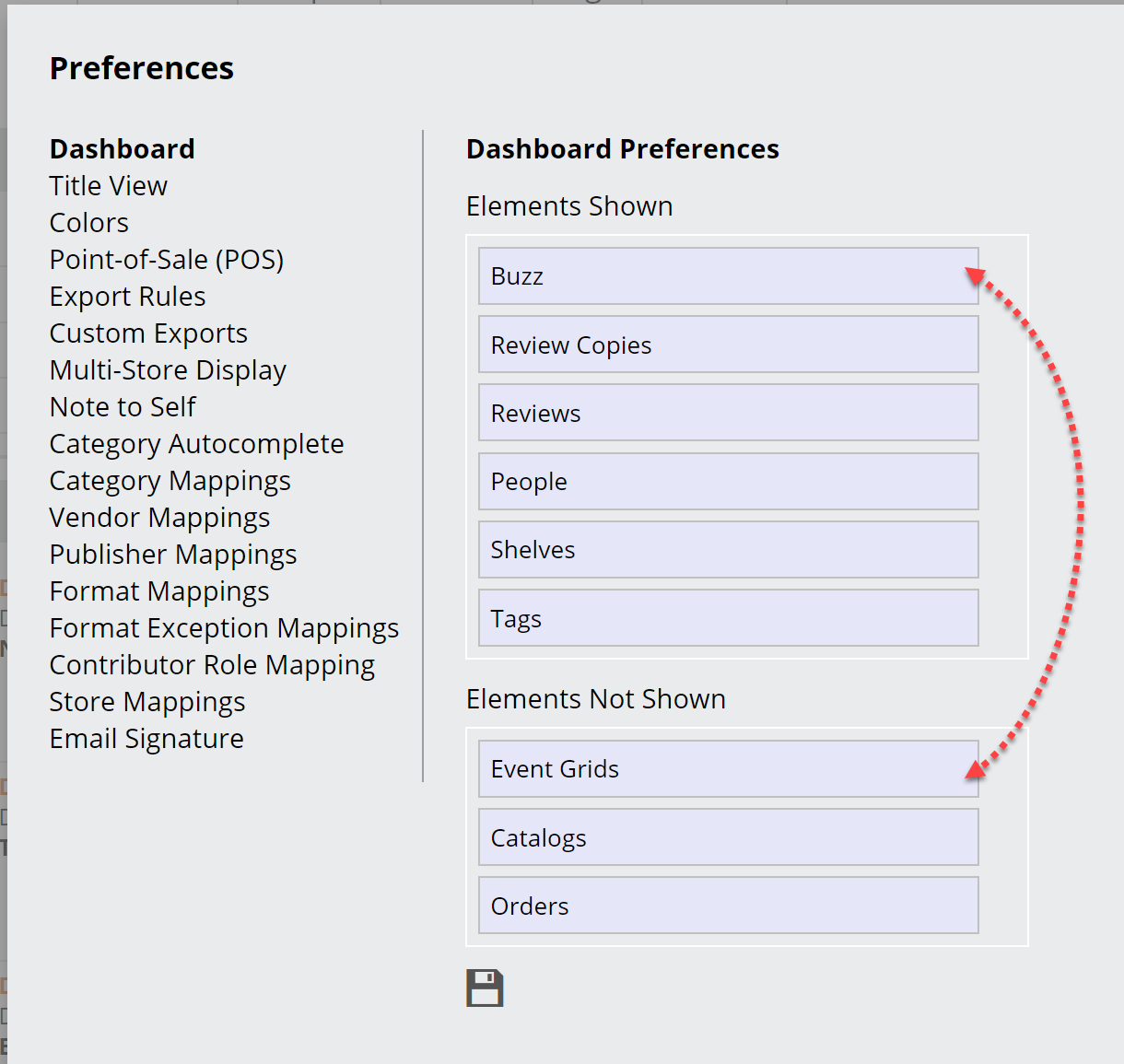The Edelweiss homepage design is based on feedback from our users that they wanted something fast, flexible, and easy to customize. The basic ideas behind this design are that you can:
- Customize the “widgets” on your homepage and move them around
- Use Quick Links to easily jump to frequently used items like your Folders, Shelves, Tags, Worklists, Orders, etc.
- Set up multiple widgets of the same type as needed (i.e. view your Worklists and Recently Viewed catalogs at the same time)
- Customize widgets for DRCs, Buzz, Reviews using your Saved Filters (i.e. quickly view just ‘Sci-Fi DRCs’ or ‘Literary Fiction DRCs’)
- Stay up-to-date with more prominent notifications (DRC approvals, marked-up catalogs, etc.)
You can add ‘widgets’ that are pretty much as customizable as you’d like. Click Add Widget to see all your widget options:
In the screen that pops up, you’ll be able to select from a number of available lists. Click on one of the options to add it to your homepage.
You can easily drag that new widget to a different spot by clicking in the ‘dotted square’ to grab the widget and then drag it to wherever you like.
Click the gear icon to add a Saved Filter to this widget:
This is where you can set up a number of different…widgets of interest, one may call them. You can have, for example, multiple DRC widgets, all with different filters applied. Most of us have varied reading interests and those can be separated out here. One widget for Romance titles I can download right this minute, another for literary fiction, another for YA titles from a particular publisher, etc. Just keep clicking in to that “Add a Widget” screen to add as many of these as you like.
Change an existing widget here:
Or completely remove it here:
Essentially, you can make sure your dashboard looks as simple or as rich as you’d like, very much depending on how you like to work, with as few or as many widgets as you like.
Aside from widgets, you can change the header links you see at the top of your homepage too!
Just click in to your profile, and select Settings and Preferences:
In the Dashboard selection, you can hide or show different tools. Helpful if you prefer a simpler view! Edelweiss does a lot of things for a lot of different kinds of book people, and not all tools will necessarily be relevant to everyone.