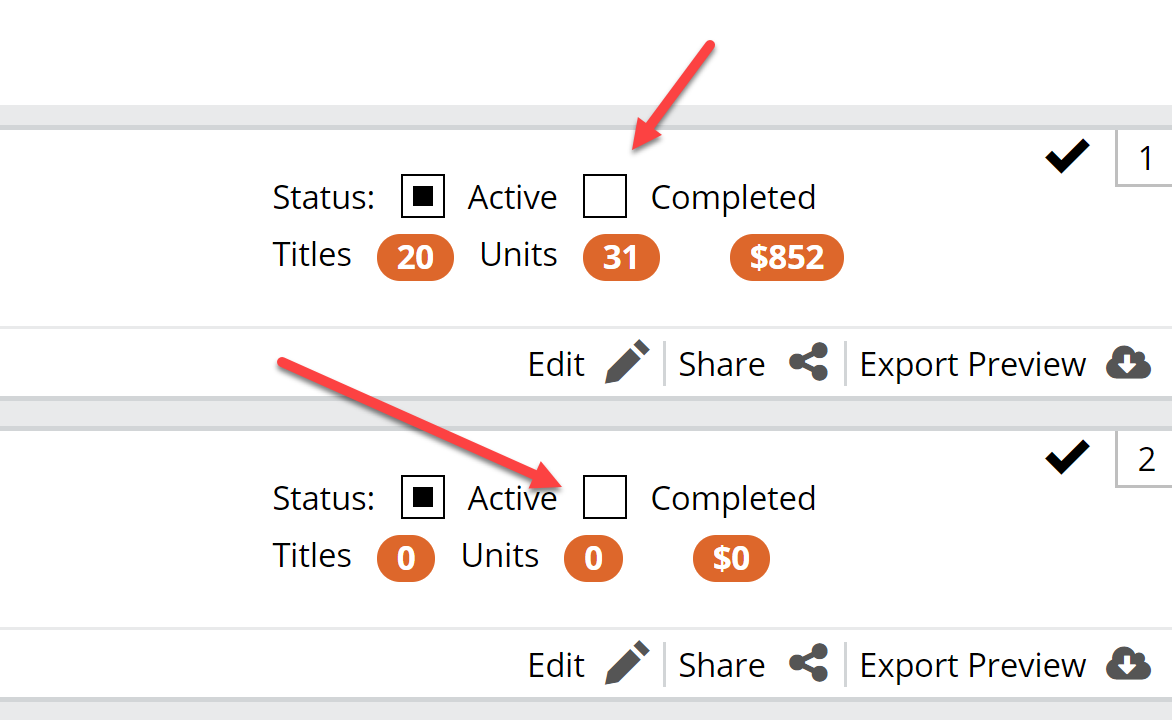It’s important while working on orders, to simply check to be sure that you’re working in the correct order according to the catalog you’re going through.
Accidents happen, though. If you accidentally add titles to the wrong order, you can easily move them where they need to go (the correct order). To do so, go to your Orders page. You’ll want to click into the Export Preview screen for the order that contains the incorrect titles.
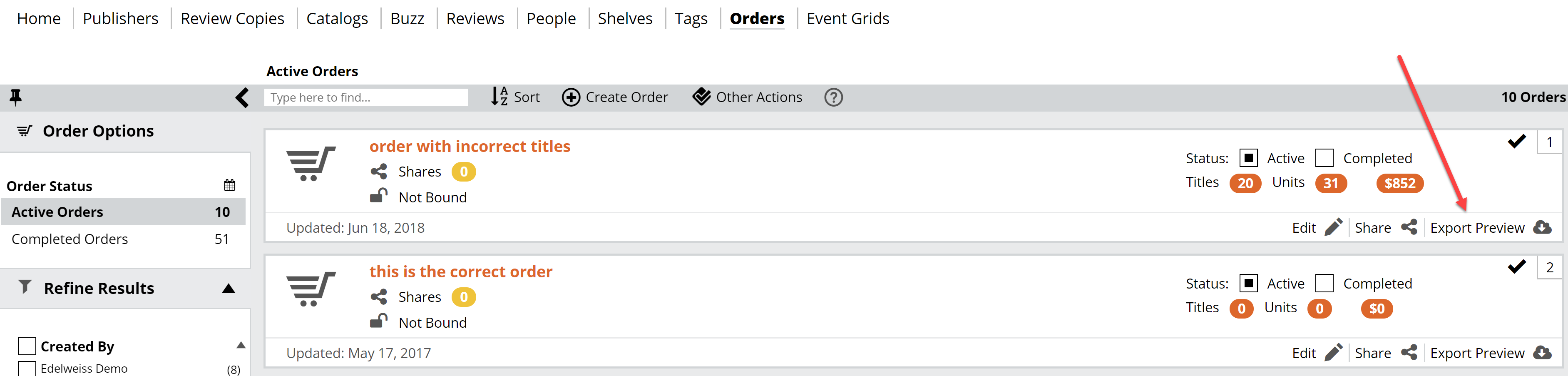 The Move Selected tool allows you to move titles from this order to another. Note, you can only move titles to another Active order.
The Move Selected tool allows you to move titles from this order to another. Note, you can only move titles to another Active order.
Use the check-boxes next to each title to select the titles you need to move.
Select the correct order from the list of orders that pop up and you’ll be all set.
Note, this situation is much more common for users who do not mark their orders completed. We’ve seen users with 3 or more years worth of, for example, Random House orders (which would include orders for the RH Blue, RH Green, Kids, and specialty catalogs… and all for multiple seasons). In this situation, a user would need to scroll through potentially 40 orders to find the order they want to use.
This is not the case for users who simply mark an order completed once they’ve finished with it. They scroll through 4 currently active orders. When an order has been marked complete, it will no longer show up in your Active Orders list.