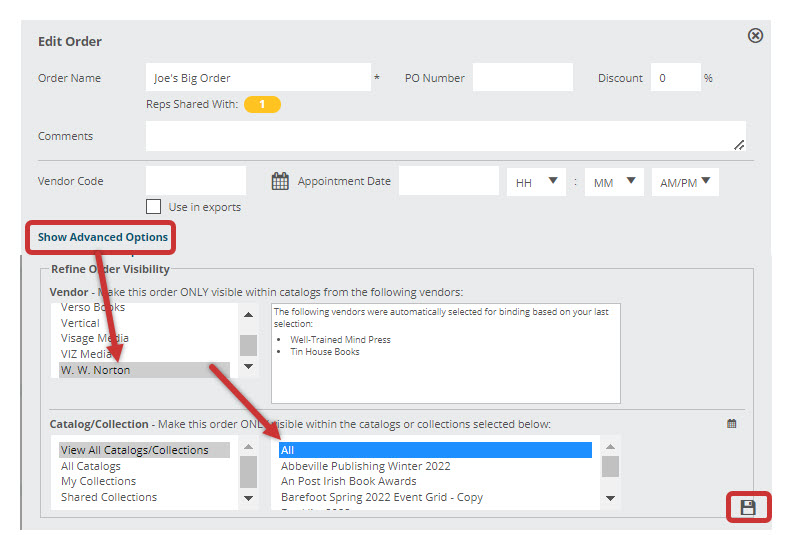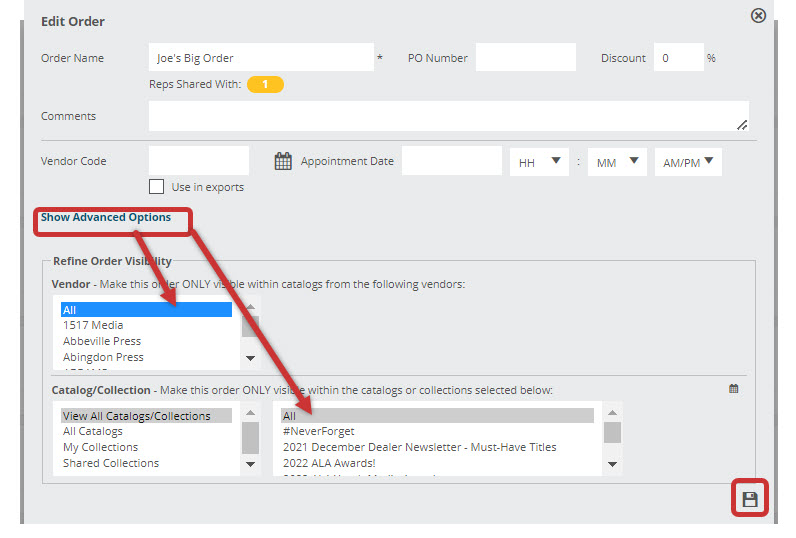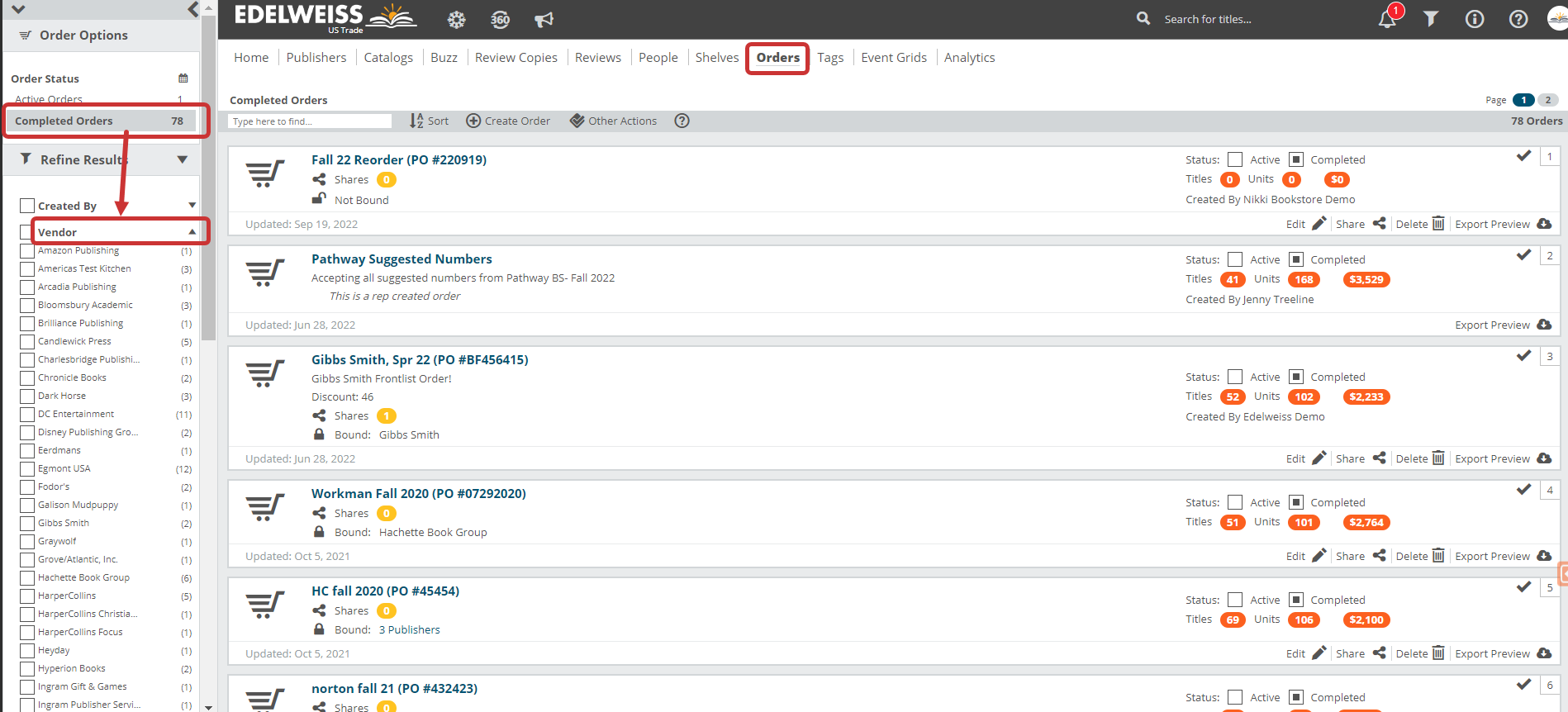It’s very likely that you’ll want to add titles from different catalogs to an order, whether it’s titles from both an adult and a kids catalog, or a frontlist “Omni” catalog and a drop-in catalog, this is a pretty common scenario.
This is very easy to do. You simply, after creating an order, make sure that the correct order is selected as your Active Order at the bottom of a catalog page:
If you’re not able to select the order you like, you most likely just have “bound” it to a specific catalog, other than the one in which you’re working. You can change that by going to your Orders page and editing that order:
Select multiple catalogs by holding your keyboard’s CTRL key while selecting your desired catalogs, or simply select All catalogs. Return to the catalog from which you’d like to order and select this order from your Active Order list. Binding an order to a publisher, but to All catalogs tends to just make things as simple as possible, as you won’t be able to accidentally add another publisher’s titles to the order, but can add a title from any of this bound publisher’s catalogs, all willy-nilly.
If you’d like to un-bind your order, simply go back in to your order edit screen, click Show Advanced Options, and select All from the Vendor and Catalog/Collection sections and Save:
Binding your orders also enables you to be able to narrow down your search for old orders by selecting a publisher from your left-hand refinement bar. If you do not bind an order to a publisher/catalog, it will not be officially connected to a Vendor, and so when refining your orders by a specific publisher unbound orders will be filtered out.