New to reading digital review copies on an Apple device? We recommend the PocketBook Reader app.
Initial steps:
- Download the PocketBook Reader app from the app store. It looks like this:
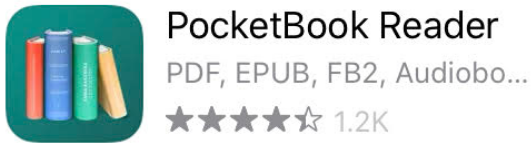
- Once downloaded, open the app, agree to the terms of use, and enter an email address to create your PocketBook account. Continue through the registration prompts. Once you’ve entered your password, you’ll be taken to the home screen.
- Click on Settings in the lower right corner. Under Accounts select Adobe DRM. This is where you will either create your Adobe ID or log in with an already existing Adobe ID (we recommend creating your Adobe ID before logging into PocketBook).
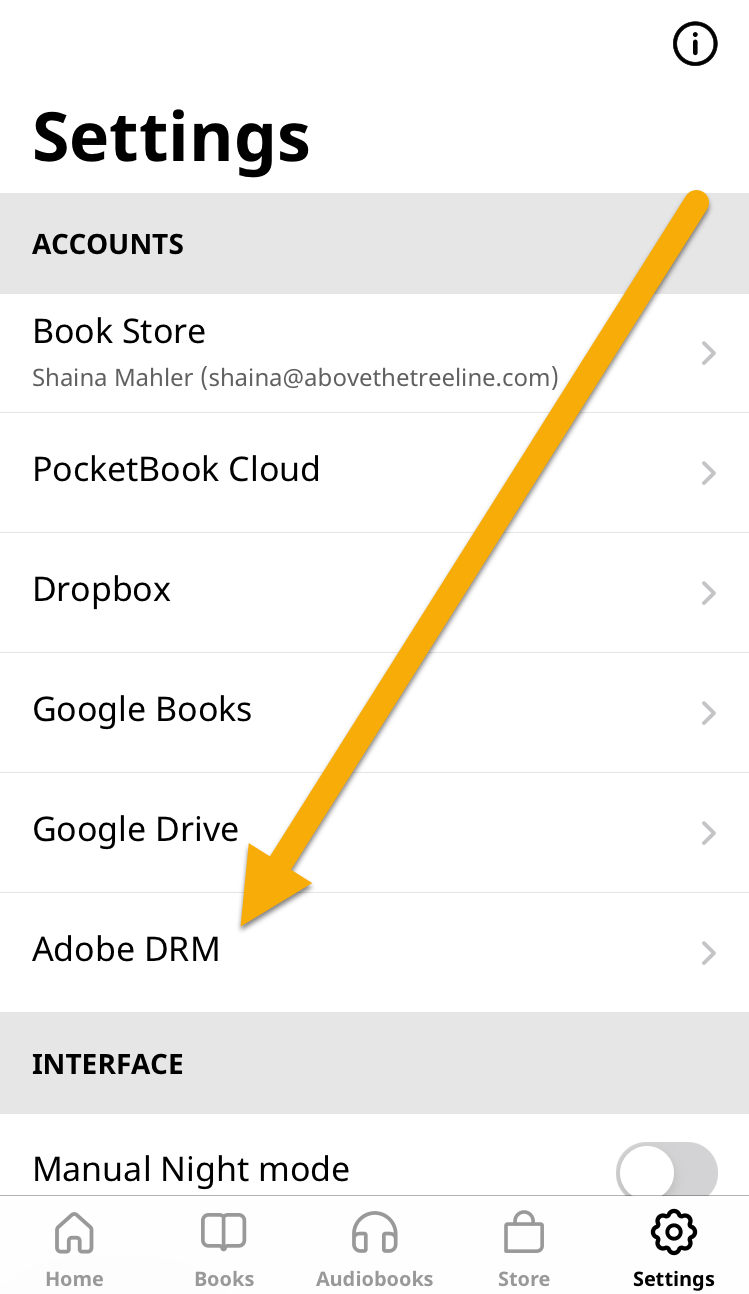
- Click on the plus sign in the top right corner of the page. On the resulting page, enter an email address and password to either log in with an existing Adobe account, or create a new one.
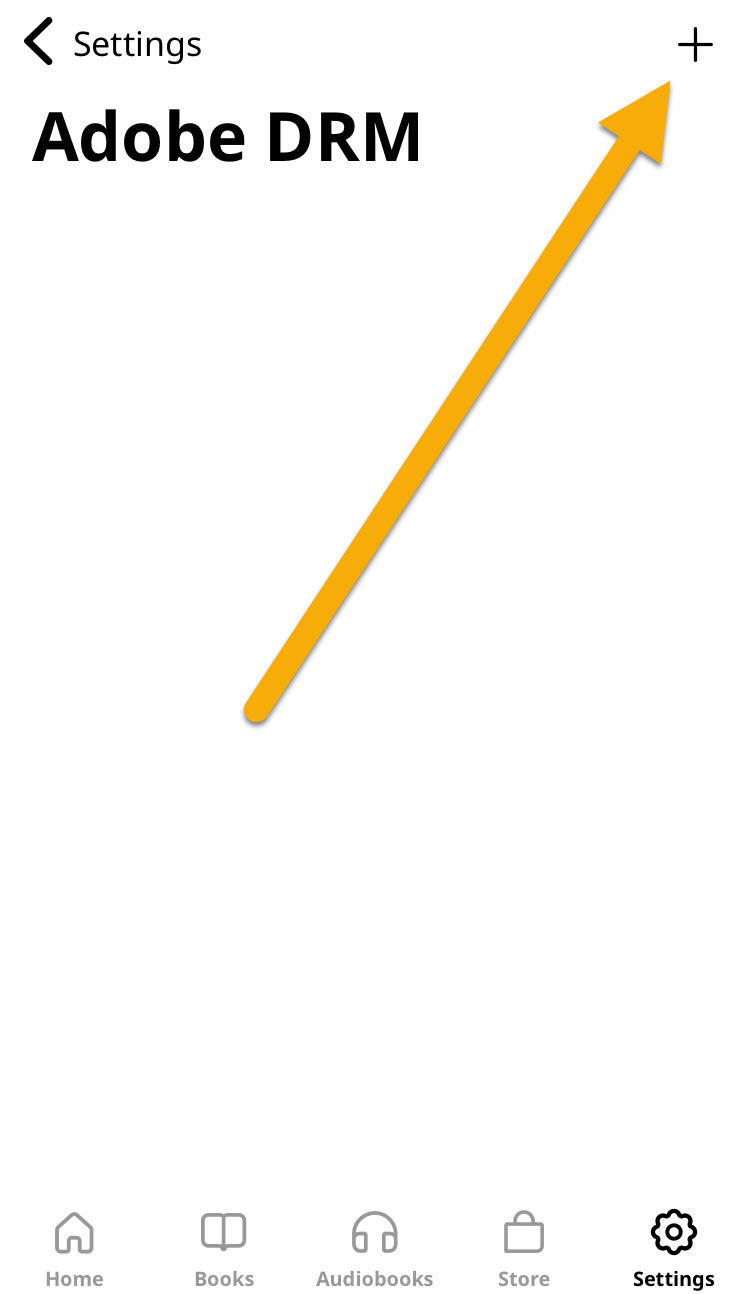
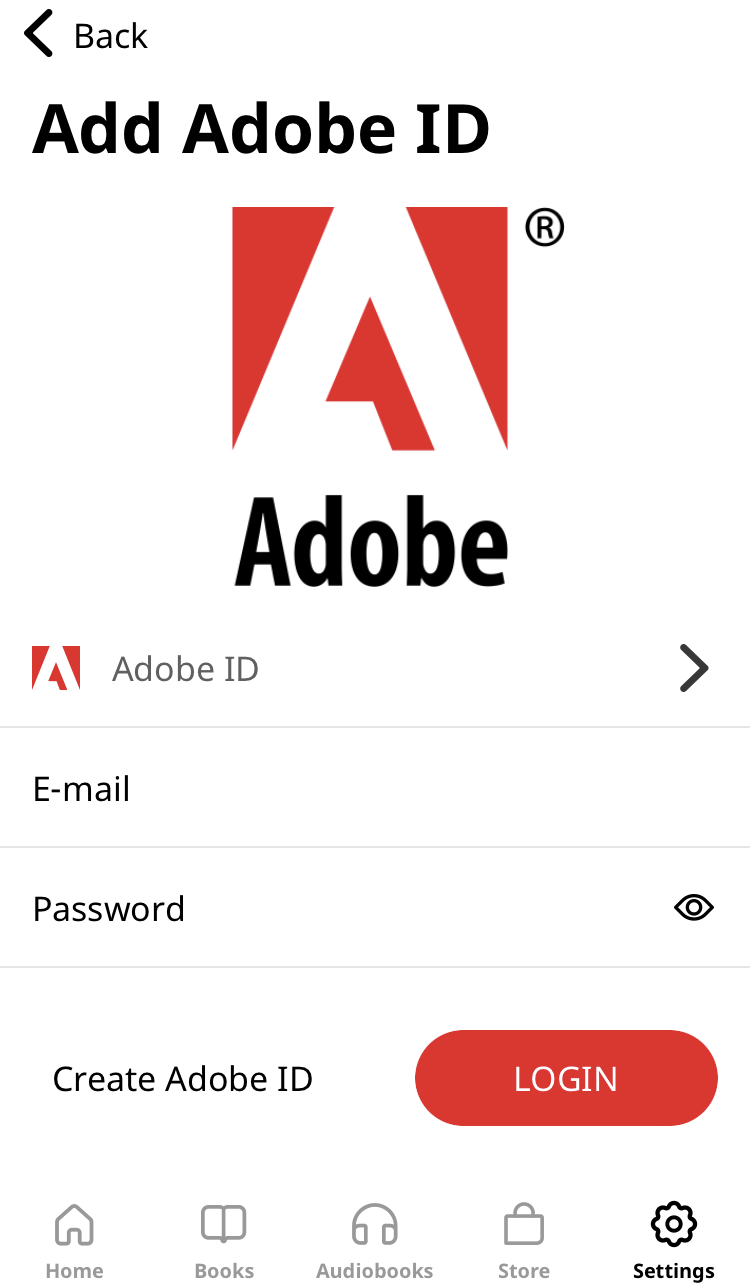
- Once complete, you should see an email address in the Adobe DRM section on your Settings page in PocketBook.
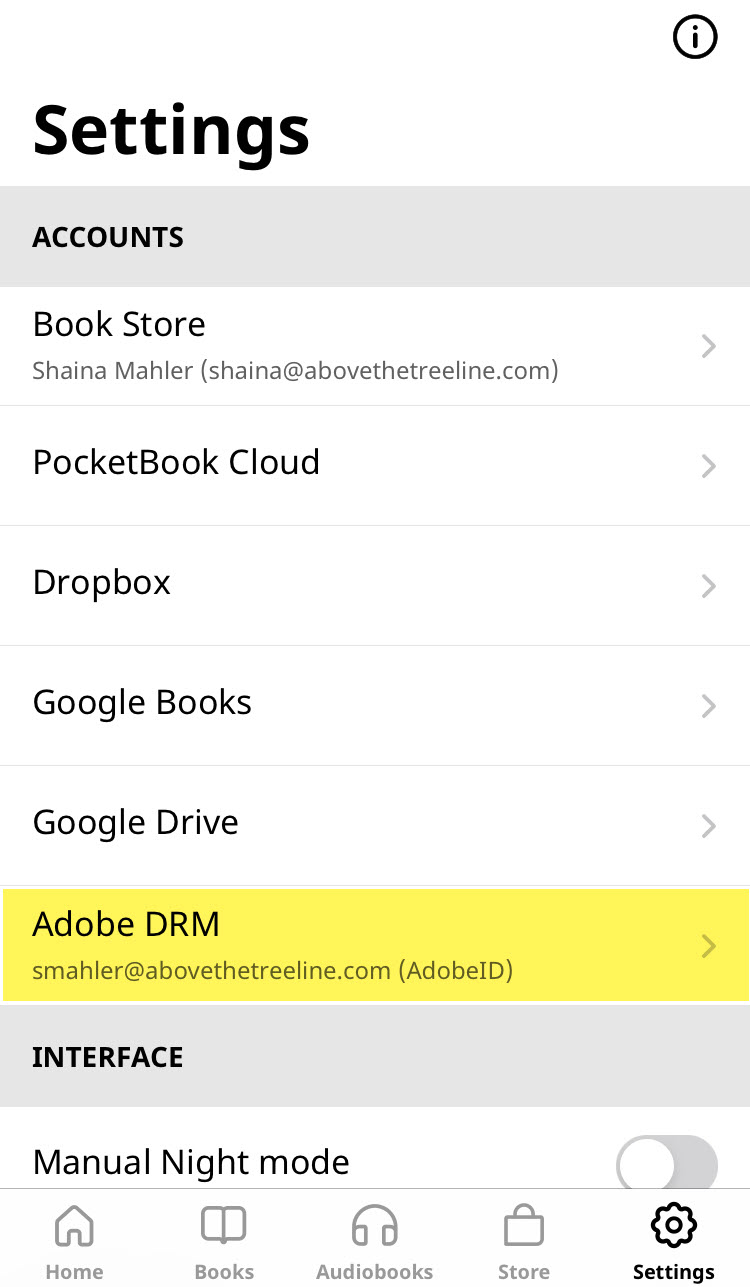
This process of connecting your Adobe ID needs to be done only once. You’re now ready to download a review copy! Open Edelweiss in your preferred browser and head over to the review copies page.
Click the green Download button. In the next window, make sure you’re downloading the DRC in Standard Format and click Continue.
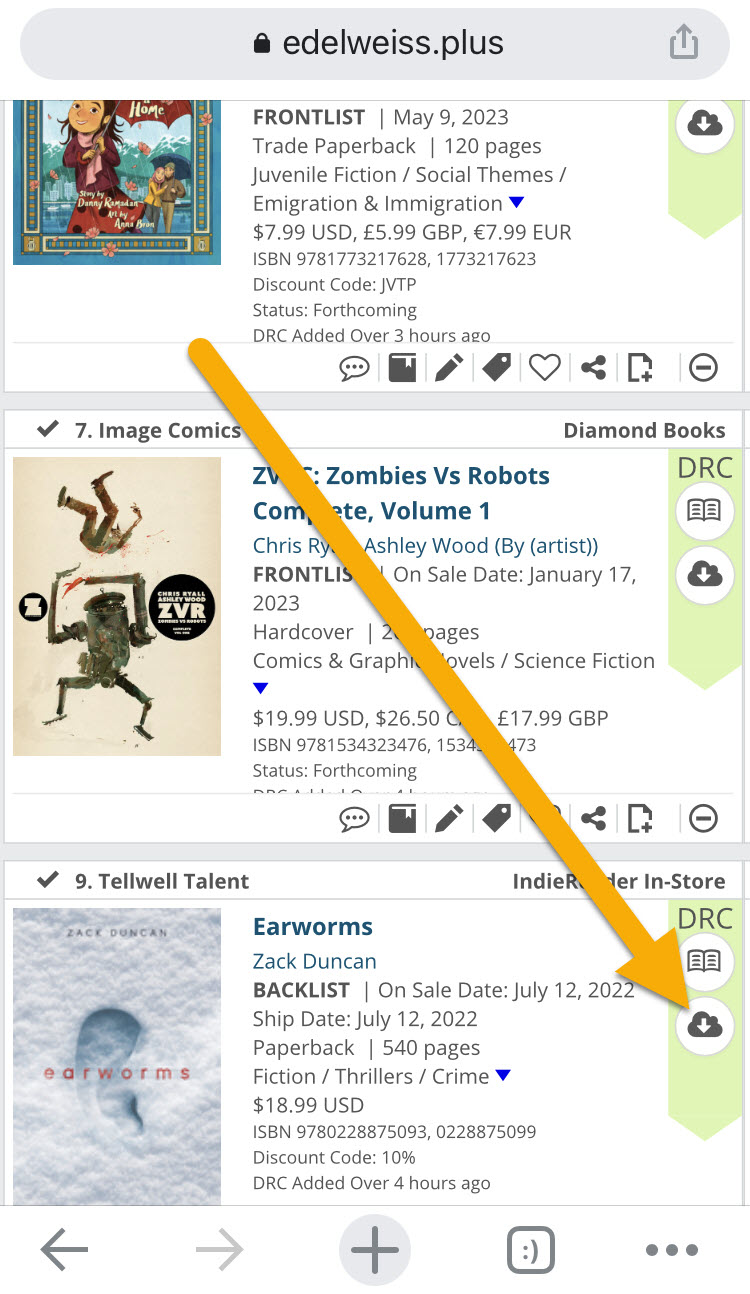
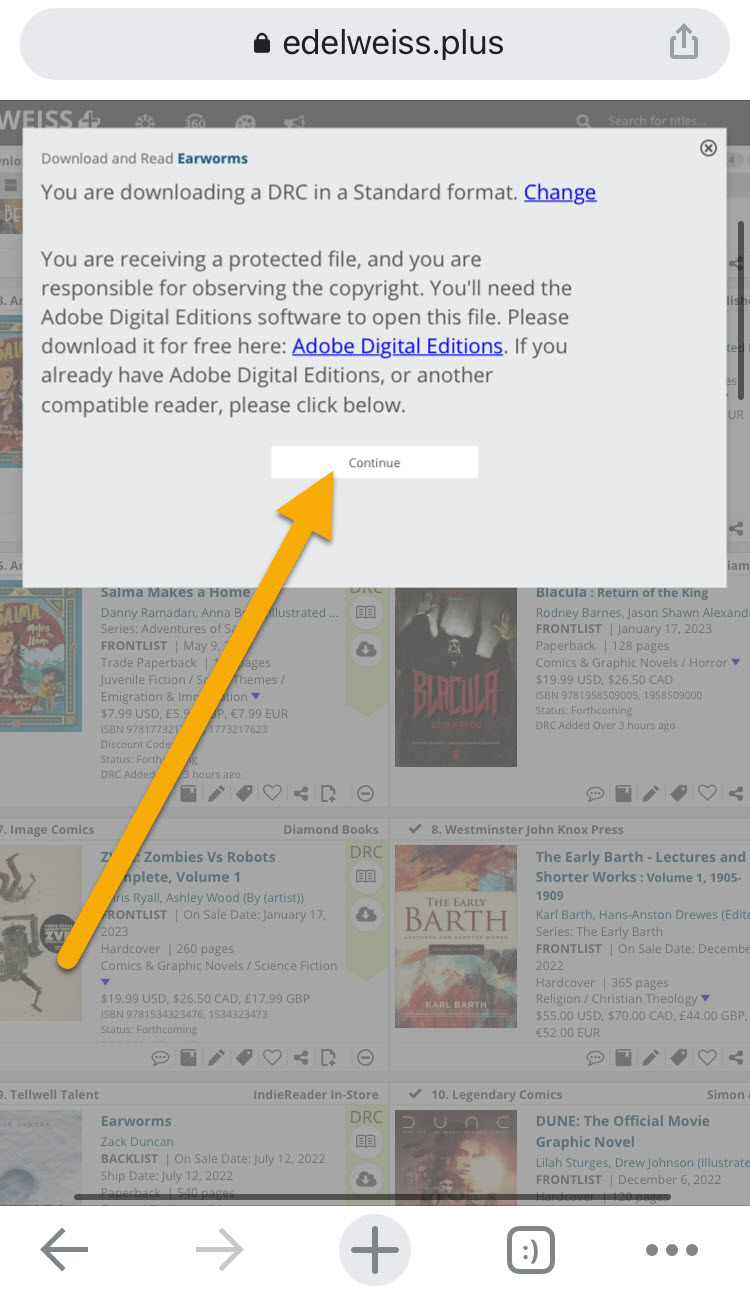
The file will appear in your browser — click the Download button!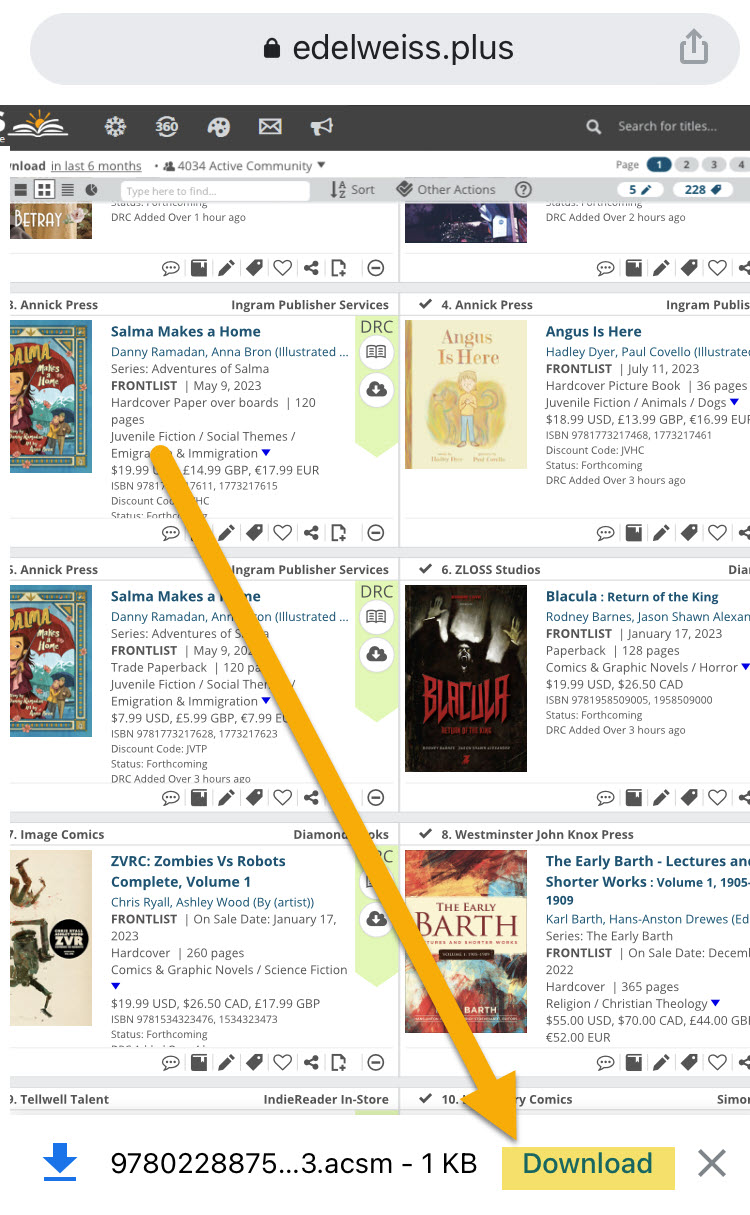
The Download button will update to “Open in…”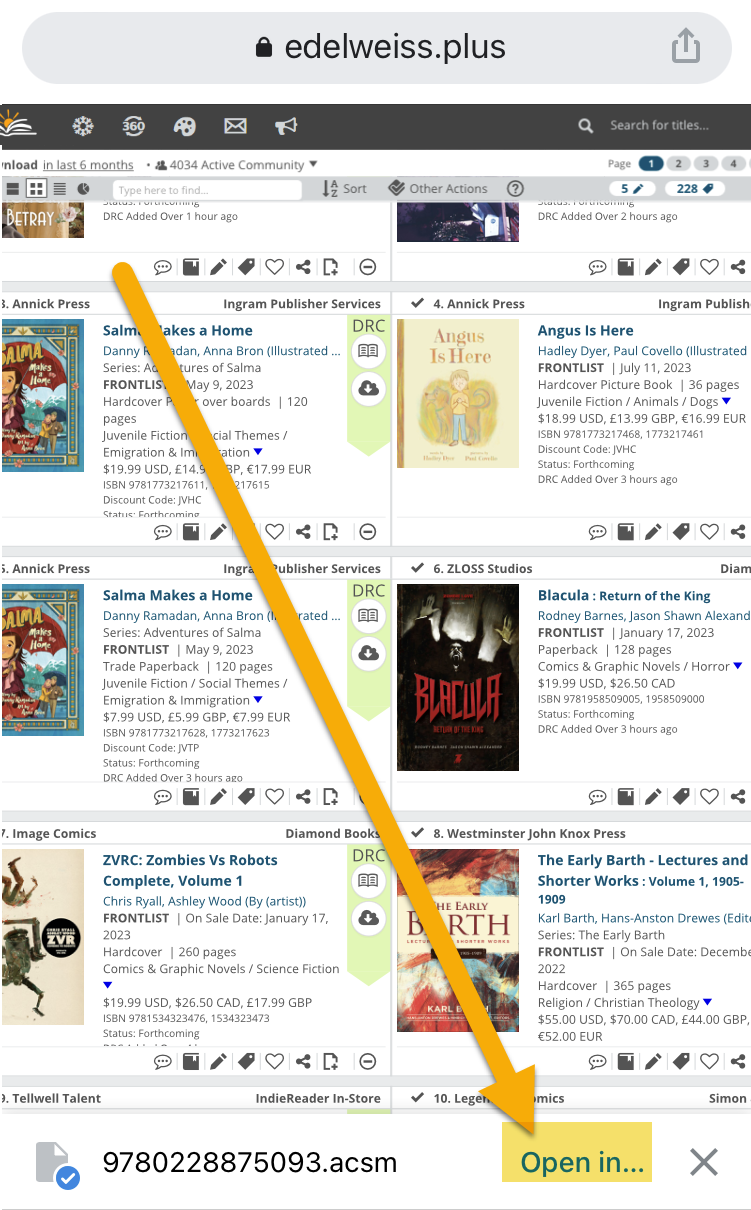 Clicking there will bring up the window shown below, where you’ll select PocketBook.
Clicking there will bring up the window shown below, where you’ll select PocketBook.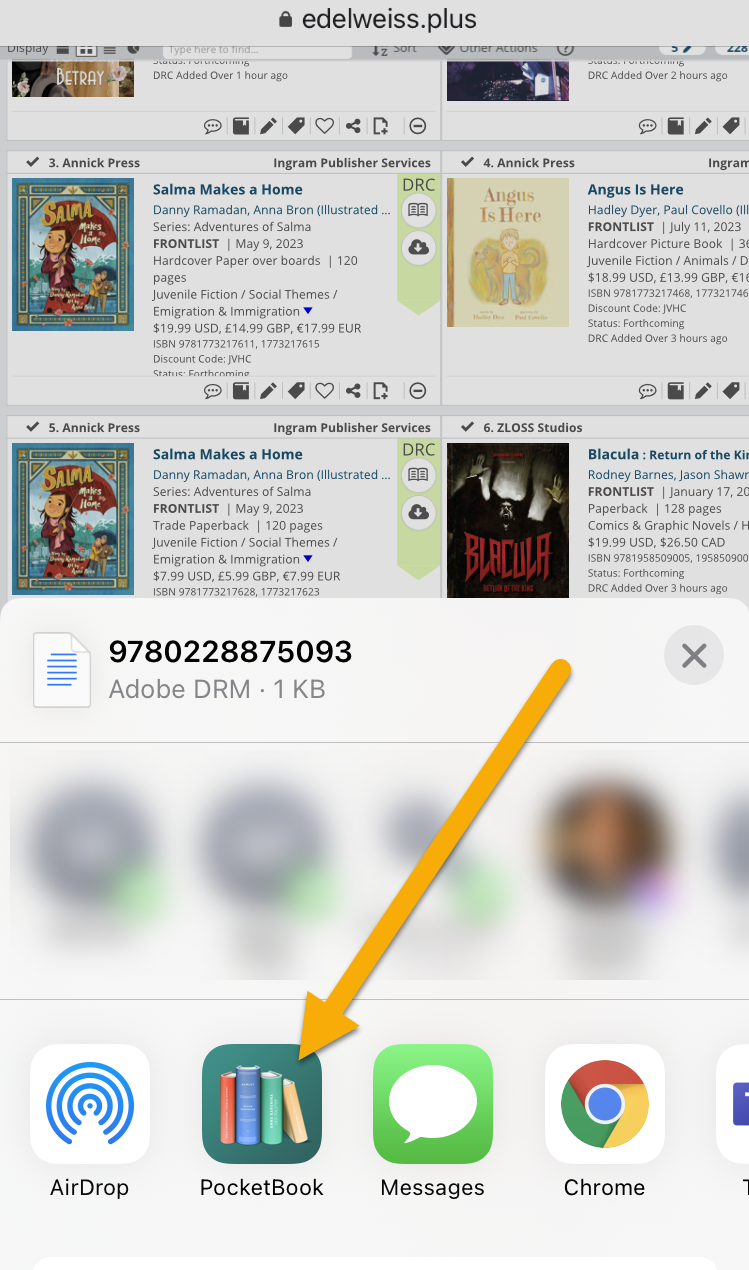
The review copy will automatically open in PocketBook. Happy reading!
For user help on using PocketBook, see their educational videos here!
