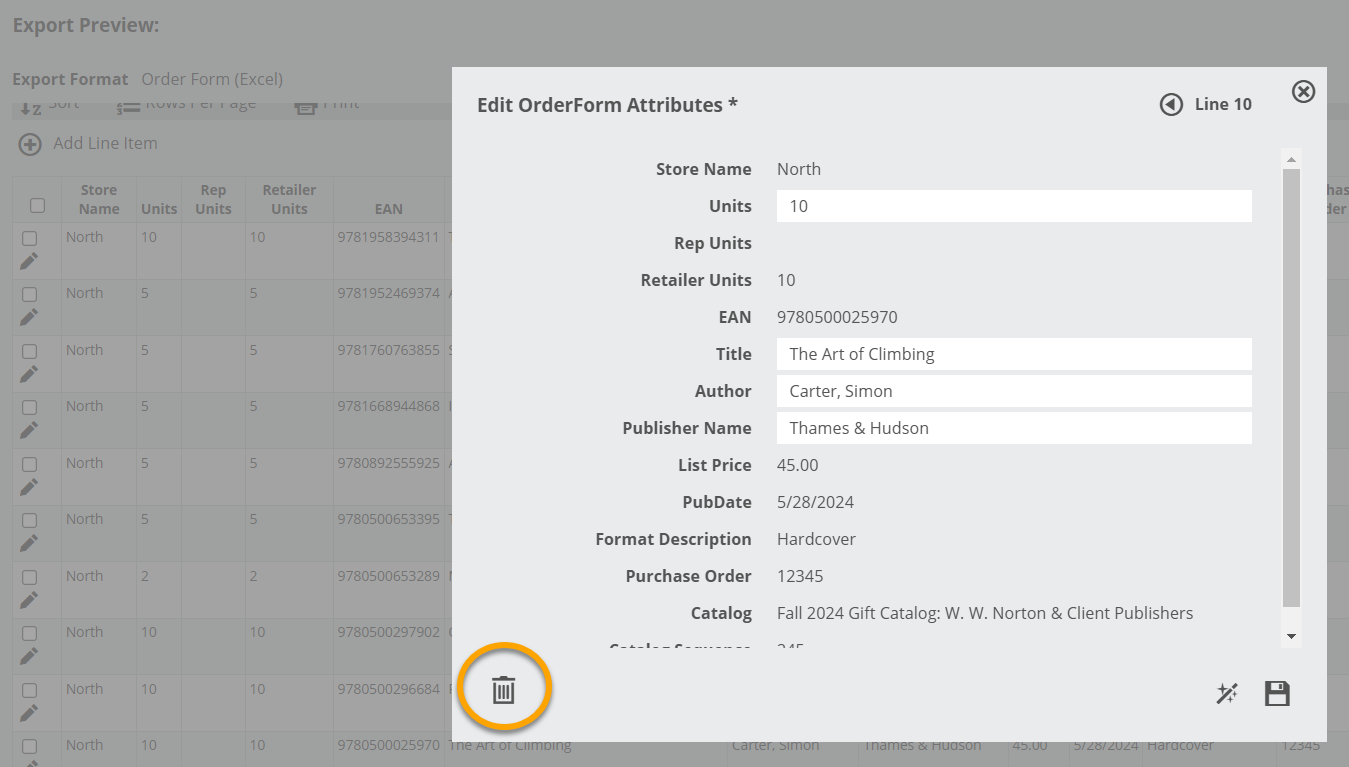To export an order, open the Export Preview screen for the relevant order, found on your Orders page. You can either click the export icon…:

…Or click on the name of your order to see it in a catalog-style view. From there, enter the Export Preview screen here:
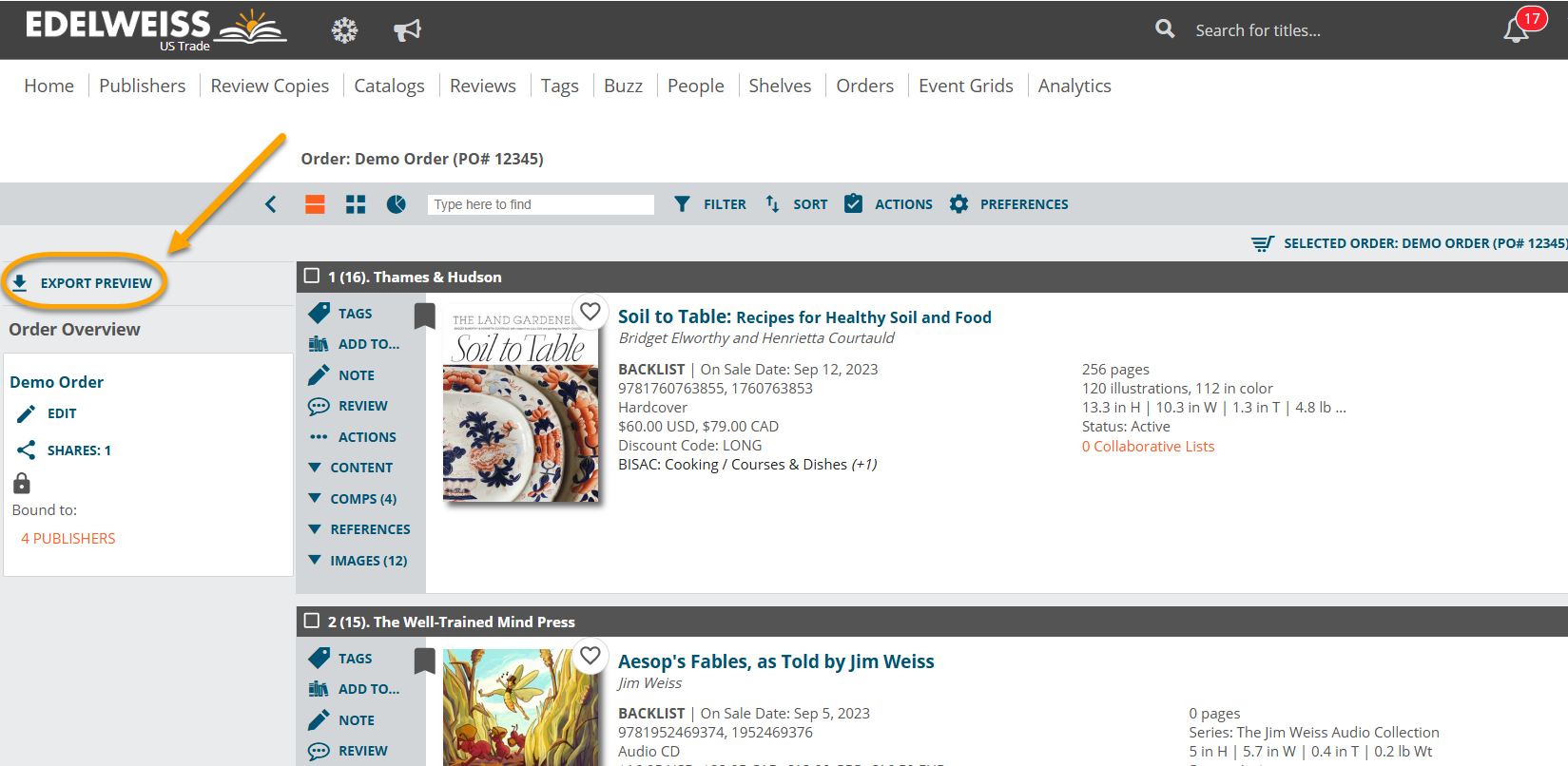
The Export Preview screen will look like so:
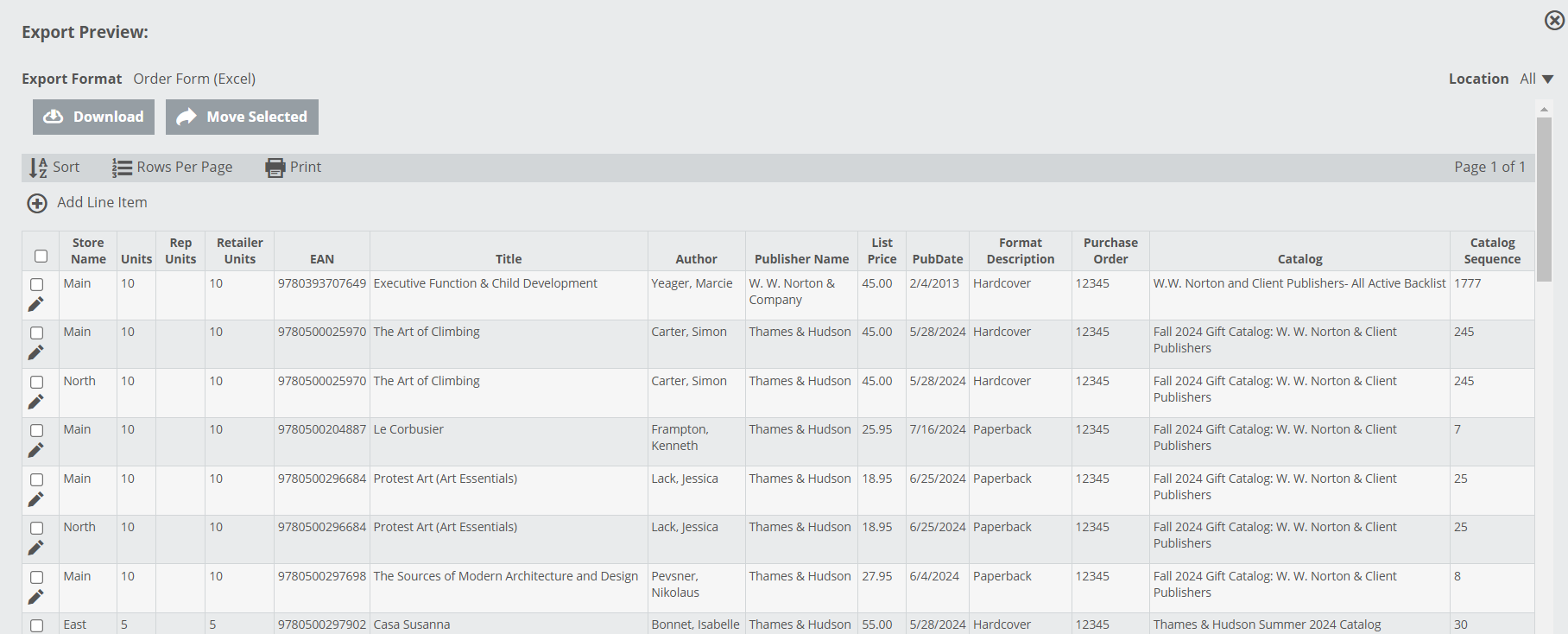
You’ll see your default export format, here:
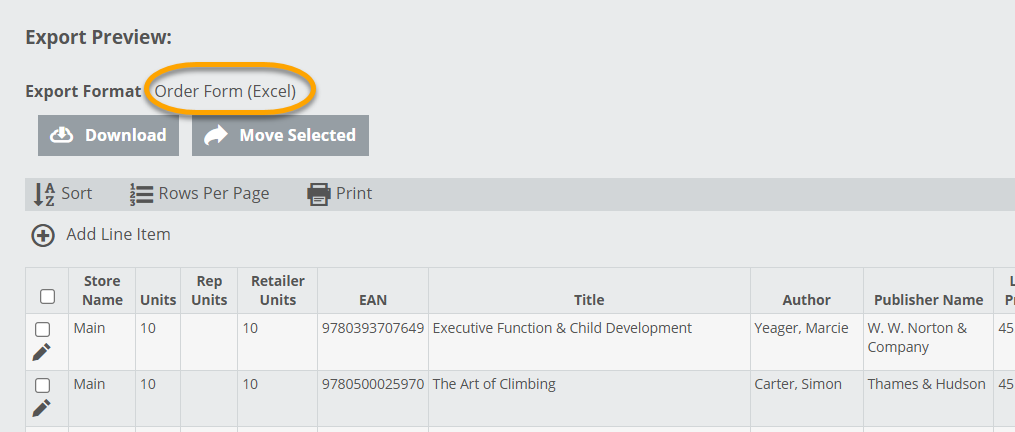
If you have multiple locations, you can filter by your branches here. You’ll want to use this option if you’re downloading an order for a single location.
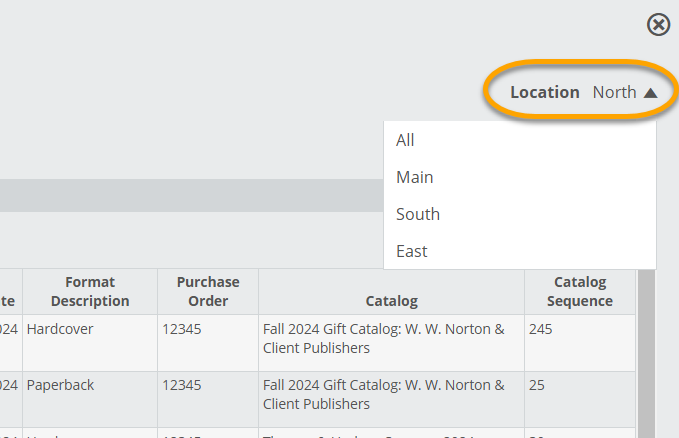
Select your desired download format, and download your order here:
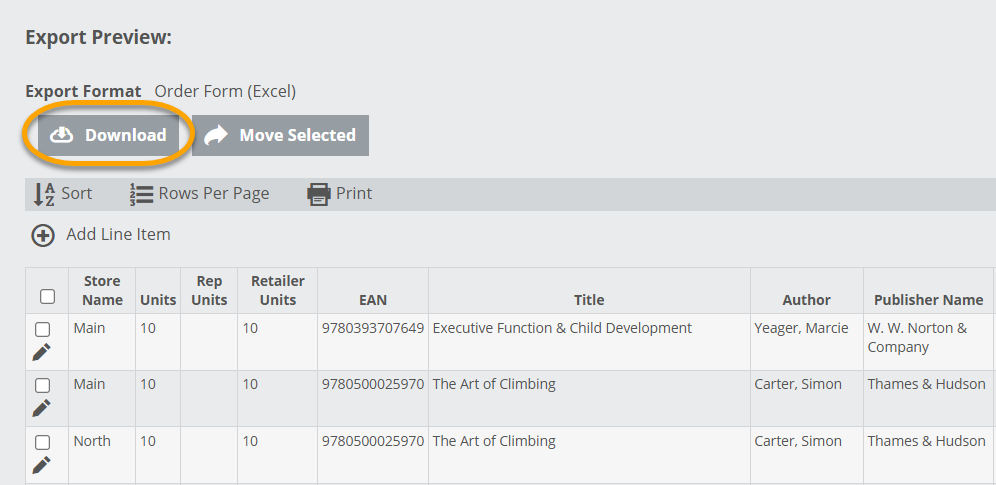
Move Selected allows you to move titles from one order to another, which can be very useful if you accidentally add titles to the wrong order. You can only move titles to other Active Orders.
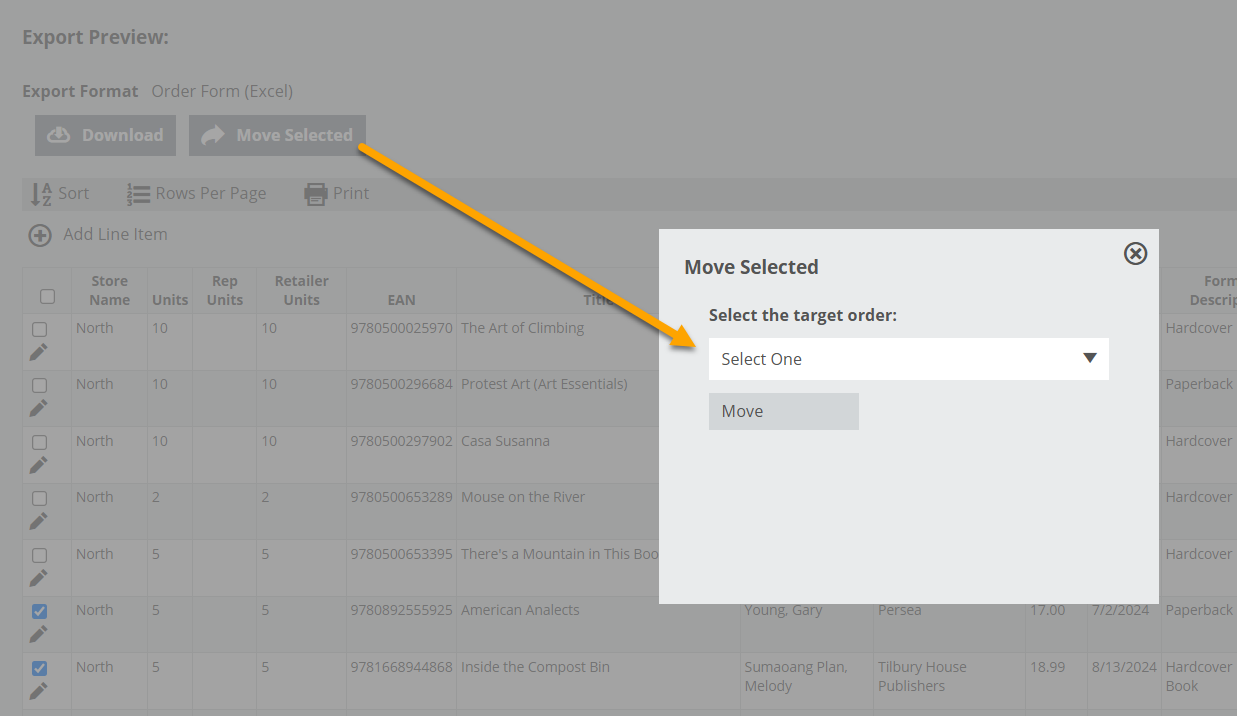
You can sort an order by any of the available data columns, which vary depending on which format you’re using. Use the arrow icon to switch between ascending and descending order.
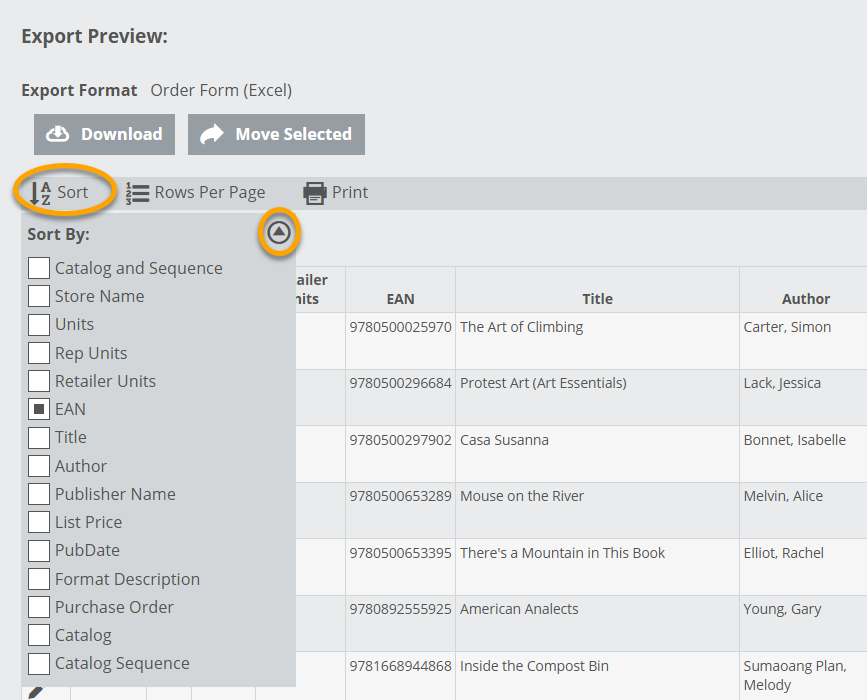
If you need to quickly add a title to this order, click Add Line Item, which will prompt you to enter an ISBN.
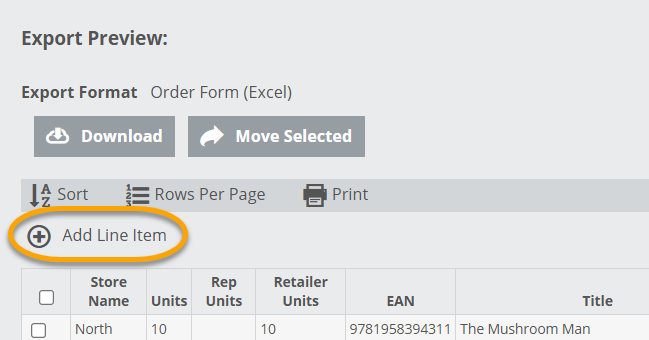
Edit the bibliographic data for a single title using this icon:
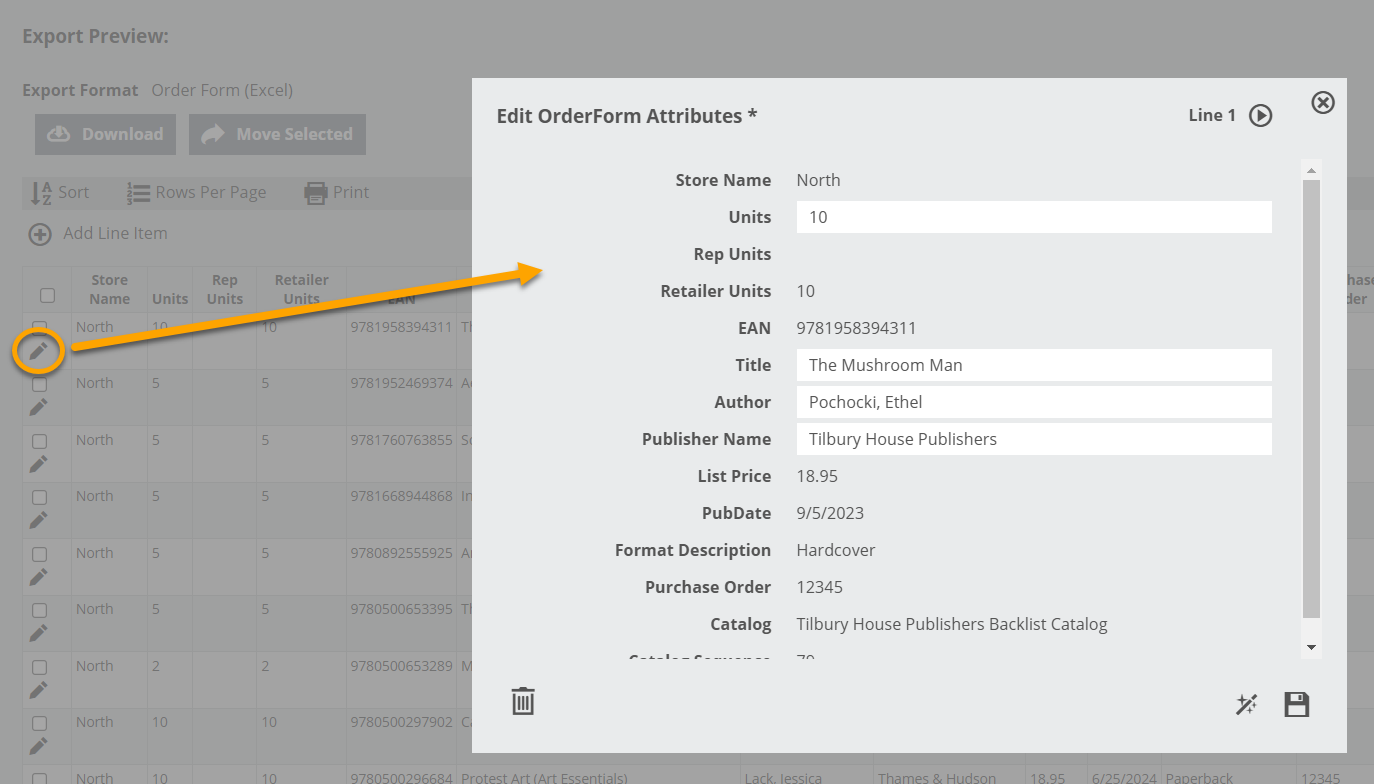
Delete a title from an order with the trash can icon.