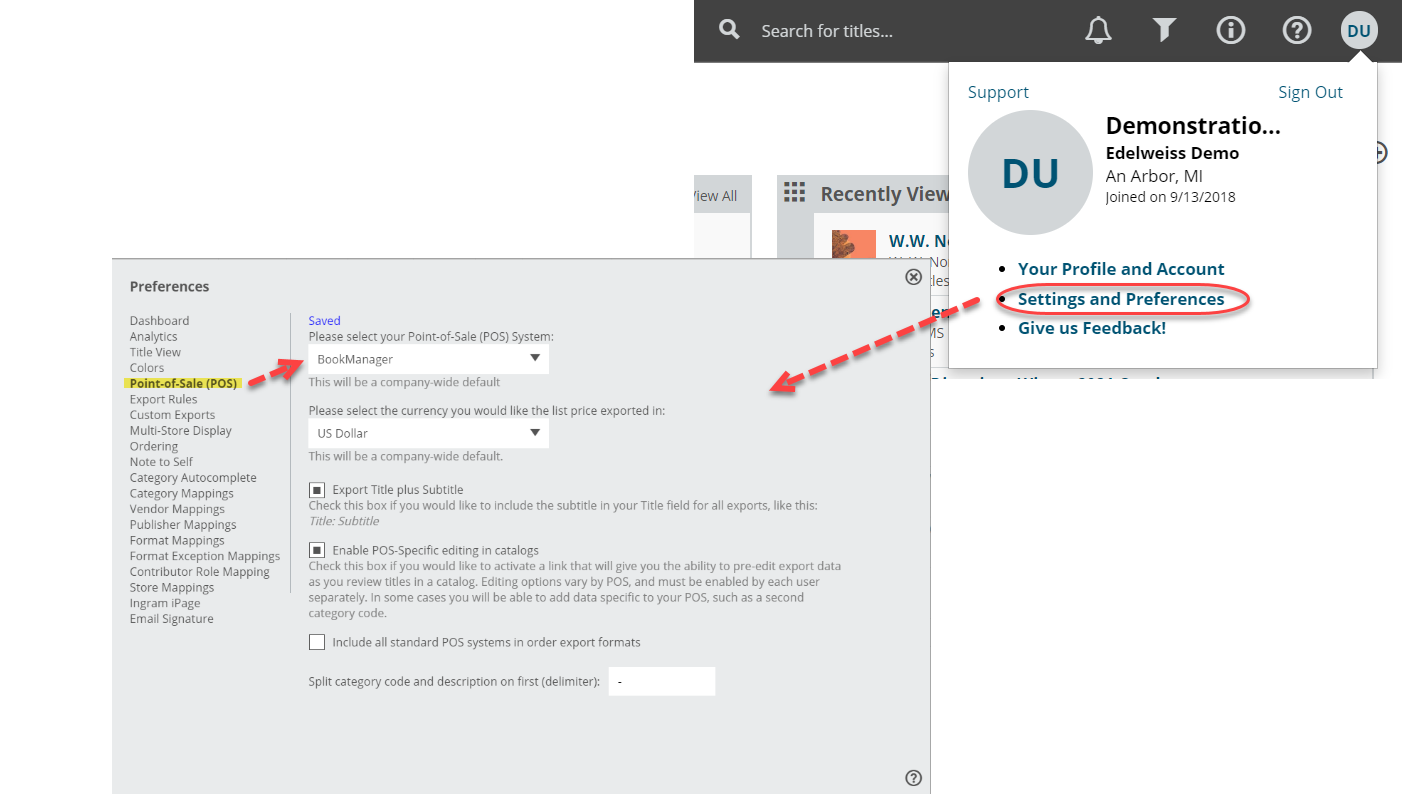There are two ways for BookManager users to integrate their data with Edelweiss.
The first is by using StockChecker, which directly interacts with Edelweiss to check stock status, or create an order for any title listed in Edelweiss without ever having to leave the catalog page you’re on! StockChecker is a little add-on plugin that runs within your Internet browser and can be installed on Google Chrome or Mozilla Firefox. (Unfortunately at this time, it is not compatible with Internet Explorer.) The other way is to import titles in bulk, which is discussed in another help document, here.
To start using the plugin, log in to your BookManager-hosted WebStore and select StockChecker from the Setup menu. The plugin is available to BookManager users with a WebStore (requirements: current PubStock and TitleLink subscriptions, as well as participation in daily/weekly stock polling of sales and on hands. Bookstores also sending backups to BookManager will have their full store data integrated within StockChecker, meaning you can also view detailed sales & order history.)
From this point on, whenever you use StockChecker on catalogues within Edelweiss (or any other site showing ISBNs) you will see the BookManager logo beside each ISBN. Clicking on this icon opens a small window and displays peer data, as well as your own detailed ISBN activity, allowing you to make the most efficient ordering decisions. From here you can access your own WebStore cart, enter a quantity and see vendor availability and price. Using StockChecker on Edelweiss provides a convenient ordering experience because of the seamless integration of your own data with just a few clicks. See below!
If you use BookManager but do not have a WebStore, you can also use a new Export/Import feature.
The first step to exporting an order to import in to BookManager is to set BookManager as your Default POS system.
Then go to your Orders page, and click in to the Export Preview screen for the order you wish to export.
To view your order in the Standard View, which shows your order in a catalog format, so with all the title covers, catalog copy, bibliographic information, etc. just click on the order name. This can be a useful view when editing titles’ category codes, etc. While in that view, enter your Export Preview screen here:
In that Export Preview screen, click Download to export your order:
Edit your order as needed. Details about doing so here.
Then click that Download button.
In BookManager, simply access the Data Transfer menu to pull the order down so it appears in your order processing as pending. You can then send the purchase order to the supplier as you normally would. (more info here!)
For questions about the process of importing orders in to BookManager, you’ll want to contact BookManager support.