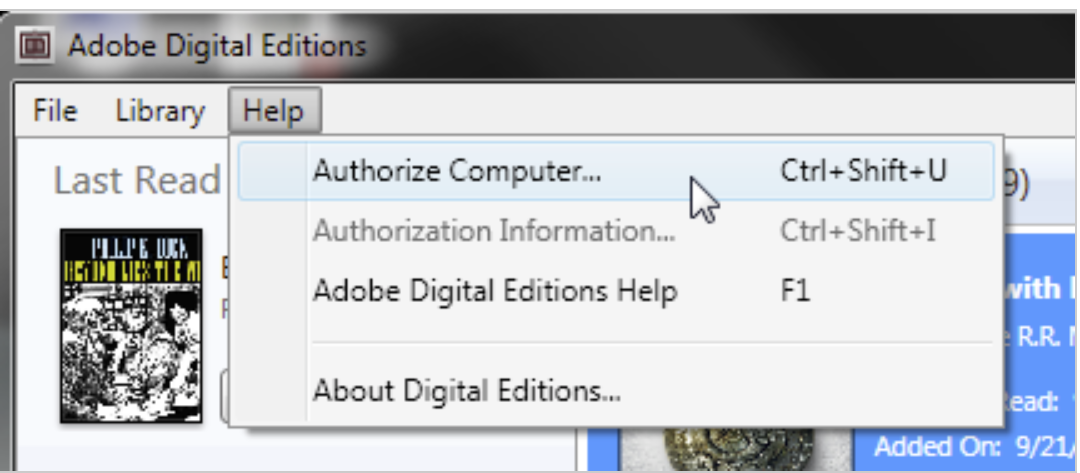Adobe Digital Editions allows you to transfer items from your library to any supported eReader device. To read on dedicated e-readers, you will need to download the file to your computer, using Adobe Digital Editions, and then connect your device to the computer, and launch Digital Editions to begin the transfer of the file to your device.
If you don’t remember your Adobe ID or don’t have one, never fear! Go here, and select Create Your Free Adobe Account. Follow the steps to create an Adobe account with your email address. (If you already have one, it will prompt you to reset your password and will send you a link to set a new password.)
Downloading an Edelweiss Digital Review Copy
1. Go to Edelweiss and select a digital review copy to download. You will see a message like this:
2. If you do not already have Adobe Digital Editions software, click on the link in the message box, or here, to download the free software. There are versions for both PCs and Macs.
3. When you install the software, you will be asked if you want to Authorize Computer. Select this option. If you already have an Adobe ID, enter it here (you may have one if you have read ebooks or ARCs on another computer or mobile device before). Otherwise, click the link in this box to get an Adobe ID online and enter your Adobe ID here to authorize your computer.
4. Once you have fully installed Adobe Digital Editions, switch back to Edelweiss, and click the Continue button on the Edelweiss box. Click OK for the file to be downloaded.
5. Adobe Digital Editions will open, and you can manage your downloaded review copies from there (and even read them if you want). It will act as the conduit to your ebook reader. From now on, you will just need to click on Download Digital ARC on a title (when available) in Edelweiss, and the file will automatically be downloaded to and opened in the Adobe Digital Editions reader.
Transferring items to a supported eReader
Adobe Digital Editions allows you to transfer items from your library to any supported eReader device.
Connect the supported eReader device to your computer and launch Digital Editions. Digital Editions automatically detects the presence of your device and offers to authorize it with your Adobe ID. If you have not authorized Digital Editions with your computer, you will need to complete that first (Digital Editions guides you through that process). Both Digital Editions and the device must be authorized to be able to transfer protected content to and from the device. Unprotected content can be transferred to and from the device without authorizing either the device or Digital Editions, but Adobe strongly advises authorizing Digital Editions as it gives you content portability for your protected books, whether on Digital Editions or the supported device.
After authorization, the device appears as a new bookshelf in your library. You can transfer items to and from the device’s bookshelf just as you do with other bookshelves in your library. You can read books that are on your device, or your own computer.