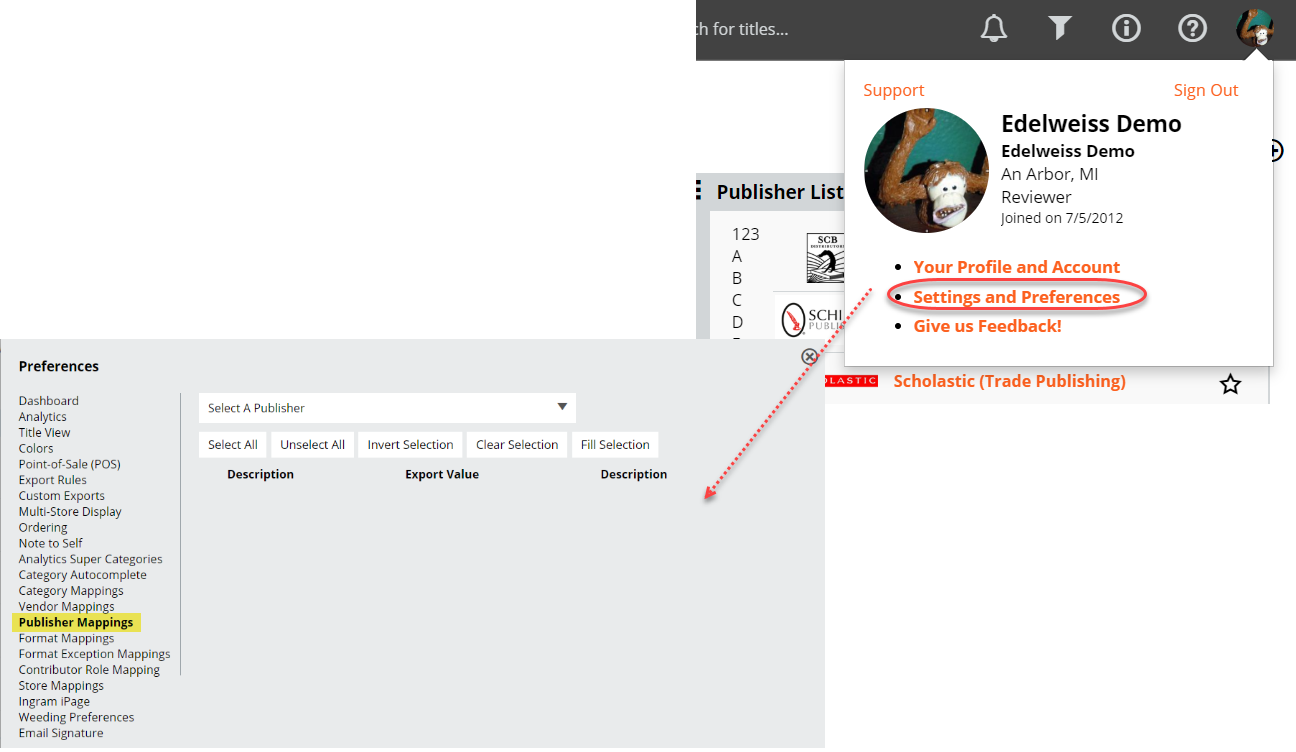Just as you can map categories, formats, and vendors to your POS system settings, you can also map Publishers. You likely have certain codes you use in your POS system to designate which publisher is responsible for a title, and you can tell Edelweiss what those codes are, and have them show up correctly in your Order Exports.
Here’s how:
Click on the tools icon next to your name at the top of any Edelweiss page, and then click into Publisher Mappings:
In the top menu, you can choose a publisher. When you do so, a list of their imprints and distributed clients will come up.
As with the other mapping tools, the only truly necessary field for you to fill in here is the Export Value field. This is where you add the code you use for this particular publisher on your Point-of-Sale system.
This is where your stores’ codes will almost certainly be different from any other stores’ codes, as will your method of classifying these publishers/imprints. If your system is to simply code all of these to a single WW Norton code, this is very easy. You would simply click “Select All” to select everything on the page, and then select “Fill Selection” to fill all of those Export Value fields with the same publisher code:
Save your work!
If you have a separate code for each of these publishers/imprints, then simply scroll down the list and add the appropriate codes as you go. Save your changes, and then select the next publisher.