You can create a template element that contains multiple fields:
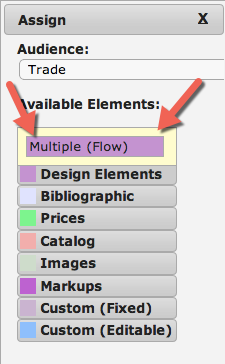
To use multiple elements in the same place holder, begin by clicking on the Multiple (Flow) box indicated above. You will then see a box that looks like this:
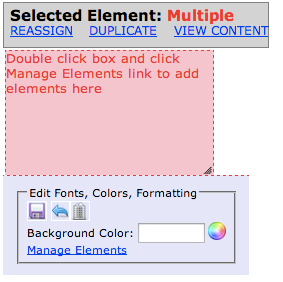
Click on the Manage Elements link, which will bring up this window:
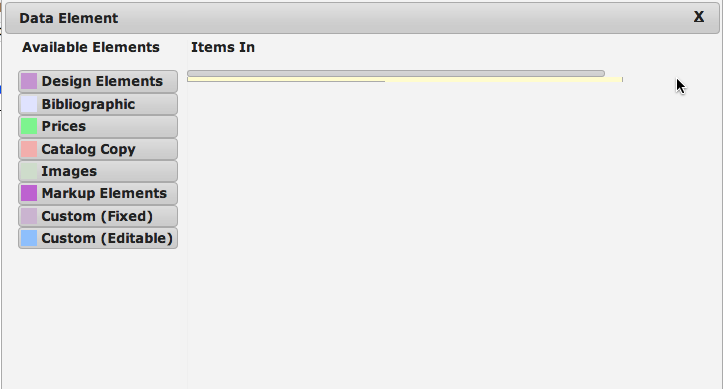
From here, drag and drop the elements into the “Items In” section. You will be able to change the order as you go along. Once you have selected the items you would like to include in this element, the window will look something like this:
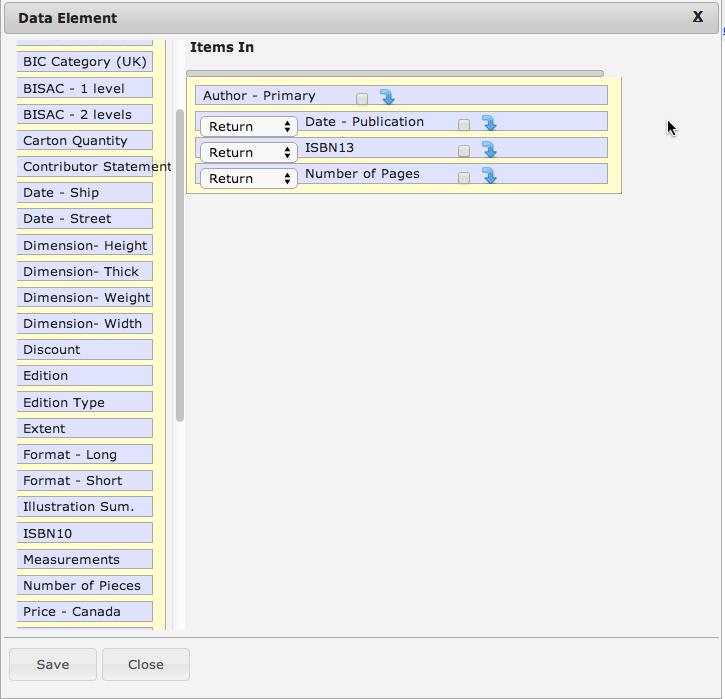
**The checkboxes on the right side of the image above give you the option to have an element only appear if data is included for the preceding element.
When you have included everything you want in this element, click Save and the element will be created.
