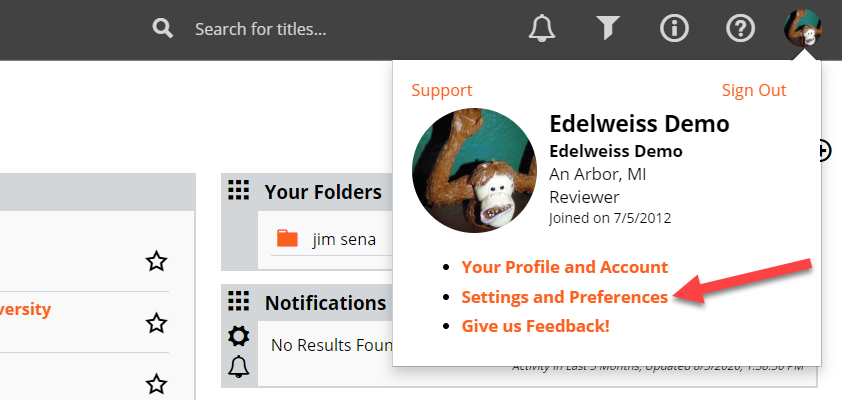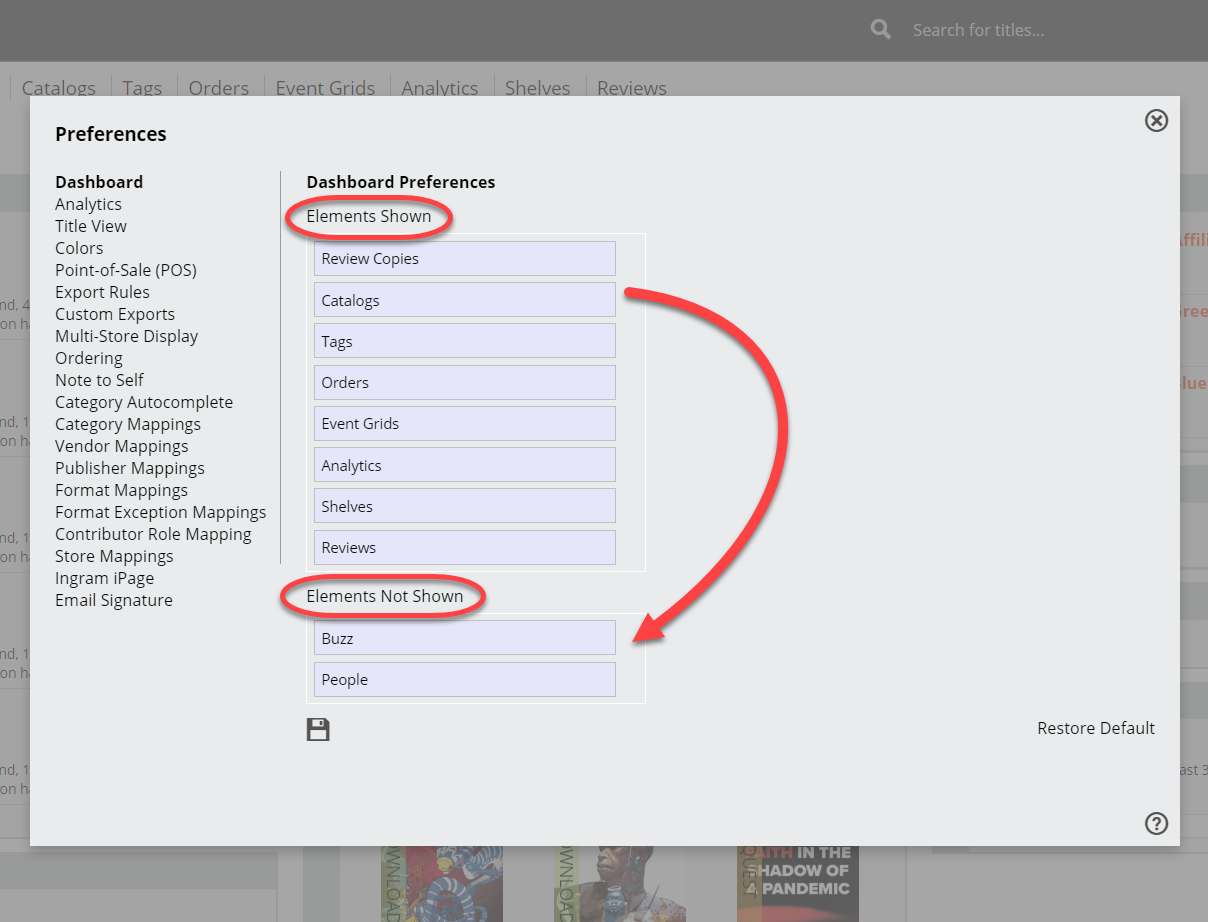Customize Your Homepage
Each time you log in to Edelweiss+, you'll land on your Homepage – make sure to customize it to your liking!
When you first create an account, your homepage will look something like this.
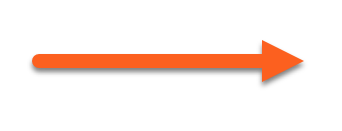
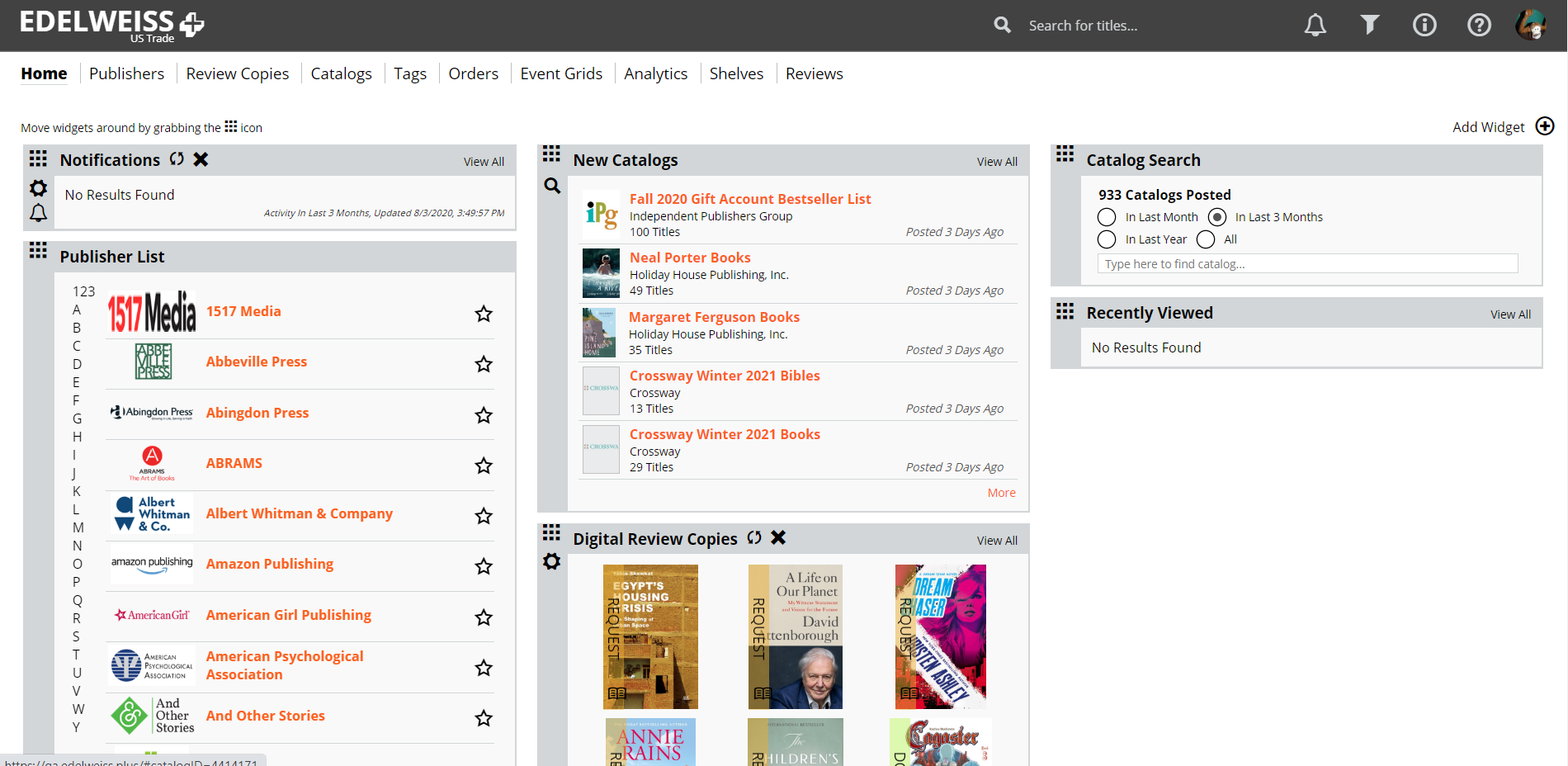
Customization with Widgets
The default homepage might include something that won't be of use to you. It may also be missing something that would make your job easier!
Widgets can be added, moved around, modified, or removed altogether. There are widgets for Notifications, Digital Review Copies, Publisher List, New Catalogs, etc.. Learn more about how to customize your homepage with widgets here.
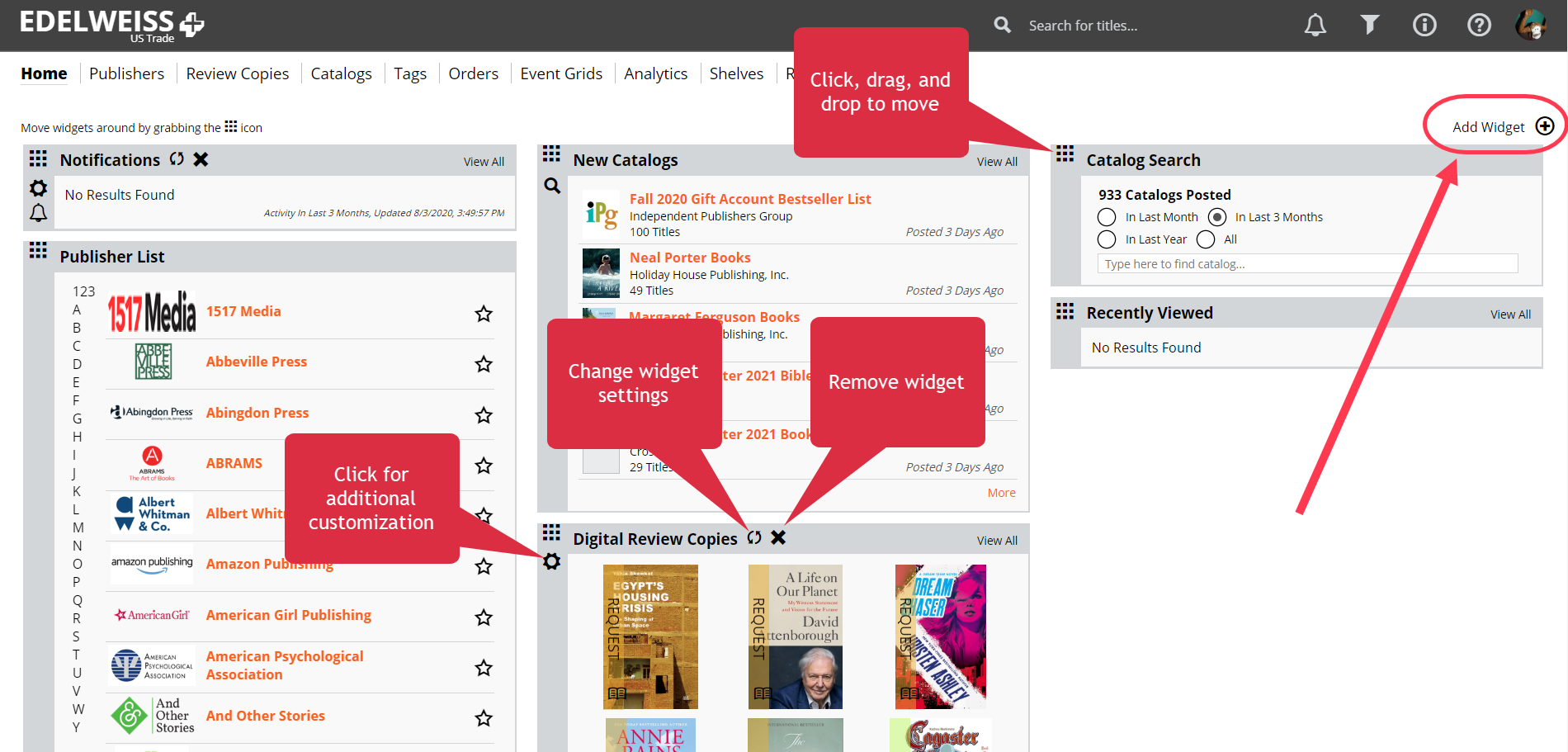
Dashboard Tabs
You can customize your top navigation bar to make it easy to navigate to the pages you'll use the most!
Click on your profile picture in the top right corner of any page, then Settings and Preferences.
Drag and drop within Elements Shown to reorder tabs.
Drag and drop from Elements Shown to Elements Not Shown to hide tabs and vice versa.