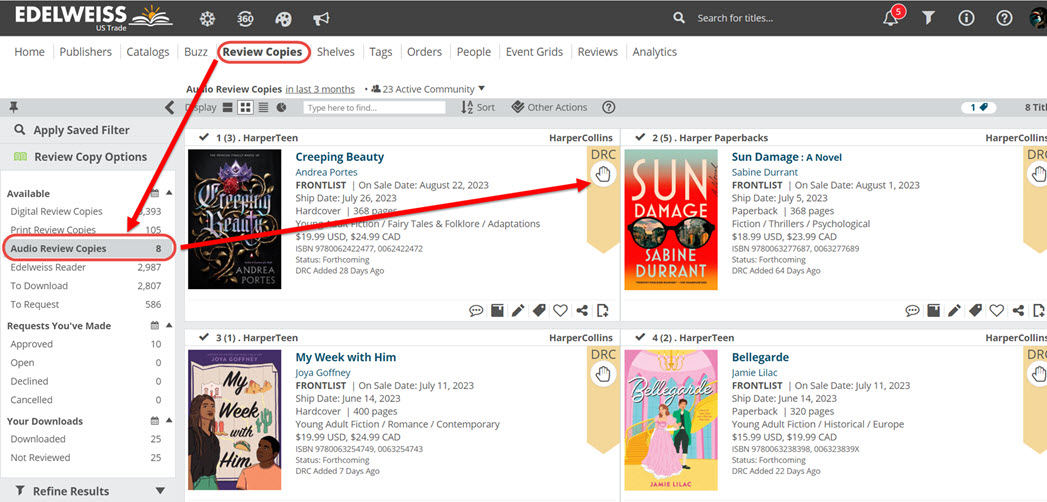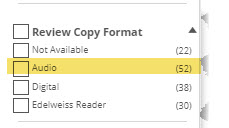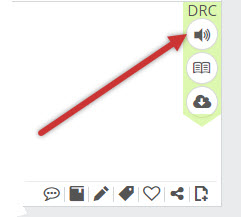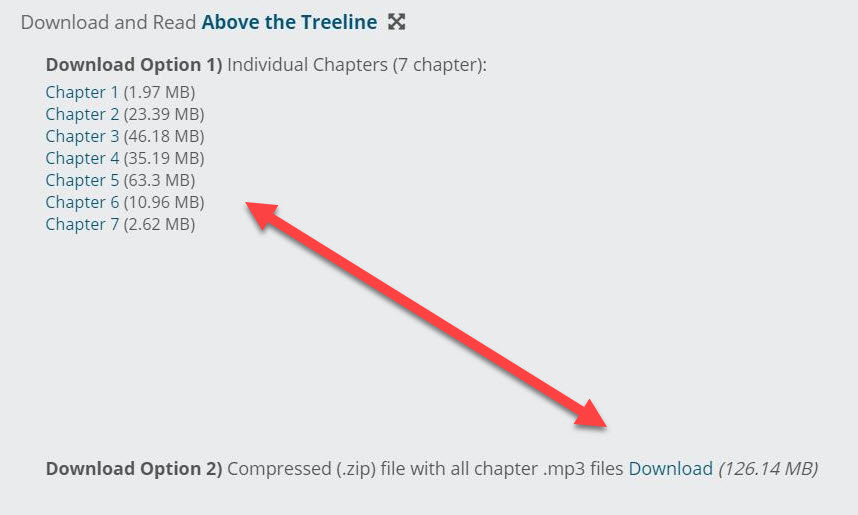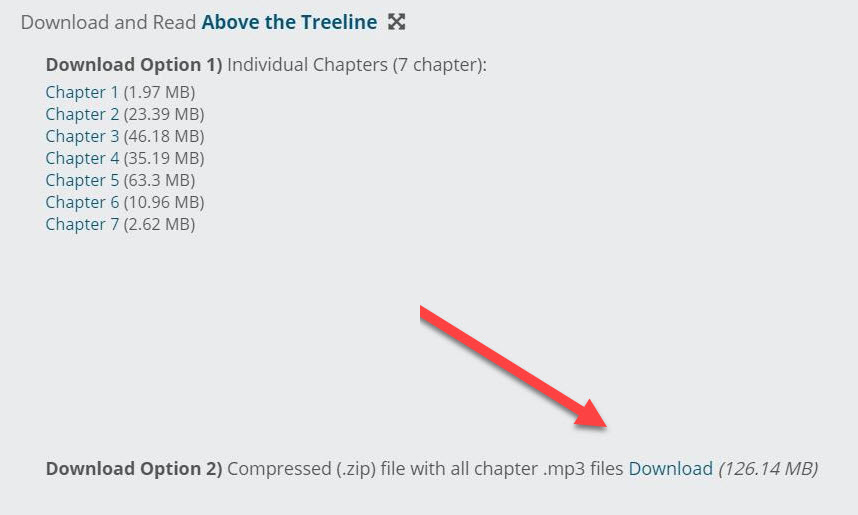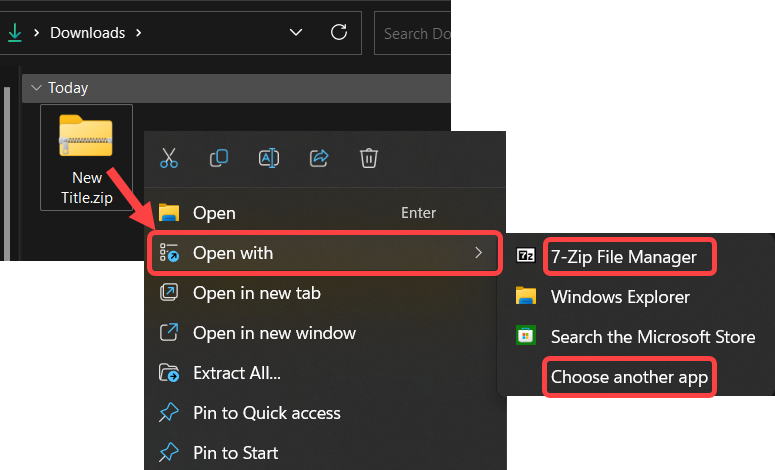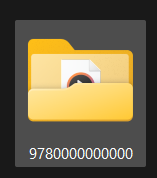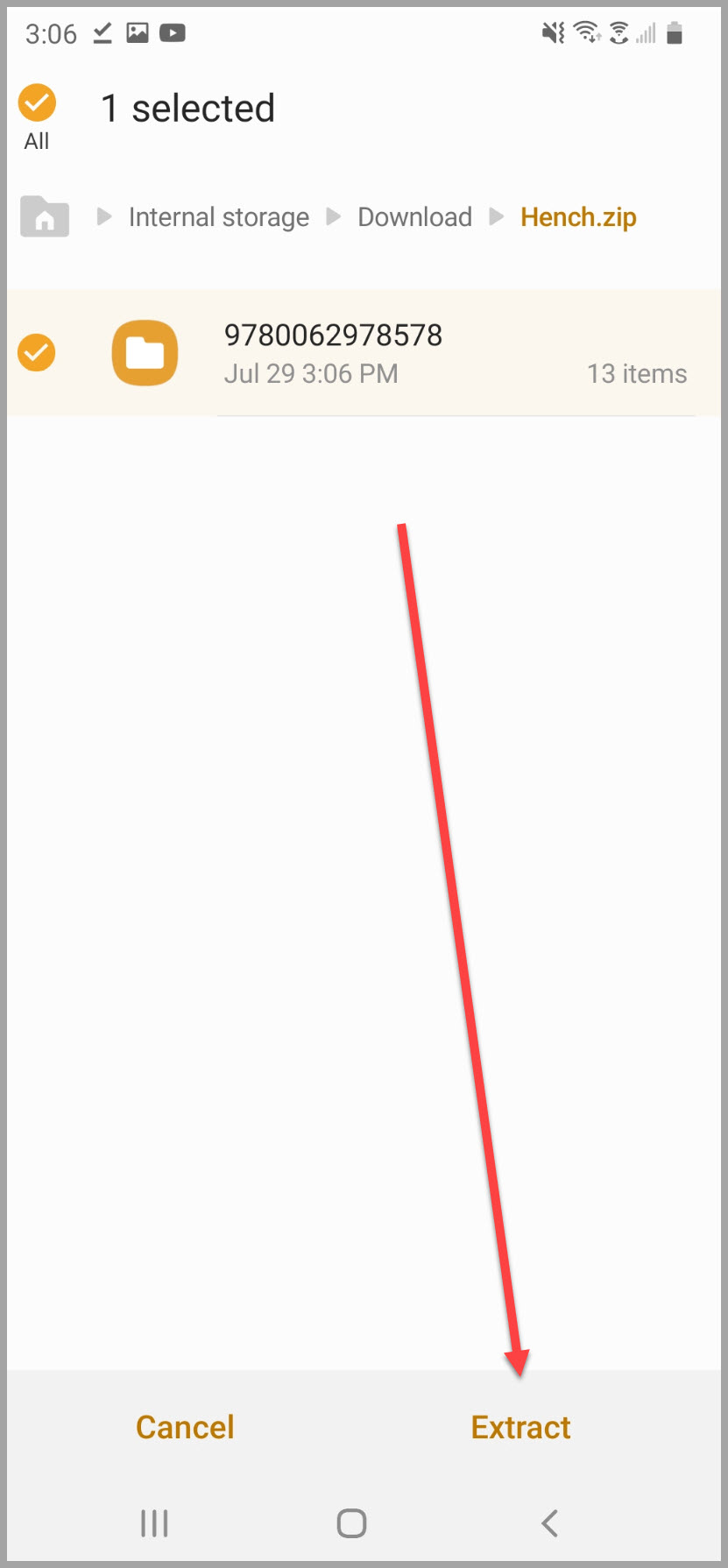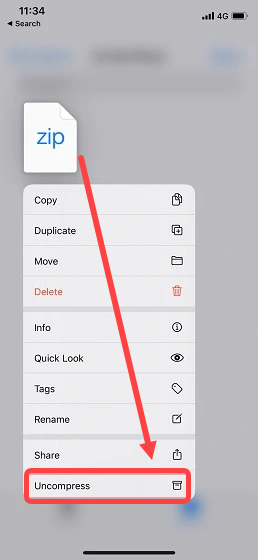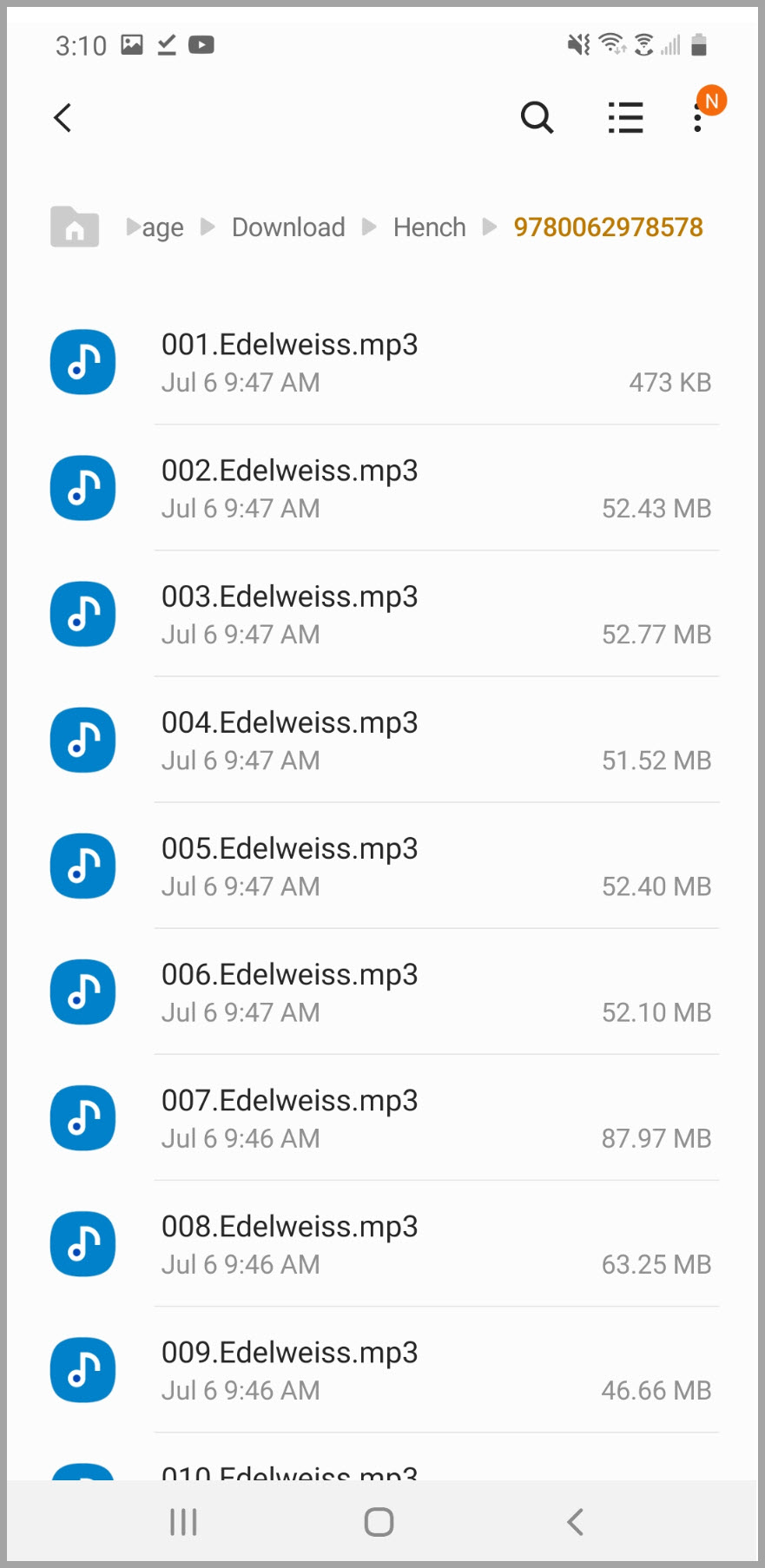Publishers can offer both ebook and audio review copies if they choose. If they are offering an audio review copy option for a title, you’ll see the title listed on your Review Copies page in the Audio Review Copies folder:
When browsing a catalog, you can also filter the review copies by audio type:
If given access, you’ll be given access to all available formats, whether the DRC or the audiobook. No need to make separate requests.
If given access by the publisher, you’ll see the download option. See details here about downloading DRC’s.
To download the audio review copy, select the Audio Book option as shown below:
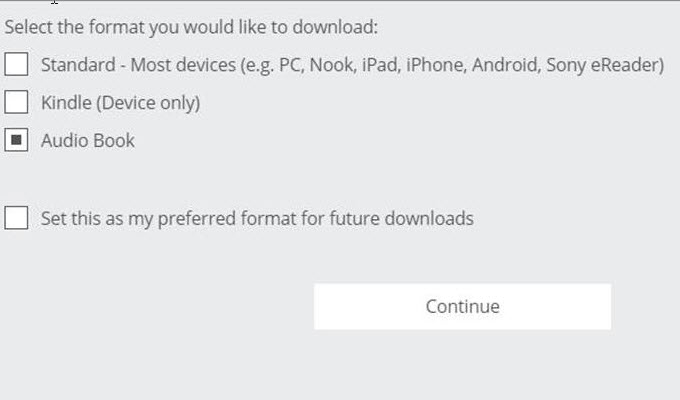 You’ll then be given the option of downloading each individual chapter or all files at once as a compressed (.zip) folder:
You’ll then be given the option of downloading each individual chapter or all files at once as a compressed (.zip) folder:
If you choose to download all chapters as a compressed file you will need to un-zip it in order to access the audio files:
From your computer, locate the zipped folder (should be named as the book’s title) and right click the icon. From the menu select Open with > 7-Zip File Manager (or if that’s not showing click “Choose another app” to search for it):
From the Zip File Manager, you should then be able to select on the ISBN and click Extract. Then choose where you’d like the unzipped folder to be saved on your computer:
You should then see the new folder saved as the book’s ISBN number. Double click the folder to open it and see the individual chapter files:
Listening to the files should be as easy as opening them on your preferred listening device. Be sure to download to your phone if you’ll be listening to the audiobook on your phone!
If you download the zip file, your phone or tablet will have you “Extract” or “Uncompress” the files. On iOS devices you should see the menu appear by holding down the zip file icon:
Once you complete that task, you’ll have all the chapter files ready for your listening pleasure: