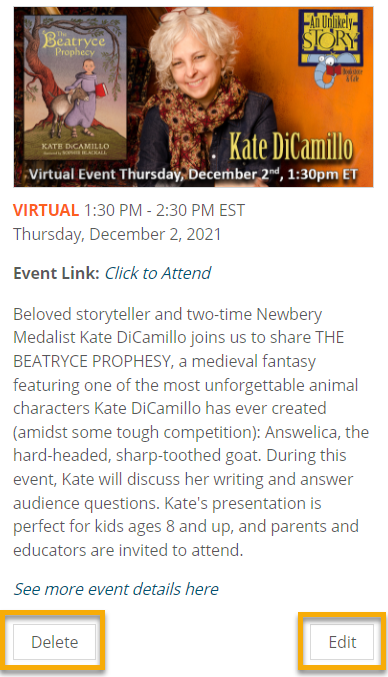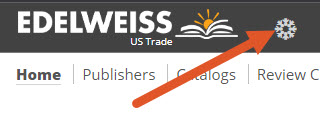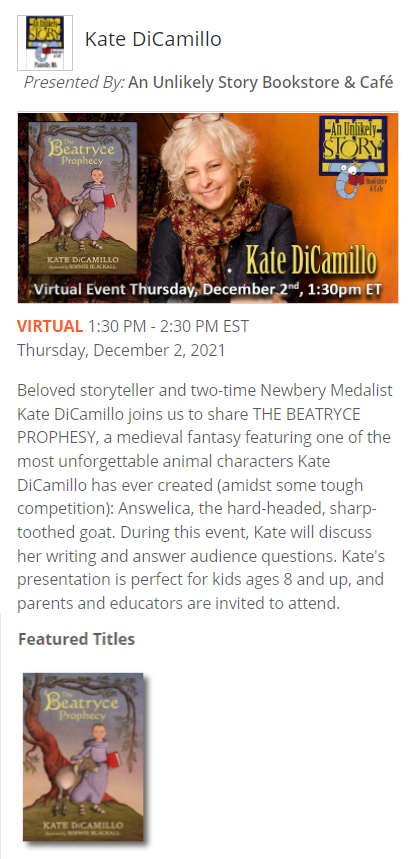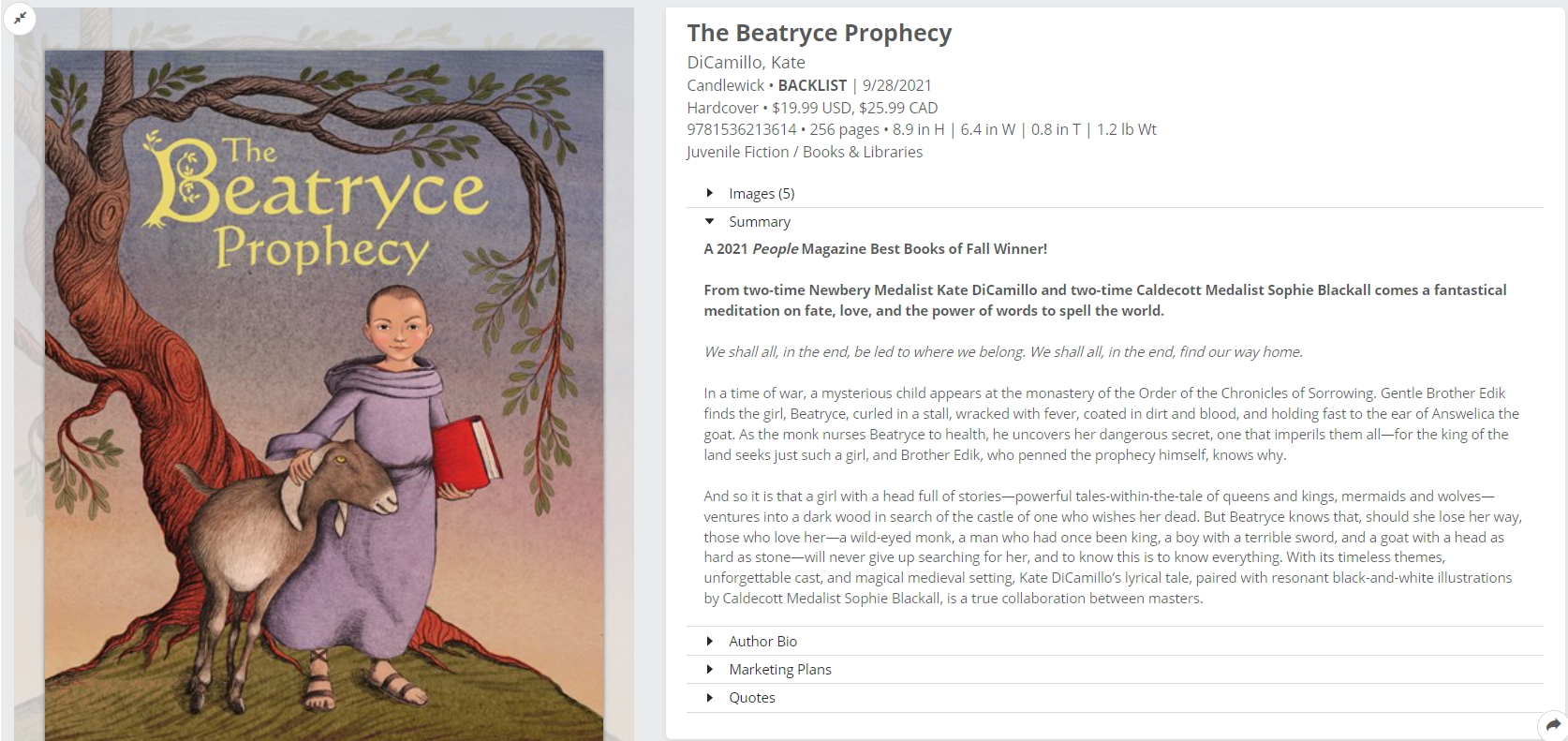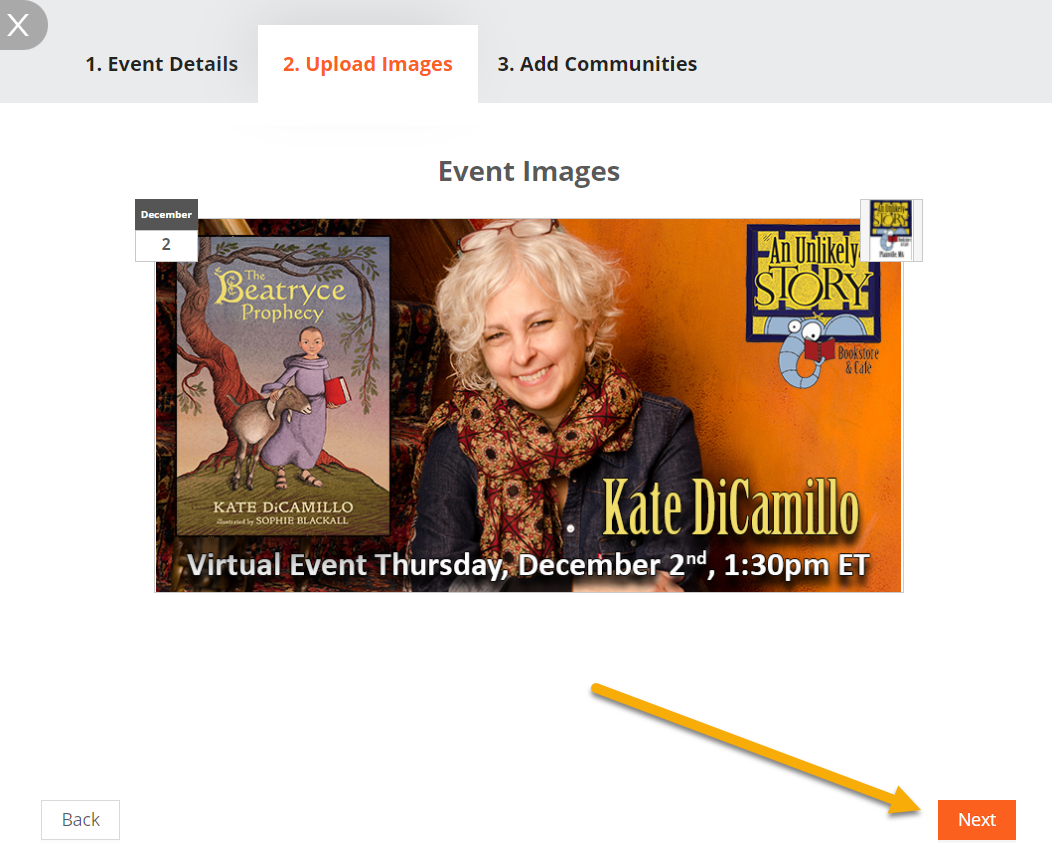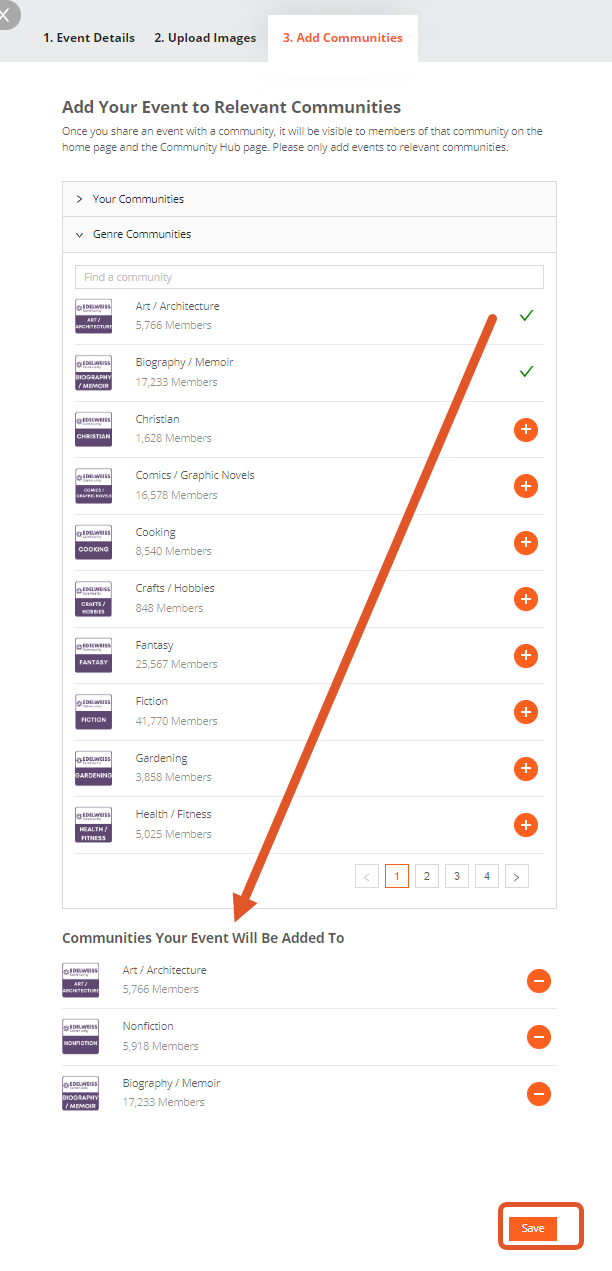In Edelweiss Community, users can explore events related to their reading interests. You can post your upcoming events (virtual and in-person) for FREE to help raise awareness and boost attendance.
Events can be shared with Communities you have created yourself and with Edelweiss-managed Genre Communities. If you are interested in sharing events with Genre Communities but don’t yet have the ability, please contact support@abovethetreeline.com or sign up here.
Open Community from your Edelweiss homepage by clicking the icon shown below.
In Community, you’ll see an Events section featuring Upcoming events and Past events. Note the ‘My Events’ tab that allows you to view just the events you/your organization have posted.
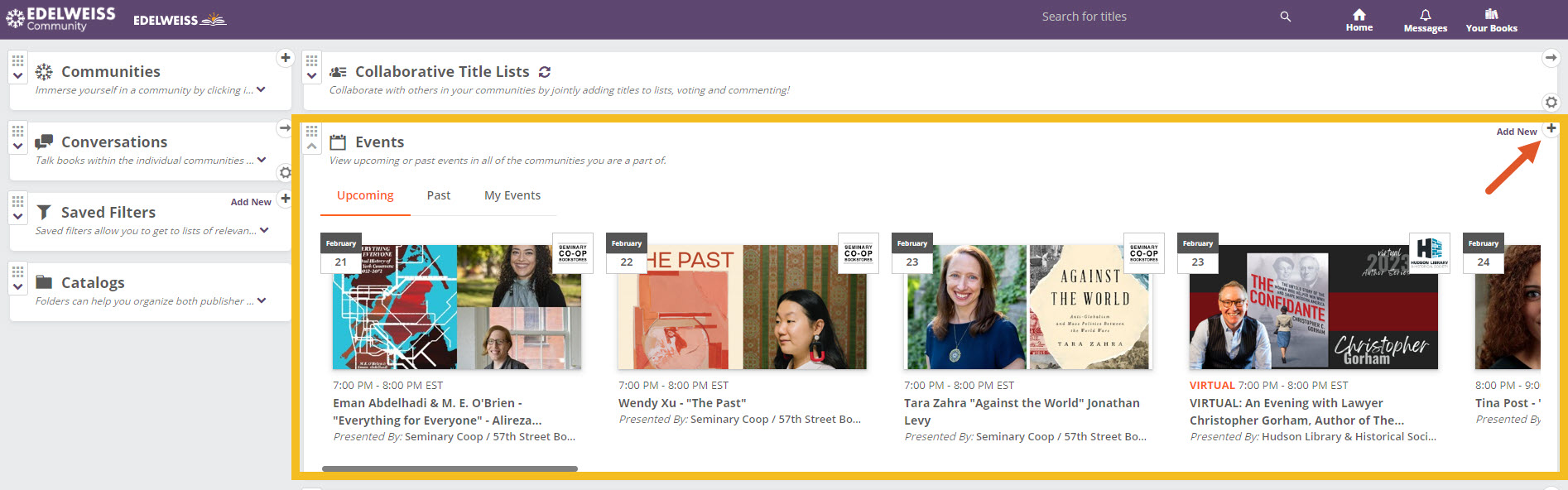
To add an event, click the Add New (+) button on the right. In the resulting window, you’ll be asked for relevant details. You’ll select which groups the event may be of interest to (General Readers/Reviewers, Librarians, and/or Booksellers) and will also have the option of associating titles with your event (Is it an author discussing their new book? Add the title here!).
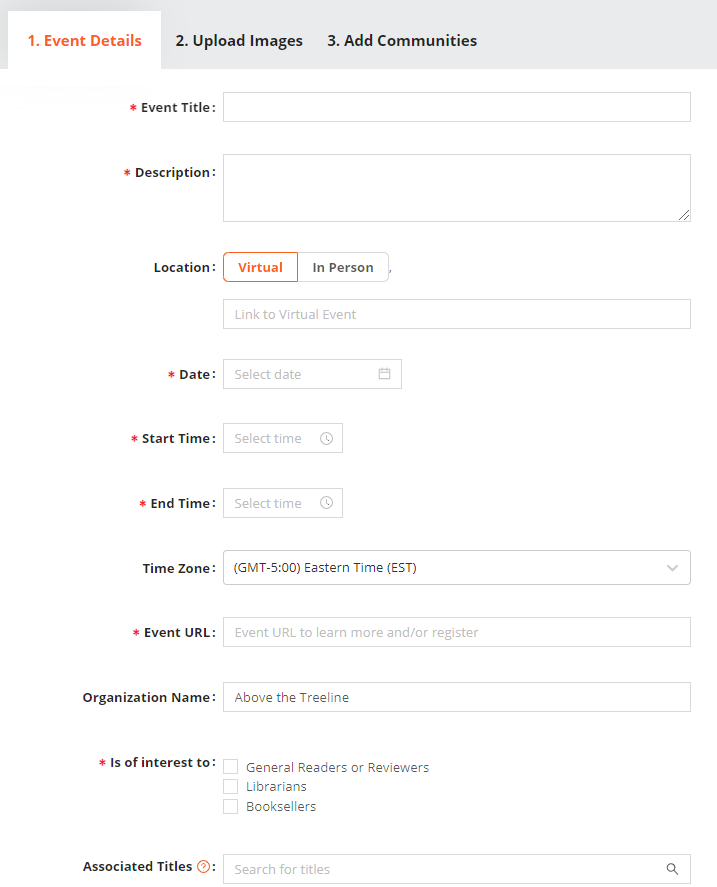
To associate a book, simply search for it by ISBN or title and make a selection from the search results.
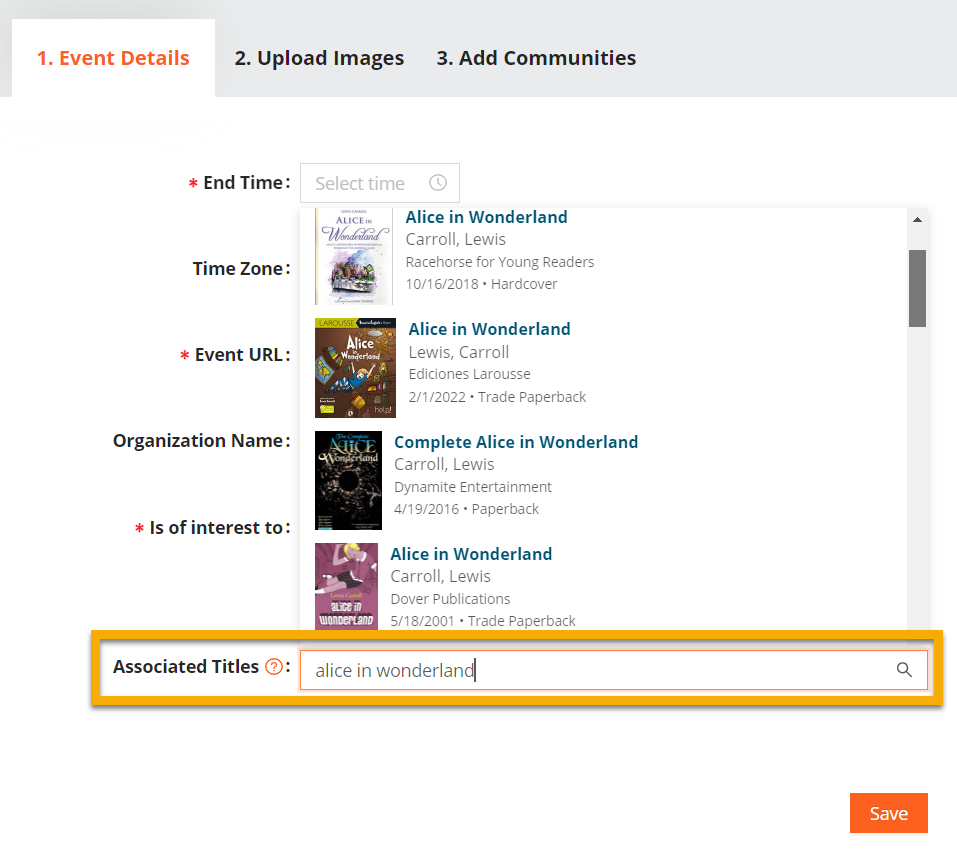
Associated titles will be visible when a user clicks on your event, as shown below.
Clicking on a title will show a user its metadata along with options to place it on a shelf, read reviews, write a review, and more.
After associating any related titles, clicking the Save button will take you to the next step where you can upload an eye-catching image for your event as well as a logo for your organization.
The organization logo you upload will stick for all future events unless you choose to replace it!
To add your logo, click on the upload icon shown below.
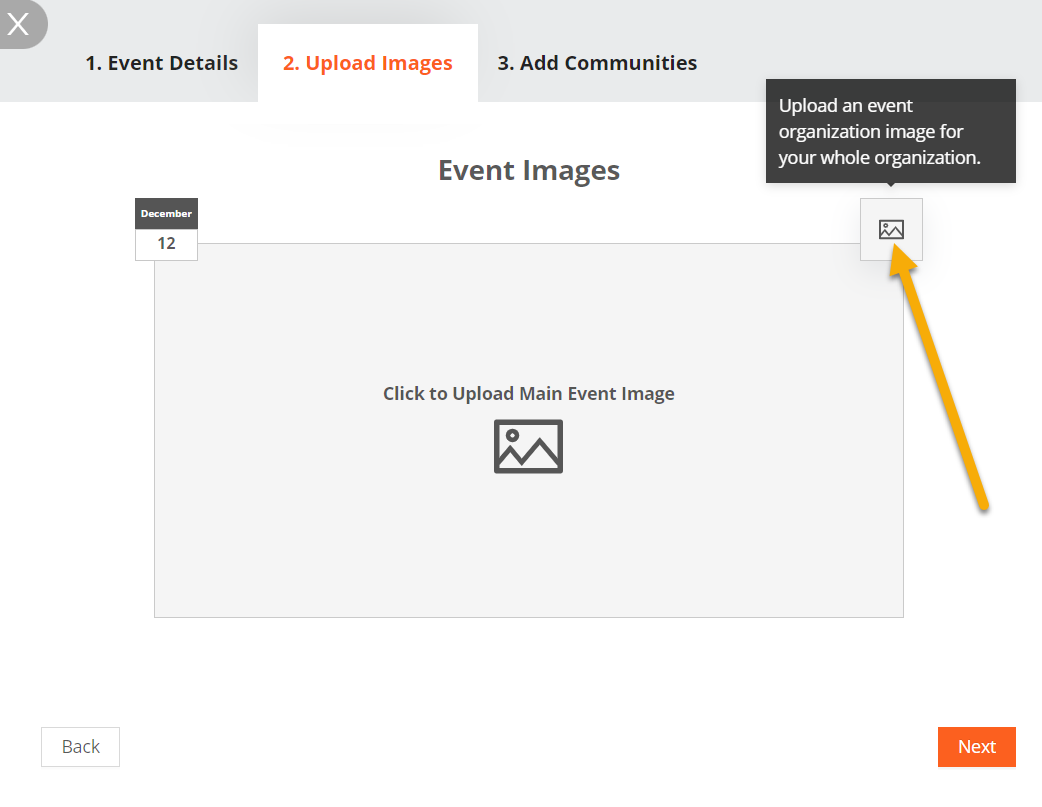
Next, add your main event image. This will be prominently displayed to potential attendees in Edelweiss Community. Once your upload is complete and you’re satisfied with the image you’ve selected, click Next to proceed.
*Tip: Landscape orientation works best. Event images are displayed with a 2:1 ratio.
*Troubleshooting note: If your image upload fails, check for special characters in your file name. The system doesn’t accept these!
For the final step and most important step, which Communities should know about your event? Select them here!
You can choose as many (relevant) Communities as you’d like. After making your selections, click Save.
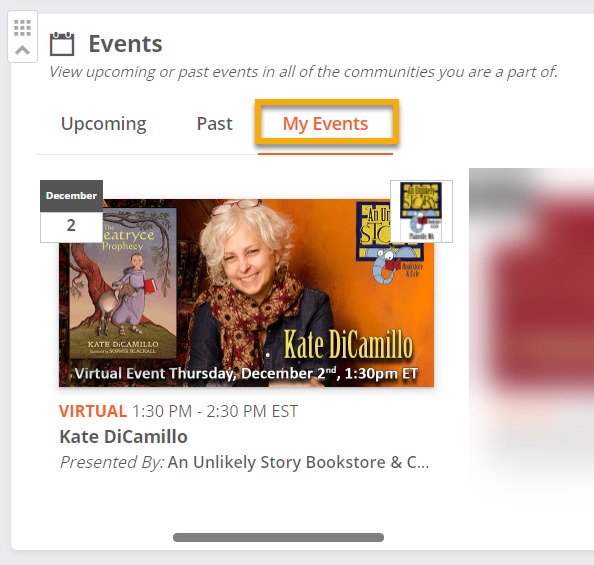
You’re done! To view your event, check the Upcoming Events section on your Community homepage. If you don’t see it, you likely aren’t a member of the Genre Community you’ve shared it with. You can either join the Community or view the event under the ‘My Events’ tab.
Users can click on the event to view more detail and/or register.
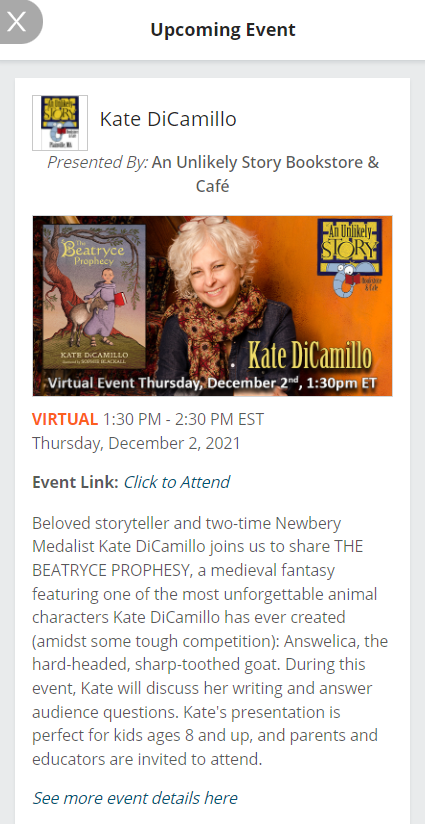
To edit (or remove) an existing event, just click on the event listing, select Edit (or Delete), and modify as needed.