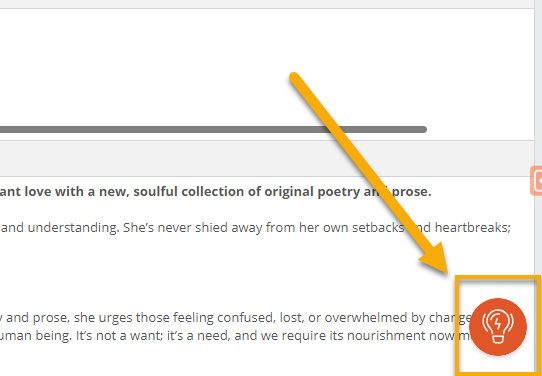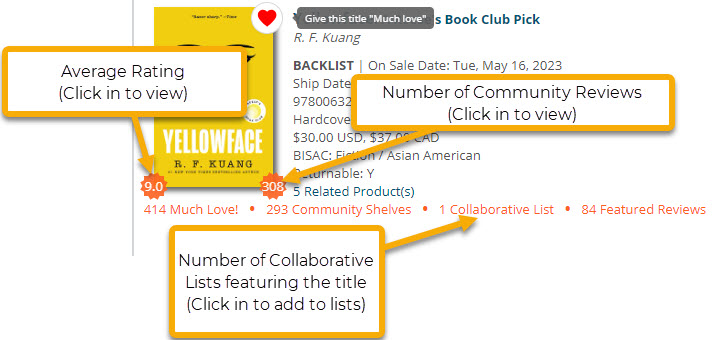As part of our ongoing efforts to ensure Edelweiss remains stable and effective for all book professionals, we've revamped many of our core pages (List View pages) to address feedback from users like you and increase the efficiency of your workflow.
As part of our ongoing efforts to ensure Edelweiss remains stable and effective for all book professionals, we've revamped many of our core pages (List View pages) to address feedback from users like you and increase the efficiency of your workflow.
We are excited to share that this New View is now the default View on Edelweiss. This means that you will now automatically see this improved interface when you login to the site.
Huge thanks to all of you who have been using it and sending in feedback; we know it has been rocky for some, and we've been responding to and fixing the issues that have come up. To make sure we get it right, we'll be re-evaluating the early 2026 full roll-out.
New to the New View? Play a walk-through of the changes by clicking into the Resources for Booksellers tab of the List View Knowledge Center in the bottom right corner of the screen:
Discover New and Improved Functionality
With the New List View, we moved some of the most-used Edelweiss functions to be more visible and accessible. And, while we were there, we also added some new features to better support your work on the site.
Here are some of the changes and additions you'll find in the New View:
updated order select bar
Moved from the bottom of your screen, the Edelweiss order bar is now available at the top of a title list. Click in to create a new order, add a title to an order, or change the selected order:
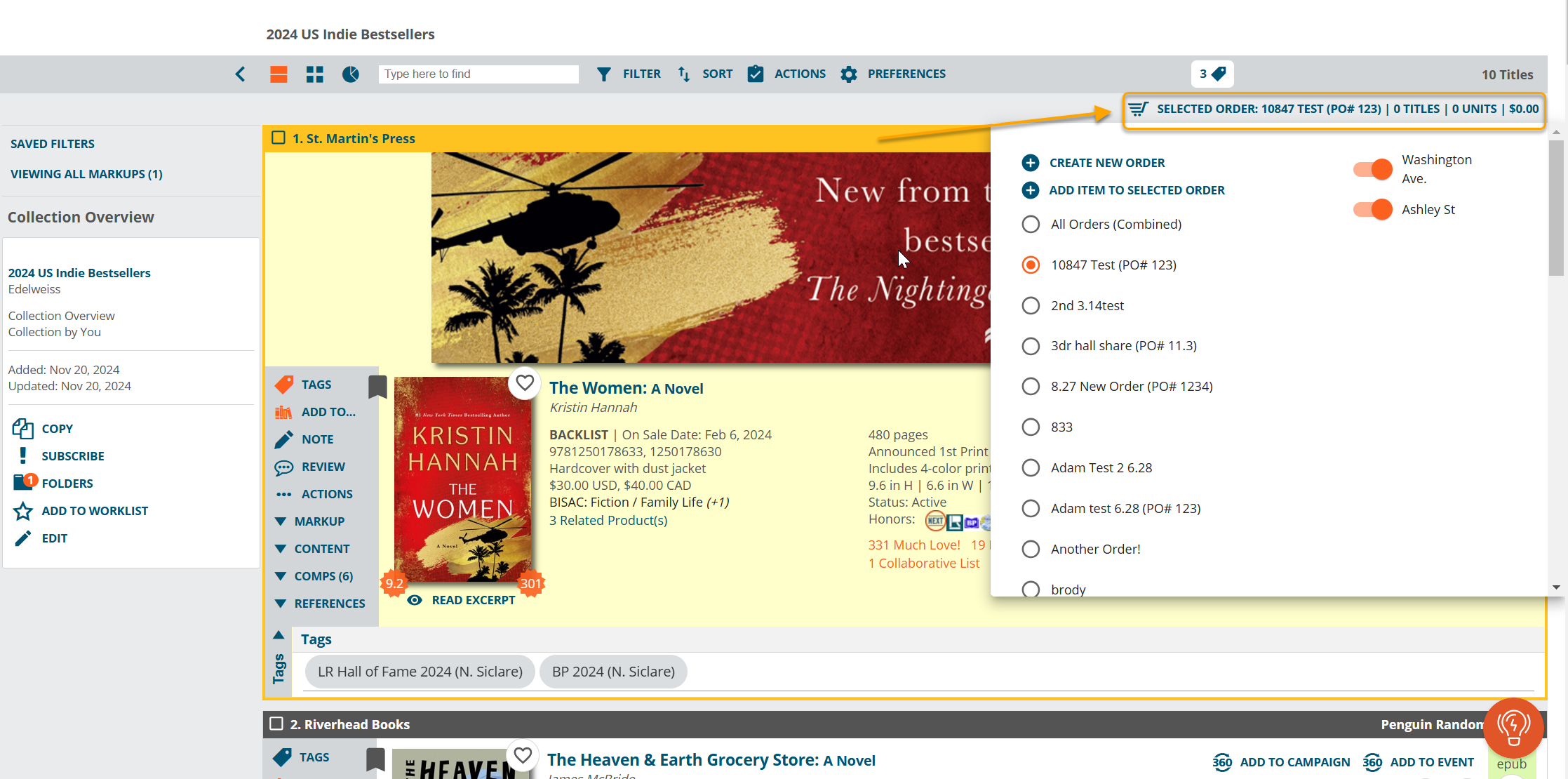
separate preferences and actions menus
With a separate menu for preferences, your visibility settings for title lists are now more... visible!
Click into Preferences to adjust which elements of a title you see when browsing a list. And, now you can set a preference to see title reviews just from colleagues and friends.
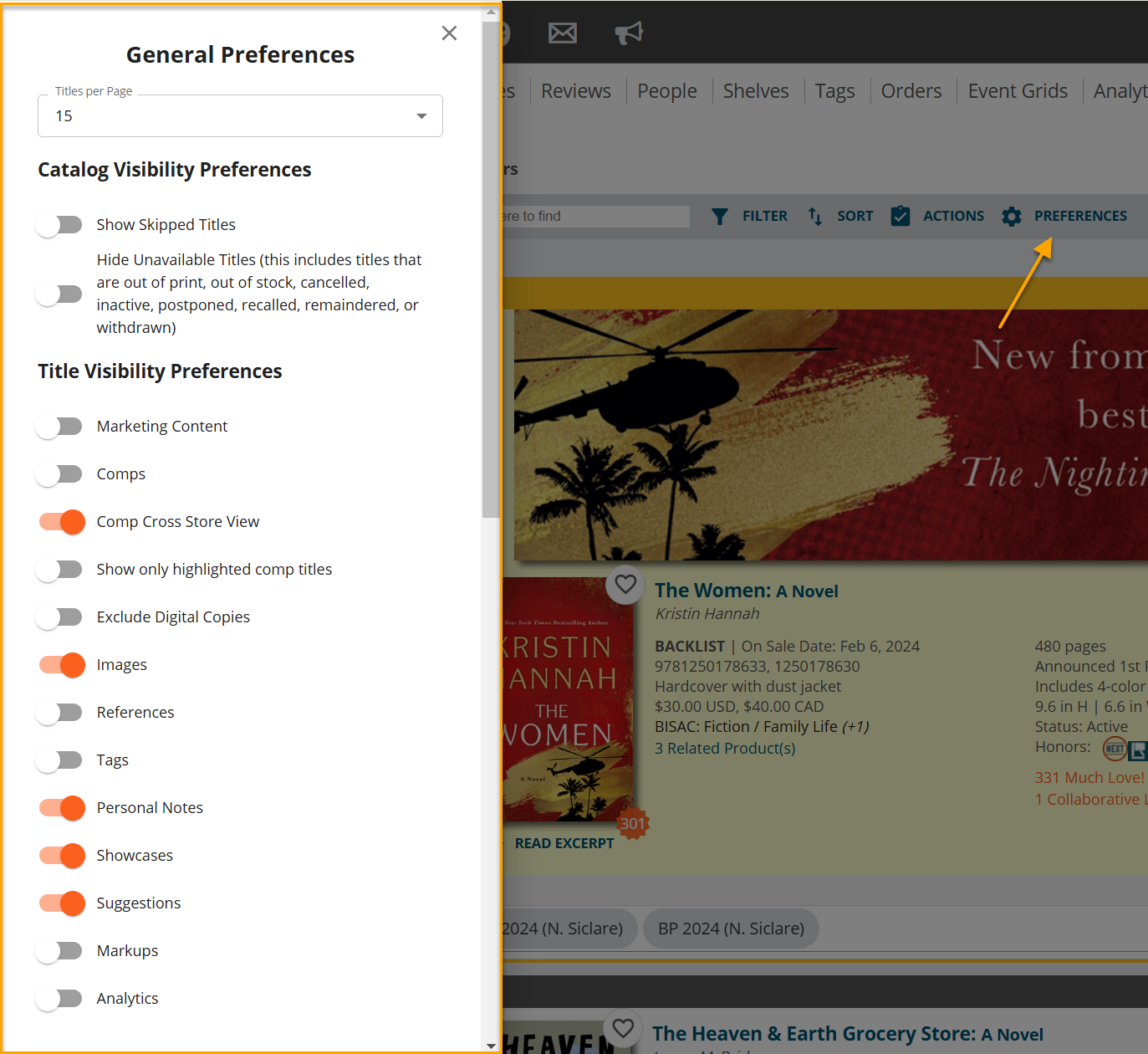
Looking to select all titles in a catalog, add titles in bulk to collection, or add/remove tags from multiple books?
You can do all that by clicking into the Actions menu!
Prefer to select titles for actions as you browse? Just tick each title's checkbox:
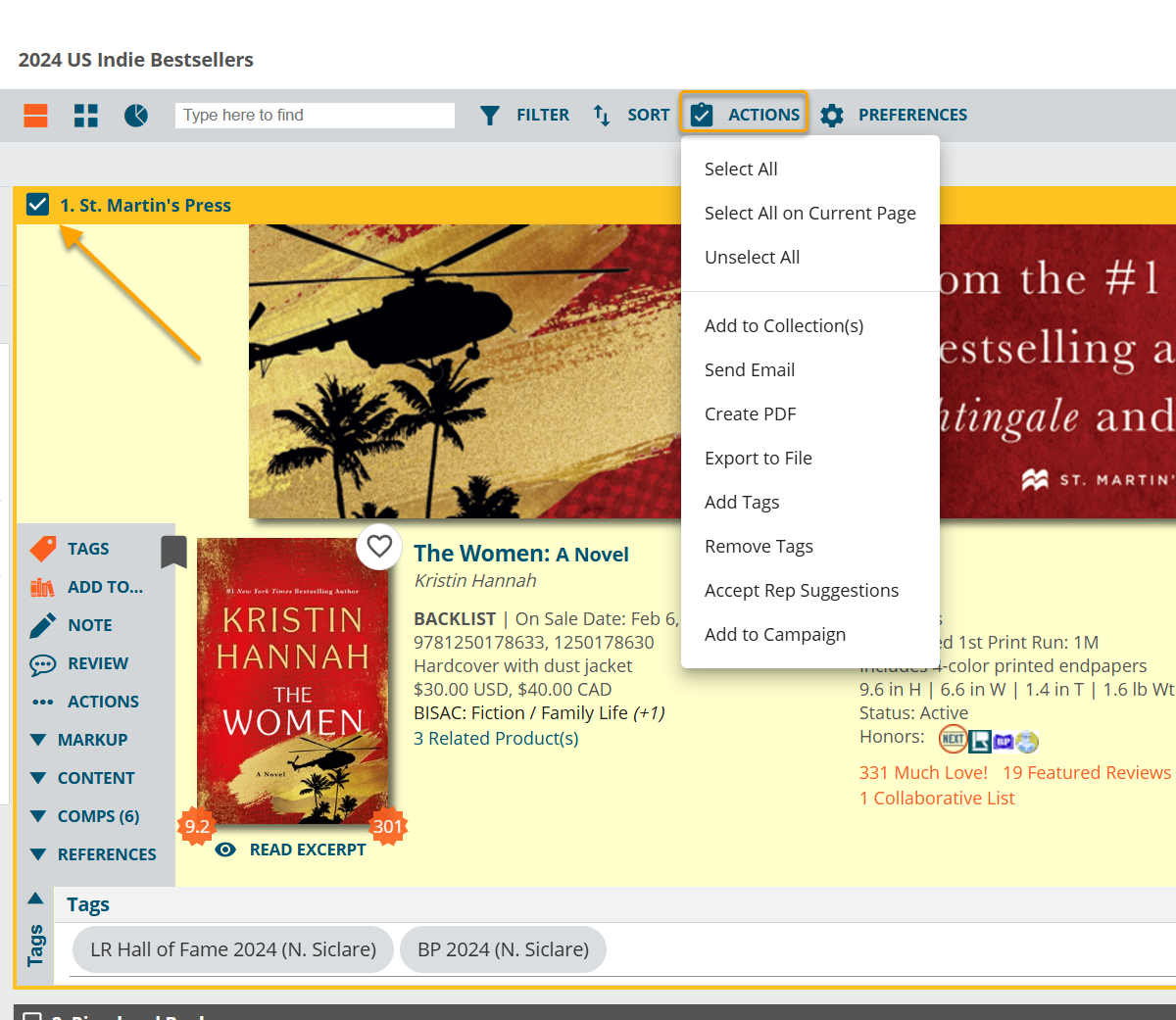
improved list refinements
We made improvements to our filters menu, so you can drill down into a title list and combine a wide variety of refinement criteria (metadata, markup elements, user activity) with ease.
Click Filter on the top catalog navigation bar to check it out!
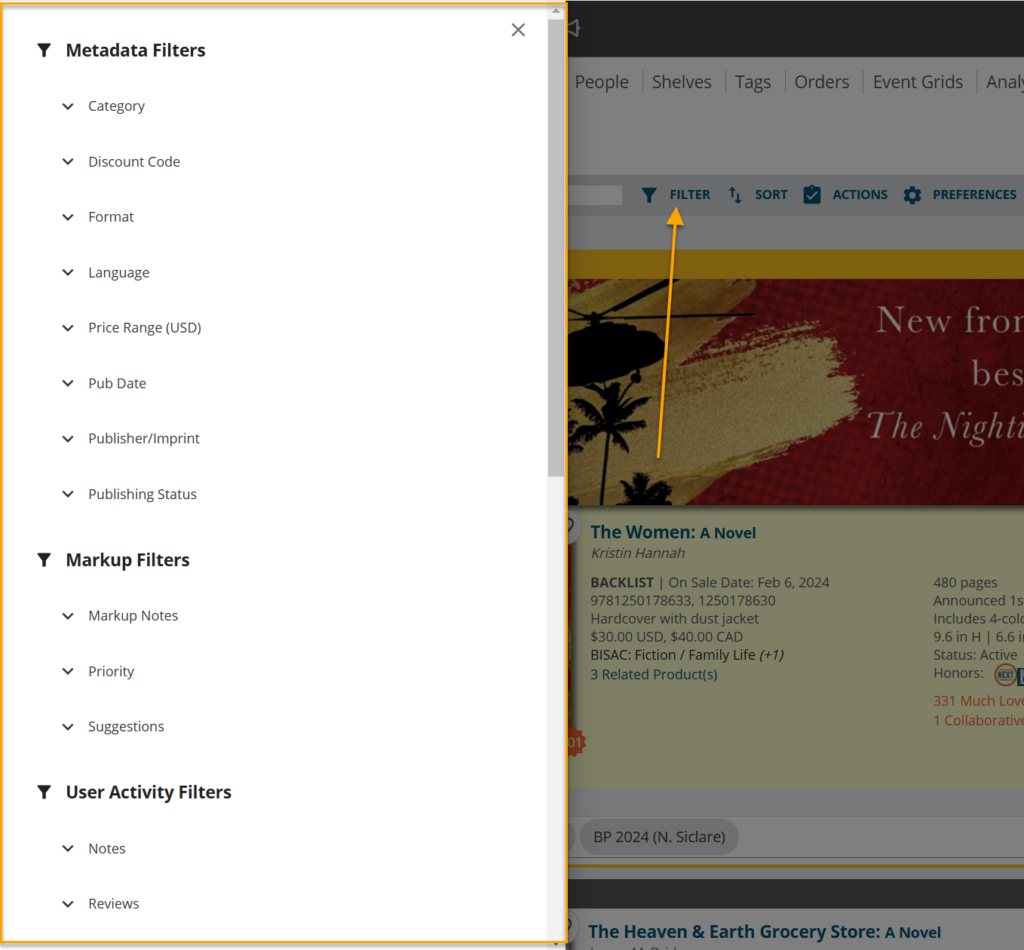
new title actions sidebar
Don't worry, everything is still here! We just moved a few things around, so the most-popular title actions are simpler to find.
Want to bookmark a title? Find that and more under "More Actions."
Looking to add a title to your shelves or collections? Just click the "Add to" button. Plus, new to this View is the option to also add titles to Community collaborative lists.
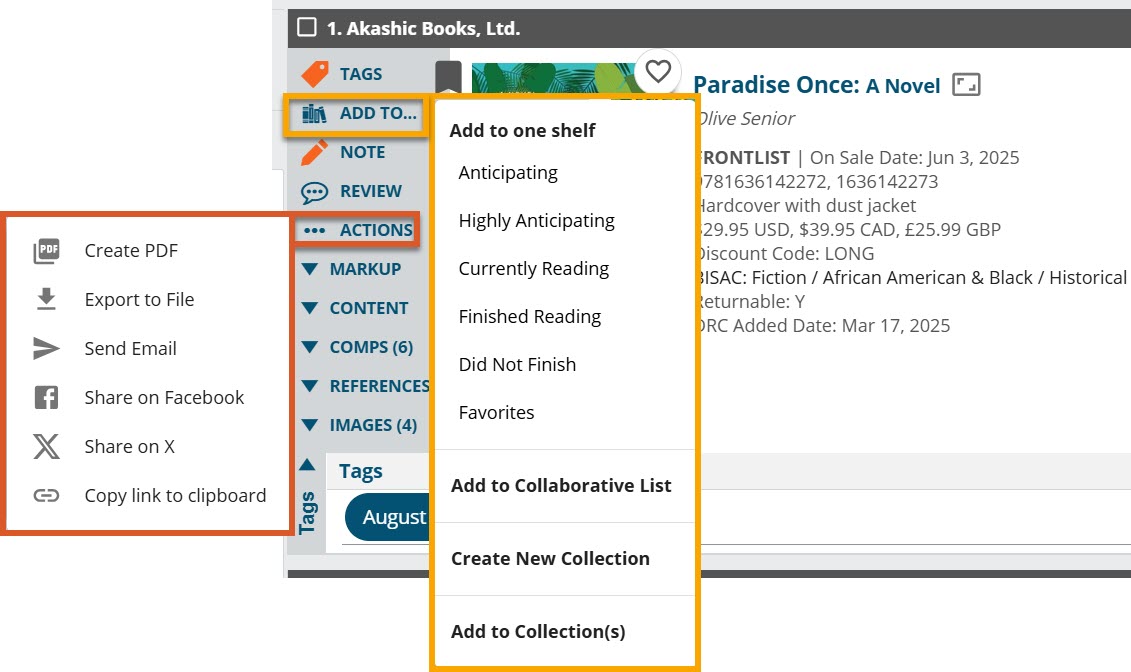
intuitive order box
We updated the order box so your on-hand, on-order, and rep suggested order quantities are more legible.
Looking to add or edit categories? Click into the current category to quickly make adjustments.
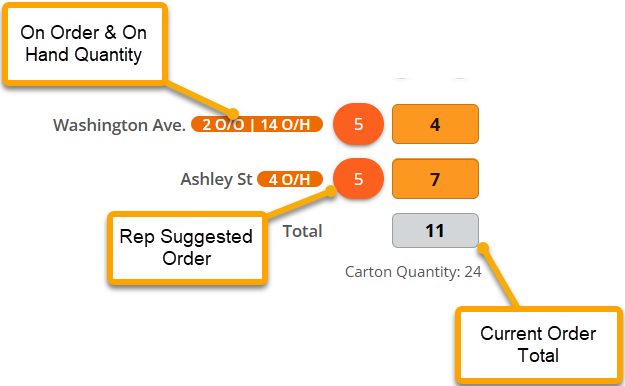
community integration
The New View brings favorite Community features into Edelweiss!
Add books to Community Collaborative Lists, plus access at-a-glance information about a title's number of reviews, shelves, and average rating from members of your joined communities.
Need to Access the Old View?
We encourage users to give the New View a try, submit feedback on the changes, and make their voice heard throughout our development process. We are making improvements and changes based on user feedback, and we appreciate your time sharing your experience (good or bad!).
Feedback can be submitted from within Edelweiss via the Knowledge Center by selecting the menu option Give us Feedback! or via the link HERE.
You will find the option to return to the Old View via your Settings and Preferences:
Please do not hesitate to reach out to us at support@abovethetreeline.com if you have any questions at all.