Edelweiss is a great tool for Collection Development. You can view publishers catalogs in one easy to use location. You can also see titles that are generating Buzz in the industry. If you have Alpine, Basecamp or Summit, you will see the sales data for each book to see what is selling well in the Indie community or circulating in the library community.
Catalogs
Let’s organize our catalogs first. If you know that you always view certain publishers catalogs, you can “favorite” those publishers.
First, add the Publisher List widget if it is not already on your homepage. For more about adding Widgets, click here. Then click the stars next to those publishers that you want to add to your favorites:
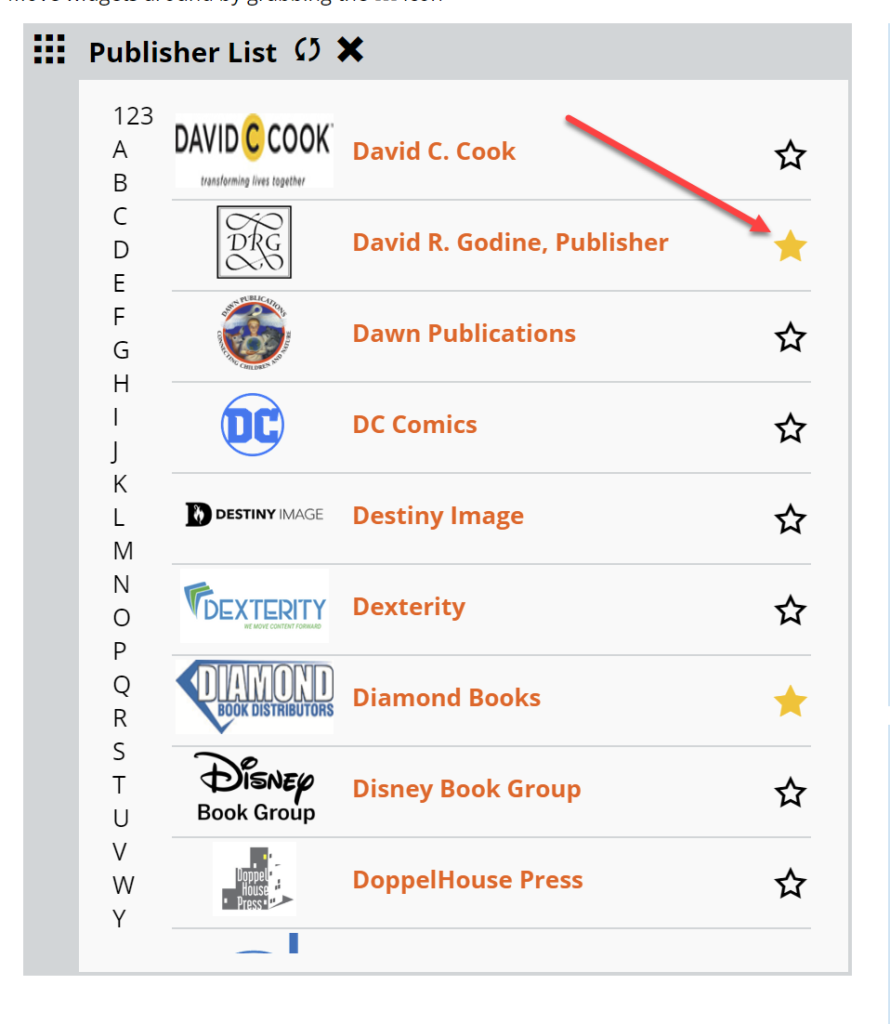
After you do this, you can click the X next to the widget to delete the widget from your home page.
The other widget that is useful to add to your homepage for Collection Development is the one for New Catalogs. This will ensure that you know right away when a new catalog has been added.
The Catalogs page in Edelweiss will show you all available catalogs in the time frame that you set.
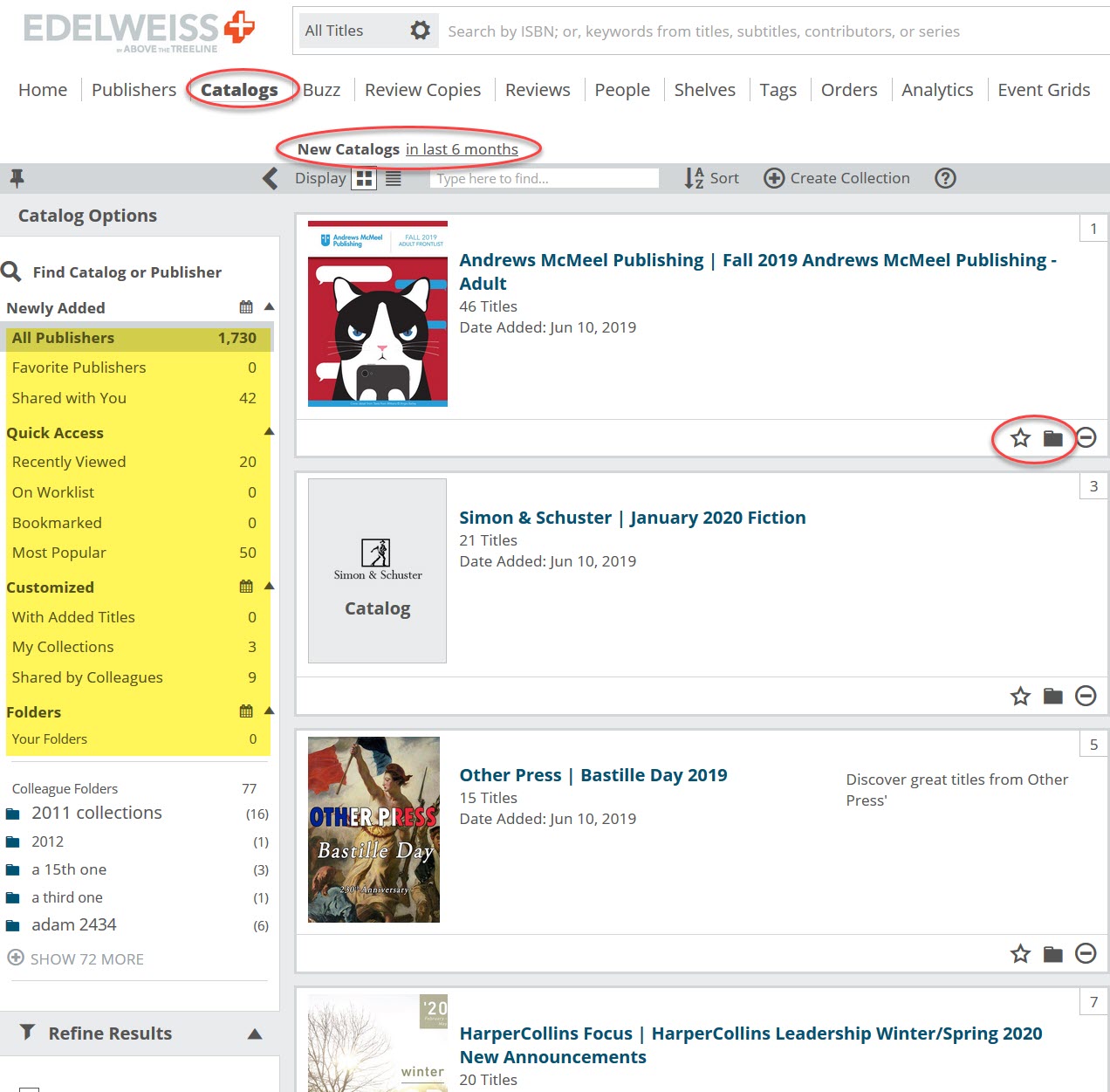
You can add catalogs to a Worklist by clicking the star in the bottom right corner of the catalog or put it in a folder. This will help you organize the catalogs you are working on and make it easier to return to them.
You can bookmark titles as you view them and then easily access those bookmarked titles by clicking on Bookmarked under Catalog Option.
You can view the most popular catalogs that Edelweiss users are viewing as well.
Buzz
Want to know which books are getting the most attention in the review literature (LJ, Booklist, Kirkus, PW) or which have won awards or are generating the most conversation/activity in the industry? This is the place to go. It is another really powerful feature of Edelweiss+ that will save you time and energy.
Click on Buzz at the top of any screen. Once you have done that you will see various options to filter or refine your results.
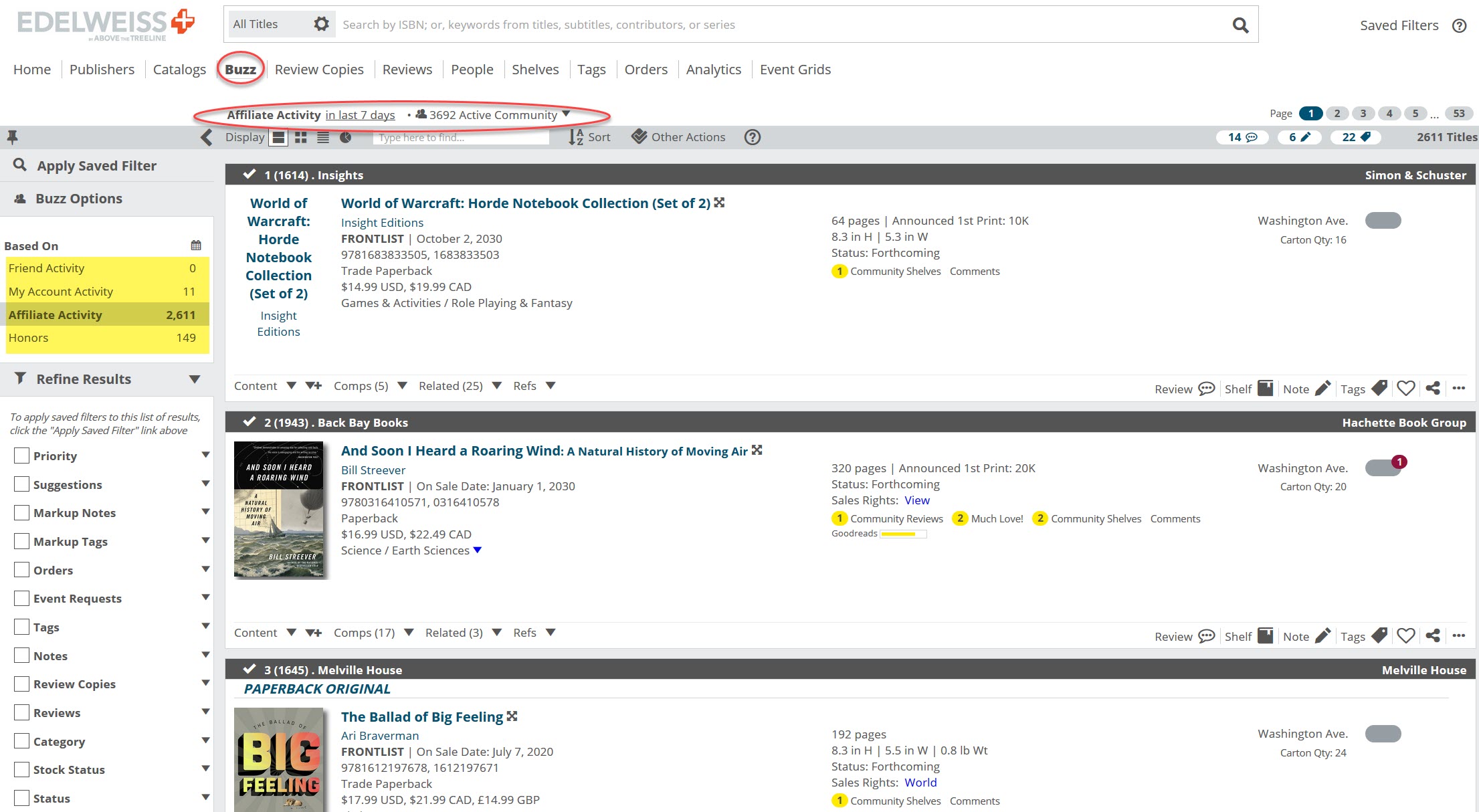
If you click on Active Community, you can limit to see just your colleagues or the members of your community are reviewing and talking about. However the most useful collection development tool in this section is Honors.
Honors
Honors are those titles which have received starred reviews from the various review publications like Booklist or Publishers weekly and books that have received national or local awards like LibraryReads, Newberry Medal etc. A full list of the Honors designations can be found here. To find these titles, just go to Buzz and then click on Honors. Again, you can limit by timeframe.

This book is a great example. It was a Publishers Weekly starred review, an IndieNext award winner, ABC Best Books for Children title and a winner of the Caldecott Medal.
You can set a time parameter for the books you want displayed as well as apply a Saved Filter. You can also refine by a number of different criteria. You can also sort this list of titles by Review, Shelf, or Buzz activity, among other options.
For those starred reviews, click on the Honor and you will be taken to the publication review site. For Publisher’s Weekly starred reviews, clicking on the red star will take you to the Publishers Weekly starred review for that specific book. If you hover over the Honor icons, it will display the name of the honor. If you want more information on the book, just click on the multi-directional arrow next to the title.
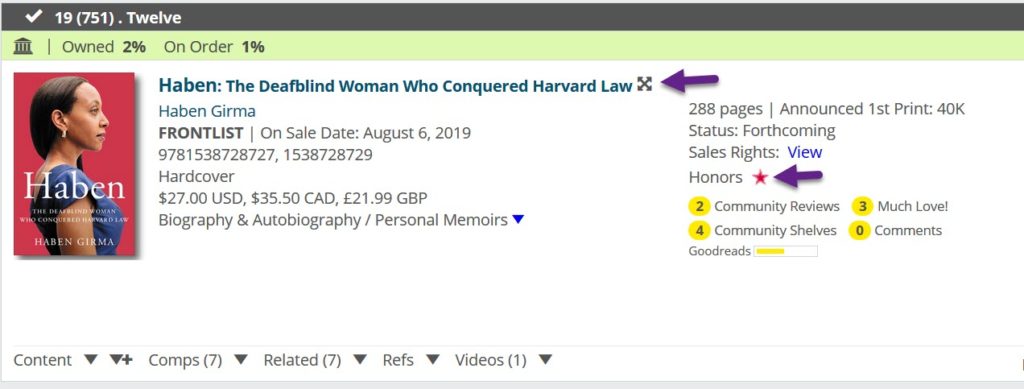
You will then see a number of options including the book summary, or any marketing plans for the book. In addition, if your library owns the title and you are a Basecamp or Summit customer, you can see your ILS data. You can also view Peer Reviews and bibliographic information.
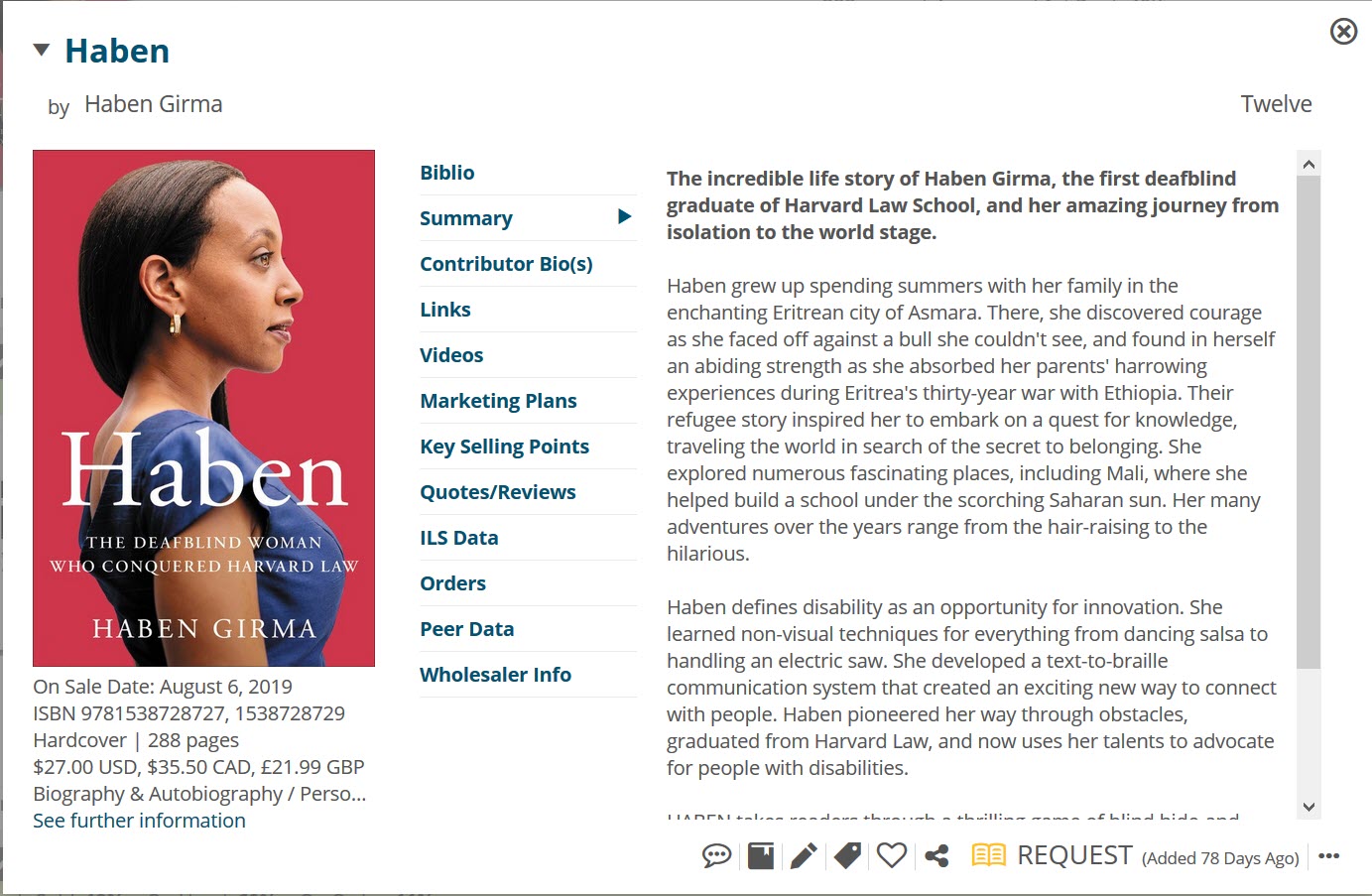
Alpine, Basecamp Summit
When you upgrade your Edelweiss account to our paid tiers, right away you’ll notice that every title you look at now has a green bar at the top. Switch between national library circulation or independent bookstore sales to suit your needs. This allows you to zero in on popular titles for collection development or readers’ advisory. You can zoom into to any group of titles and come up with some popular ones to purchase.
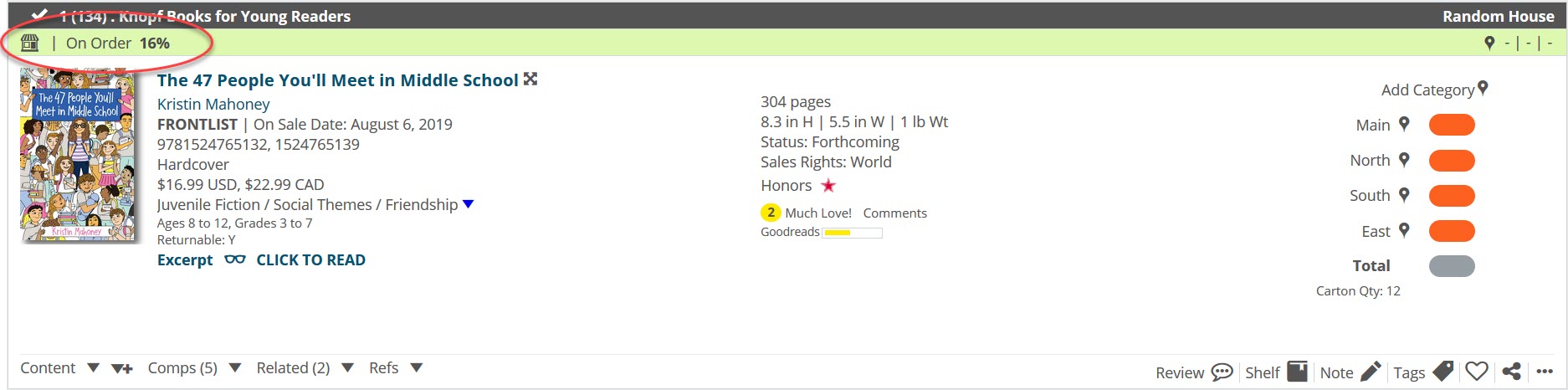
You can even narrow the Indie bookseller information to just your geographical region:
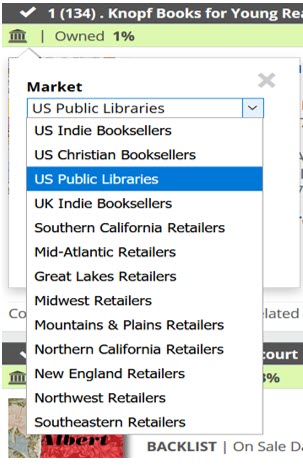
For Basecamp and Summit customers, you can use the State of the Collection report to find popular titles you don’t own, specifically using the Relevance section of the report.
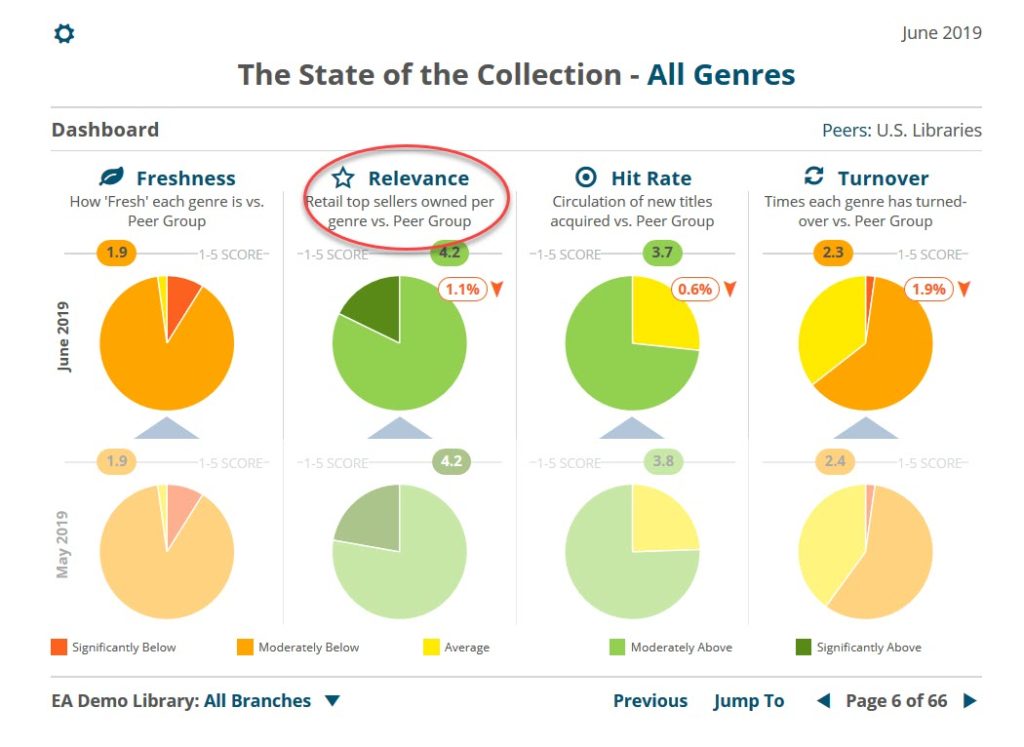
This is broken down by genre and will show you which titles that are selling well in the Indie market but which are not owned by your library.
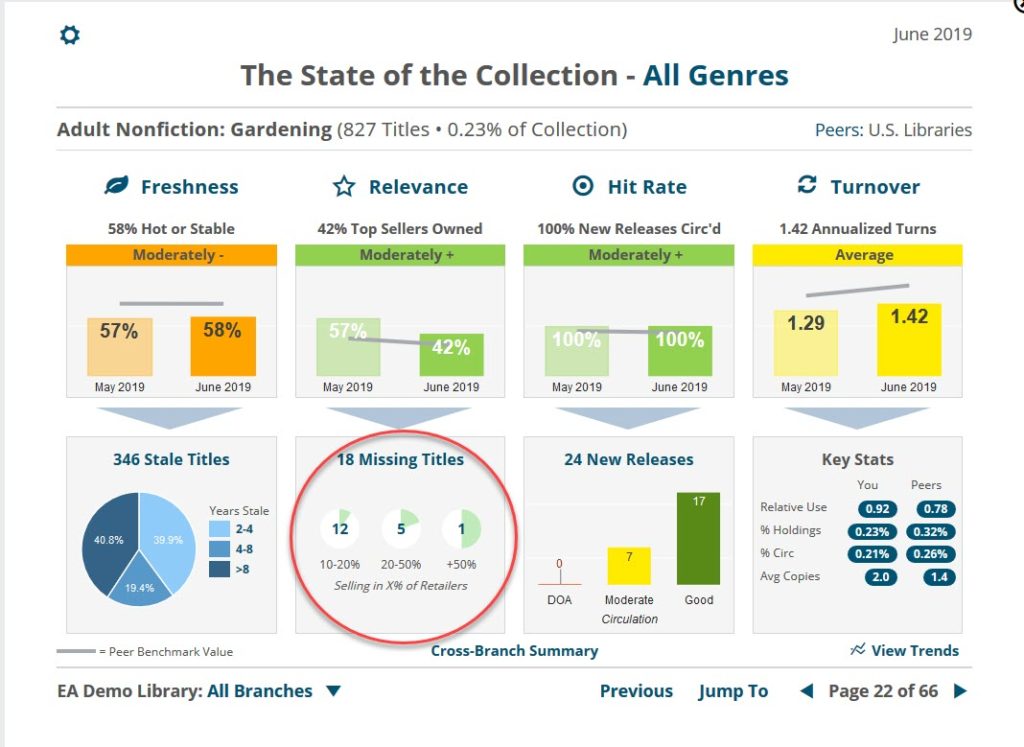
Just click on the pie chart to see which titles you are missing and then you can make the determination of whether or not they are appropriate for your collection. Edelweiss will show you statistics of how the title is selling in the Indie market:
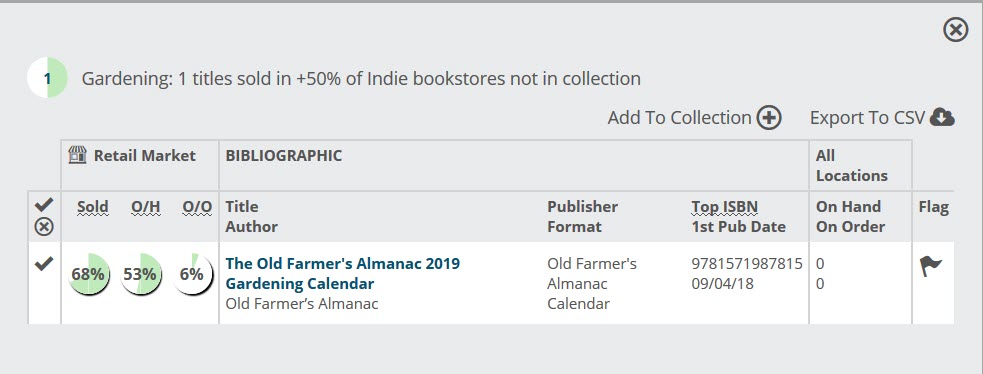
Summit customers have even more tools to make collection development easier. The Analytics lanes will show Popular Titles, Not Yet Released titles and also includes a Catalog Analysis lane.
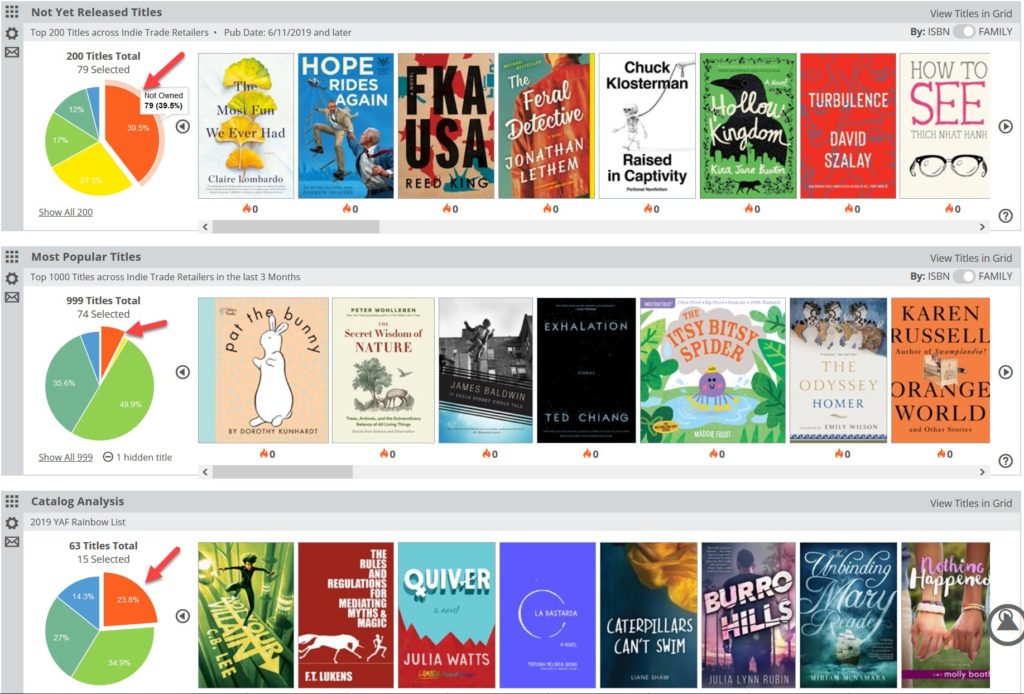
In each case, you will again see a pie chart and can click on the orange area to see which titles are not owned. You can apply a saved filter to the Analytics Lane to focus on specific genres or subjects.
In the Catalog Analysis lane, you can search for a specific catalog or, if you have a collection, enter the name of the collection. Edelweiss will then analyze your collection and show you which titles are not owned. For example, I created a collection from the ALA Rainbow list. I then applied that to the Catalog Analysis lane and can see what my test library owns and does not own. This saves the time of looking up each title in your ILS and will make ordering them easier.
Now that you have found the titles you want to purchase, you can create orders or export the information into your ordering system. For information on Ordering and Exporting title information, please go to
Ordering 102 .
