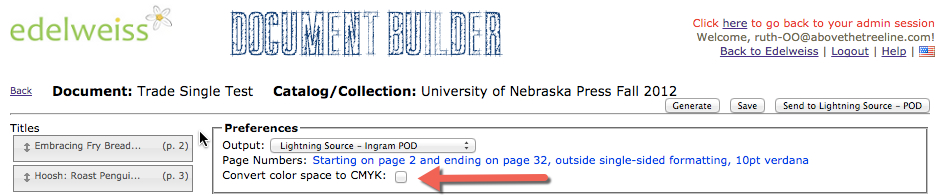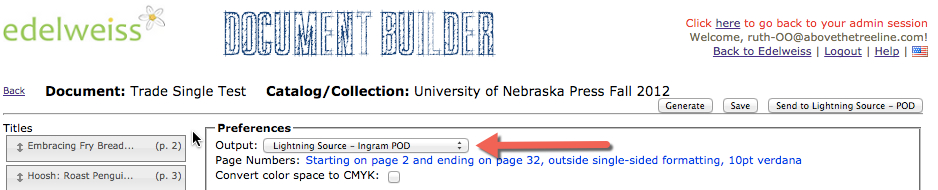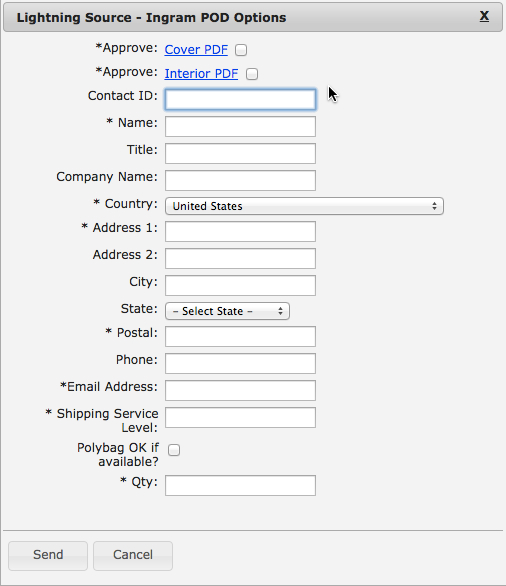Complete the process of creating a document with the help of Ingram’s Lightning Source Printing on Demand!
If you have signed up for this part of the Document Builder service, only a few requirements stand in between you and printing directly through the Document Builder:
- Two PDF’s must be included as the first pages of your document. These will become the front and inside of the cover.
- The entire file must be in CMYK. This can be achieved with the checkbox at the top of the Document Builder (Note that checking this box will greatly increase the size of your documents and may increase download time)
- The Output setting must be set to “Lightning Source – Ingram POD.” Margins/spine will be adjusted based on the number of pages in a document.
- The number of pages in a document being sent to LSI must divisible by 4. This can be achieved by adding PDFs, blank pages, or by changing templates in order to increase or reduce the number of titles that appear on certain pages.
Once you have met these requirements, the next step is to generate a PDF the same way you would using the normal Document Builder. This is because the version sent to LSI will be the most recently generated PDF, so remember to generate after you make your final edits.
When all of these requirements have been met and you are satisfied with your document, click on the “Send to Lightning Source Button.”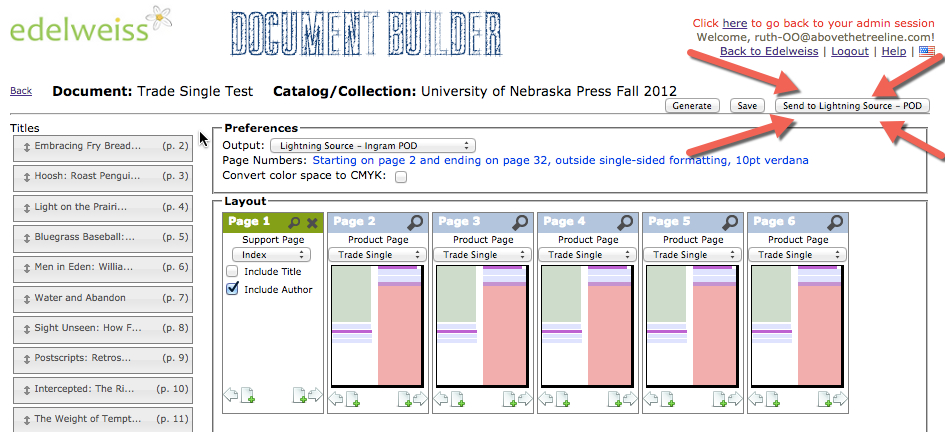
This will create a form that you must complete. When you have finished, click “Send” and the file will be sent to Ingram for printing.
If you are interested in signing up for this service or learning more about it, contact Sales@abovethetreeline.com