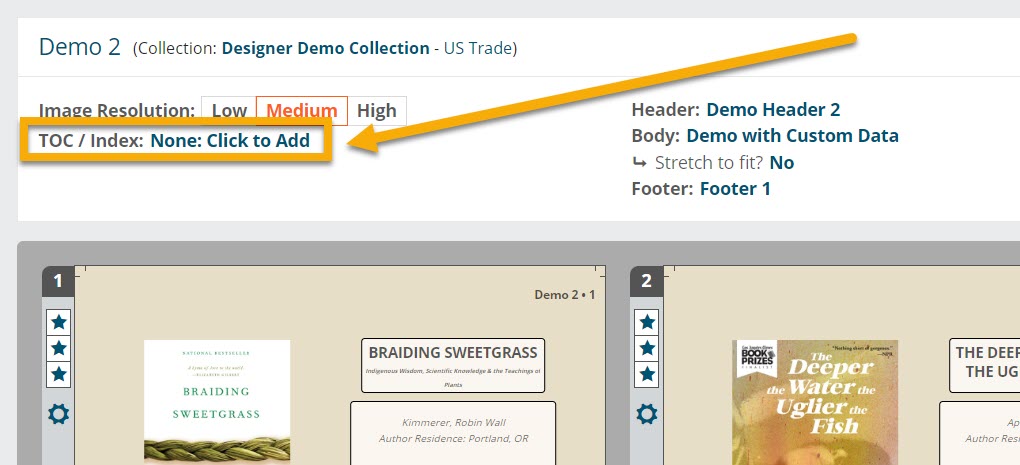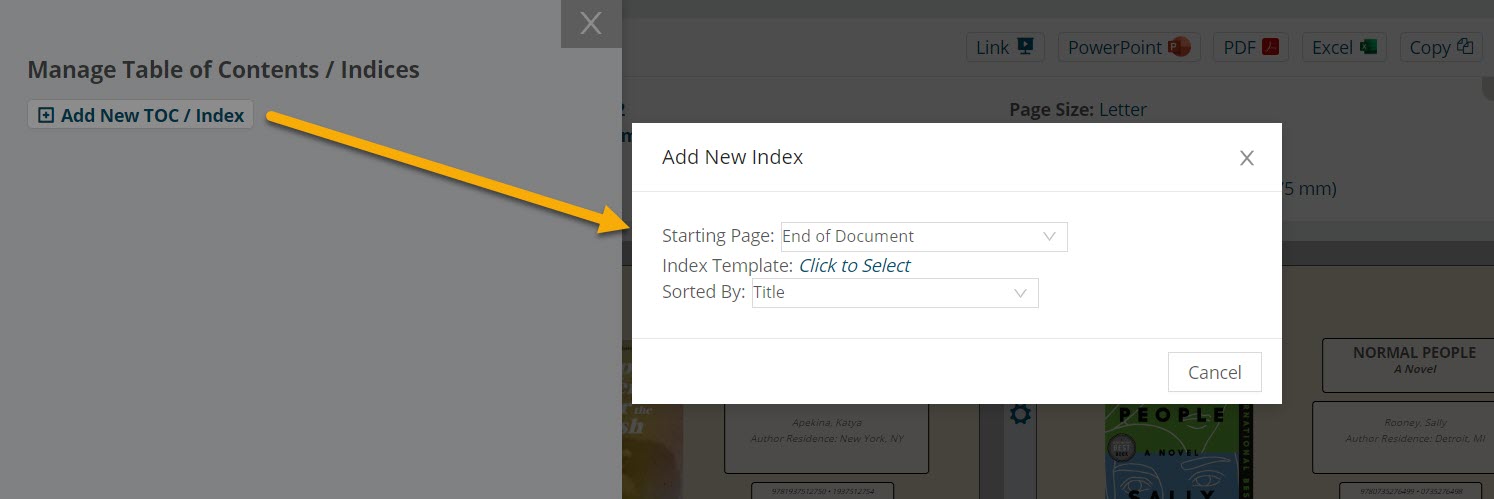You may wish to add additional pages to customize the flow of a particular document. With Designer, you can insert filler pages that can be used as catalog covers, transition pages, and more! You also can add tables of contents and indexes to your document.
In order to add additional pages of these types, you must first create templates to work with in your document. Read more about creating these templates by selecting from here!
Adding Filler Pages:
To add a filler page to a document, select the icon shown below.
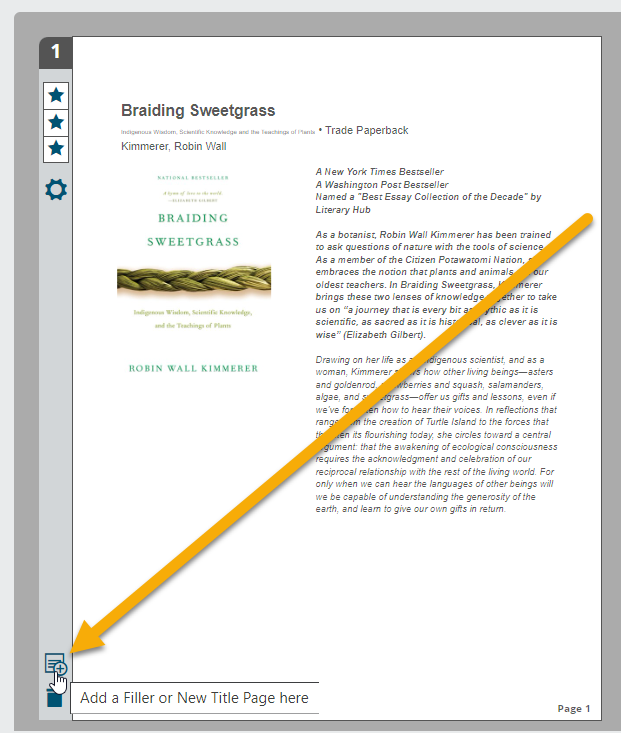
In the next window, select Create New Filler Page or select from any of your existing filler templates.
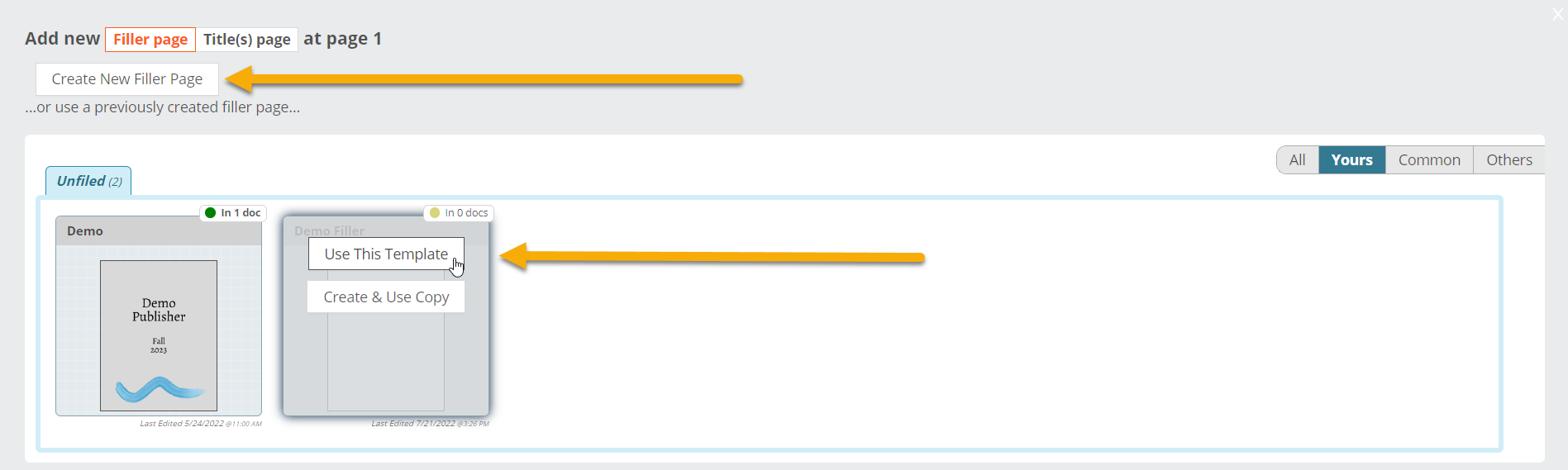
Adding Index and Table of Contents Pages
To add an index or table of contents to a document, locate the TOC/Index area and select None: Click to Add.
In the next window, click Add New TOC/Index, choose a starting page, the template you’d like to use, and whether you’d like to sort by title, author, or page number.
Once you’ve completed this and clicked Save, the page will populate in your document according to the position (end of document vs. a specific page number) and sort (title, author, or page number) selected.