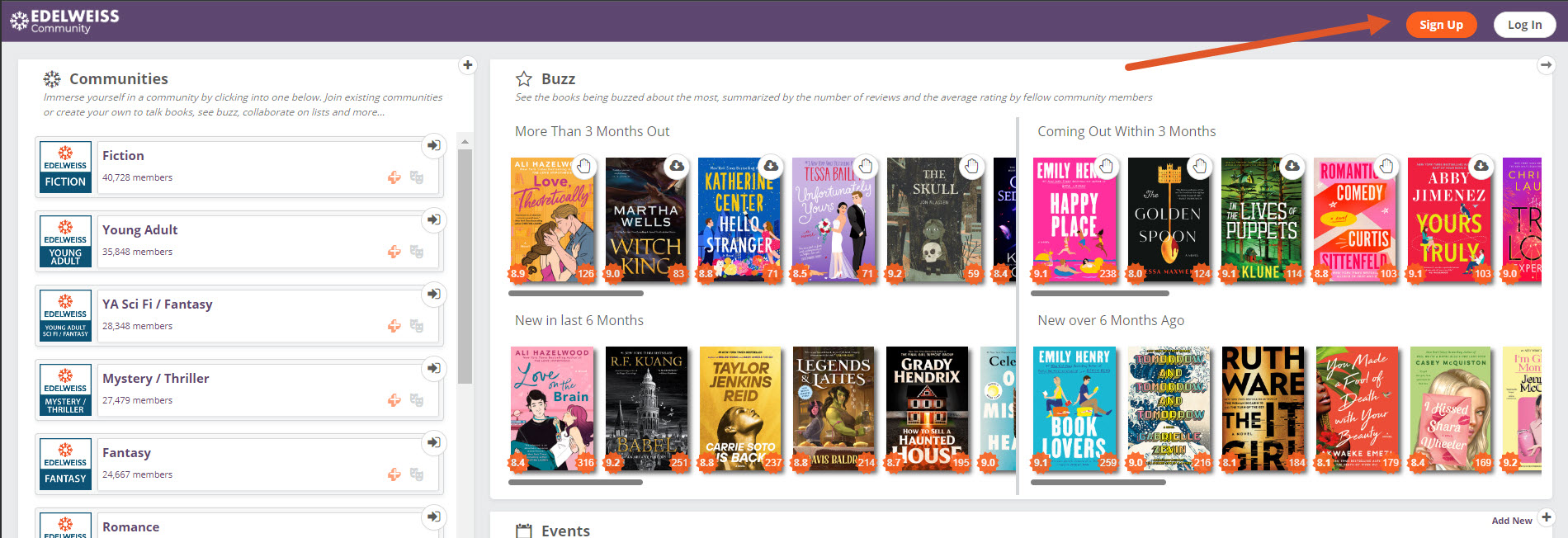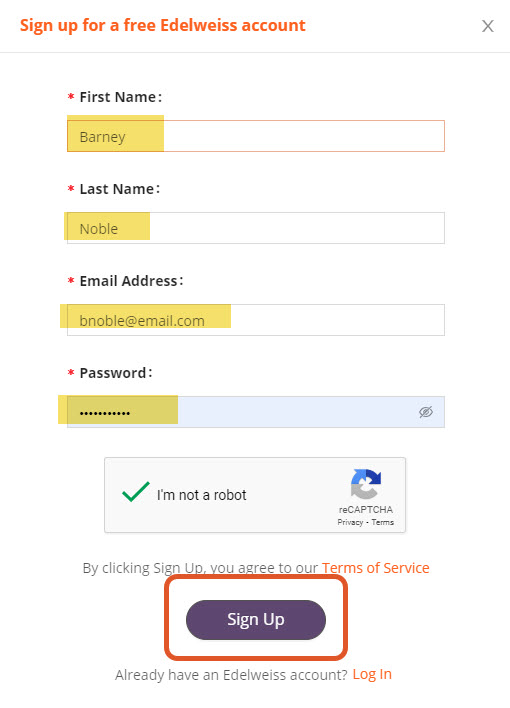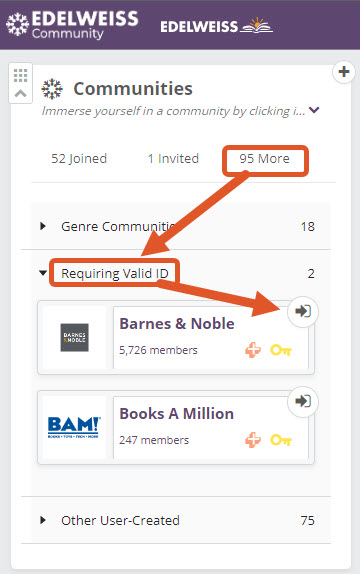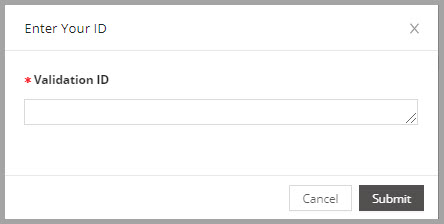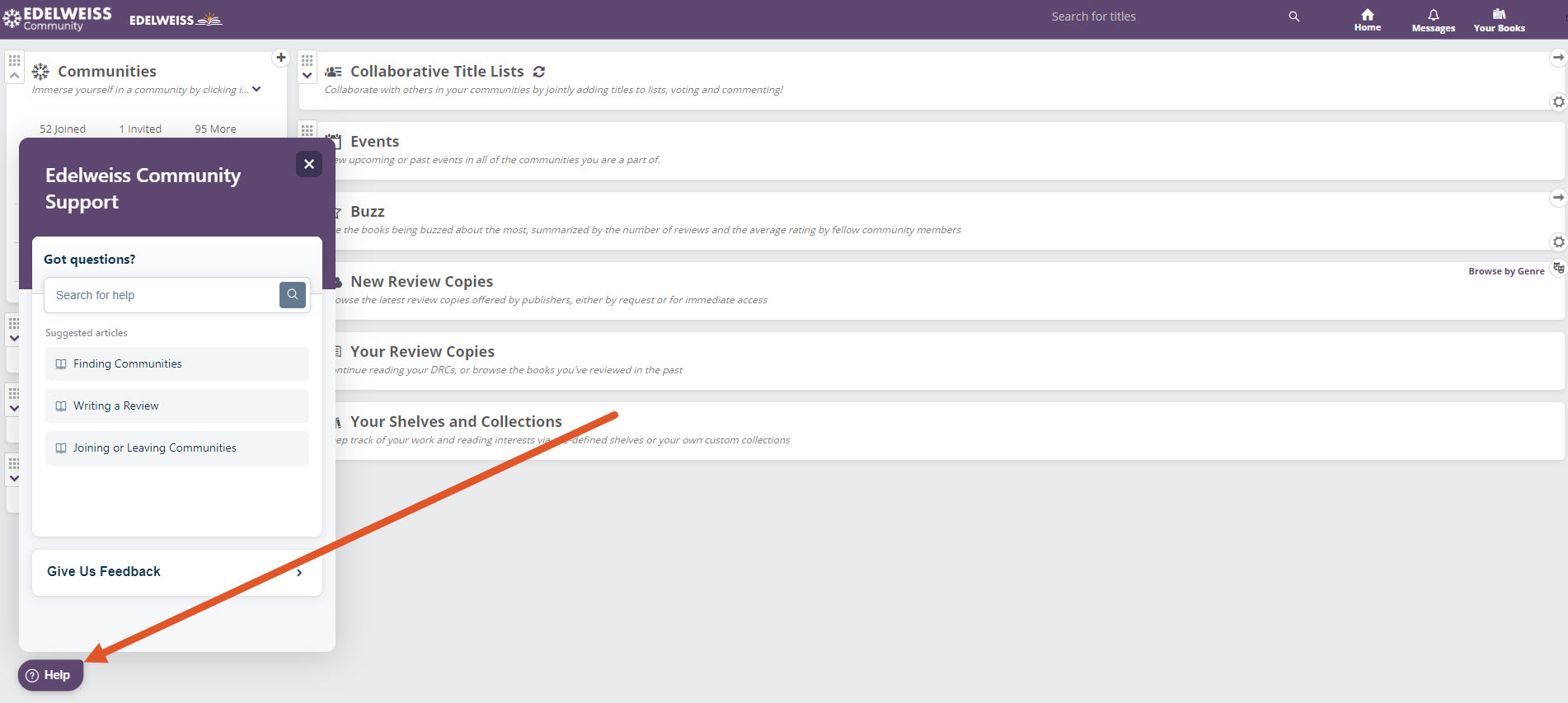Go to https://community.edelweiss.plus/ and click Sign Up:
On the pop-up enter your name, email address, and password of your choice. Check and complete the Captcha and click Sign Up:
You have now created your Edelweiss account!
Next you can join the Barnes and Noble Community. Joining the B&N Community in Edelweiss provides a few strong benefits. The first is that you’ll be able to see what your coworkers are reading and reviewing! The second is more ready access to digital review copies, as many publishers choose to auto-approve Edelweiss users who are in the B&N community. This means you’ll be able to just download titles without having to request them first in many cases.
To join the Community, go to the Communities list on the left of your screen, click the More tab, and open the folder of communities that require a valid ID. Click the arrow icon:
Then you can enter your Employee ID and click Submit:
If your Employee ID is part of the regular file we receive from Barnes and Noble, you’ll be added to the Community! Note: be sure when you enter your Employee ID you do not include a space at the beginning or end of the number. This will cause your number to come up as “not found.”
See details about Community features here.
If your Employee ID is not found, you’ll receive a message saying that we are not able to validate your code:
This generally means that your Employee ID number was not included in the latest file we received from B&N. New or seasonal employees may not be part of that file but may be part of the next one. We receive a new file every month.
If you have questions about the exclusion of your Employee ID in this file, you’ll want to ask your manager or HR representative at Barnes & Noble.
Your new account is set up! For information on customizing your homepage, discovering titles, requesting and downloading digital review copies, and other Community features click the Help icon at the bottom-right of your screen or see our information doc here: