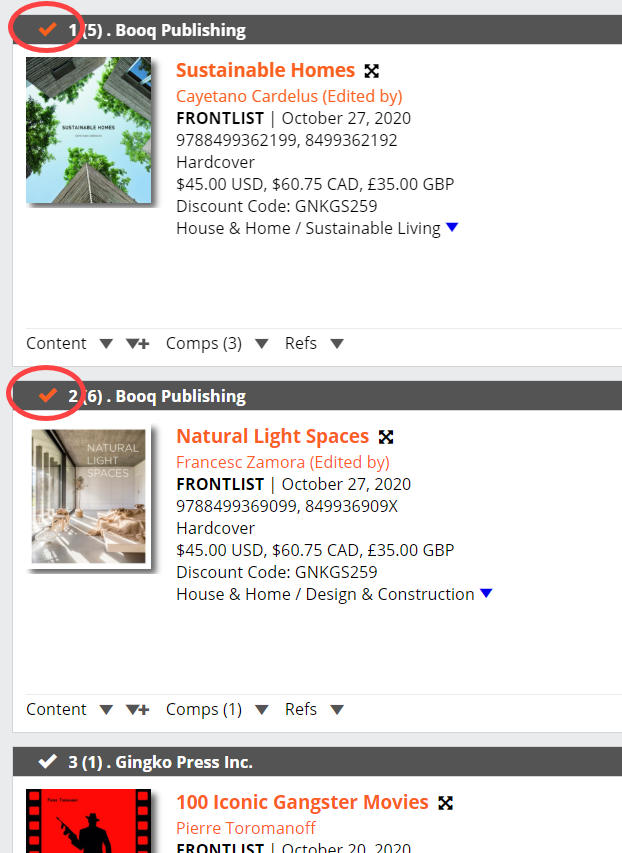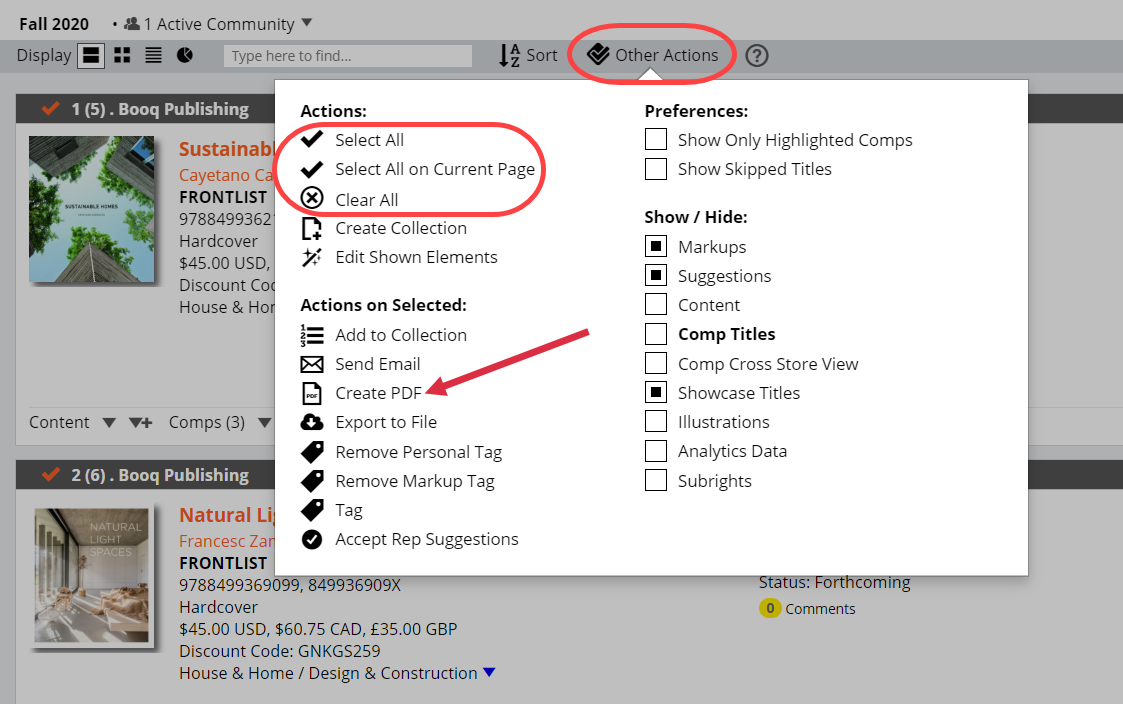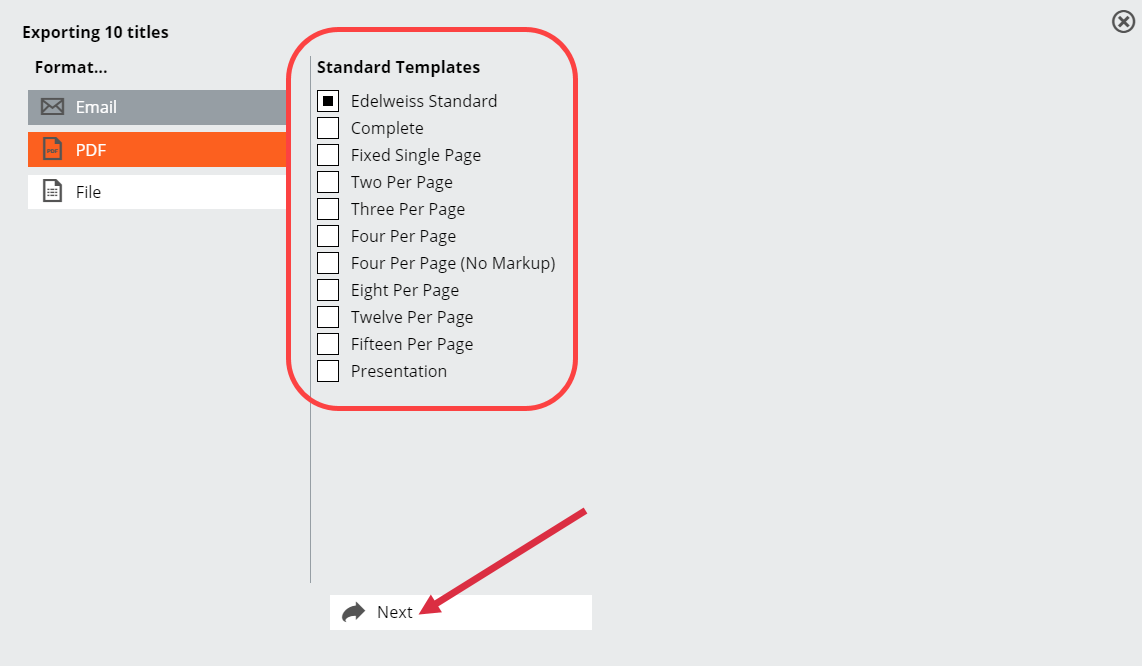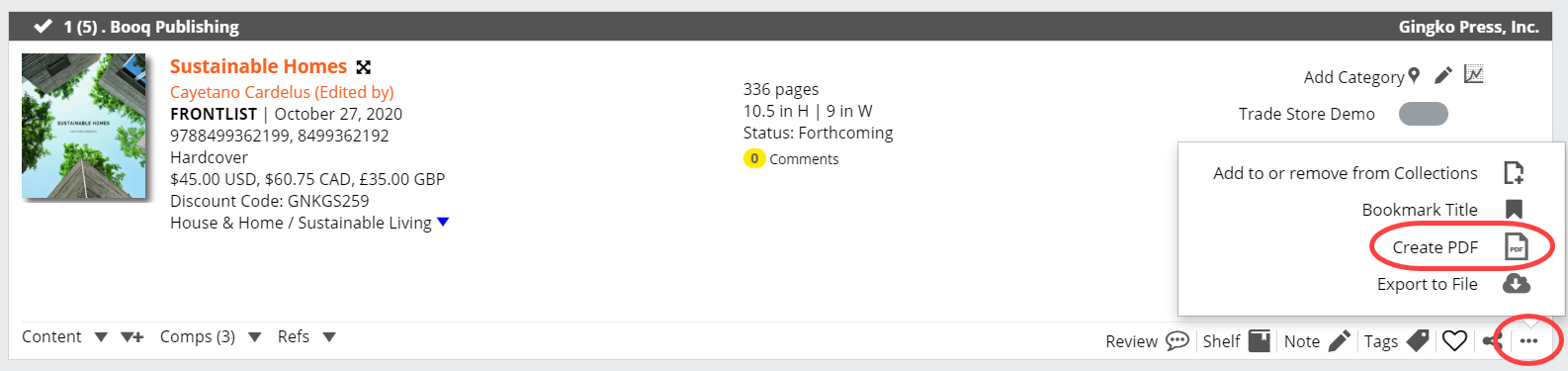In Edelweiss you have the option to export the title information for any title, or list of titles, on the site to a number of different formats, including PDF’s.
To create a PDF you will first need to select the titles that you would like to be included in it. You do this by clicking on the check box that appears in the top left corner of the title view:
Or if you would like to print an entire catalog you can click on Select All in your Other Actions, as shown above. Titles can be un-selected by clicking on the check mark again in the title view or all can be un-selected by clicking on Clear All in Other Actions. Once you have selected all of the titles you would like included in the PDF that you are creating. just click on Other Actions from the menu on top, and select Create PDF.
This will bring up a menu in which you can specify your desired Export format. Select PDF and then you will be asked to choose the PDF template you would like to use.
For many of the available templates, you can select which elements you’d like to include with each title after you click Next. Different templates may have different title element options, due to the constraints of available space on a page.
You can also export titles individually by clicking on the export icon for that specific title listing:
This will bring up the same export menu but will only print that single title.\
PDFs will auto-save to your computer’s Downloads folder once finished exporting where you can open and edit it if you need.