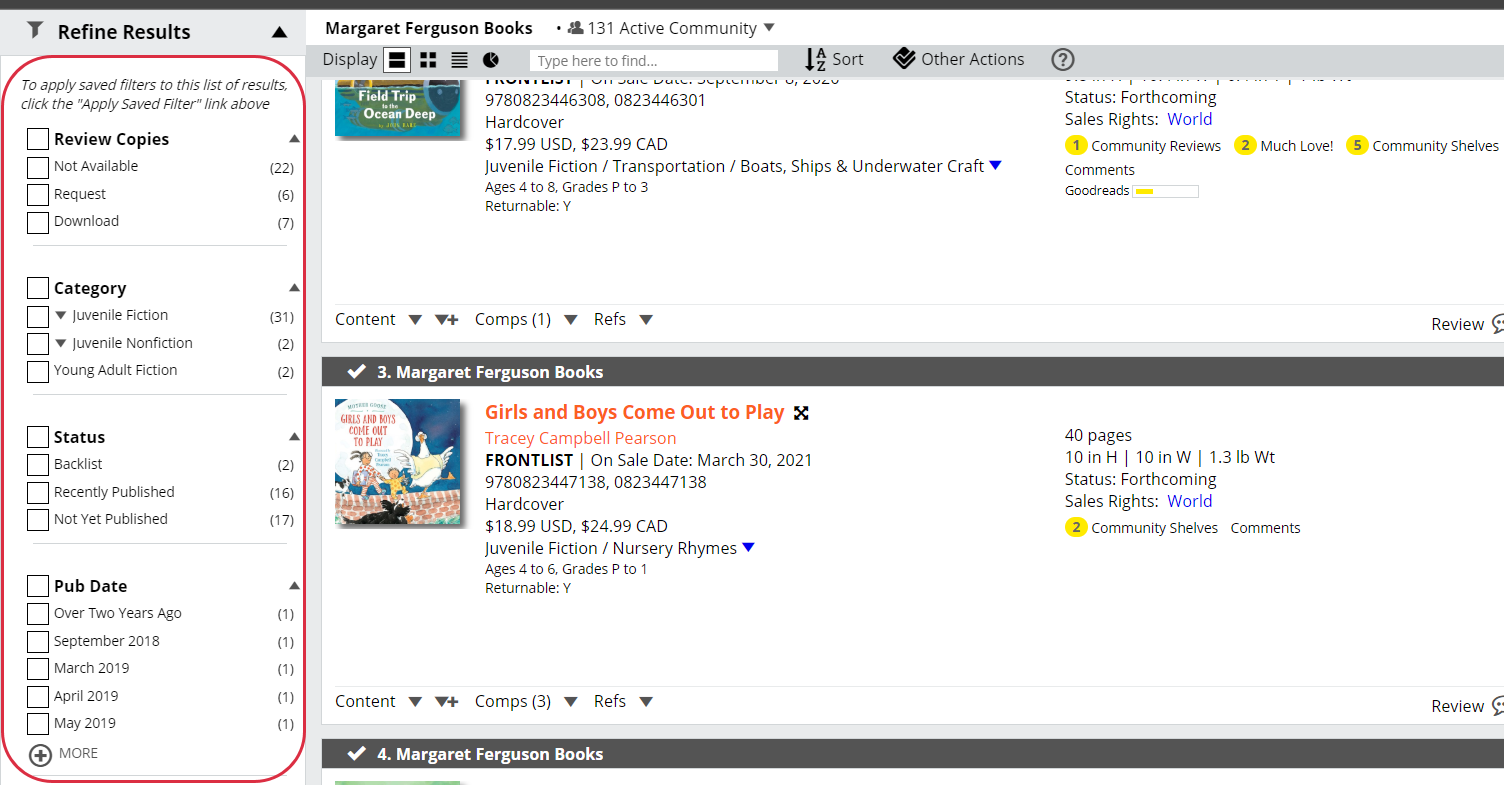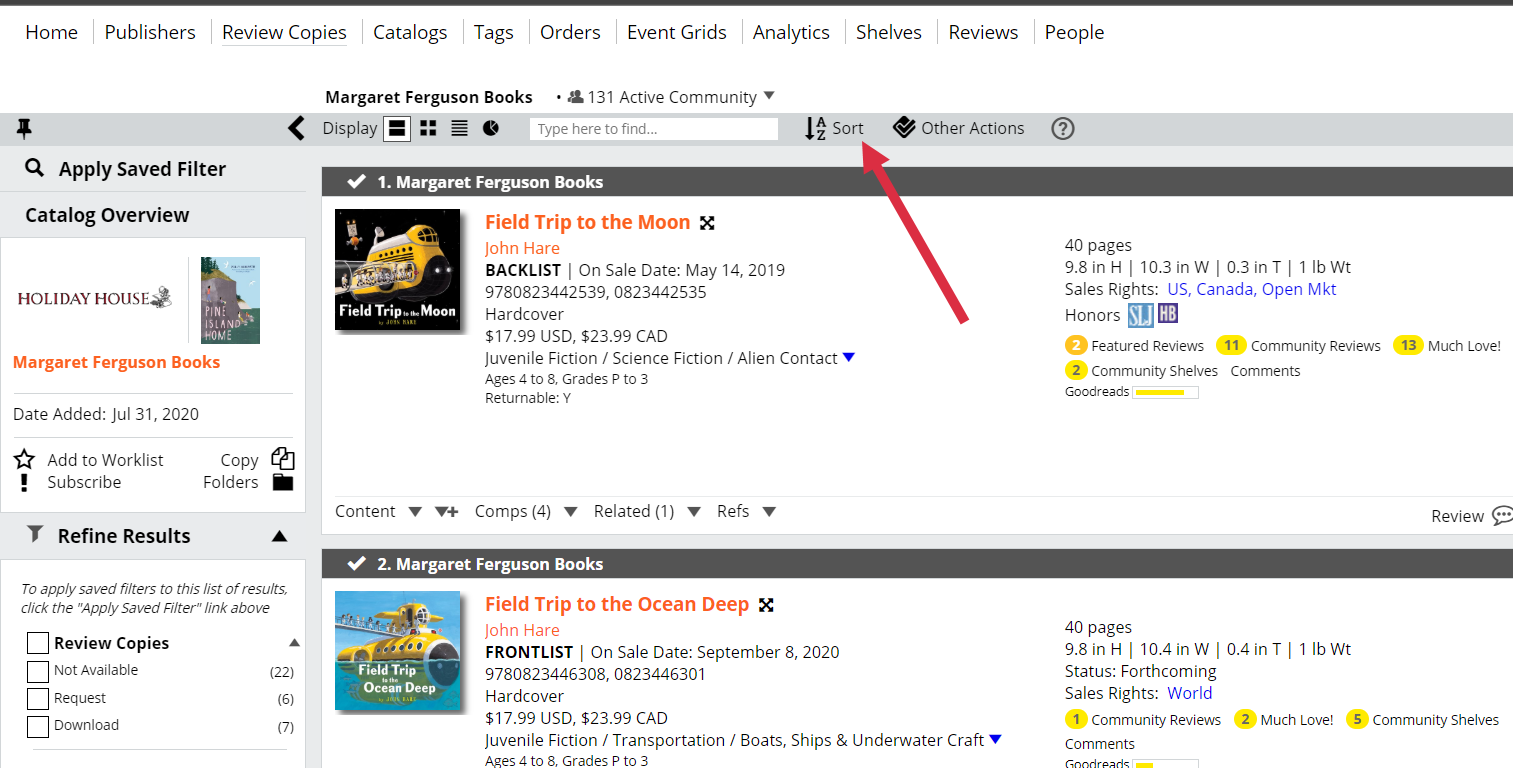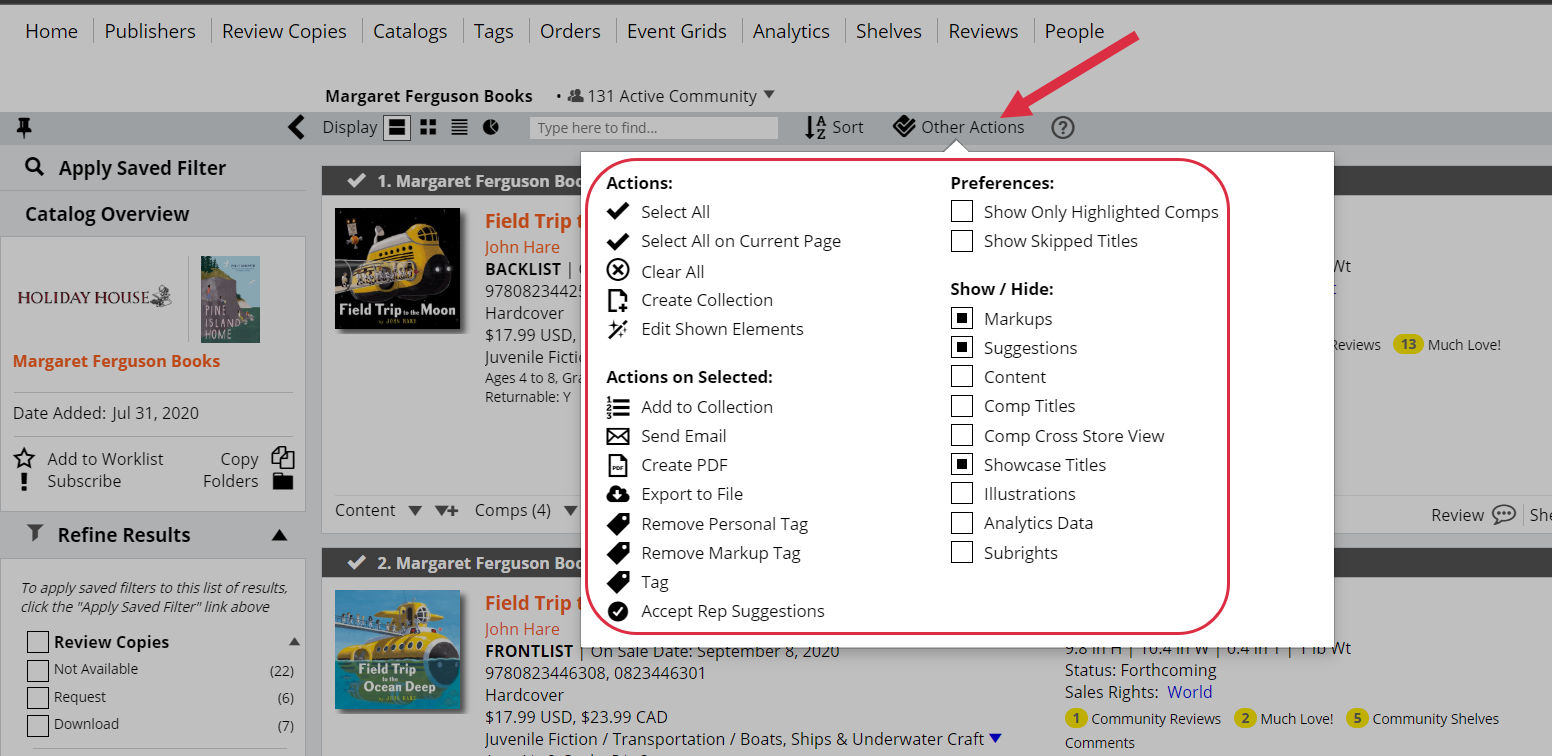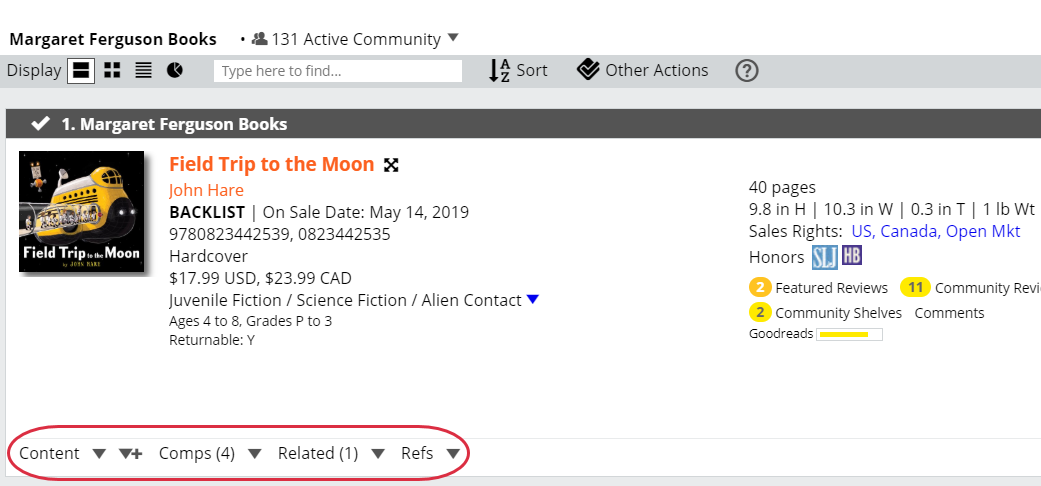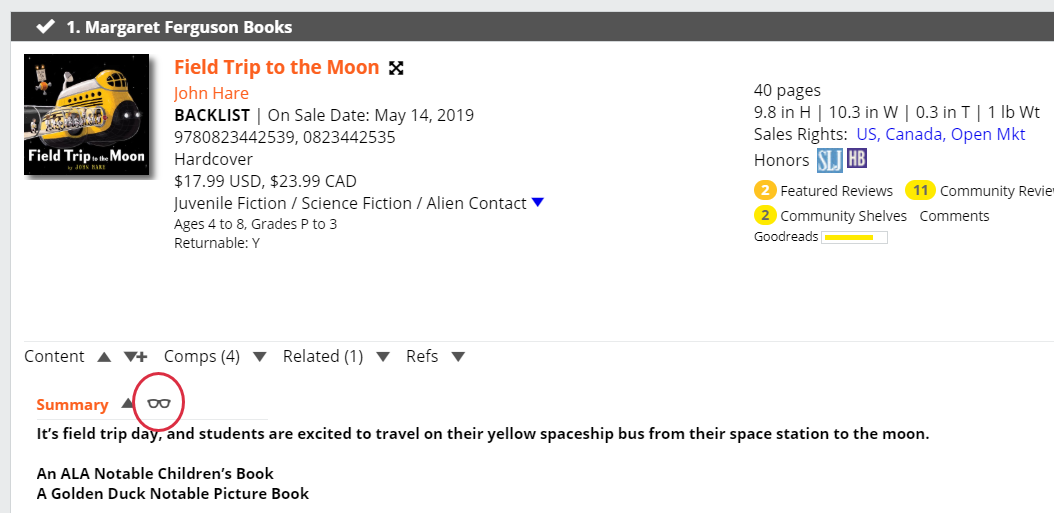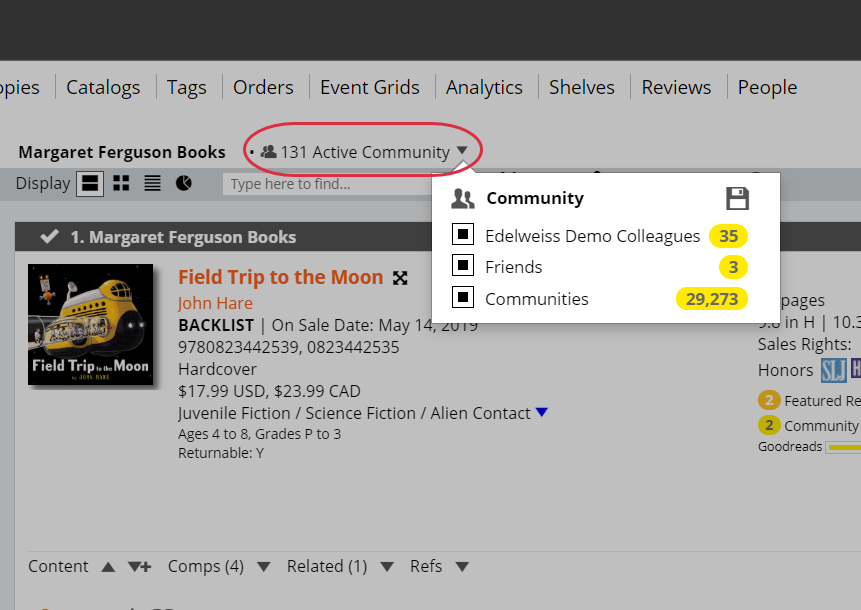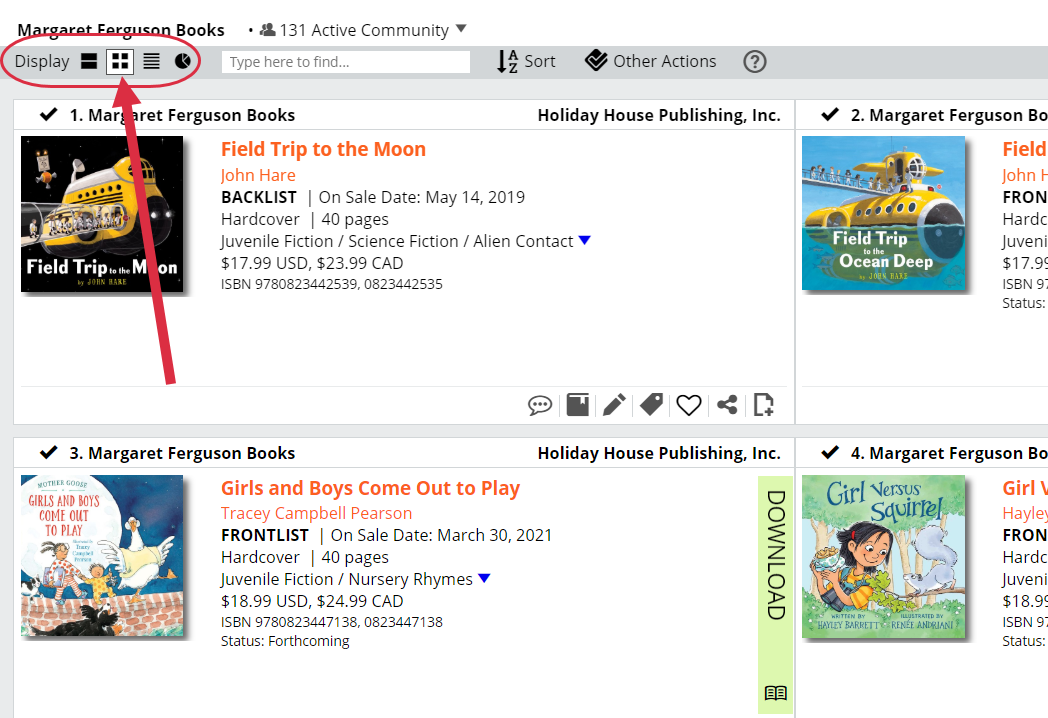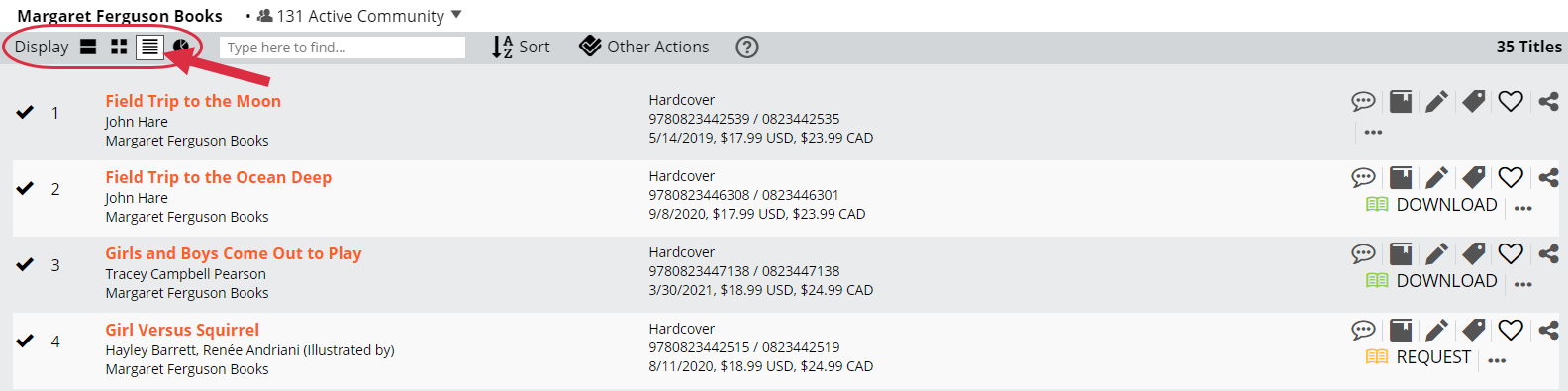Here’s a quick tour of a catalog page:
Catalogs load in their entirety in Edelweiss, but you’ll see 50 titles at a time. Page turns happen quickly. This also means that, since all the titles are there and immediately available, sorting, filtering, and jumping to titles happens instantly. You’ll find those filter options on the left side of the catalog:
Sorting Options can be found at the top:
A catalog listing is initially pretty basic, with the option of expanding content, comps, etc.
Expand separate pieces of content, or all of it, here:
For those of us who might not see small print as well as we used to, you can click this eyeglass icon to pull up a screen in which you can make the text as large as you might need:
You’ll see a number of tools available to you, such as Review, Shelves, Notes, Tags, etc.
You can see some Community activity (Shelves and Reviews) of your colleagues for the titles listed in this catalog.
Click the yellow numbers there to see what they have to say!
Enlarge a book cover by clicking on it.
Clicking the title will take you to a title detail page, which will show all information for that one single title. Go to the next title in the catalog by clicking here:
For those times in which you may want to browse through a catalog or list of titles a little more quickly, you have the option of a Two Column View:
The Two Column View is much simplified, streamlined, to help you fly through a list of titles. You’ll need to do your buying in the Full View. You can even view the list in a Grid View: