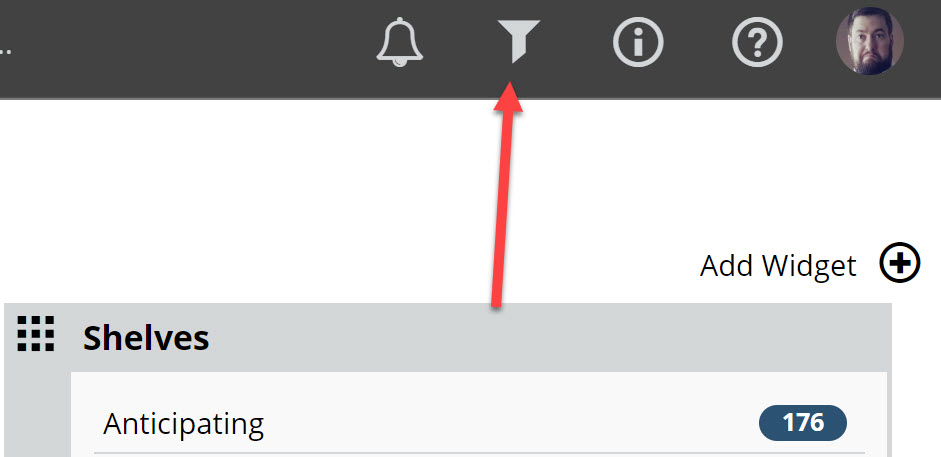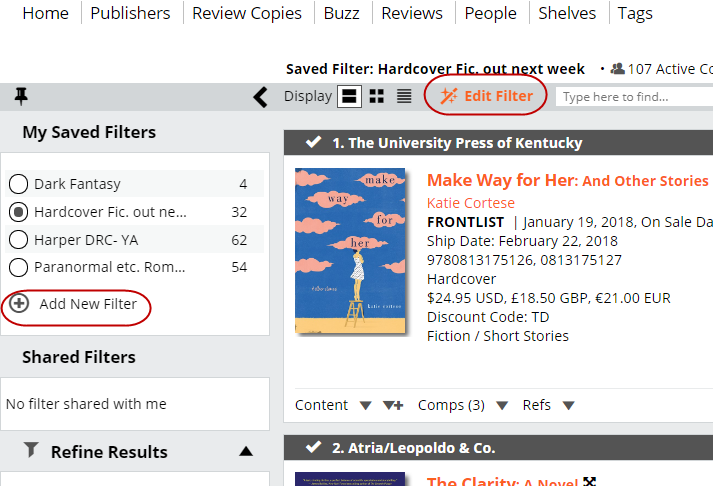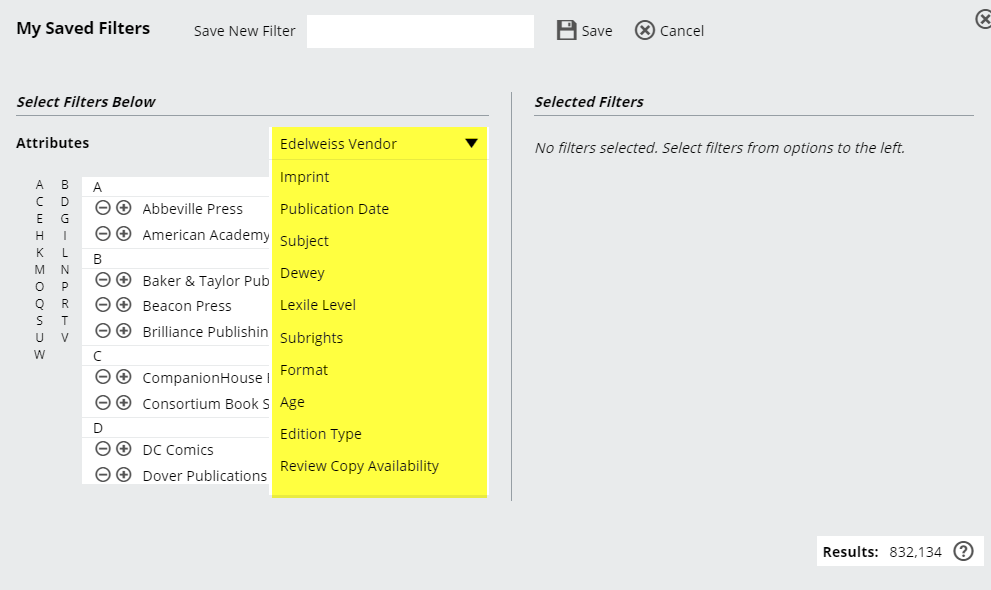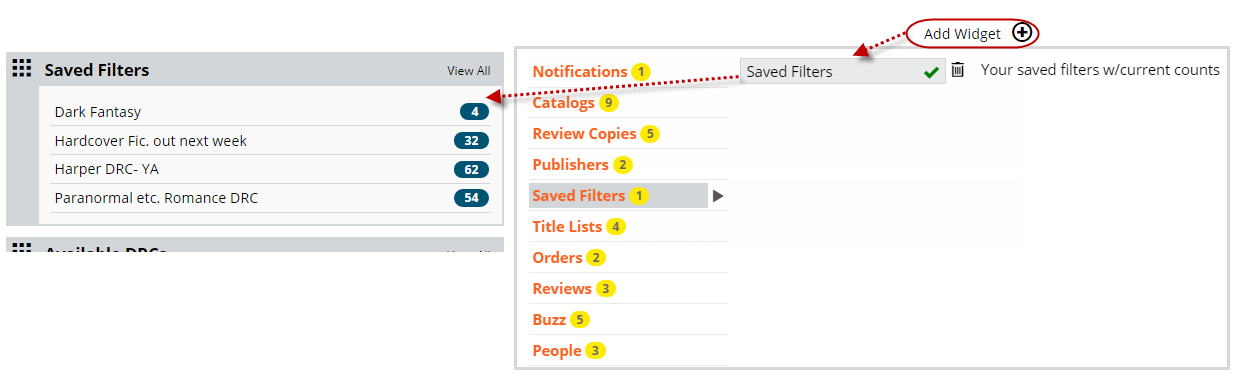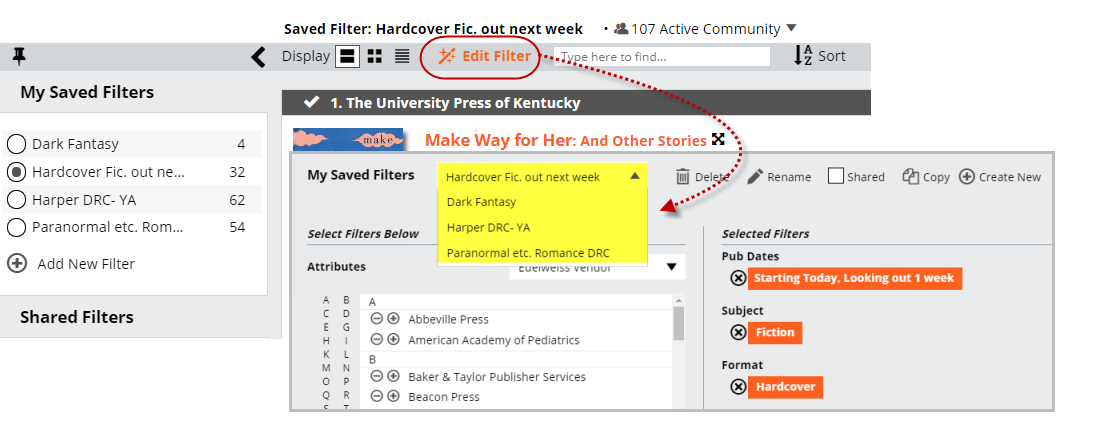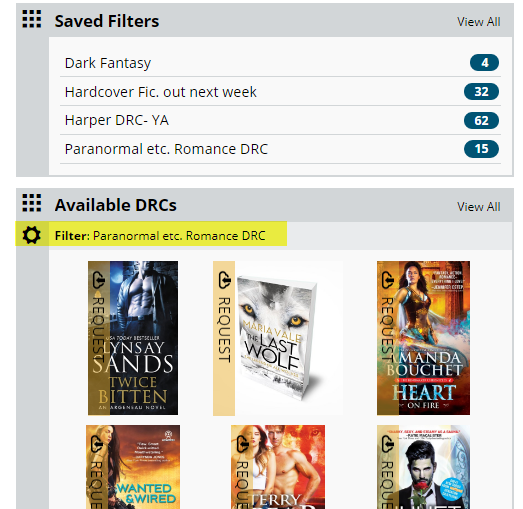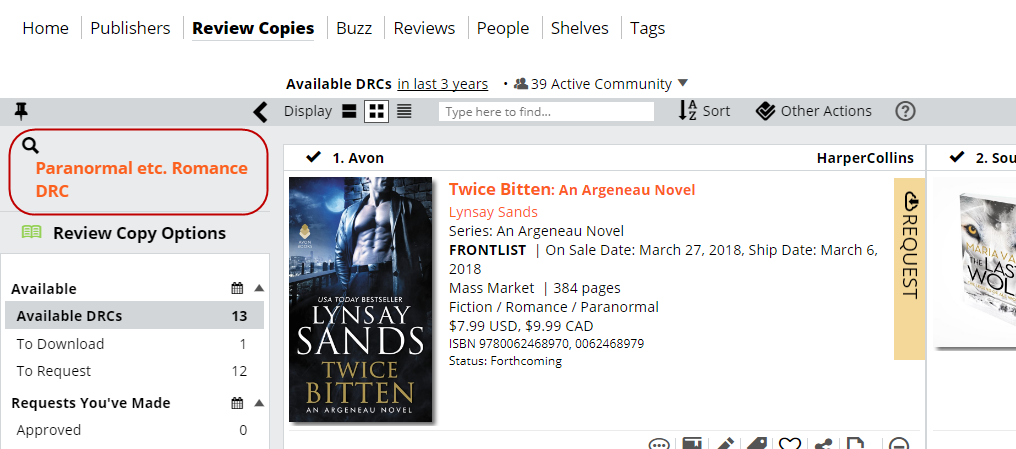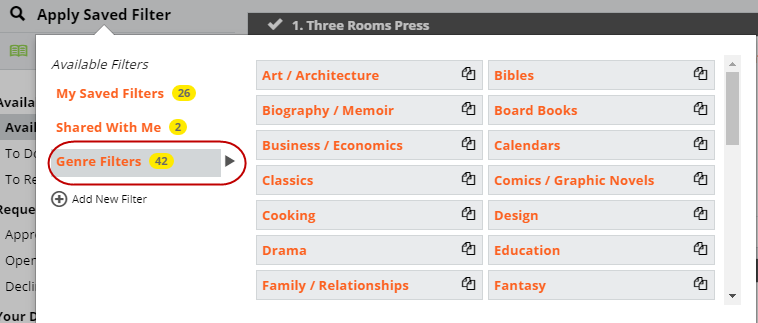You can create custom “Saved Filters” that allow you to quickly narrow your searches down to just the books that interest you most. You can create broad filters (“fiction”) or get really specific (“fiction titles being published in the next month with review copies available that are published by Macmillan). You can apply Saved Filters all over Edelweiss!
Saved Filters can be found on the right side of your top navigation bar.
This tool is really useful and will save you time in the future! (Tip: You can immediately learn about new titles that meet your Saved Filters parameters by setting up a widget on your customized homepage!)
Here’s how to create a Saved Filter:
Click the Saved Filters icon on the top navigation bar, and you’ll be directed to a Saved Filters page, where you can select from your existing filters as well as create new filters.
Click Add New Filter to get to the filter creation screen:
As highlighted above, there are a large number of Attributes you can select from to build a custom filter.
Note: An Edelweiss Vendor is the large, “umbrella” publisher under which you may find lots of other publishers or Imprints. For example, you can filter for all Random House titles under the Edelweiss Vendor, or you can filter specifically for Knopf or Crown under Imprint.
Let’s say that you’re mostly into Literary Fiction. With this tool, you can set a filter for literary fiction that will be published in the next month, and then get an alert in a dashboard widget when titles fit those parameters. To do so, choose Subject, scroll down to Fiction, and click the down arrow icon to see the sub genres:
Scroll down to Literary, and click the + icon to add this filter.
Now, select the Publication Date filter. This particular filter is pretty great because you can set a dynamic time frame like so:
This filter will now show you all literary fiction with a publication date 7 days from NOW. Therefore, whenever you use this filter, it will show you titles out in the next week.
Now give your new filter a name (clarity is obviously helpful here!) and click Save.
You’ll now see your new Saved Filter back on the Saved Filter page. Note that there are now 141 results. Just click that filter to view the titles.
If you set up a widget on your homepage, you’ll see the number of new titles that fit your filter’s parameters like so:
Note that you can also create a filter based on Digital Review Copy (DRC) availability. So if you’re interested in any new Romance titles that are available as a DRC for immediate download, here you go:
Save this filter, and you’ll always have a ready supply of Romance to read right this minute. Happy reading!
You can also exclude options (that’s the “-” icon next to a filter selection). So you can choose to filter for all Fantasy titles but exclude Anthologies, Romantic, etc.
There’s a pretty good chance you’ll want to fine tune a saved filter, especially if it consistently shows you titles that don’t quite fit what you’re looking for. It’s easy to edit them to improve your results!
Just click Edit Filter on the Saved Filters page. Any corrections you make will auto-save:
Now that you have some filters that reflect your taste, you can also use them in a Review Copies dashboard widget:
Or other places in Edelweiss such as while browsing your Review Copies page, a catalog, or collection…
Want to start simple? You can find some pre-set genre filters as well: