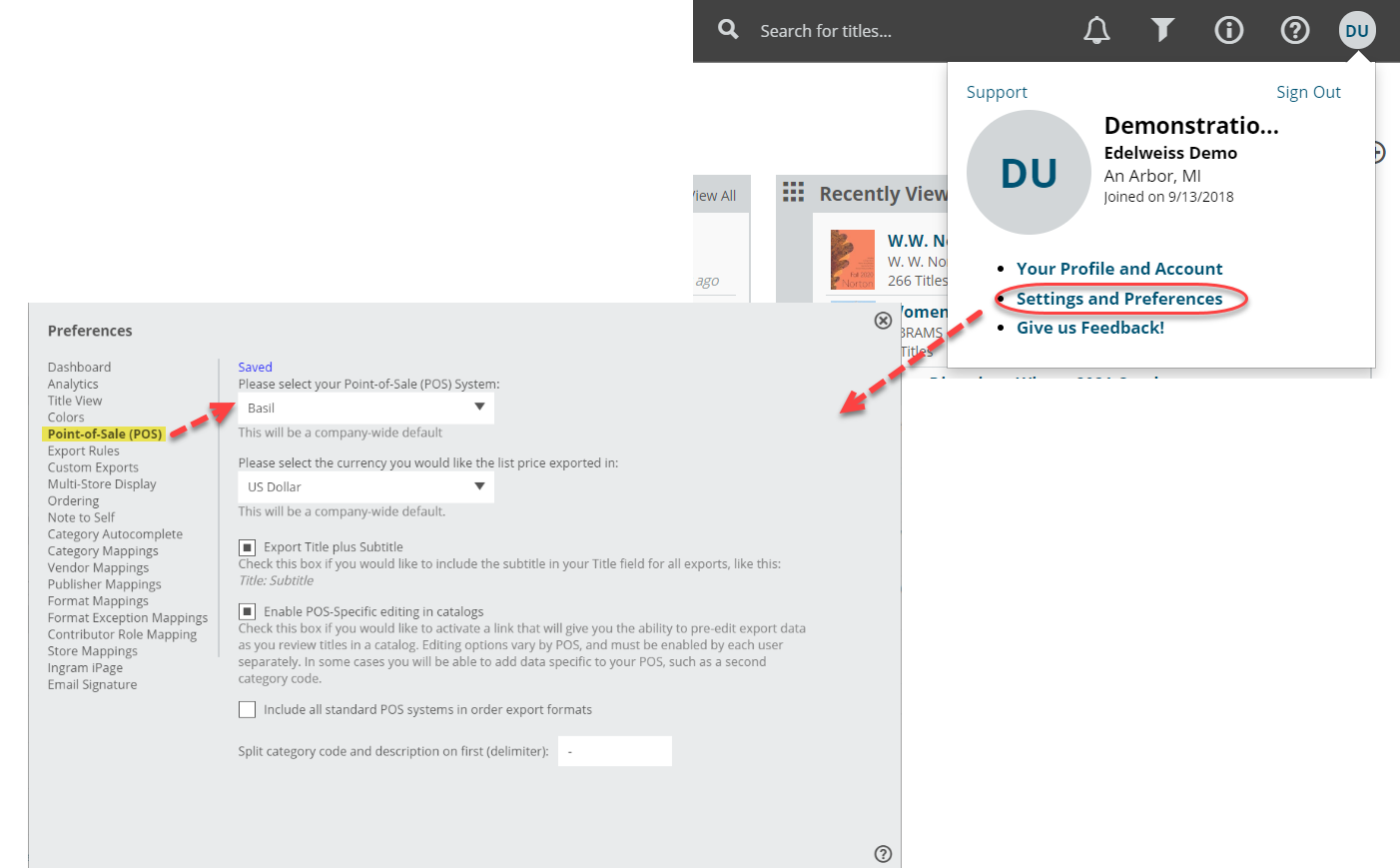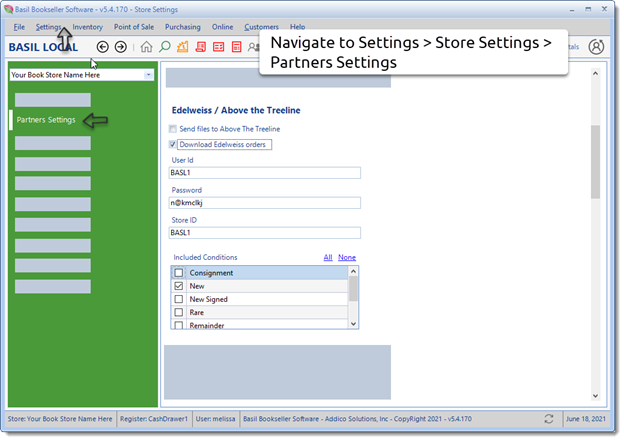The first step to exporting an order to import in to Basil is to set Basil as your Default POS system.
Then go to your Orders page, and click in to the Export Preview screen for the order you wish to export.
To view your order in the Standard View, which shows your order in a catalog format, so with all the title covers, catalog copy, bibliographic information, etc. just click on the order name. This can be a useful view when editing titles’ category codes, etc. While in that view, enter your Export Preview screen here:
In that Export Preview screen, click FTP to export your order right to Basil:
Edit your order as needed first. Details about doing so here.
Then click that FTP button.
The following information has been provided by Basil to help with importing your orders on that end. For questions about the process of importing orders in to Basil, you’ll want to contact Basil Support.
Steps to get started:
Contact us (support@abovethetreeline.com) and let us know that you would like to import files into Basil. We will issue you an FTP account – a user ID and password. If you already happen to have a Treeline Analytics account, you can skip this step since you already have an FTP account.
In BASIL, navigate to the Settings > Store Settings > Partner Settings screen. Scroll down to find the Edelweiss section. Enter your FTP credentials and mark the box for Order downloads (and Reporting if appropriate.
Communications must be enabled by Basil, so coordinate with Basil Support.
Downloading a file:
Once you have an order ready in Edelweiss, go to the Orders page, and click in to the Export View screen to make any final edits. The Export Format should be set to Basil by default.
This is important! Always remember to select the FTP option for downloading.
What this does is to put the file on a server where it will be collected and automatically added to your Basil system as a PO.
In Basil:
Within a half hour or so, your order will appear in the PO area of Basil, and can be submitted to a vendor from there (if the rep isn’t submitting it on your behalf).