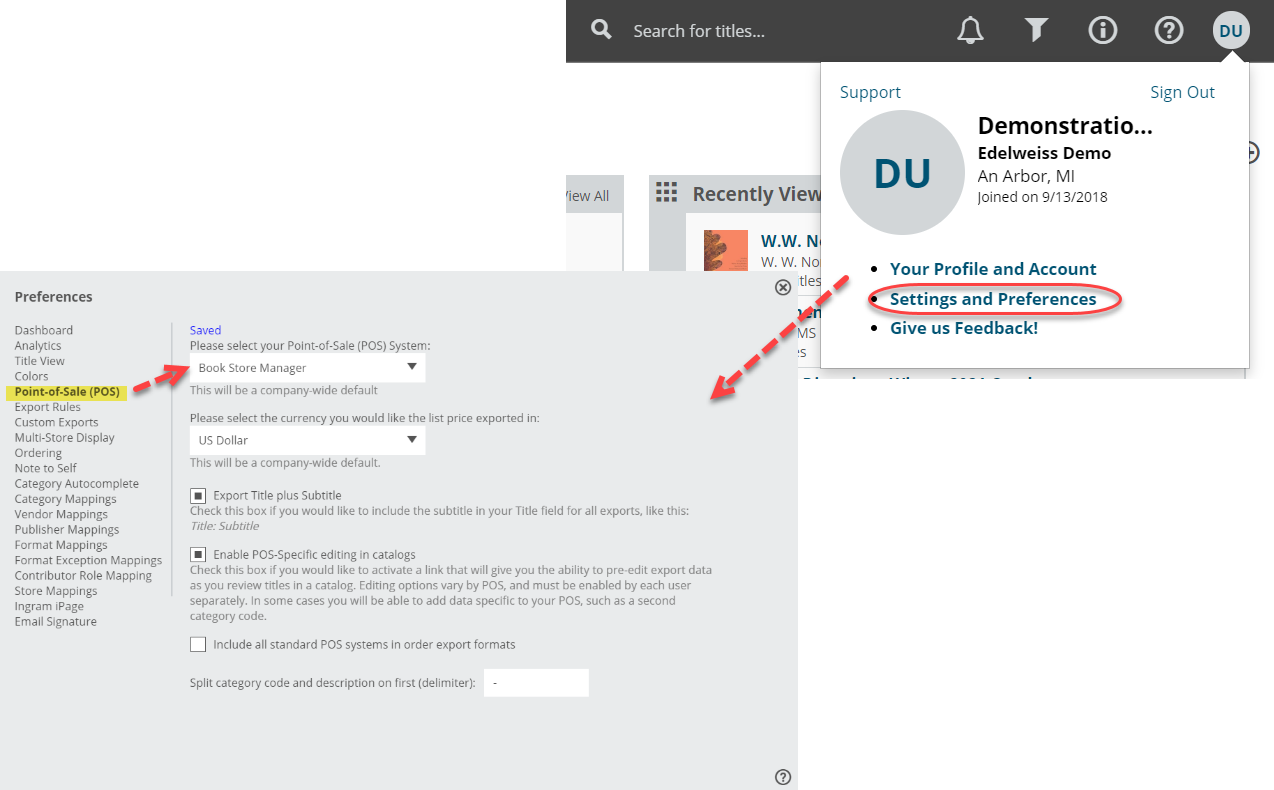The first step to exporting an order to import in to Book Store Manager is to set Book Store Manager as your Default POS system.
Then go to your Orders page, and click in to the Export Preview screen for the order you wish to export.
To view your order in the Standard View, which shows your order in a catalog format, so with all the title covers, catalog copy, bibliographic information, etc. just click on the order name. This can be a useful view when editing titles’ category codes, etc. While in that view, enter your Export Preview screen here:
In that Export Preview screen, click Download to export your order:
Edit your order as needed. Details about doing so here.
Then click that Download button.
Note, the below Technical Information Document was provided by Book Store Manager, June 2009
Document Summary
How to import new release orders made in Edelweiss to RMS.
Document Contents
Follow the standard Edelweiss export order instructions found within the Orders help section. Download the order to your PC. You will need to save the file in your BOOK folder with the default file name.
Type EOI and press <Enter> at the “Enter Program Name” prompt in RMS. Click the “Browse” button to see available files downloaded from the Above the Treeline site. If you changed the file name from their default naming convention or didn’t save the file in the BOOK directory, you will need to type in the file name and location.
Click on the desired file and click the “Open” button. This will put the file name selected in the entry field beside the “Process ATL” button. Click the “Process ATL” button to complete the process.
The changes downloaded are made in the TBO field in IVM. TBO items can be added to a work order allowing you to follow your normal ordering process.
Please contact Bookstore Manager directly at support@bsmgr.com if you have questions.