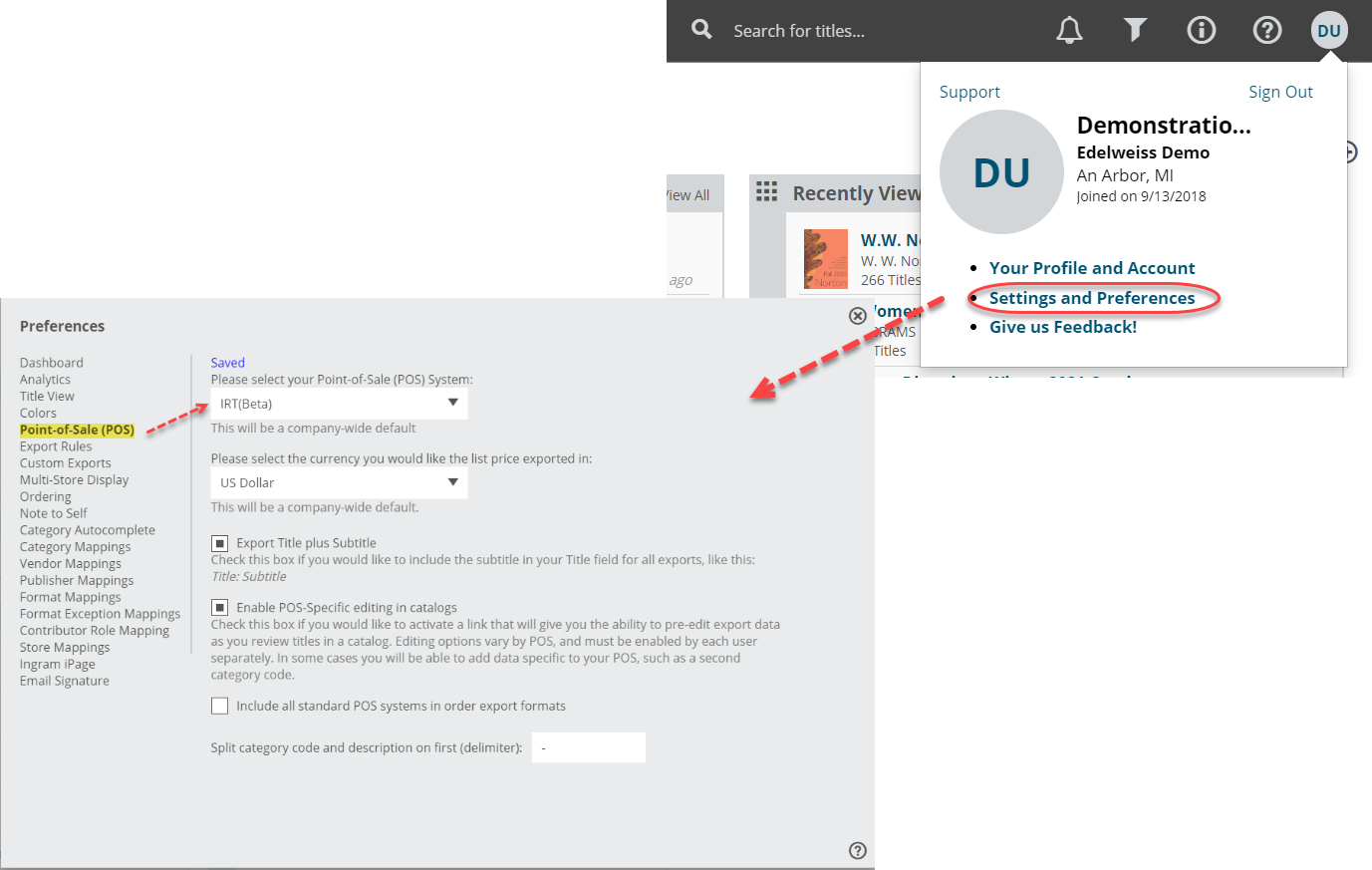The first step to exporting an order to import in to IBID/ie is to set IRT (Beta) as your Default POS system.
Then go to your Orders page, and click in to the Export Preview screen for the order you wish to export.
To view your order in the Standard View, which shows your order in a catalog format, so with all the title covers, catalog copy, bibliographic information, etc. just click on the order name. This can be a useful view when editing titles’ category codes, etc. While in that view, enter your Export Preview screen here:
In that Export Preview screen, click Download to export your order:
Edit your order as needed. Details about doing so here.
Then click that Download button.
The following information has been provided by IBID/ie to help with importing your orders on that end. For questions about the process of importing orders in to IBID/ie, you’ll want to contact IBID Support.
————————
To download a file exported from Edelweiss to IBID/ie:
First download the list from Edelweiss to your PC. Although IBID/ie supports several different file formats, when exporting the title list from Edelweiss, IBID recommends that you select the “IRT Beta” format.
Any list of titles can be imported into IBID/ie through the Front List process.
- From the Main menu, the user clicks the Ordering button, and then the Front List button.
- Once on the Front List menu the user selects to Import from Vendor. In the Import from Vendor screen the user clicks the looking glass to browse and locate the downloaded file – where it can then be imported by clicking the Import button.
- The IBID/ie Front List program then enables the user to edit / process / order etc. from this list the same as any imported title list
IBID/ie Browser Plug-in:
Users of the IBID/ie system also have the option of downloading a browser plug-in that interacts directly between their IBID/ie databases and any webpage which displays EAN/ISBN codes, such as the Above the Treeline and Edelweiss. Users should contact support for assistance downloading this plug-in.
This plug-in interfaces IBID/ie easily to Above the Treeline, Edelweiss, or any other website which displays the 13 digit EAN/ISBN number on its site.
The browser plug-in, once downloaded, will automatically search each webpage the user views, looking for any ISBN displayed. The plug-in looks for the 978 or 979 EAN prefix and checks to see if the following text matches the EAN format. Finding an ISBN, the browser plug-in places a small icon beside the ISBN on the screen. If the user clicks the icon the browser plug-in then uses web services to perform various functions. The plug-in will open up a side bar – re-sizing the original screen – so the user never leaves the web page they are viewing.
- From this side bar the user can see stock status information from participating distributors.
- The side bar also allows the user to both see information from and actually interact with the databases in their own IBID/ie system. The user can see stock status, enter inventory records, put items on order, view order status, or even enter customer special orders, all without leaving the web page they are viewing. So if a user is on iPage, Google, Amazon.com, Above the Treeline, Edelweiss – anywhere an ISBN is displayed – you can easily add titles, manipulate their own to-be-ordered list, etc. With the plug-in there is no need to download files and then load them into the IBID/ie system because the user is able to work directly with their own IBID/ie database from the browser plug-in.