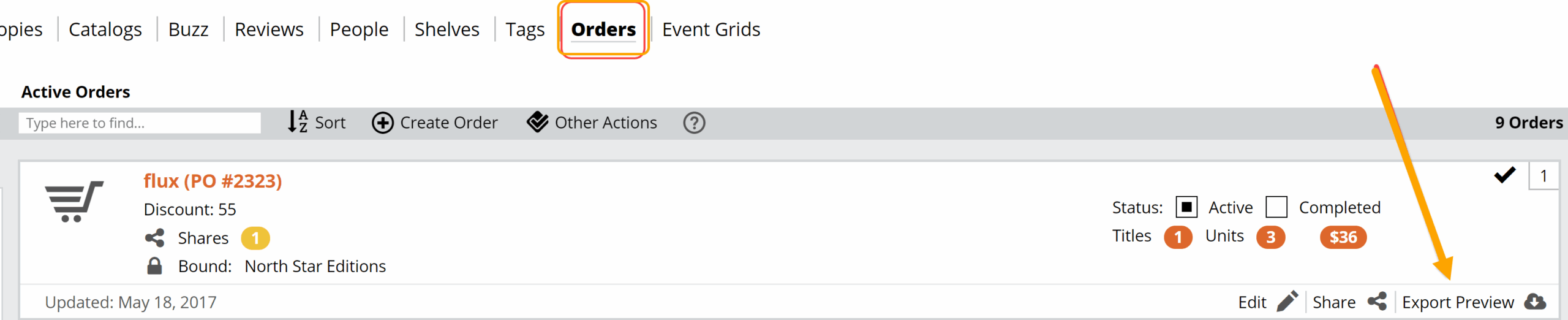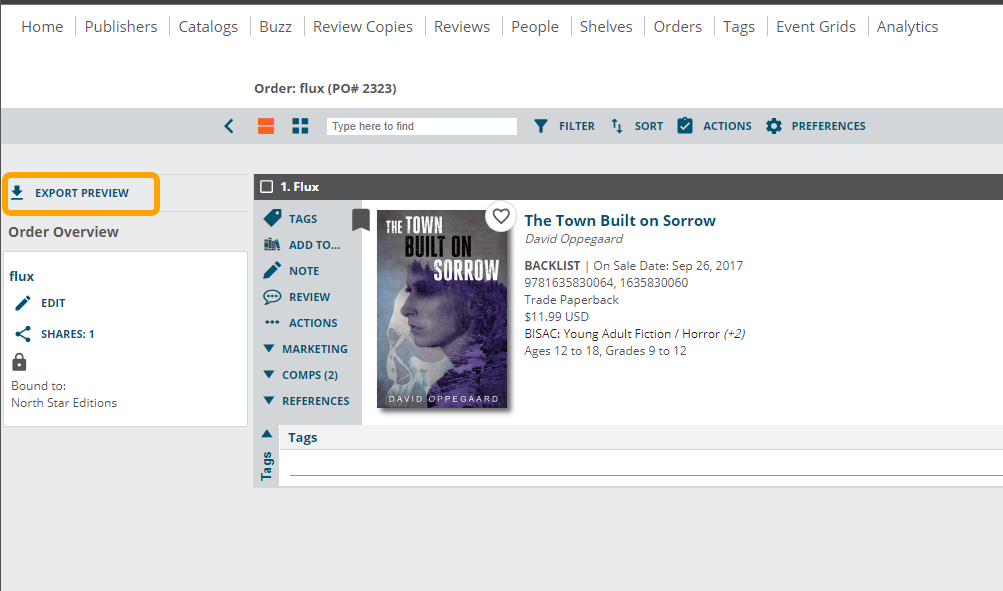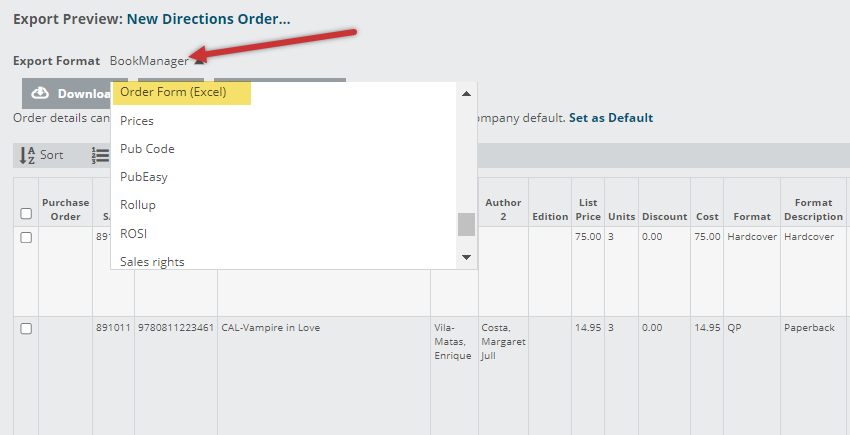To export orders, you’ll want to go to the Export Preview screen for the relevant order, found on your Orders page. This is how you can export orders with your quantities included if you need to email an order form to a rep who is not on Edelweiss.
You can either click this export icon:
Or click on the name of your order to see it in a catalog-type view. From there, you can enter your Export Preview screen here:
The Export Preview screen will look like so:
If you’d like to save the order as an Excel file to email the order to a rep or publisher you can select Order Form (Excel):
Then click Download:
The file will save to your computer’s Downloads folder and the file name will start with the PO# you’ve assigned. If you have not assigned a PO# to the order, the file name will start with the date in yymmdd format.
More details on the Export Preview screen and downloading your orders to your POS system here.