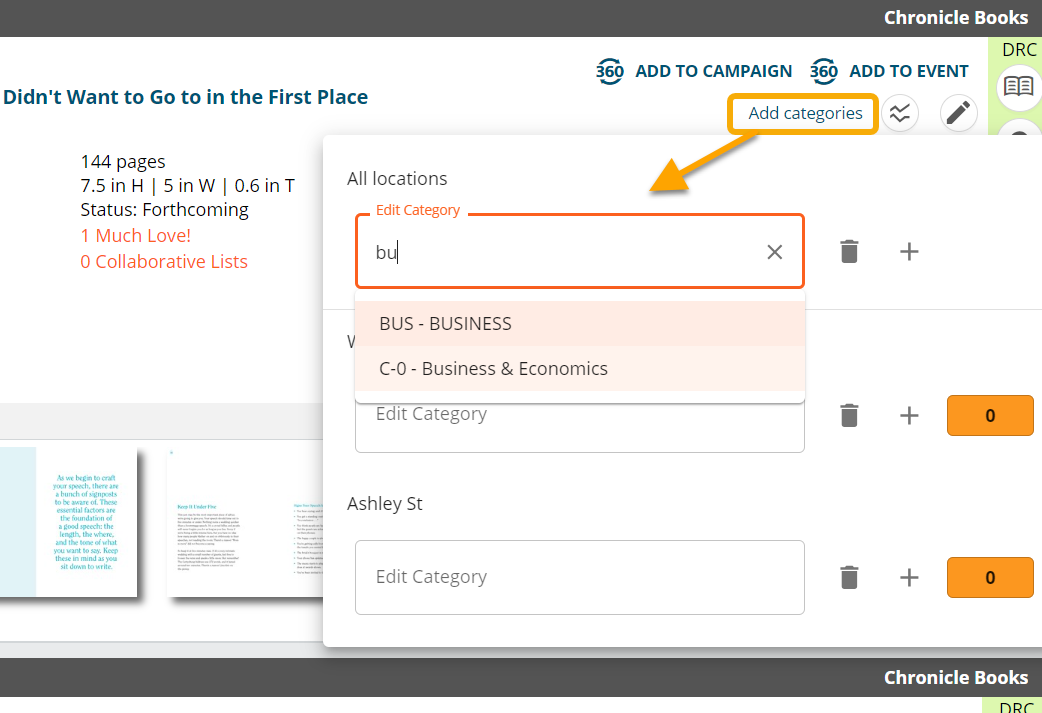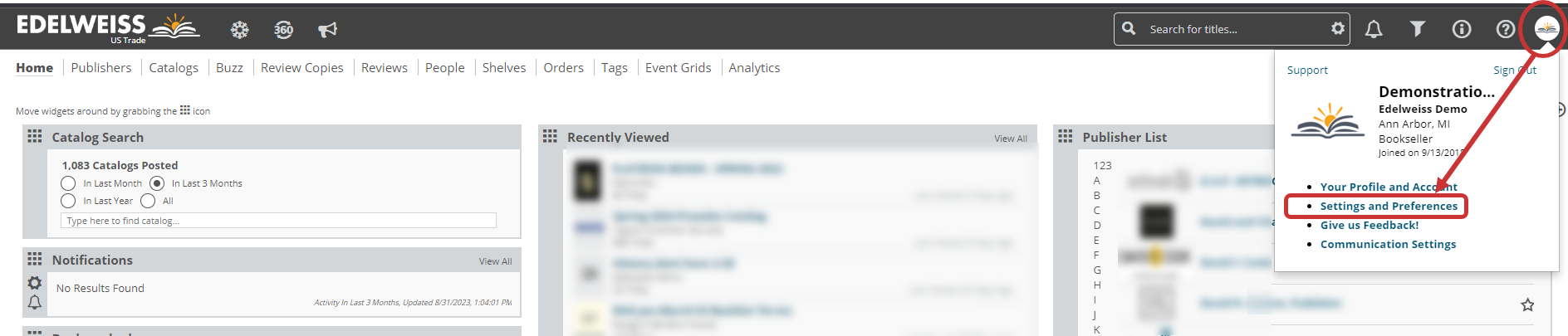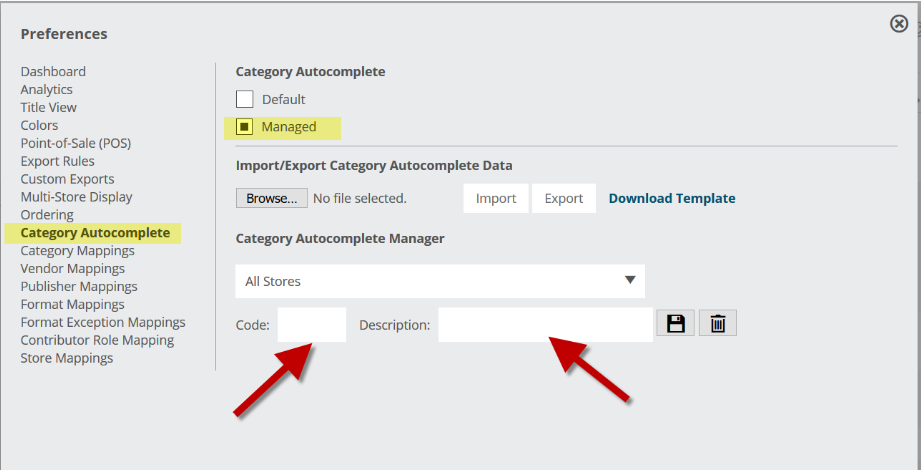While in a catalog or order, you can have your store’s categories appear as you start typing in the category field. This can speed up the process of adding your categories. Stores who have used Treeline Analytics for a long while may have older category codes they’d like to not see anymore. You can replace or remove those older codes using the Category Autocomplete tool.
Click on your initials or profile picture in the top-right of your screen and select Settings and Preferences:
Then choose Category Autocomplete from the menu on the left. Select the box next to Managed to switch this to manual entry. You can upload a spreadsheet with your categories. Then, later on, you can make changes just by adding/removing categories with the tool at the bottom. **Please note, if this is your first time changing your Autocomplete to Managed you will want to upload a spreadsheet containing all your categories to ensure the ones you want to keep remain accessible, not just any new ones you might be adding
Click Download Template to get a spreadsheet in the appropriate format. You can add your categories and their descriptions to this spreadsheet, upload the file, and customize those categories that pop up: