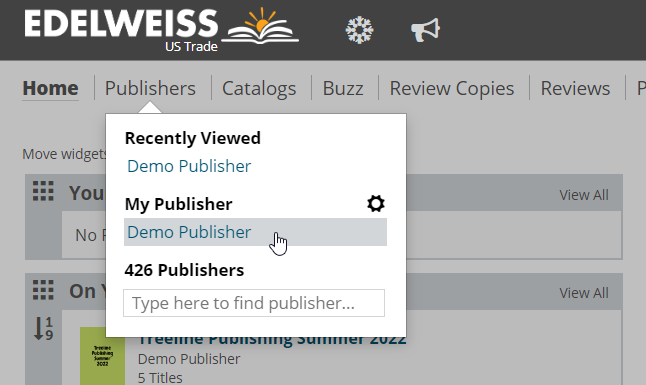To make changes to the titles that appear in your publishing house’s catalog(s) on Edelweiss, you’ll need to navigate to a catalog’s Manage Titles page while in Administrative View.
Access your Publisher Page from the homepage by clicking on your publisher name under My Publisher:
From there, select Administrative View in the upper right, locate the catalog you want to add/move/remove titles in, and click the tools icon:
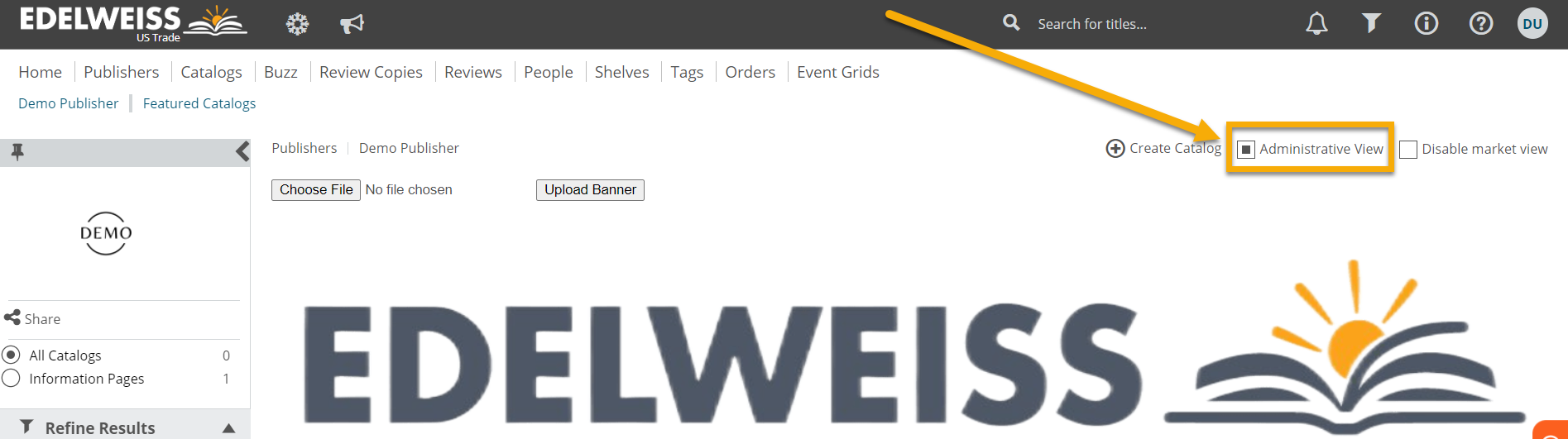
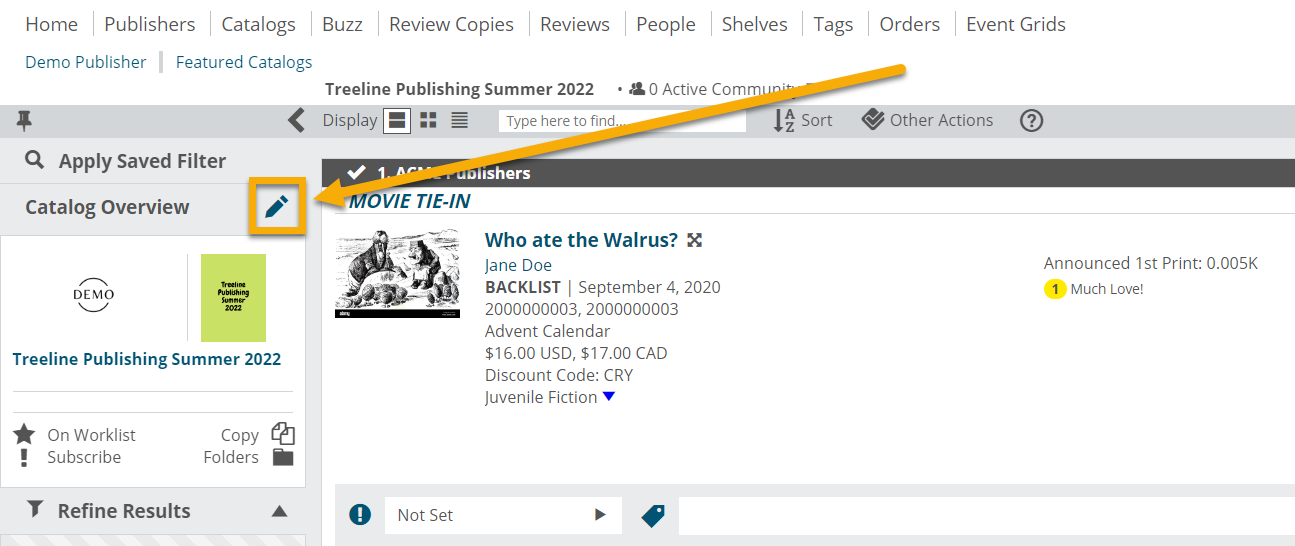
Next, select the orange number of titles as shown below to access the Manage Titles window:
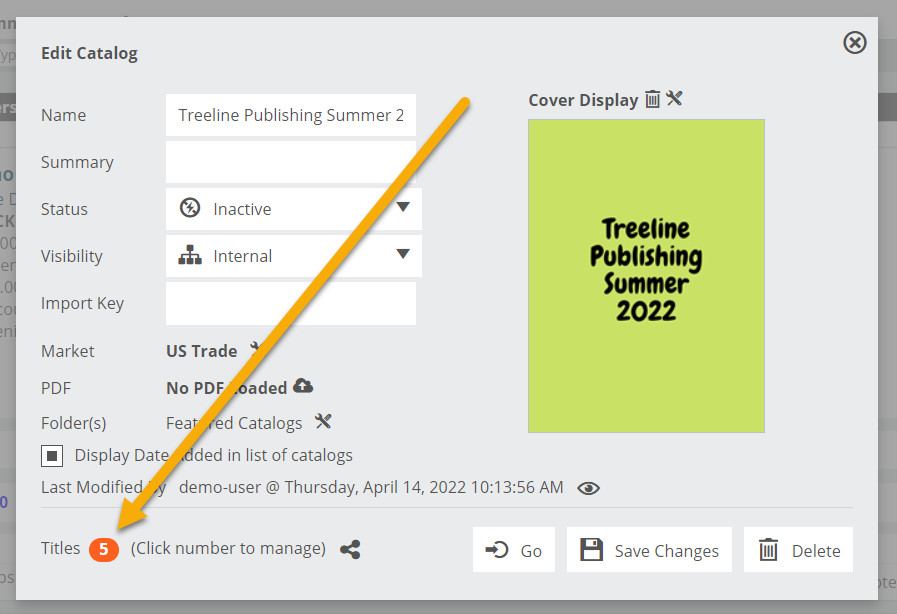
To add titles, select the Add Titles option, paste a list of pre-sequenced ISBNs into the resulting window, and click Add.
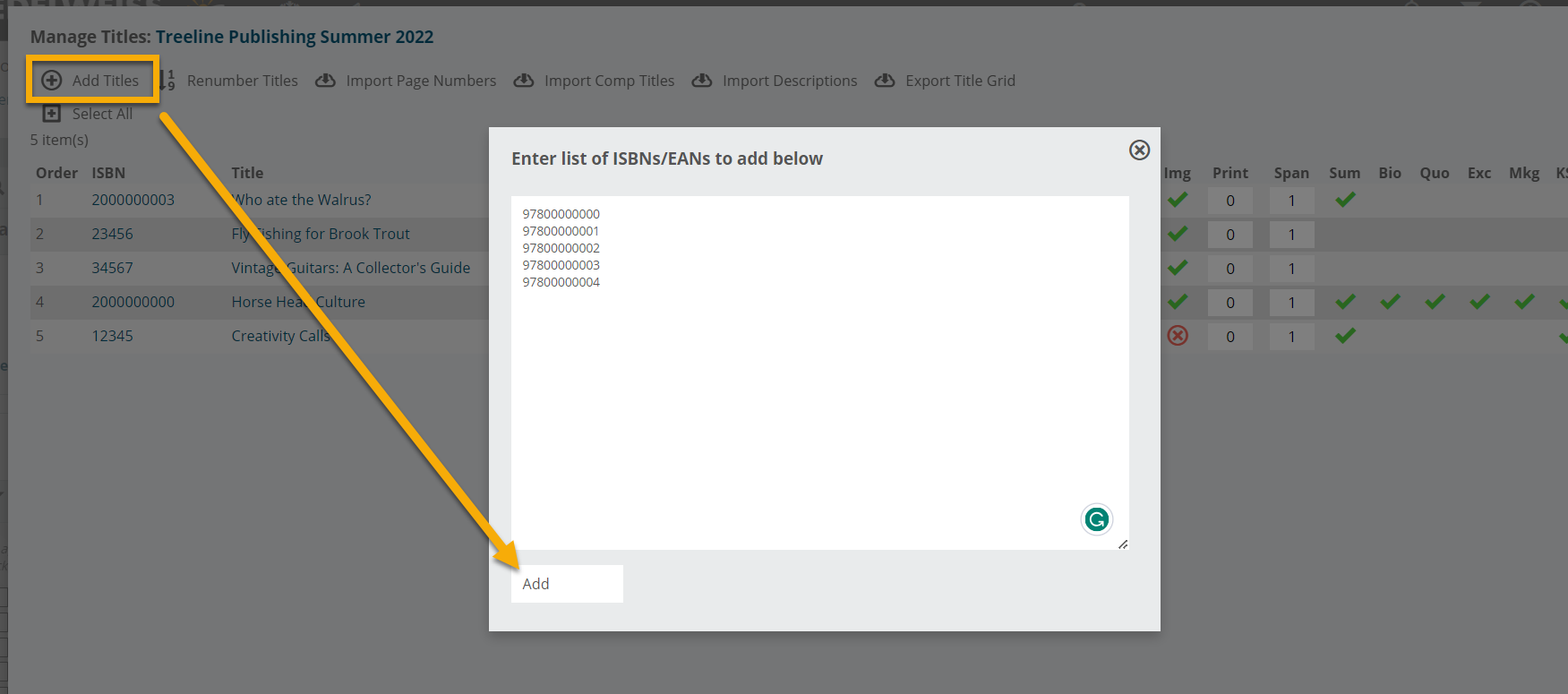
Once the ISBNs have been added, you’ll immediately see basic title information, as long as we’ve already processed data for the titles. You’ll have the opportunity to select individual titles here to manually re-position them, either by dragging and dropping or by choosing one of the Move to Top / Bottom / Position options, shown here:
To select or highlight a title, click on its Order number on the left.
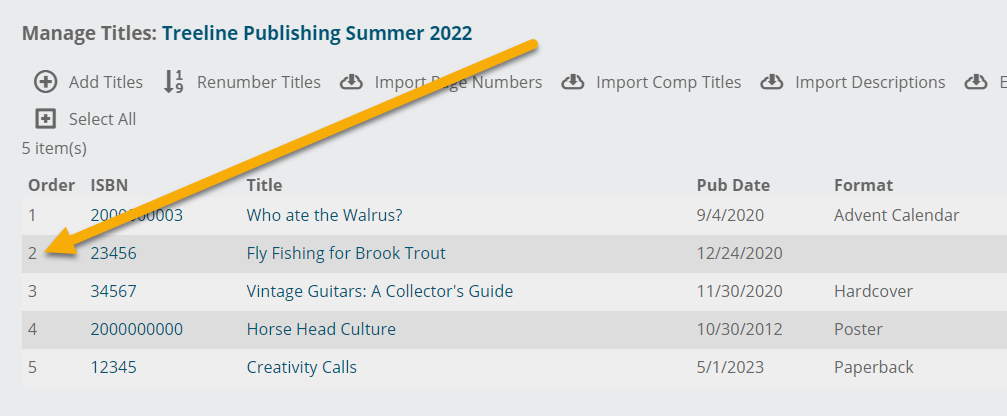
If more than a few titles are manually re-sequenced in a very large catalog (more than 100 titles), you may find that you need to use the Renumber Titles option to refresh each title’s Edelweiss catalog reference or “order” number (the number that appears to the left of the title and ISBN).
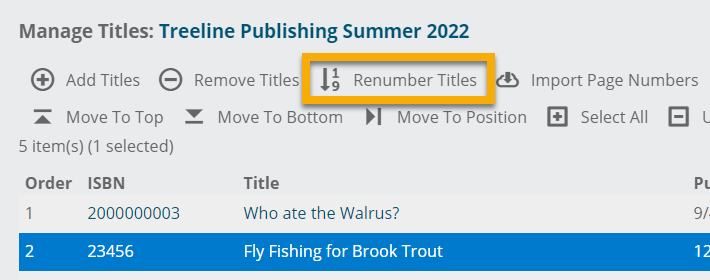
Select Remove Titles (after you’ve highlighted one or more titles) to completely remove those titles from a catalog.
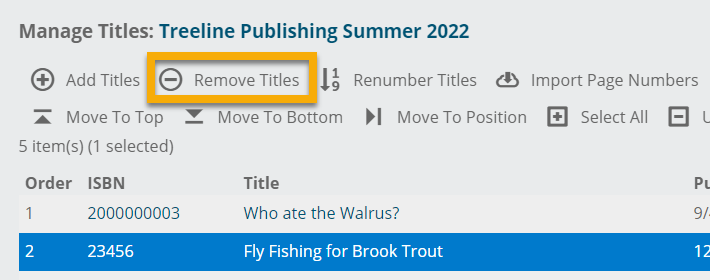
Once you’ve made your changes and exited the Manage Titles window, your catalog will automatically refresh and the changes will be visible.