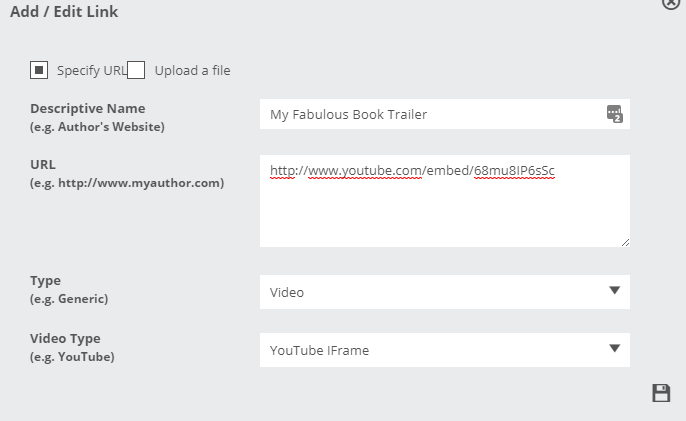There are two ways to embed YouTube & Vimeo videos in Edelweiss title listings:
1) Add the YouTube or Vimeo URL details to a Product_Links ancillary feed to have it appear under its own Videos section on a title listing, as shown here:
Check out our latest Content Planning Guide for our detailed Product_Links feed specifications here, and be sure to list your /embed/ video URLs, as described below.
2) Manually add (or remove) a YouTube or Vimeo video link for an individual title via the Title Administration window.
For Type, select Video. This will give you two Video Type options: YouTube IFrame and Vimeo IFrame. Both of these use the new embed code, which you can grab from either site via their Share link:
- For YouTube IFrame videos, the URL must include “/embed/”, as in this example: http://www.youtube.com/embed/68mu8IP6sSc
- For Vimeo IFrame videos, the URL must include “/video/”, as in this example: http://player.vimeo.com/video/28860071
Be sure to click the Save icon in the lower right before closing this window!
If you need to remove or edit a link, return to this Add/Edit Link window by clicking the tools icon associated with the link and making and saving your edits, or selecting the trash can icon in the lower-left to delete it from the title listing.