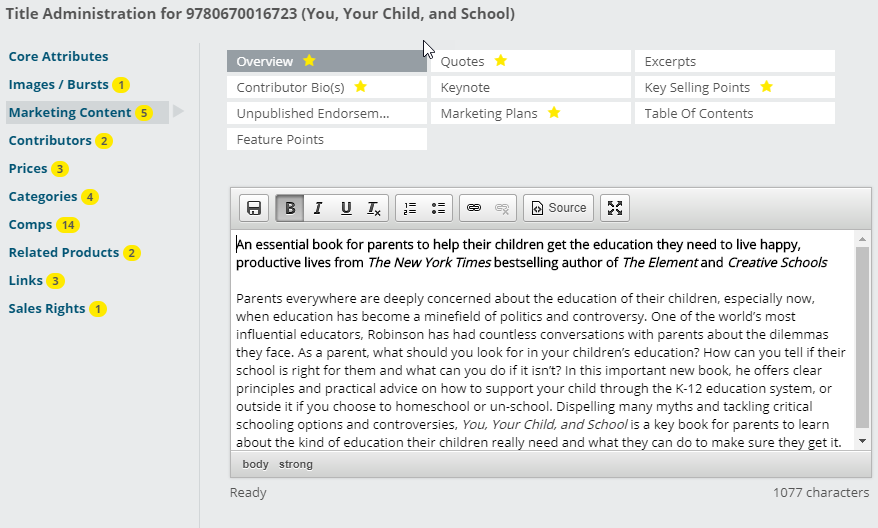This guide will walk you through the various ways a Catalog Administrator can update their marketing content — or title descriptions — in Edelweiss. This can be done manually, via a simple Excel file import, through ONIX, or with a Product_Descriptions ancillary feed sent via FTP.
Below is a translation of the description abbreviations you may see in Edelweiss:
Sum = Summary/Overview Description; this is the long description for the title
Bio = Contributor Biography
Quo = Quotes and are treated the same as Reviews
Exc = Excerpts
Mkg = Marketing Plans
KSP = Key Selling Points
Key = Keynote: this is typically a quick sales pitch. It will appear bolded, at the top of the Summary field when viewing a title outside of Title Administration
Fea = Feature Points: these will appear when a given title is Featured — either by the Catalog Admin or the Rep — in the Featured Title Banner above a title listing
UPE = Unpublished Endorsements, including comments that haven’t been officially published anywhere. These might include bookseller reviews and endorsements from the author’s mother.
TOC = Table of Contents
CMP = Comps
Rel = Related Products
Methods of Updating Title Descriptions
Manually, title-by-title:
1) While in Administrative mode, open the Title Administration window, either via the Manage Titles screen or through a catalog’s list view by clicking on an individual title’s tools icon and finding the Marketing Content screen. There, you can access all title descriptions for a given title. Yellow stars appear next to attributes when content has been saved for them.
If you aren’t sending marketing content/title descriptions to Edelweiss via ONIX or Excel, then it’s safe for you to edit/update them here (if you do send this data via ONIX or other feeds, manual edits and additions may be overwritten!). As you can see, you have access to various formatting options, along with the ability to insert a hyperlink or image. Be sure to click the Save icon to the upper left of the text editor box before moving on to another description type or attribute.
Shown below is the Manage Titles window, where you can access and edit individual titles’ summaries, bios, quotes, excerpts, marketing plans, key selling points, features, keynotes, unpublished endorsements, and tables of contents.
Clicking on a particular box or checkmark will take you directly to that title’s attribute. This is also where you access the Import Descriptions tool.
- Clicking on a green checkmark will show you existing content, which you may edit/update.
- If you see a yellow alert sign, the text box will be blank, as the existing content is coming from another market. If you add content here, it will replace the currently displayed default/fallback content for the market you’re currently viewing. If you hover over the yellow sign, you’ll be shown which market the content is coming from.
Importing Descriptions Via Excel File Upload:
Using a very simple two-column spreadsheet is the quickest and most immediate way to update many title descriptions at once.
1) From the Manage Titles window, clicking on the Import Descriptions icon will populate the screen shown below.
2) Click on the Example Excel File Format (here) to obtain a simple template to use, or create your own. It should only contain two columns:
- #1: ISBN – this can be the ISBN-10 or ISBN-13 of a title, preferably without hyphens
- #2: Description – Each file should only contain one specific type of description (e.g. just title Summaries or Key Selling Points). Be sure to include all HTML and style coding to indicate bullet points, line breaks, any special formatting, and paragraph openers/closers. Broken HTML, especially when there is no paragraph closer included, is the leading cause of Print/PDF issues where a description abruptly cuts off or the next title fails to appear.
3) Choose your file and click Import
You will receive a confirmation if the upload was successful. You’ll notice an Advanced option here that allows you to convert end-of-line characters to HTML <br/> tags, thereby ensuring new line breaks will appear. Try it out!
Via ONIX:
This is how ONIX OtherText node CodeValues & Descriptions map to Edelweiss Descriptions. Note that a few of these codes may need to be configured specially for your account. Contact support@abovethetreeline.com if you are interested in setting up this special mapping for your ONIX feed.
01 Main description > Edelweiss Long Description/Overview Summary
02 Short description/annotation > Edelweiss Keynote (which appears in the top of the Edelweiss Title Summary section)
03 Long description > Edelweiss Long Description/Overview Summary
04 Table of contents > Edelweiss Table of Contents
05 Review quote, restricted length
06 Quote from review of previous edition > Edelweiss Quotes/Reviews
07 Review text > Edelweiss Quotes/Reviews
08 Review quote > Edelweiss Quotes/Reviews
09 Promotional ’headline’
10 Previous review quote > Edelweiss Quotes/Reviews
11 Author comments
12 Description for reader
13 Biographical note > Edelweiss Bio Note
14 Description for Reading Group Guide
15 Discussion question for Reading Group Guide
16 Competing titles
17 Flap copy
18 Back cover copy
19 Feature > Edelweiss Key Selling Points
20 New feature
21 Publisher’s notice
23 Excerpt from book > Edelweiss Excerpt
24 First chapter
25 Description for salespeople > *We can set this one up to map to the Edelweiss Key Selling Points
26 Description for press or other media > *We can set this one up to map to Edelweiss Marketing Plans
27 Description for subsidiary rights department
28 Description for teachers/educators
30 Unpublished endorsement > Edelweiss Unpublished Endorsements
31 Description for bookstore
32 Description for library
33 Introduction or preface
34 Full text
35 Promotional text > *We can set this one up to map to the Edelweiss Marketing Plans
40 Author interview / Q&A
41 Reading Group Guide
42 Commentary / discussion
Product_Descriptions Ancillary Feed, sent via FTP:
If ONIX feeds are not an option for your company, but you’d still like to set up a more automated and regular feed of title descriptions, check out our Content Planning Guide for file specs and posting instructions here for a Product_Descriptions Feed.
Contact support@abovethetreeline.com to set this up for your publisher account the very first time you send a file via FTP. We process all ancillary feeds every 45 minutes, and your descriptions should appear in Edelweiss shortly thereafter.
Tip: Force a refresh of title descriptions everywhere in Edelweiss: If you have made any edits to your titles and are not seeing those changes outside of your Title Administration view, it may be time to use the Refresh Catalog Data option, described here.