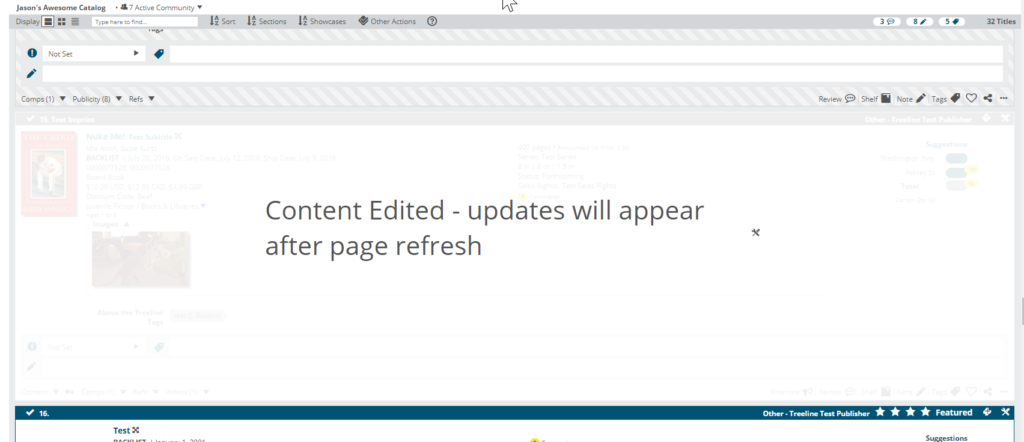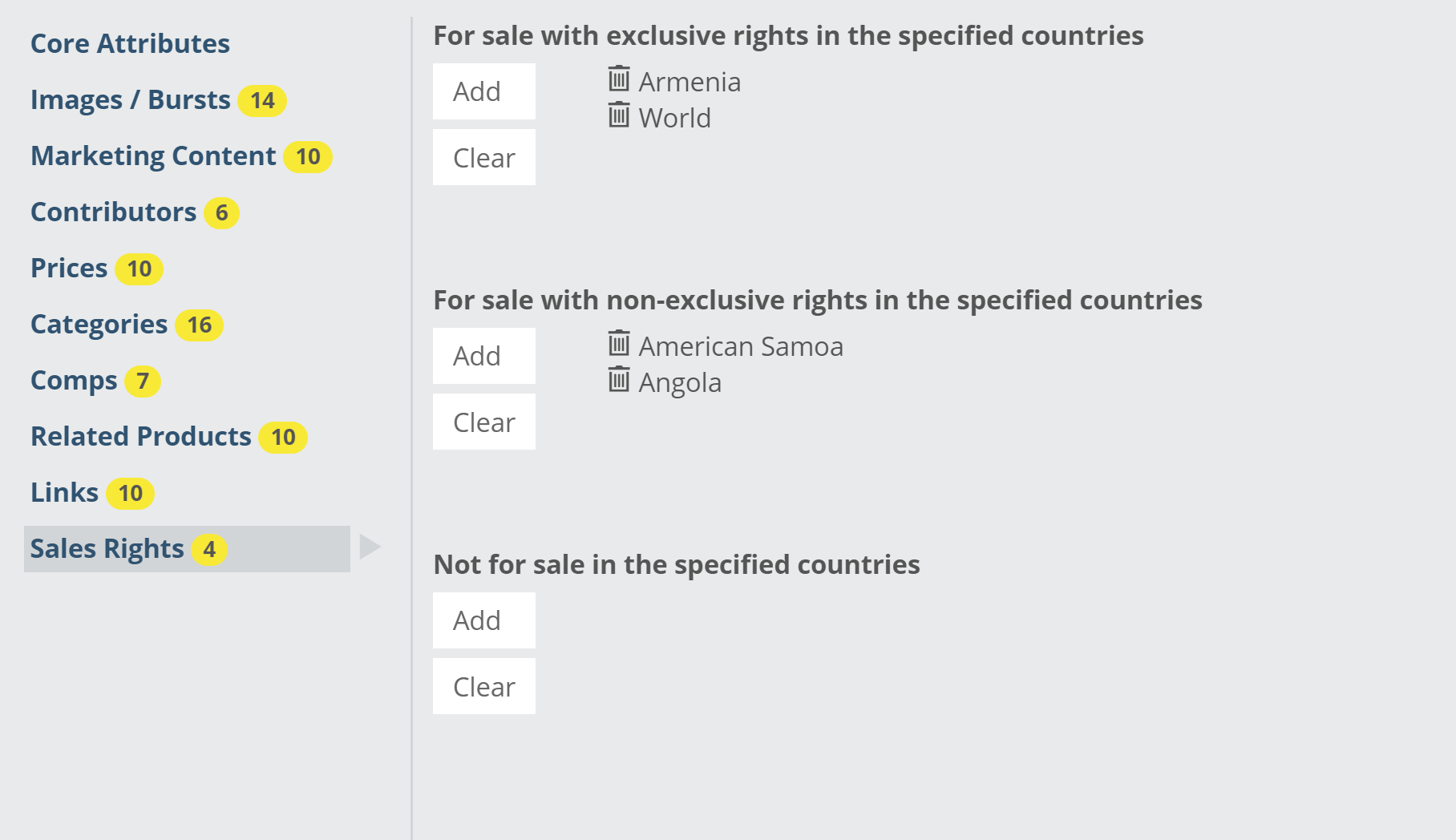Catalog administrators can manually edit any of their cataloged titles and most title attributes. Please keep in mind that any future data feed, be it an ONIX, Treeline_Biblio, or other ancillary feed could overwrite any manual edits if the edited attribute comes through that feed!
This page will walk you through where and how to manually edit all major title attributes, including core bibliographic information, images, descriptions and other marketing content, contributors, prices, categories, comparable (comp) titles, related products, and links.
To get started, navigate to your catalogs by opening your Publisher Page. On the Edelweiss homepage, click on your publisher name under My Publisher:
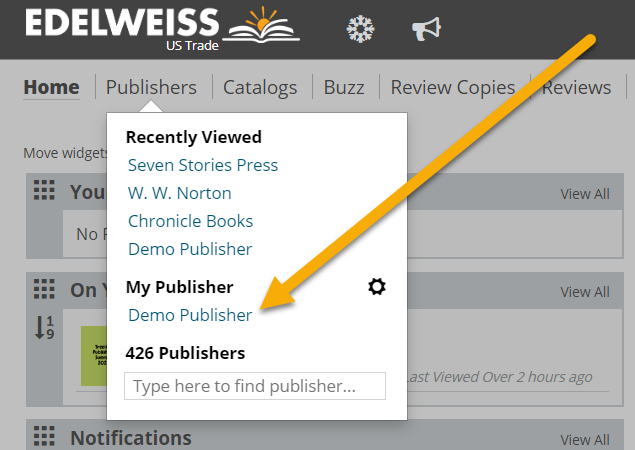
From there, select Administrative View in the upper right. If you plan to edit just a few titles, either open the catalog containing the title(s), or search for the ISBN(s) using the main search bar.
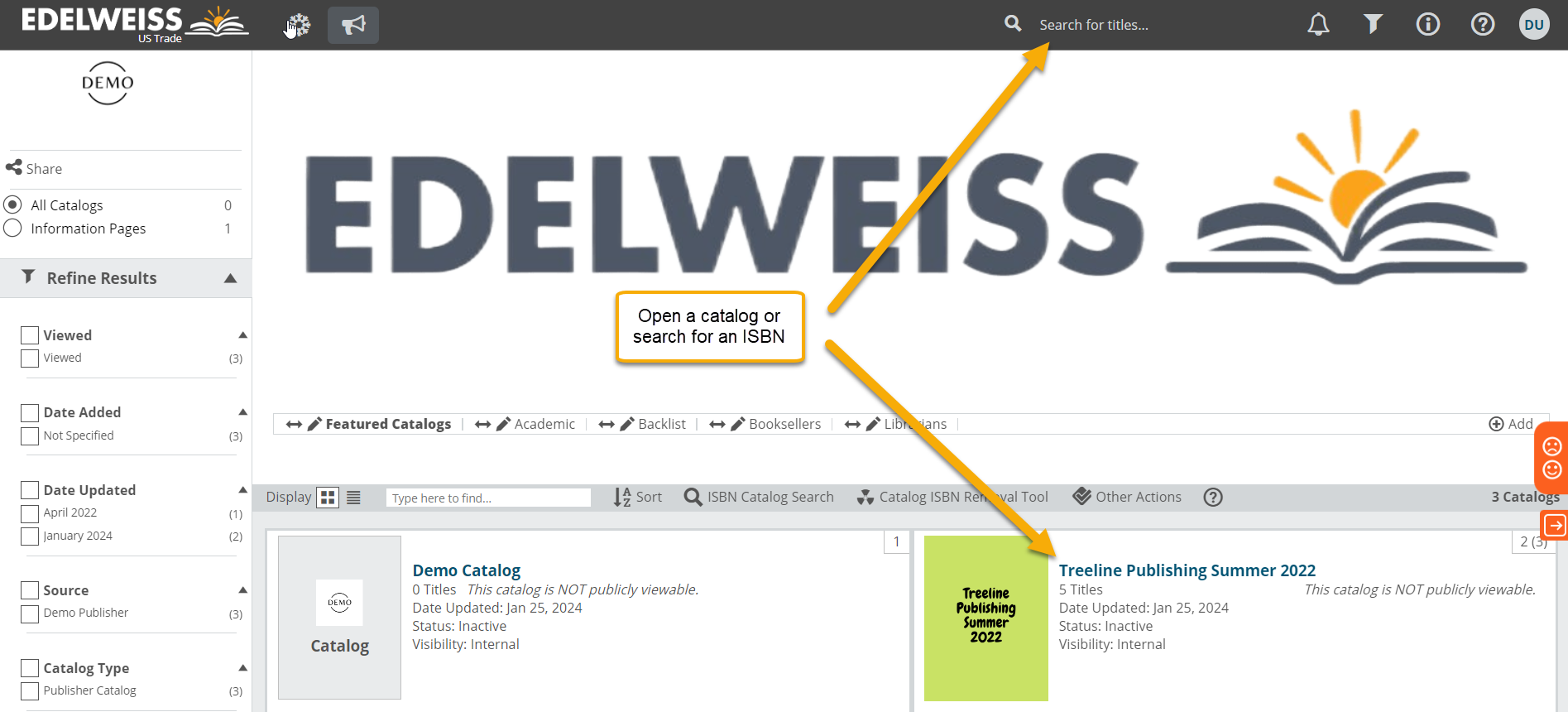
Whether you located the title(s) to be updated by searching for them via the search bar, or you’ve located them in one of your catalogs, click on a title’s Tools icon in the upper-right corner to access the Title Administration window:
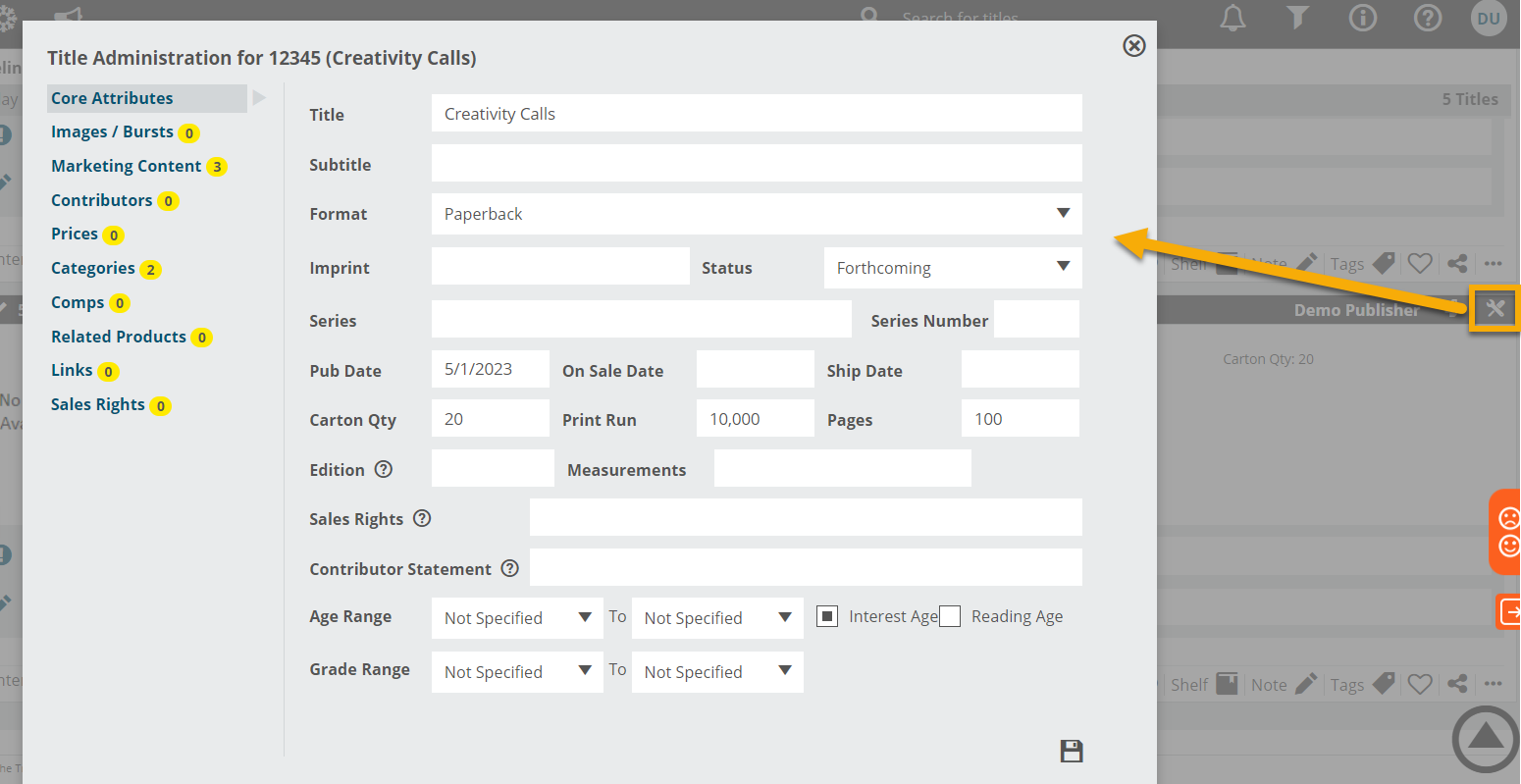
If you need to edit many titles in a catalog, you can move through the list, saving as you go. Edelweiss will let you know that your progress is being saved, rather than taking you back to the top of a catalog.
Another way to edit many titles in a catalog is to open the Manage Titles window and jump into specific title attributes from that grid. To access the Manage Titles screen, click on the catalog’s Tools icon and then the orange Titles bubble:
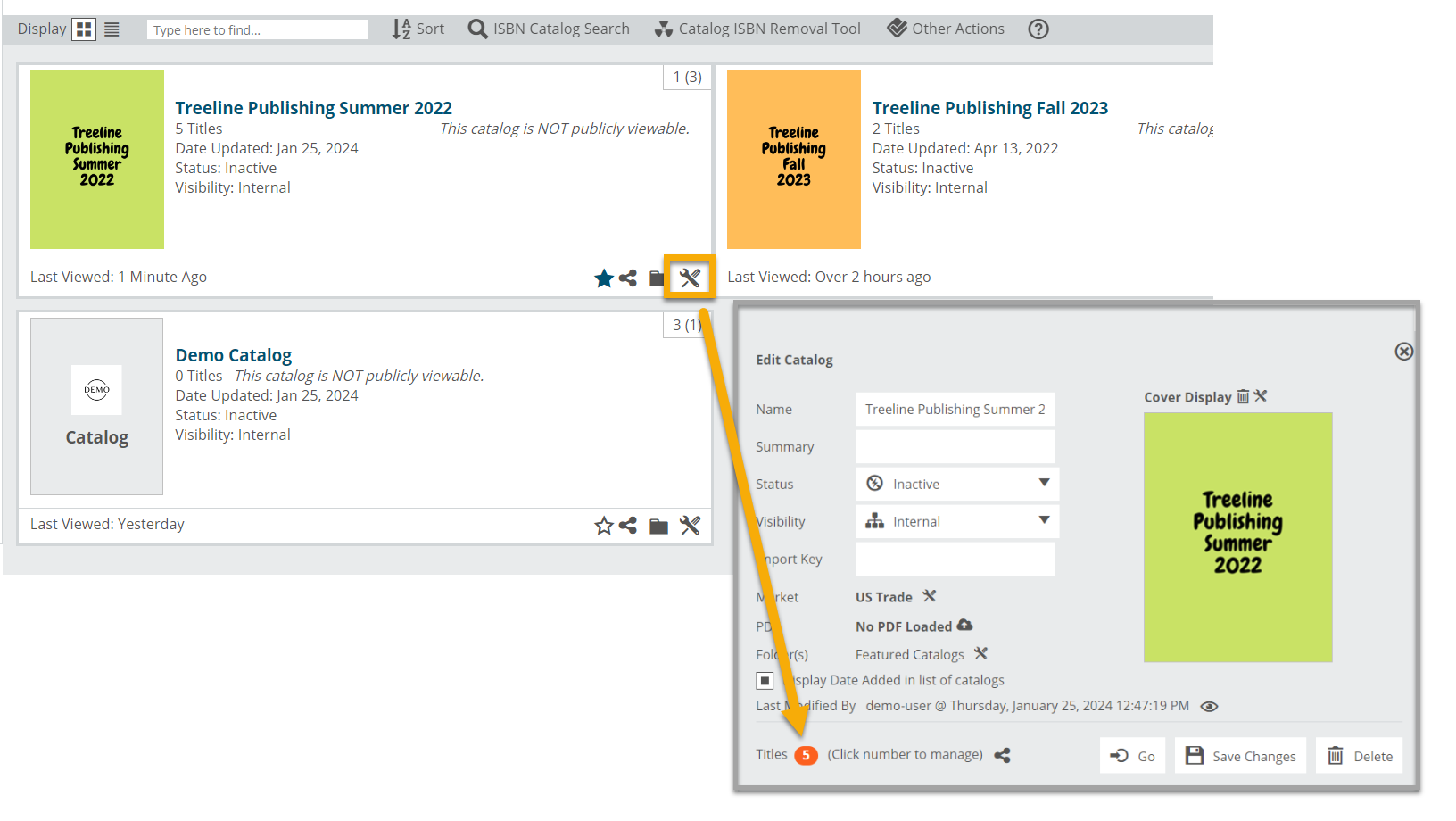
This Manage Titles grid contains clickable areas associated with each title’s key attributes:
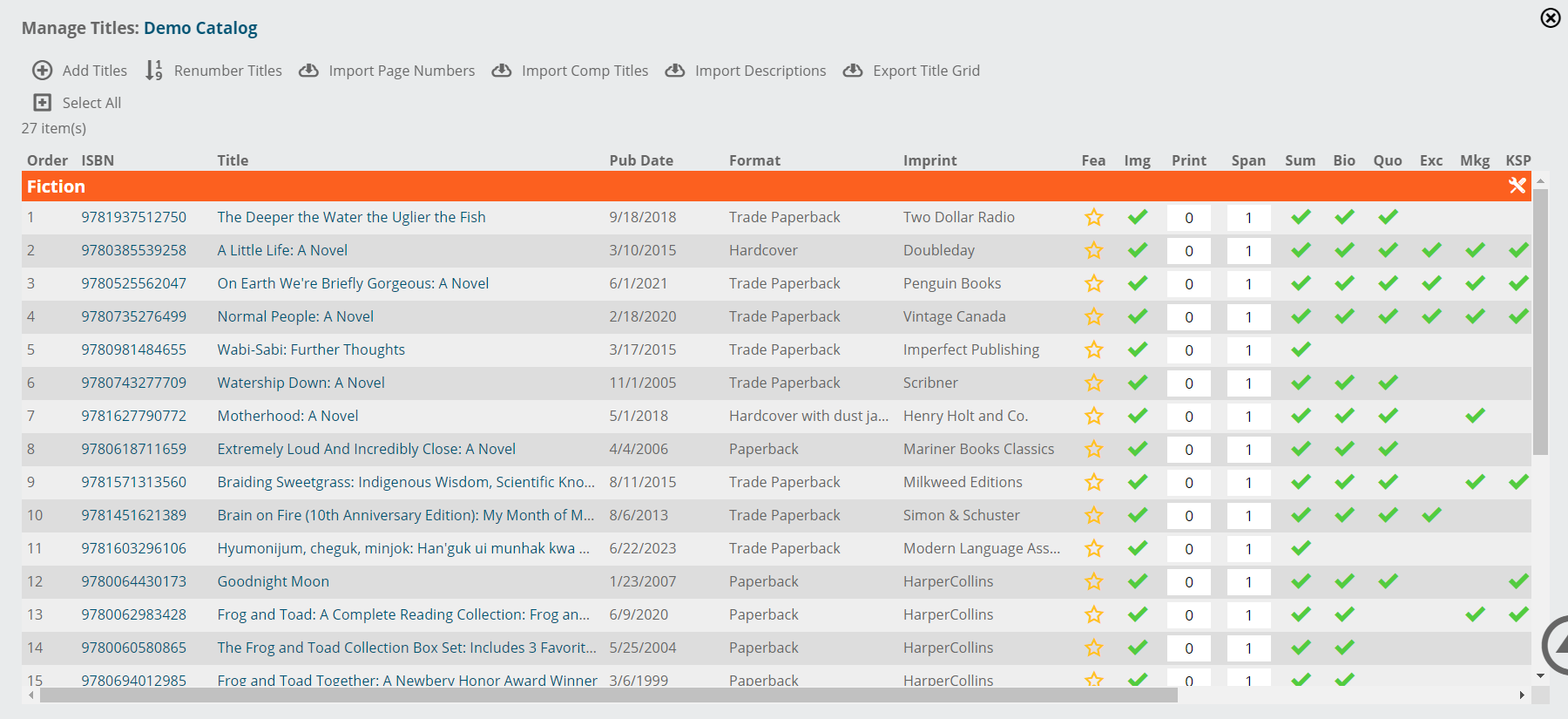
Either click on a title to open the Title Administration window, or click on an attribute to be taken straight to that specific area of content.
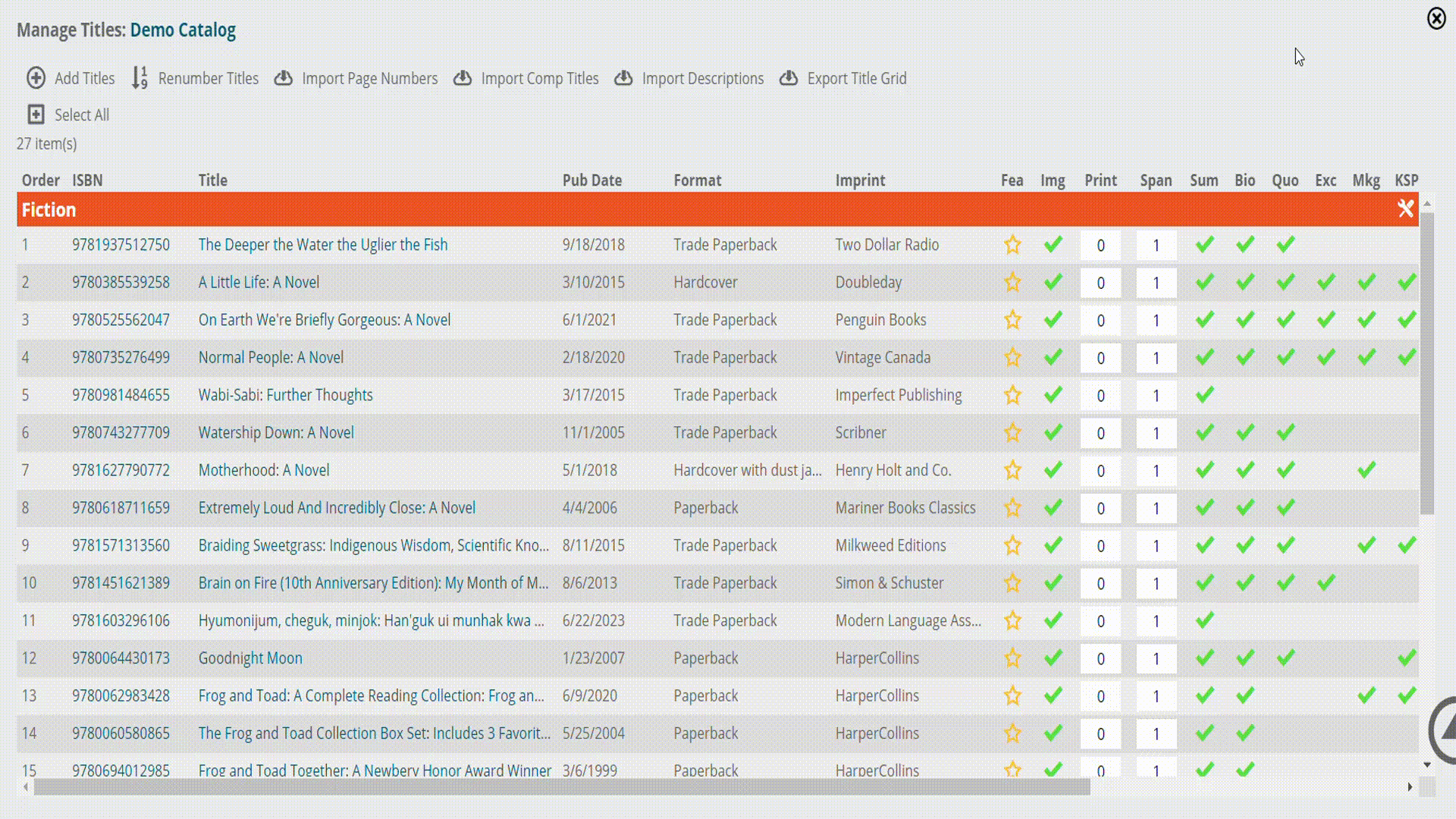
Continue down the line of titles as needed!
Some areas include an up/down arrow (comps, contributors), which enables you to re-sequence content.
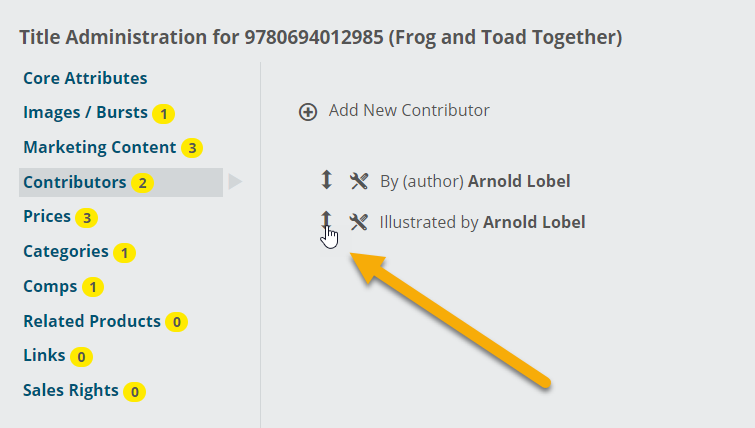
To delete an attribute, click on the remove icon:
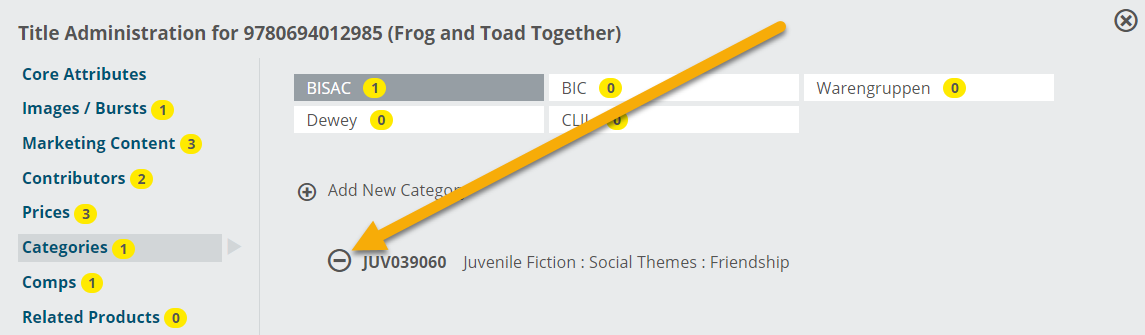
Don’t forget to click the Save icon wherever you see it. Note that not all editing screens have Save icons, as many changes save automatically as items are added.
Continue reading for further details on specific title administration nuances, organized by attribute.
Core Attributes is where you’ll find most bibliographic elements that come through your company’s ONIX or Treeline_Biblio feeds (or, if you are a distributed publisher, from your distributor’s ONIX feeds!). If this is the case, update your internal content management system before manually updating Edelweiss, if at all. Otherwise, your manual edits may be overwritten by a future feed.
Hover over the question marks for Edition, Sales Rights, and Contributor Statement to learn more about how and where those particular fields are used in Edelweiss.
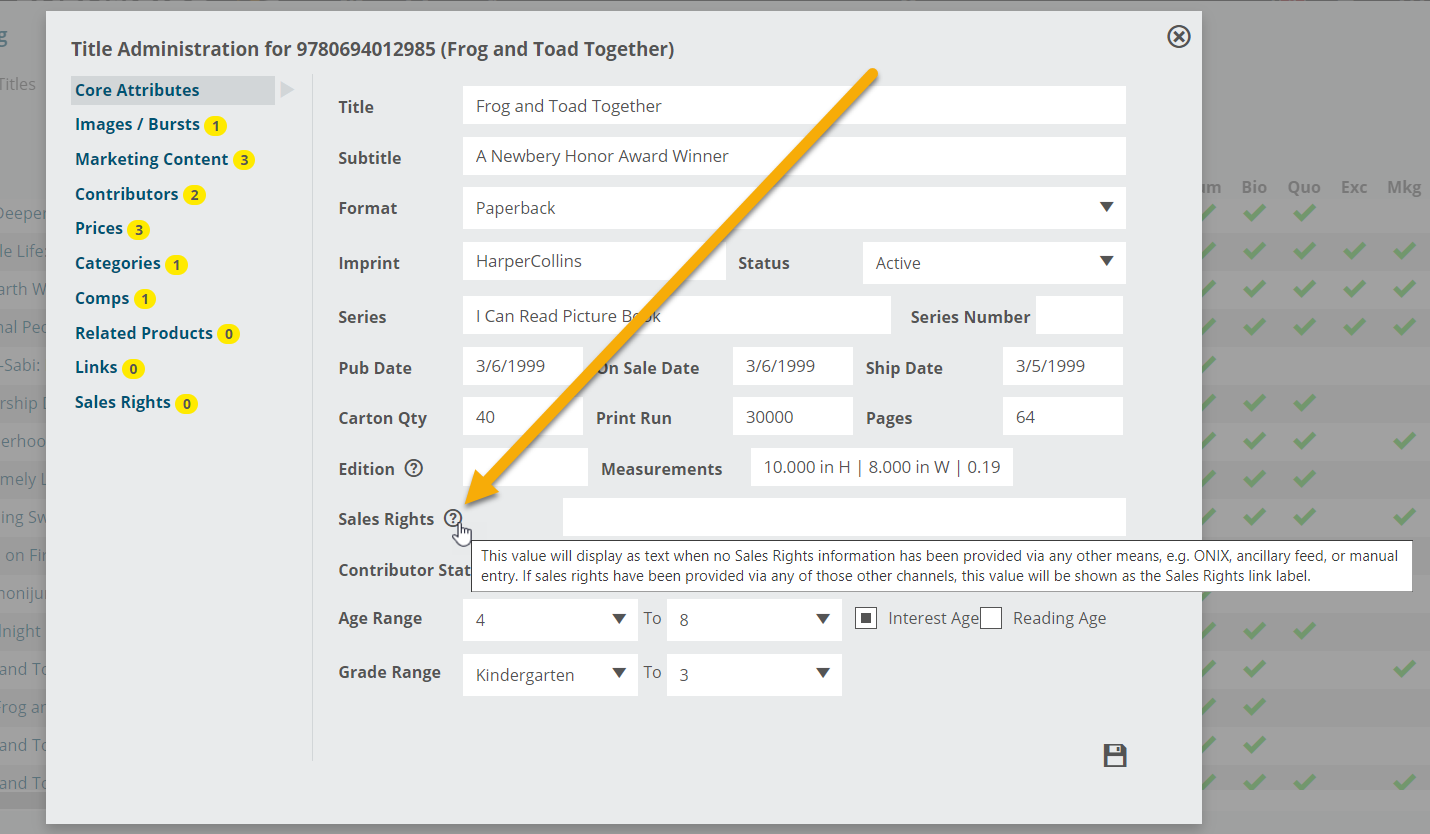
Images/Bursts is where you can manually upload jacket covers, interior images/illustrations, author images (with captions, credits, or copyright details), and bursts.
Bursts are easily digestible highlights that display above a title listing:
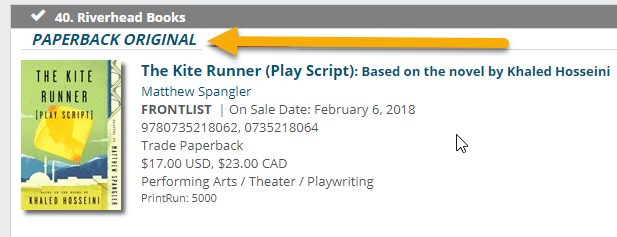
In the Title Administration window, you’ll find all types of preloaded Burst options, or can use the Burst Override Text field to create your own.
Marketing Content is where you can add various title descriptions, including Overview and Keynote, which both appear in the main Summary area. Keynote lands at the top, with Quotes/Reviews, Excerpts, Contributor Bio(s), Key Selling Points, Marketing Plans, Table of Contents, Unpublished Endorsements, and Feature Points below. Note that some of these attributes will only be viewable to users logged into an Edelweiss account.
- When content has been added for a particular area (within the Edelweiss market you’re currently administrating, e.g. US Trade), you’ll see a gold star next to the attribute
- Note that the Save icon for these details is in the row above the text box. Don’t forget to save your work!
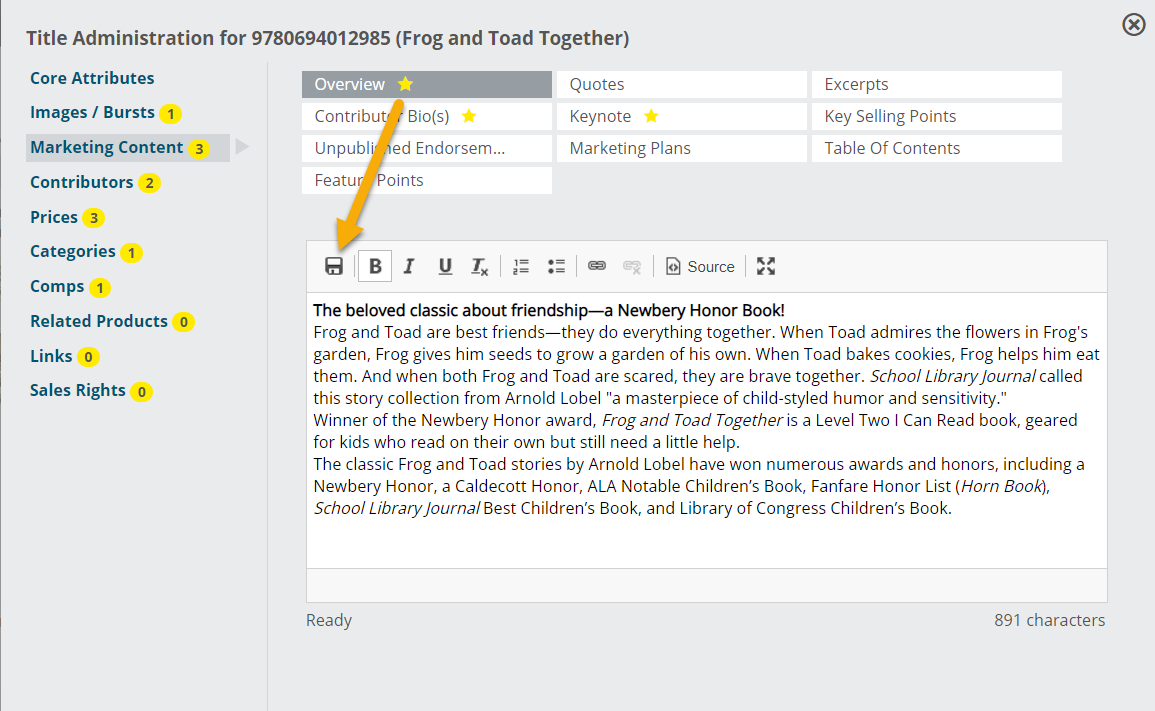
Contributors is an area where you’ll see up/down arrows that allow you to re-sequence contributors if there are multiple, and a tools icon to edit them. Click the ![]() icon to remove a contributor on the Add/Edit Contributor screen:
icon to remove a contributor on the Add/Edit Contributor screen:
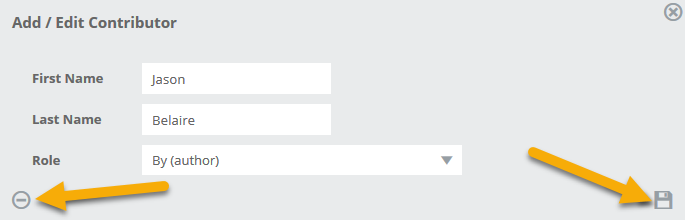
Prices: Add/edit/delete various currency prices and their associated discount codes on this screen. Note that prices displayed in Edelweiss are based on the market a user is viewing. By default, these typically include USD, CAD, GBP, and EURO in all US, Canadian, and UK markets. In the Australian market, we only show ANZ prices.
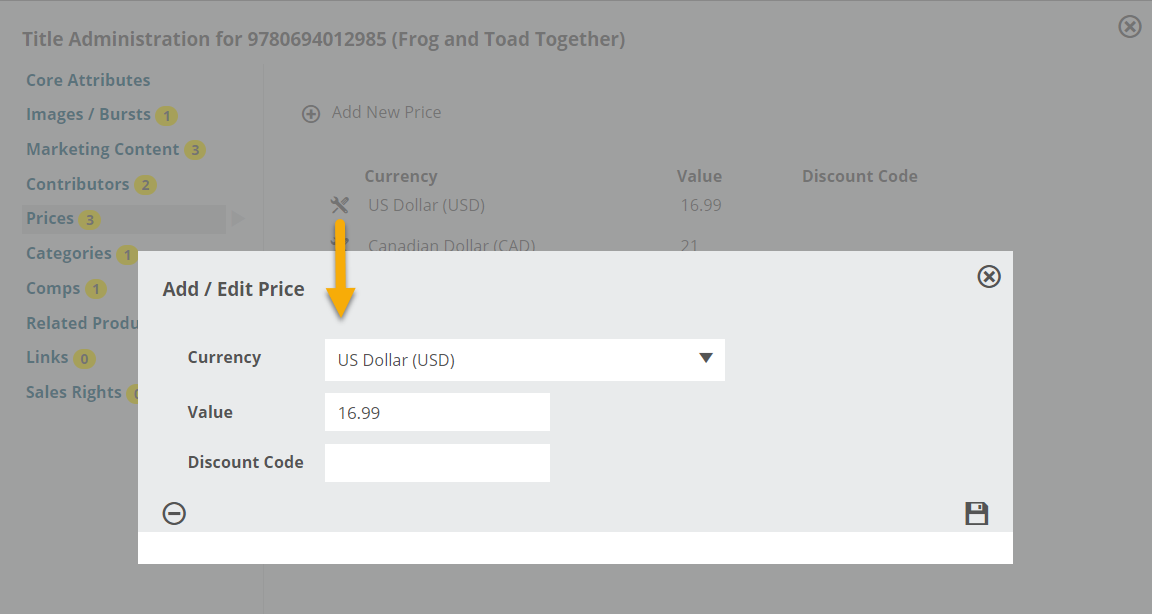
Categories: Add/edit/re-sequence/delete BISAC, BIC, Dewey, and Warengruppen (WG, Germany) classifications.
Comps: Add/re-sequence/delete default publisher comparable titles.
Upon searching by title, ISBN, or author for a new comp to add, hover over the lower area of the cover image and an + Add option will appear. Once the comp is added, it will appear at the top of the title’s comps list.
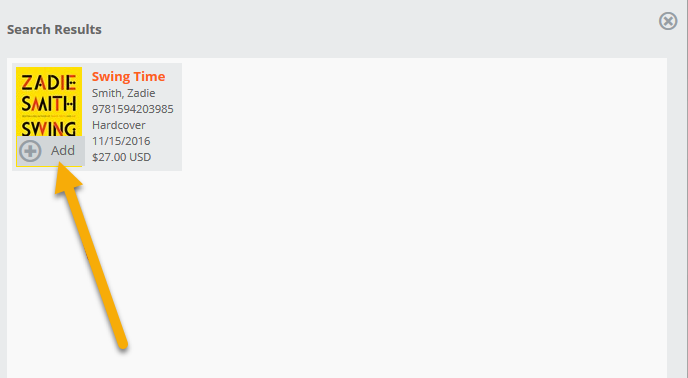
Related Products: Add (or remove) related products, including e-books, free stuff, other formats/versions of this same title, and any other title you may want to ‘up-sell’ with the given title.
Links: Add/edit/delete links or upload files (e.g. sample chapters or other internal content in a PDF file). Note that uploaded PDFs have a 100 MB size limit!
Sales Rights: Add or exclude international sales rights here. Note that Sales Rights are market-specific, meaning that any Sales Rights added will only appear as part of title metadata in the Edelweiss market that’s selected when metadata is edited.