If you’d like to list related products in Edelweiss in a more noteworthy way — beneath a sidebar-type banner, displayed as their mini-collection within your catalog, then you may want to Showcase them.
Showcases are only visible within the catalog that they are associated with and will appear for the user in all ‘Sort’ options (catalog sequence, pub date, imprint, etc). They will not appear in every catalog the particular title is included in and cannot be added to collections.
To create a showcase, open a catalog’s Manage Titles window and choose a title by clicking its sequence number on the far left. The Insert Showcase option will appear in the menu as shown below:
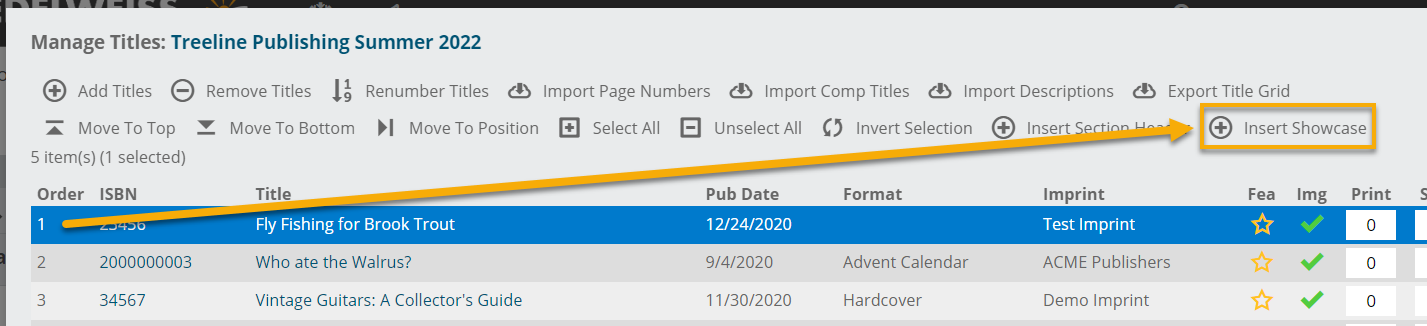
Once you’ve selected Insert Showcase, you’ll be prompted to name the showcase that will be associated with that ISBN. Select the appropriate visibility and click Save and Edit.
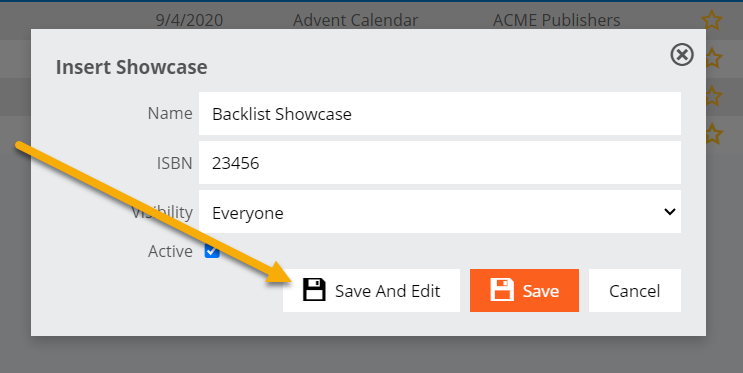
Next, it’s time to add a list of ISBNs that will make up the title’s showcase.
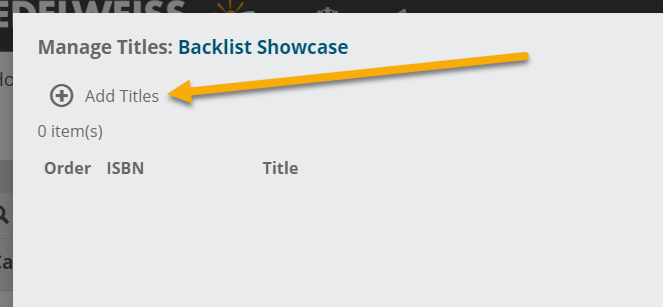
Tips:
- Any one title can have multiple showcases attached
- You can manage the Visibility in the Insert Showcase screen. Visibility options include:
- Everyone (all users who view this title listing)
- Supplier (any user in your Edelweiss organization)
- Other catalog admins within your Edelweiss organization
- Showcases can be either Active or Inactive
- To move a showcase from one title to another, click on the showcase listing to bring up the edit screen. Here, you can either type the name or ISBN of the title you would like it to be associated with instead, and the entire showcase will be moved once you click Save.
- You can edit the showcase collection itself by selecting it to bring up the edit screen and clicking on Save and Edit. This will bring you to the Manage Titles screen where you can add, delete, or re-sequence titles.
- Catalogs with active showcases will include an indicator at the top of the page. All of a catalog’s showcases will appear here, and users can jump directly to a particular showcase by clicking on it:


