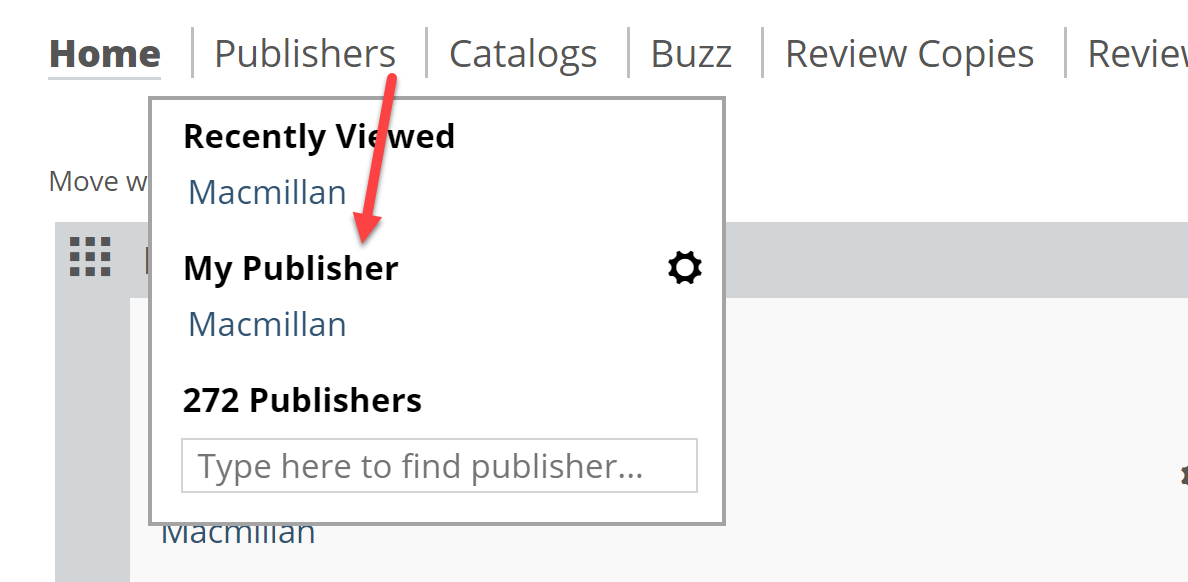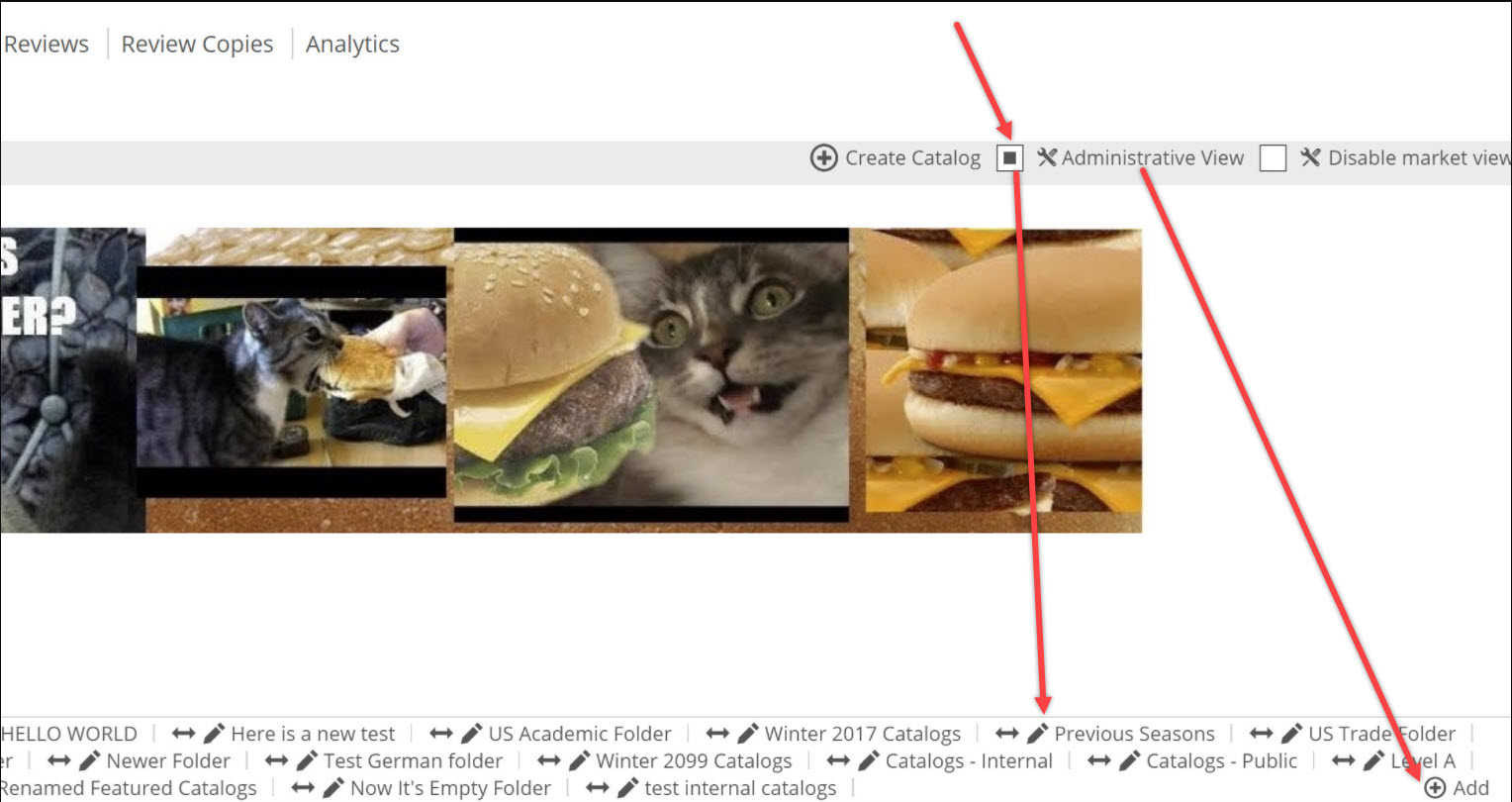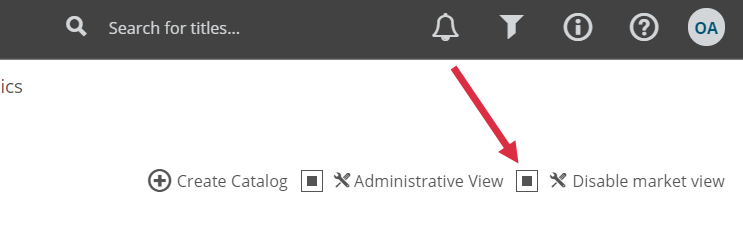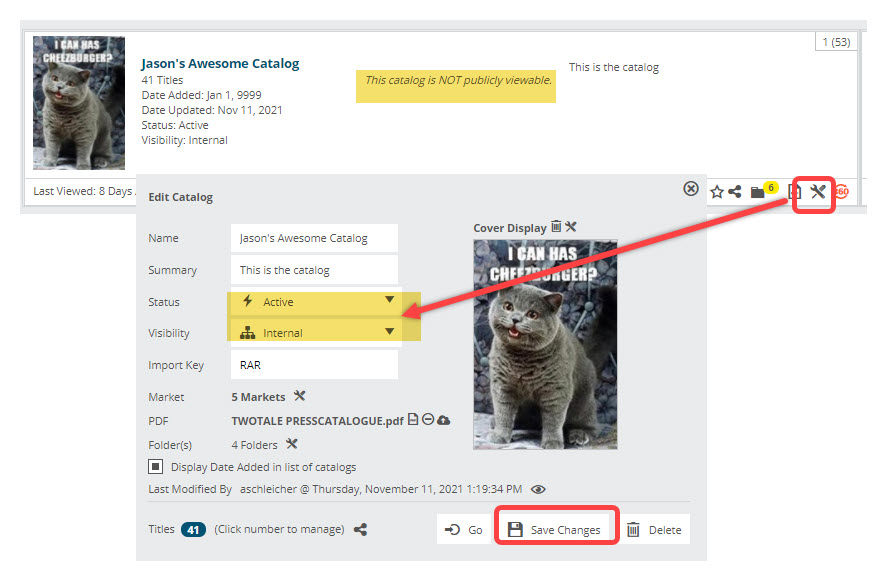If you ever find that you are unable to find a specific catalog or sub-folder that you know exists within your publisher account, you may not be viewing your publisher page in Administration View.
Open your Publishers home page by clicking on your publisher’s name under My Publisher:
From there, select Administrative View in the upper right. This will then give you additional options to add & edit your official publisher folders and catalogs, as well as let you see any inactive catalogs.
If you still don’t see the catalog or folder, it may also be because there is a conflict between your current market/audience view and that of the catalog or sub-folder in question.
To remedy the situation, check the Disable Market View at the top of your Publisher Administrative view:
Doing this will allow all sub-folders and catalogs in all Edelweiss markets to appear.
If you see your catalogs in your publisher page’s Administration View, but not visible on the catalogs page, check that you’ve made your catalog both Active, and visible to All Readers. Inactive and/or Internal catalogs will show this message beneath the catalog name on both the Browse Catalog page and the Administration tab: This catalog is NOT publicly viewable. To change its visibility, click the Tools icon on the catalog, and use the dropdown lists next to Status and Visibility to make them Active and Visible to All Readers: