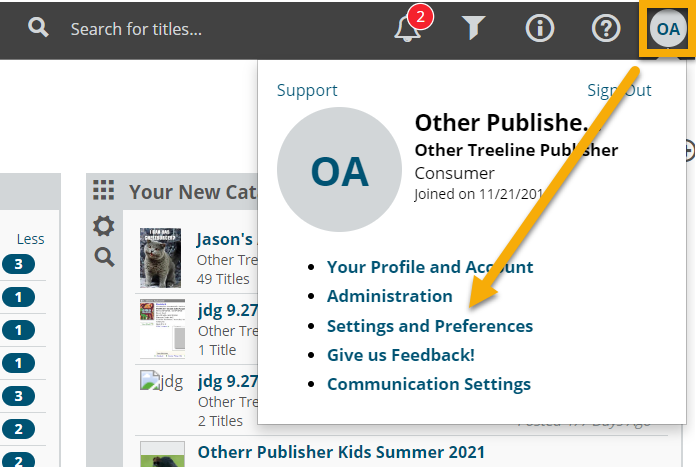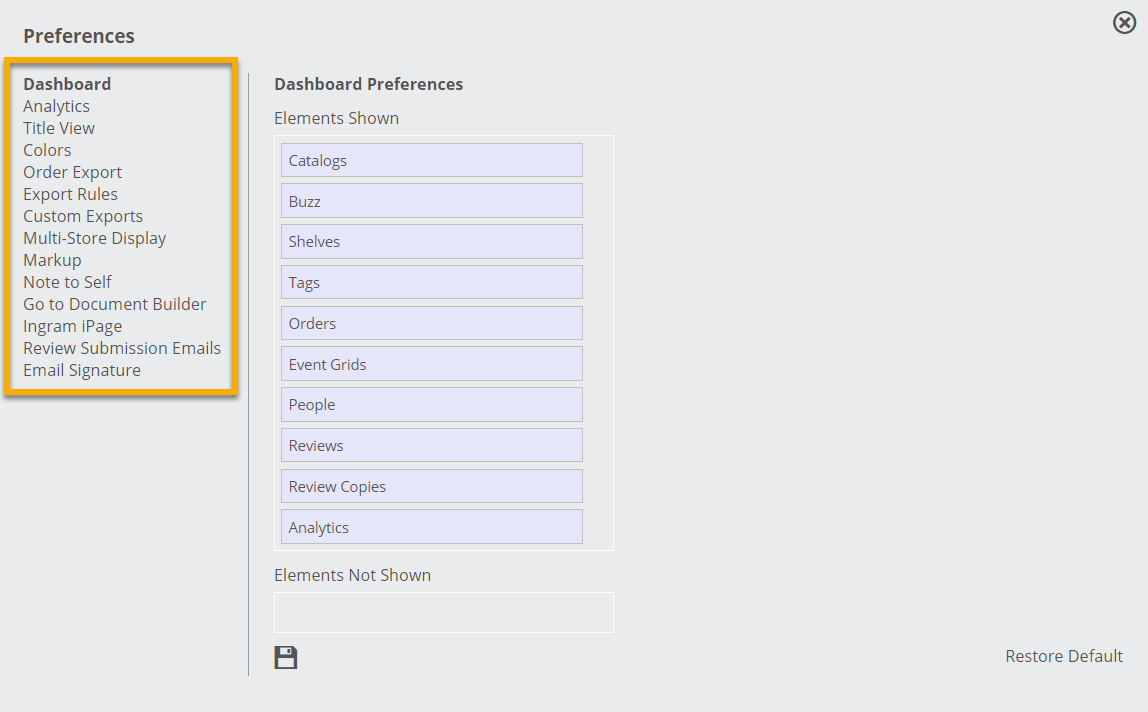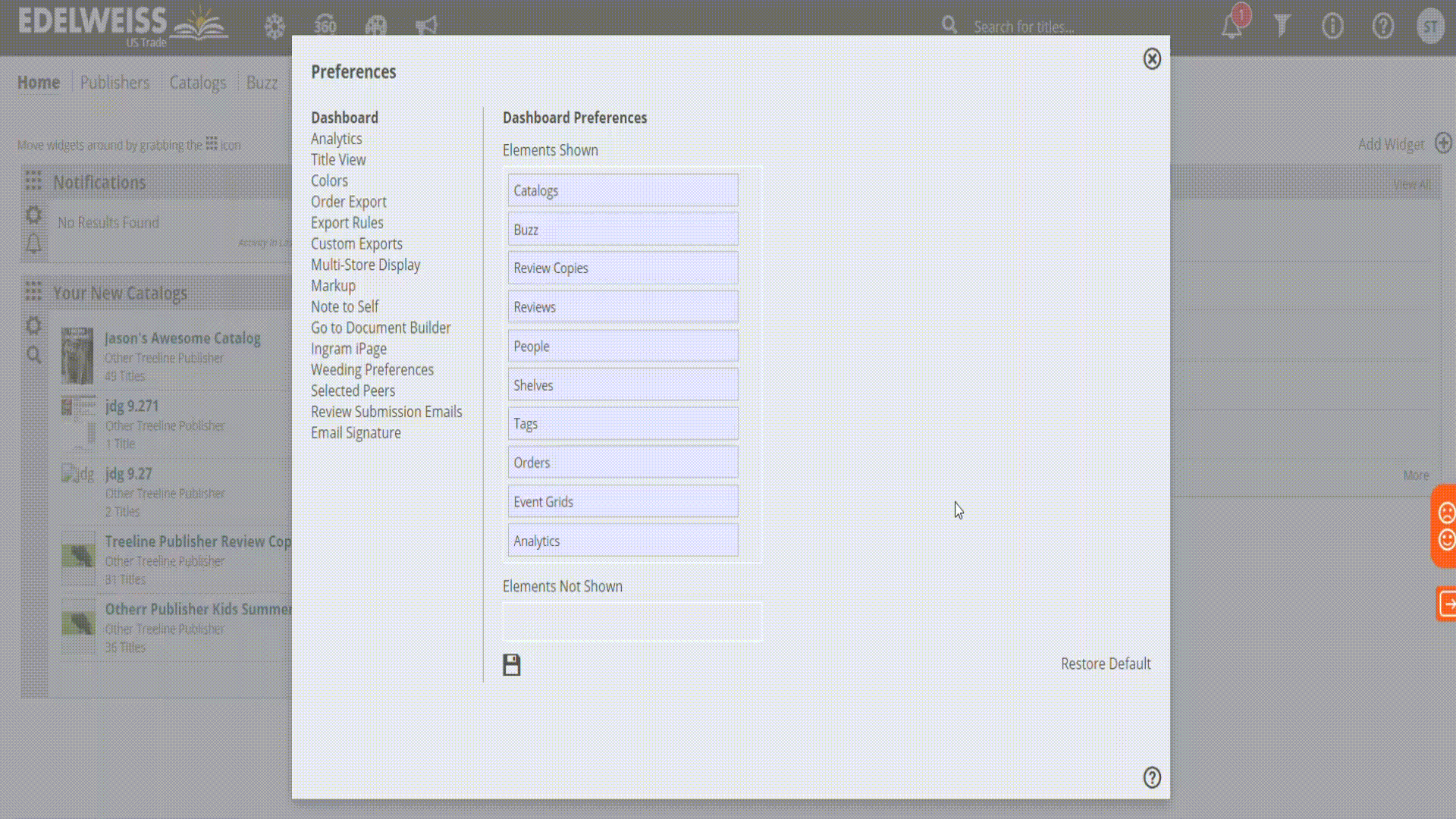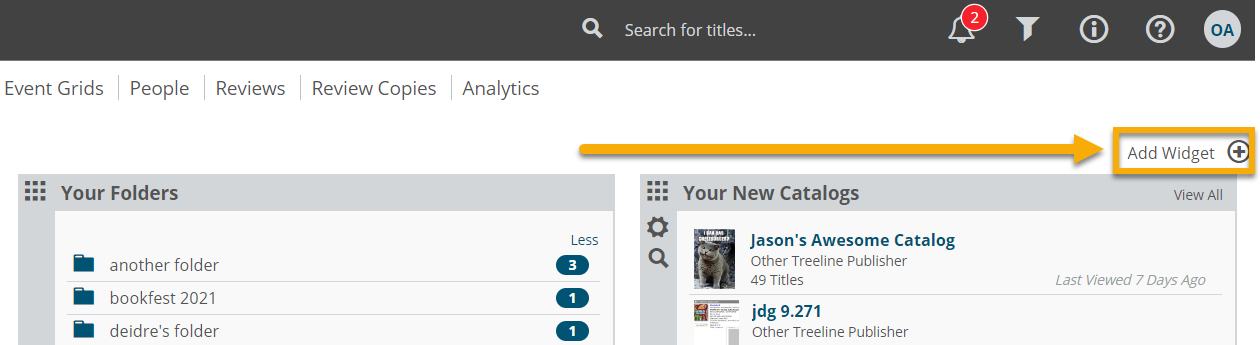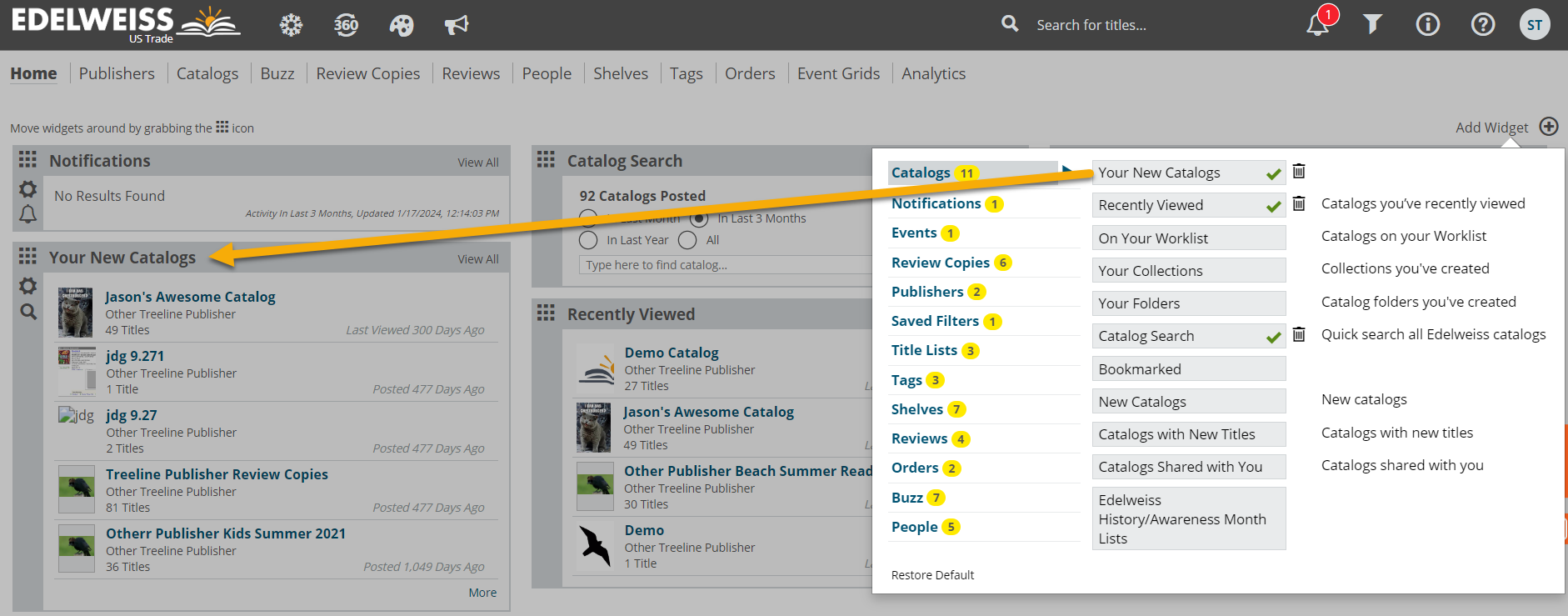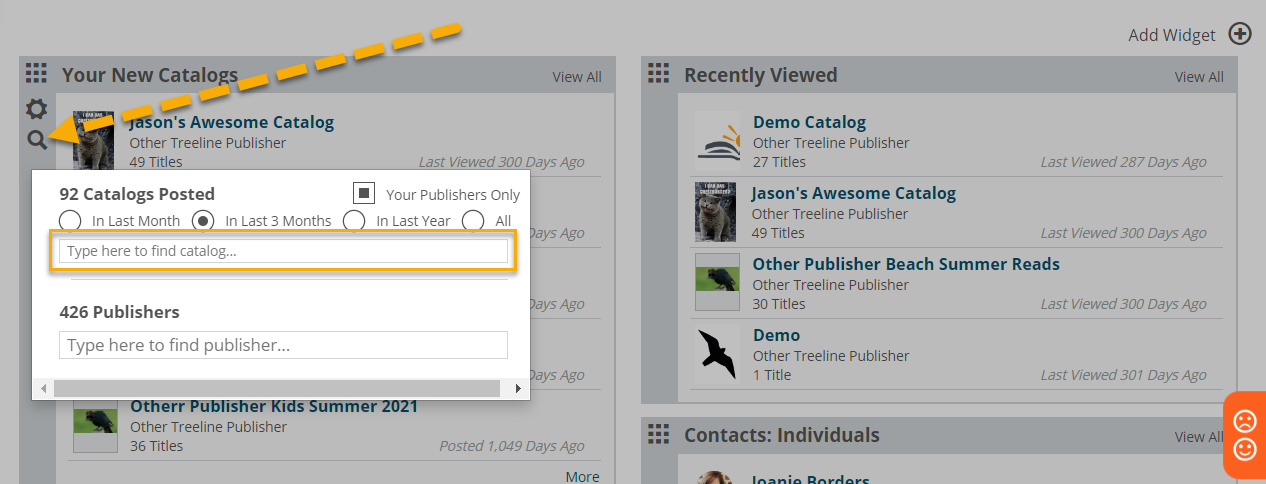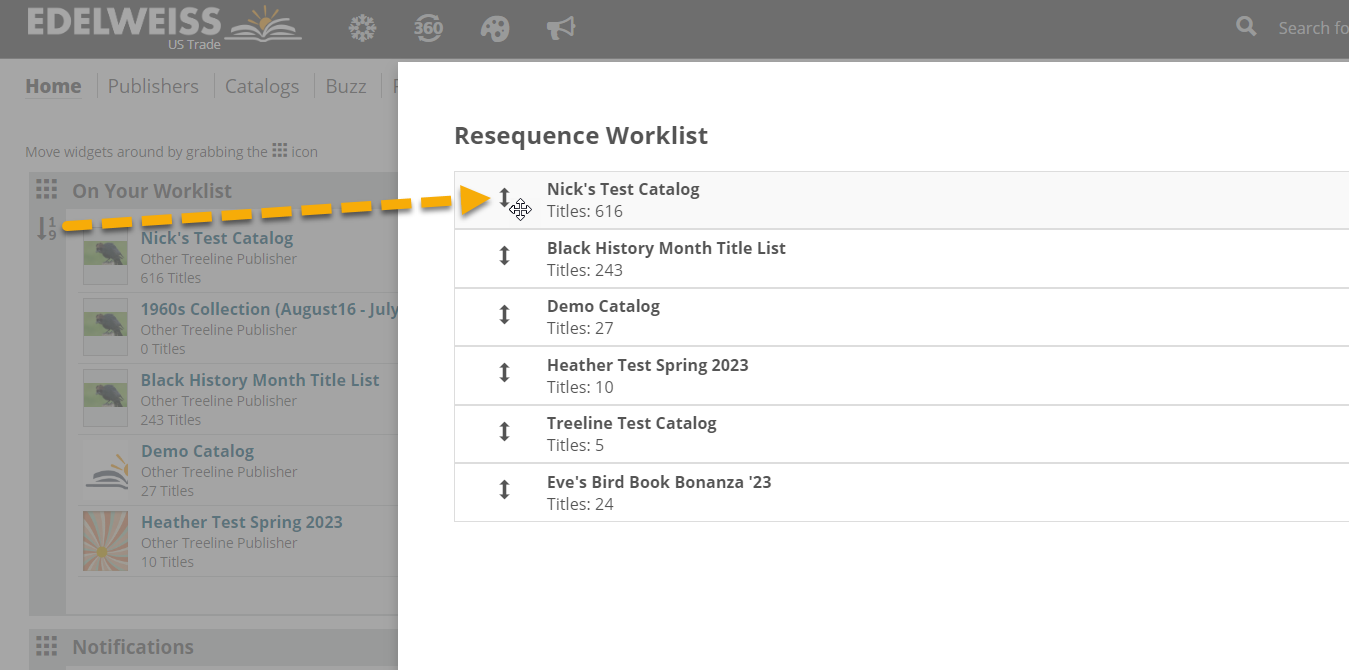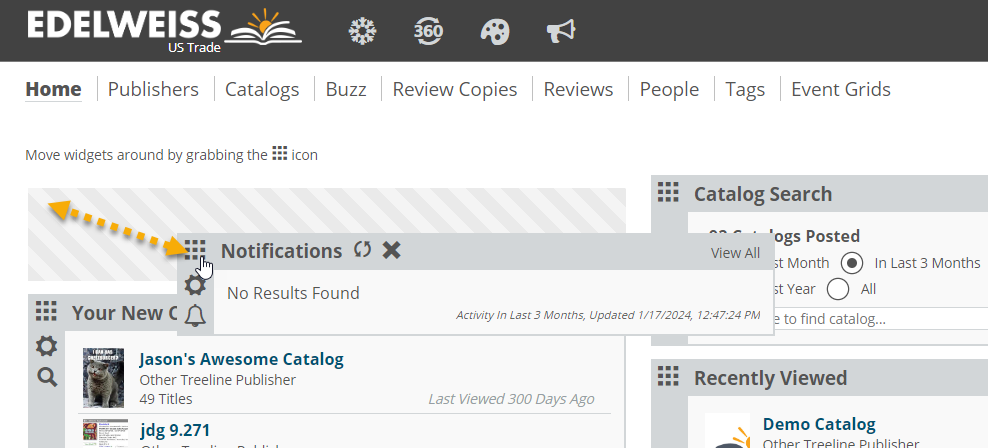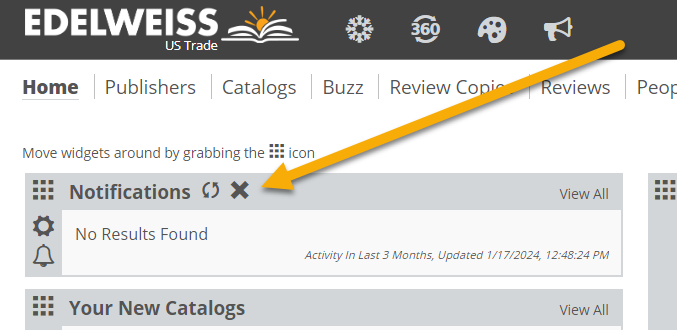Your Edelweiss homepage can be customized to fit your specific role and workflow with just a little time upfront. This page will walk you through the steps of adjusting your settings and preferences, and adding and rearranging widgets.
Settings & Preferences:
Access your settings and preferences by clicking your initials or profile photo in the top right corner of the page and selecting Settings and Preferences.
Here, you can drill down into various ways of customizing your experience on Edelweiss. This includes the ability to choose which tabs at the top of your Edelweiss homepage are shown or hidden, title view preferences, site colors, export settings, markup note preferences, and more. Click into each and experiment to find which settings work best for you.
Widgets:
Widgets are customizable boxes on your homepage that give you easy access to the tools most relevant to your role. Click Add Widget to view all available widgets.
In the next window, you can select from several available widgets. Click on one of the options to add it to your homepage.
As a catalog admin, a few widgets we’d recommend starting with are Your New Catalogs, Your Folders, Recently Viewed, and On Your Worklist.
Note that many widgets include a search tool or resequence option. For example, it’s possible to search for a specific catalog within the Your New Catalogs widget or to resequence Your Worklist as needed.
To move a widget, click the dotted square icon and drag and drop to reposition the widget.
To fully remove a widget from your homepage, click the ‘x’ icon.