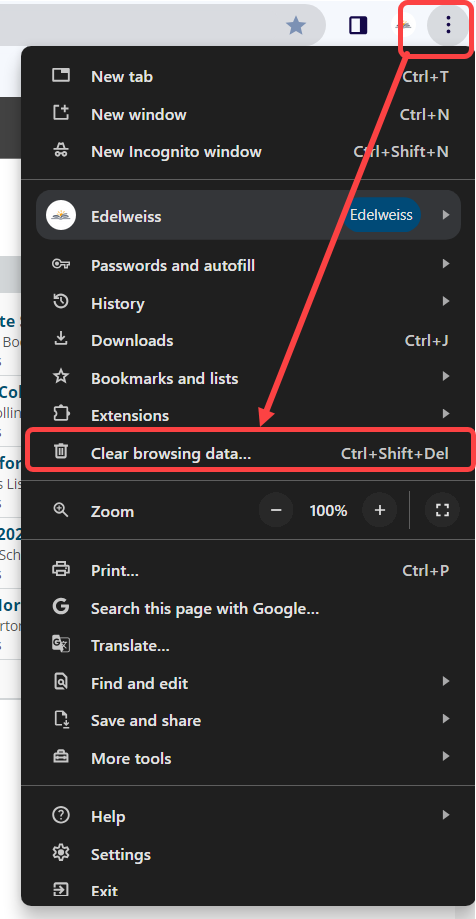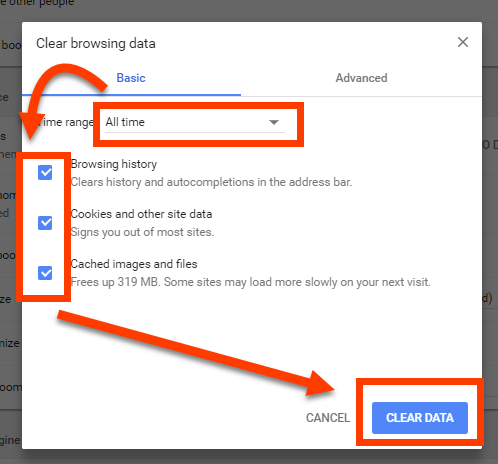When you use a browser, like Chrome or Safari, it saves certain information from websites in its cache and cookies. Clearing them fixes various problems, like loading or formatting issues on websites.
In Chrome:
- At the top right, click More
.
- Click Clear browsing data…
3. At the top, choose a time range. To delete everything, select All time.
4. Next to “Cookies and other site data” and “Cached images and files,” check the boxes.
5. Click Clear data.
In Safari
- Click on Safari and then on Preferences.

- Select Privacy and then click Manage Website Data.

- Select Remove All and then in the small popup, selection Remove Now.
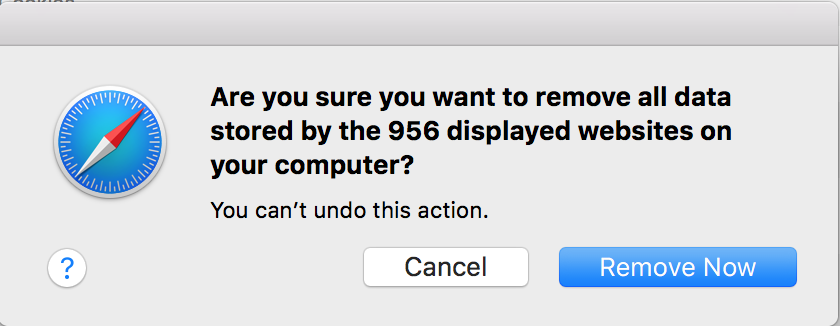
- Click Safari in the menu at the top of the screen and click Preferences.

- In the Preferences window, click the Advanced tab and make sure the checkbox next to “Show Develop menu in menu bar” is selected.

- Select Develop in the menu bar on the top of the screen and click Empty Caches.

In Firefox:
Please note, some publisher features such as the OMM are optimized only for use in Chrome and Safari
- Click the menu button
to the top-right of your screen and select Settings
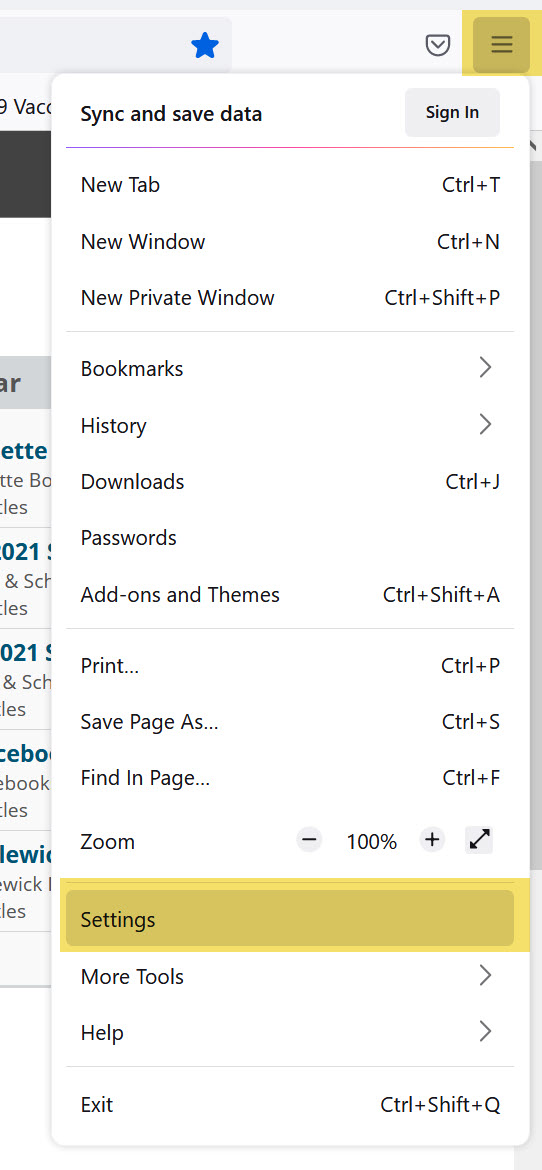
- Select the Privacy & Security panel
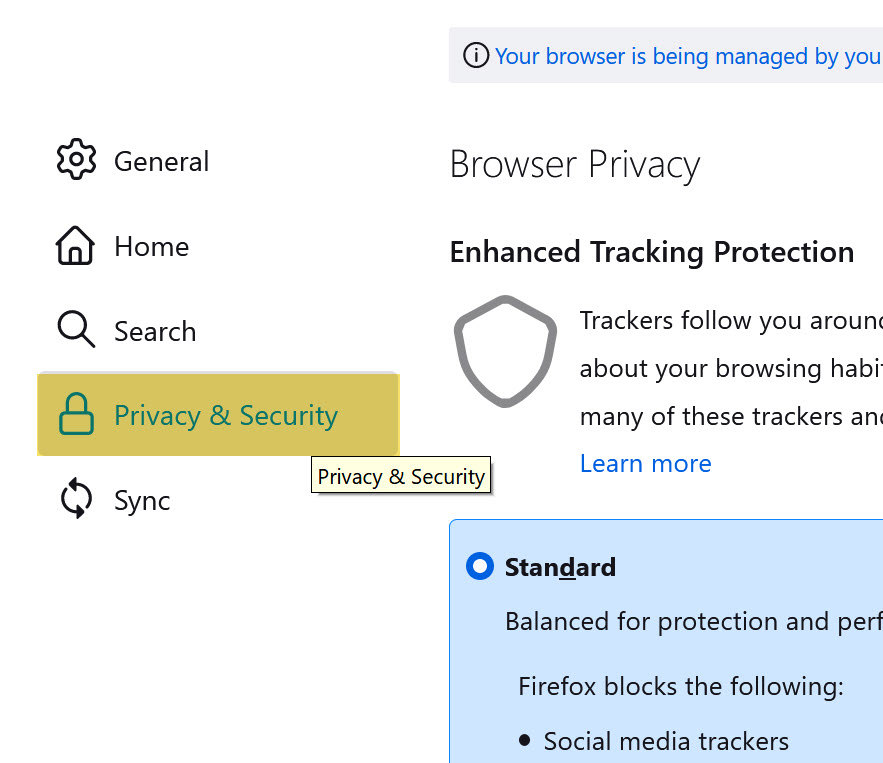
- Scroll down to the Cookies and Site Data section, click “Clear Data“
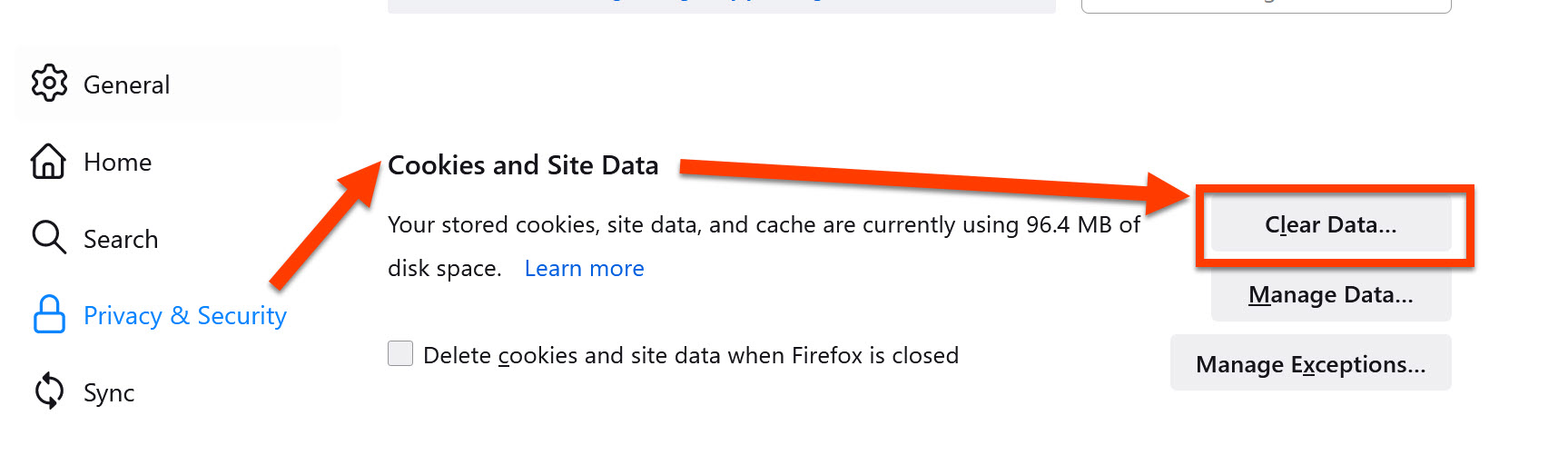
- Make sure both “Cookies and Site Data” and “Cached Web Content” are checked and click Clear
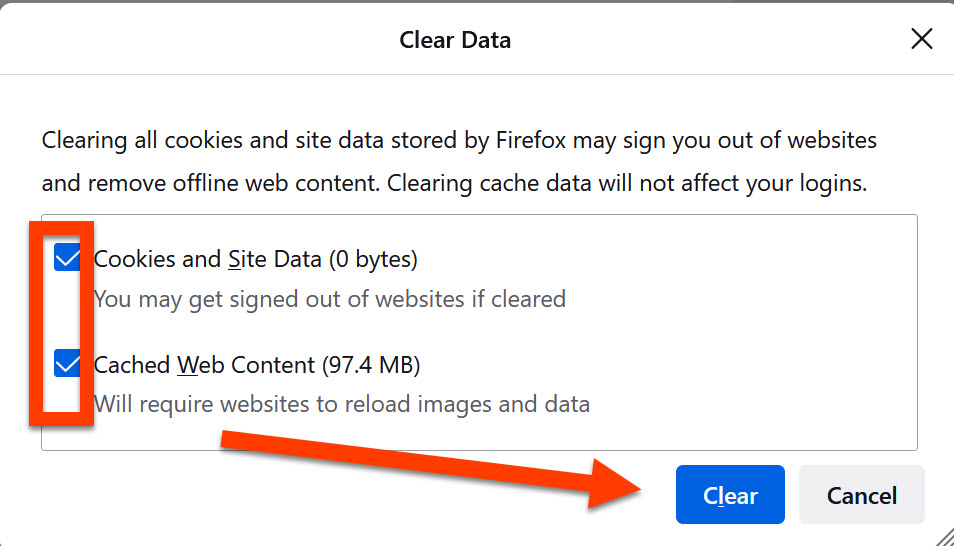
- You can then exit out of your settings screen and refresh your page
In Microsoft Edge:
- Open Microsoft Edge, select Menu (3 dots icon on top right corner of the browser) > Settings:
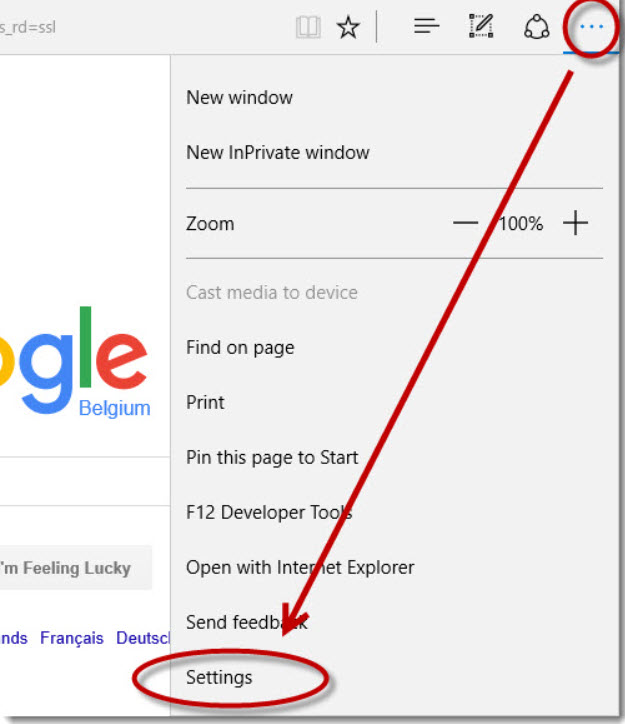
- Click Privacy, search, and services and scroll to Clear browsing data, select Choose what to clear:
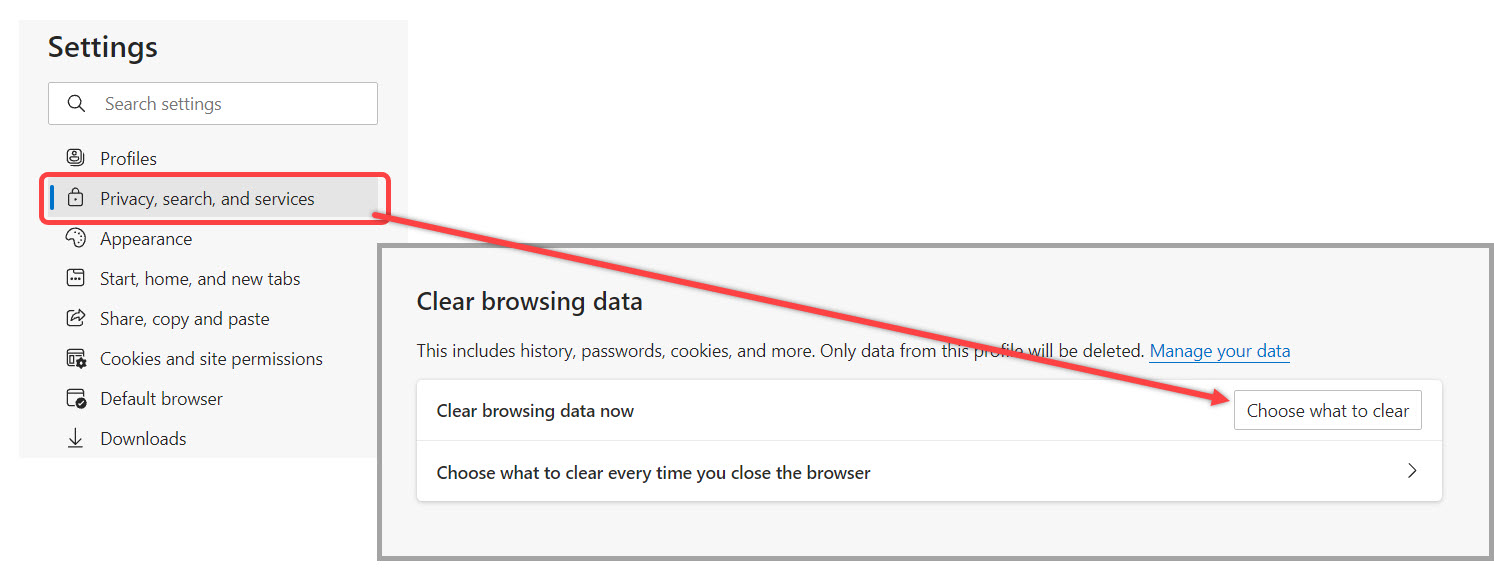
- Adjust your time range to clear (we recommend picking at least the last 24 hours), make sure “Cached images and files” and “Cookies and other site data” are checked, and then select Clear now:
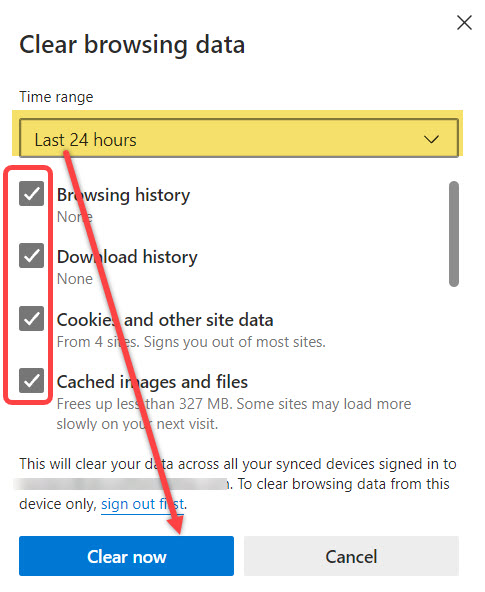
- You can then exit out of your settings screen and refresh your page