New to downloading review copies to your Kindle? There are just a few quick steps that need to be done one time before you’re ready to read.
One-Time Setup in Your Amazon Account
1. In order to download an Edelweiss Digital Review Copy to your Kindle, you will need to first go to your Kindle Settings in Amazon and add our kindle email address as one of your approved emailers. To do this:
Go to ‘Manage Your Content and Devices’ on Amazon. Or from the homepage, hover over Account & Lists on the upper right, then click on Your Content and Devices.
Then select the Preferences on the top under the black top bar.
Scroll down to Personal Document E-mail Settings and select Add a new approved email address.
Add kindle@abovethetreeline.com as an approved sender.
2. While you are on this page, take note of your Kindle’s email address under the heading Send-to-Kindle E-Mail Settings. For example name@kindle.com or name@free.kindle.com. Note that this address is different from your personal or business email address – it is an address assigned specifically for use by your Kindle.
Your First Download from Edelweiss
1. First, find a review copy you’d like to read! Once you have found a book you would like to download, click the Download button.

2. This will bring you to this box, where you should select Kindle. You can also check the box below to download to the Kindle in the future (you can easily change this later if you do use another device). Click Continue.
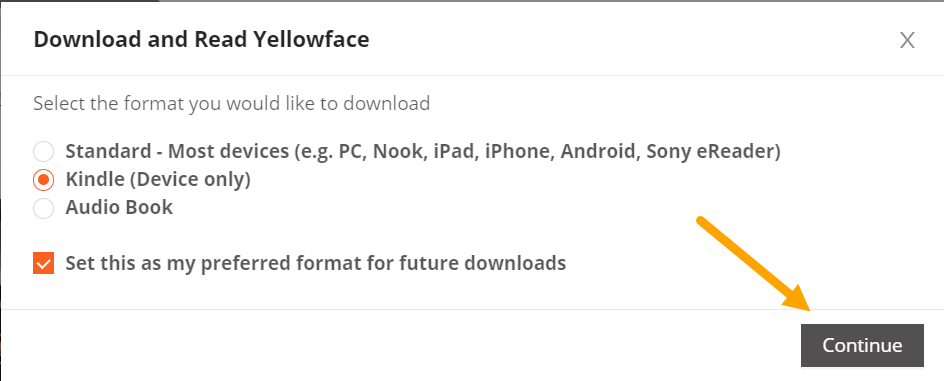
If you already followed the initial setup steps at the beginning of these instructions, you just need to enter your Kindle’s email address and select a download method.

Send to email: If your kindle is wifi enabled or has 3G, the file will be transferred the next time it is connected to the Internet over wifi or 3G. If not, the file will transfer to your Kindle when you next connect your Kindle to your computer directly.
Send directly to Kindle (Recommended): This will send the book to your Kindle wirelessly.
Once you’ve made a selection, click Continue, and you will see this box. Unless you need to change your Kindle email address, click Continue here, as well.


3. Open your Kindle or Kindle App and enjoy!
Future Downloads from Edelweiss
If you set the Kindle as your preferred format in step 3, then the next time you download a book from Edelweiss, you will skip some steps. If you want to download the file in a non-Kindle format, you can select Change at the top of the box.
Note that Kindle downloads of Edelweiss digital review copies can only be read on your Kindle and cannot be shared with mobile devices or read on a computer using the Kindle for PC app. If you would like to read review copies on your computer, please follow our instructions on downloading and reading digital review copies on a computer.
Note that some publishers do not offer Digital Review Copies in the Kindle format. If, when downloading, you do not see the option to download to a Kindle, this means that the title you’re downloading is not available in the Kindle format.



