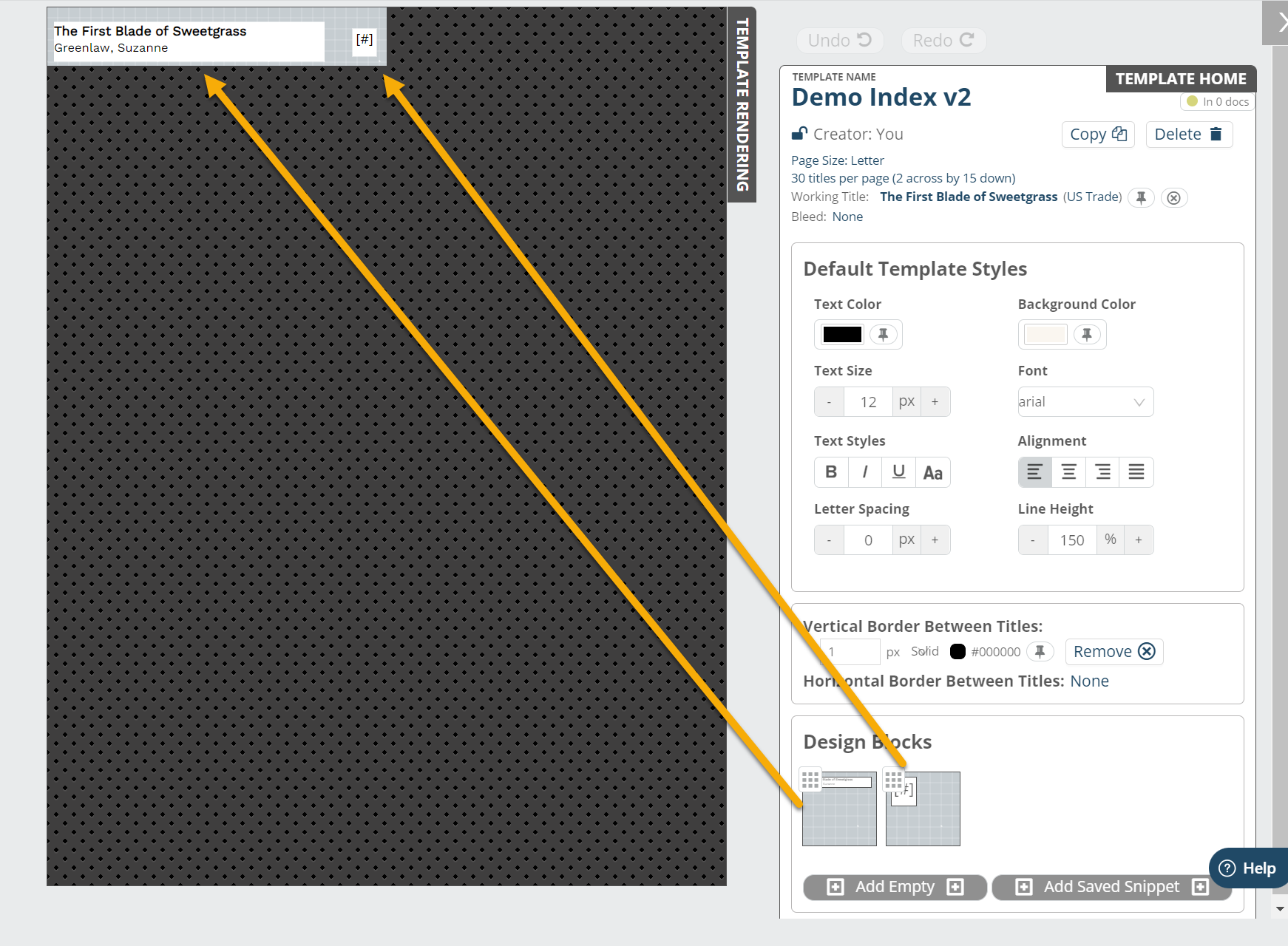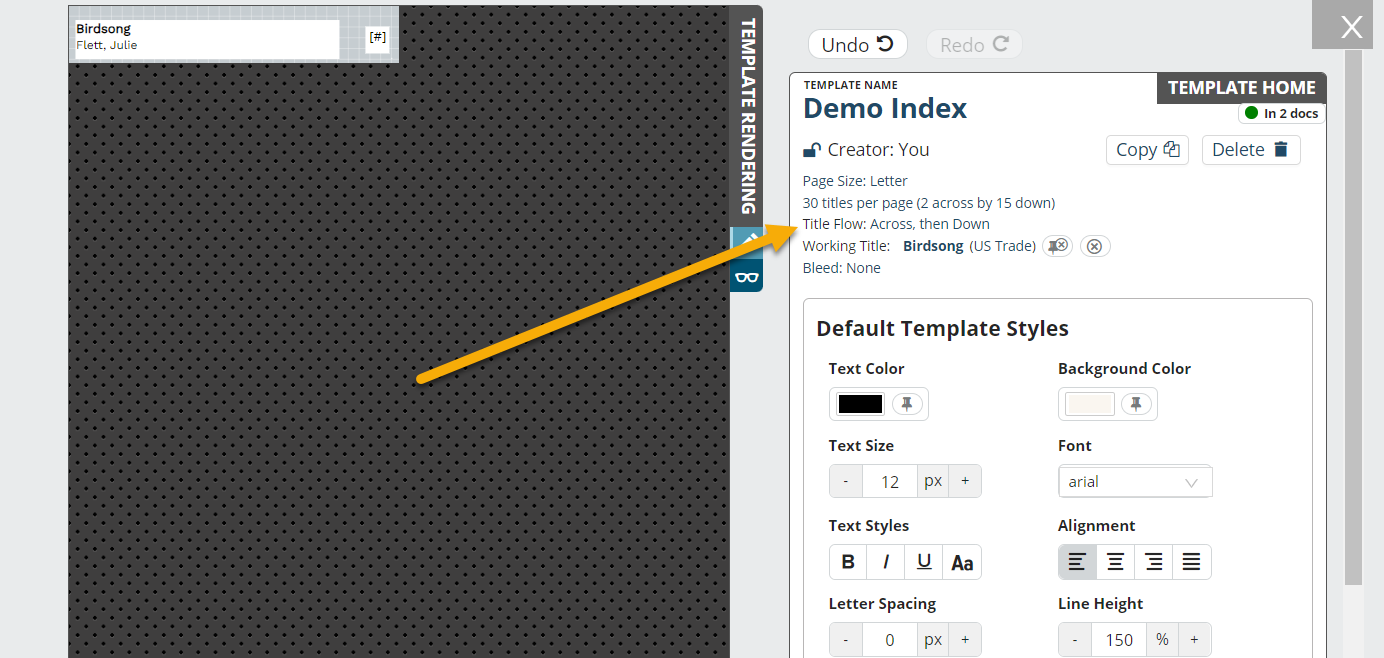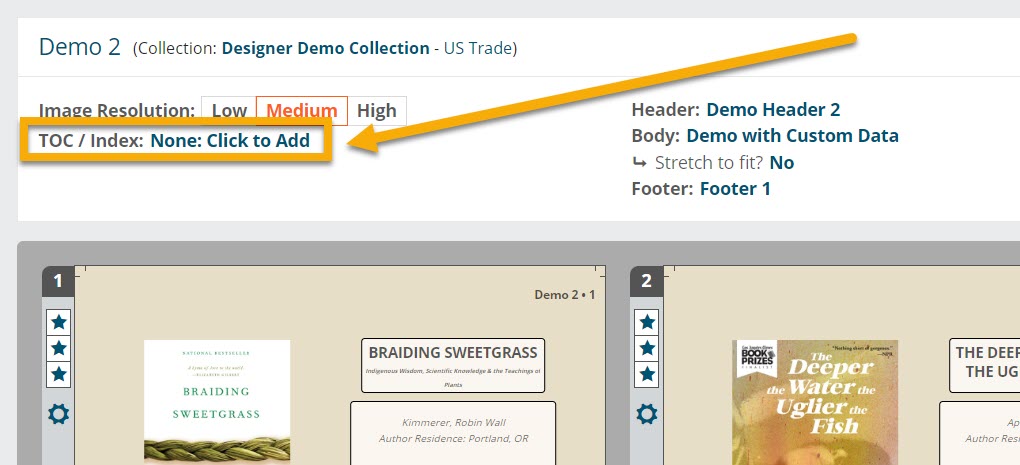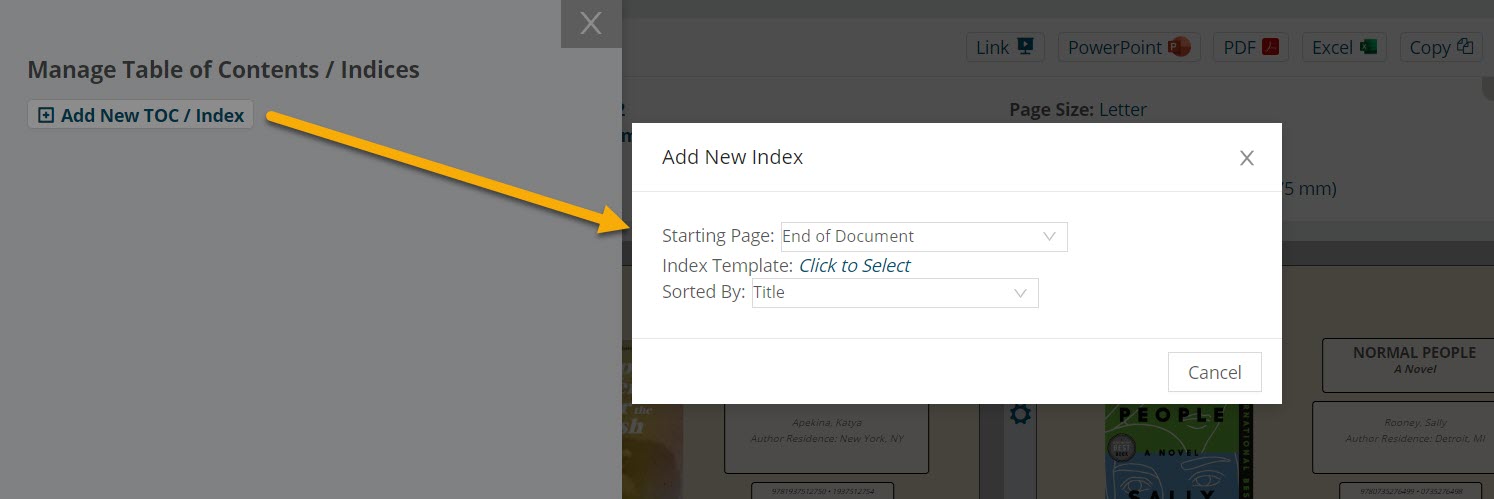Creating an Index or Table of Contents template in Designer is easy!
To begin, select Add New > Template on your Templates page and choose Index under Type:
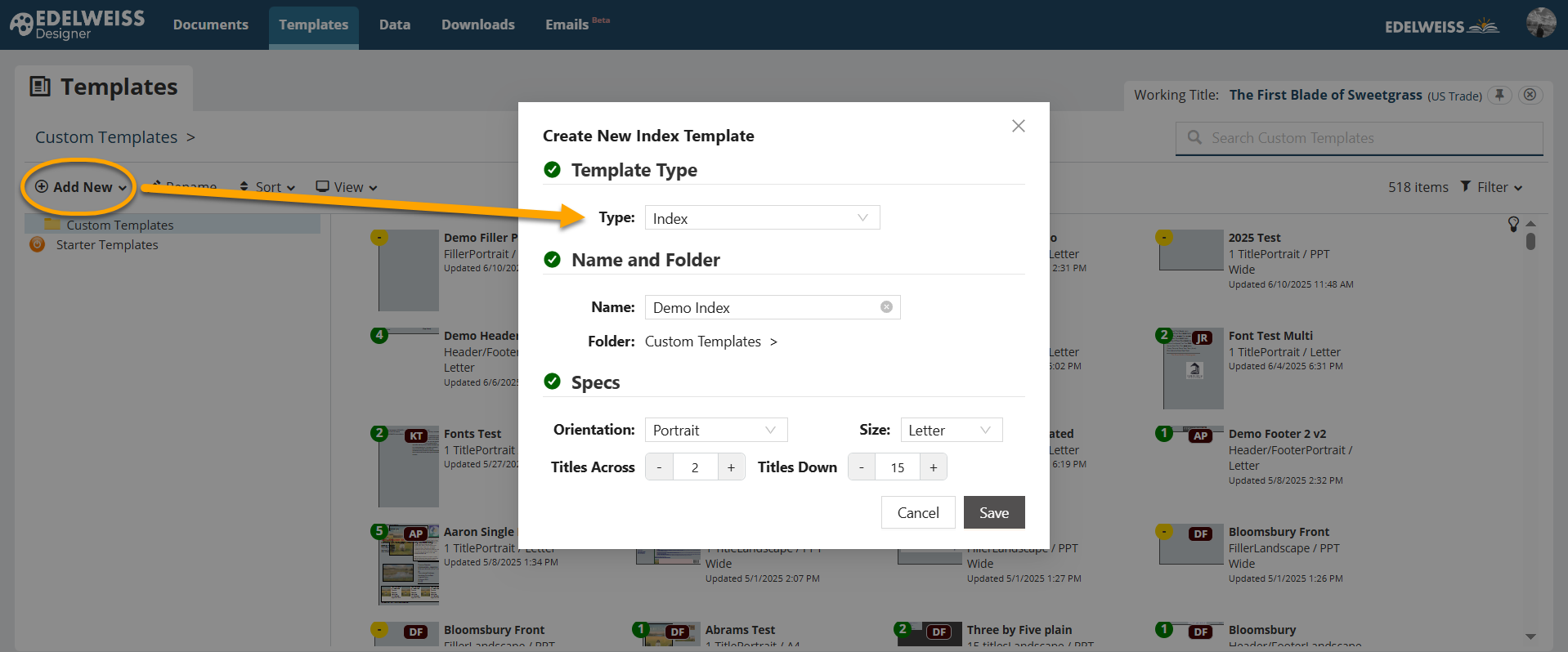
(Alternatively, choose from the list of available Starter Templates. Learn more here).
Your newly-created template will drop into your main templates folder or the folder in which you’ve placed it — locate it, click once, and choose Open, or double-click to open it and begin working.
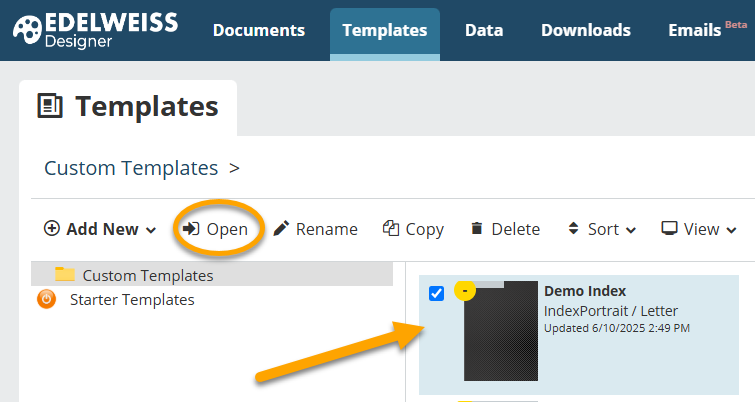
In this example, we’ve added two design blocks — one for title and author, and one for page number.
Index/TOC templates can be styled just as you would style other types of templates.
Note that you can also set whether you’d like titles to flow down then across, or across then down by clicking here:
In a document, locate the TOC/Index area and select None: Click to Add.
In the next window, click Add New TOC/Index, choose a starting page, the template you’d like to use, and whether you’d like to sort by title, author, or page number.
Once you’ve completed this and clicked Save, the page will populate in your document according to the position (end of document vs. a specific page number) and sort (title, author, or page number) selected.