One of the most powerful features of Edelweiss360 Premium is the ability to track activity around your titles.
Click the Titles tab on the left to search for a title:
In the resulting window, you’ll see stats like those shown below.
Here you can monitor downloads, reviews, and orders over time. Did you run a big marketing campaign last month? Measure the impact on orders! You can also see, at-a-glance, the number of reviews, users who placed the title on their Shelves in Edelweiss, and downloads – each broken out by type of user. The Shelf Link at the top will only display for Edelweiss Analytics subscribers.
Note: The data points on the Activity Over Time graph show what percentage of activity (downloads, reviews, or orders) took place during the selected week. It will appear as a decimal, but represents a percentage (i.e. .385 = 38.5%).
On the left, you can click into Reviews, Shelves, Downloads, and Targets.
The Reviews tab will display a list of all users who have reviewed the title. Note that there are usually more reviews of a title if it has been posted as a digital review copy on Edelweiss! If a user did not elect to share their review with the publisher, their review and name will be hidden. Click on a user to view a summary or message them in Edelweiss!
If the title is/was offered as a review copy on the site, the Downloads area will show a list of users who have downloaded the title. Again, you can click on a user to view a summary or message them in Edelweiss by clicking the envelope icon.
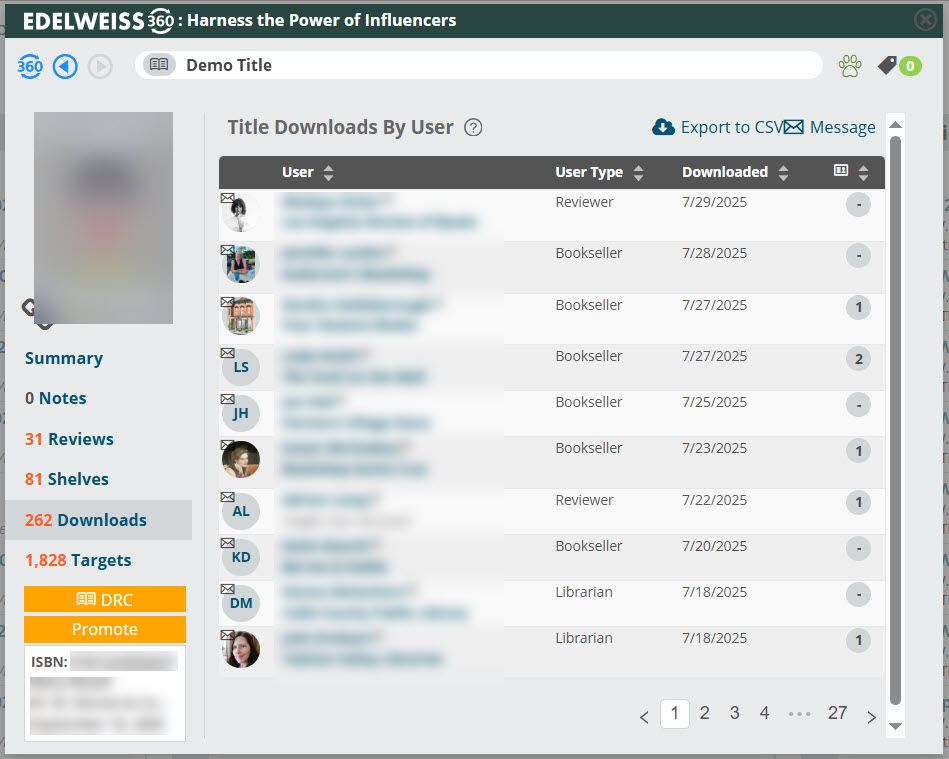
The Shelves area shows a list of users who have placed this title on one of their Shelves in Edelweiss (Highly Anticipating, Anticipating, Finished Reading, etc.). Hover over the icons in the Shelf column to see how the user has shelved the title!
The Targets area shows a list of potential prospects for the title—this is based on how users have interacted with comparable titles in the past. These are users we’ve identified who are likely to be interested in your title, whether to review, order, or influence in some way.
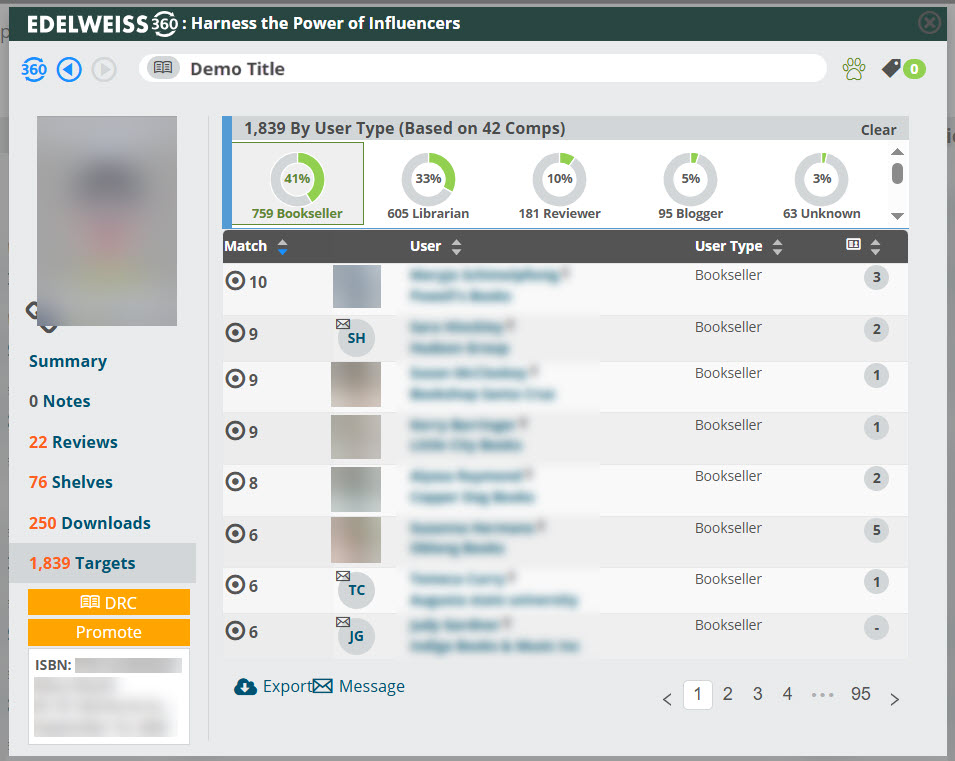
In the Notes area, you can make notes about a title; you’ll have the option of selecting Private if you’d like the note to be visible to only you and not shared with colleagues.





