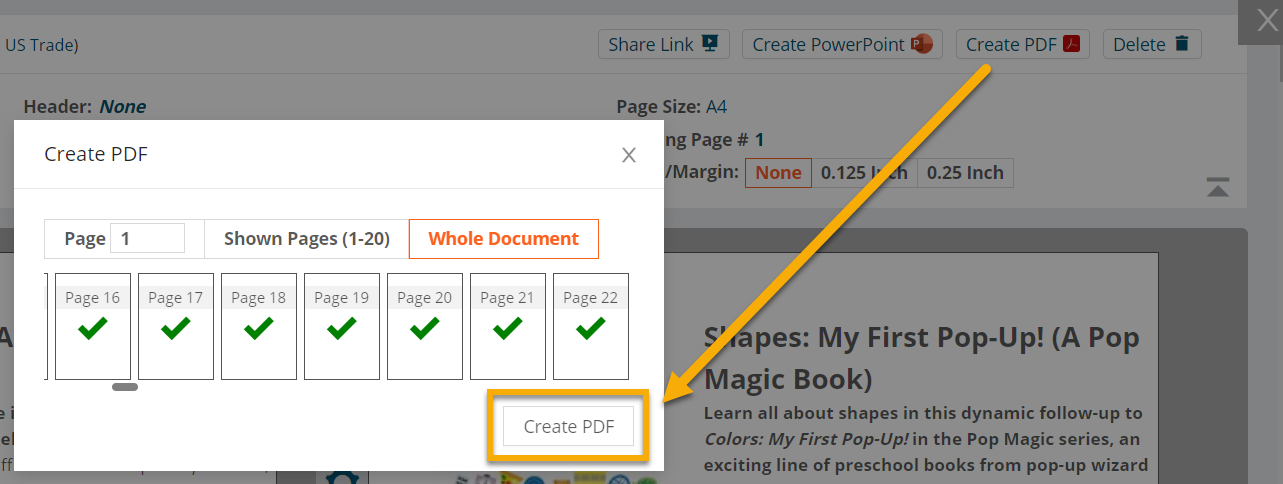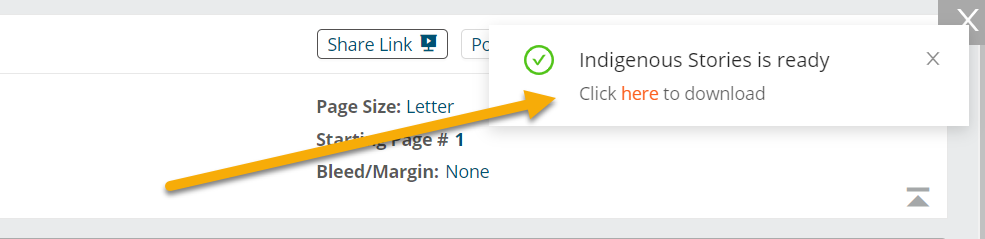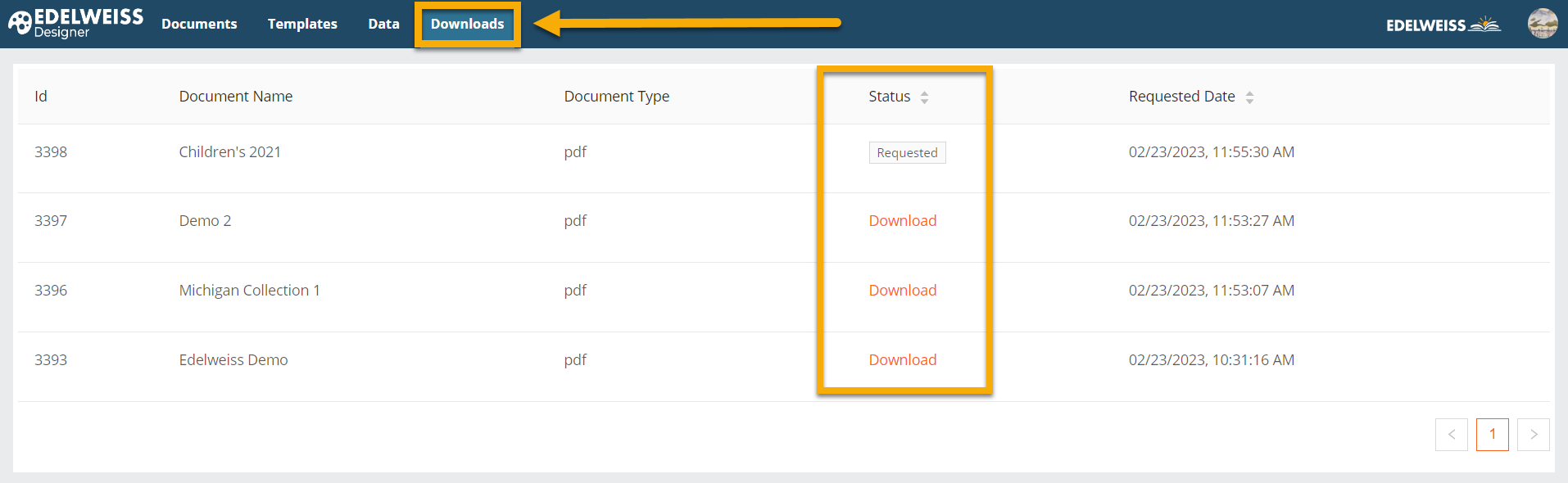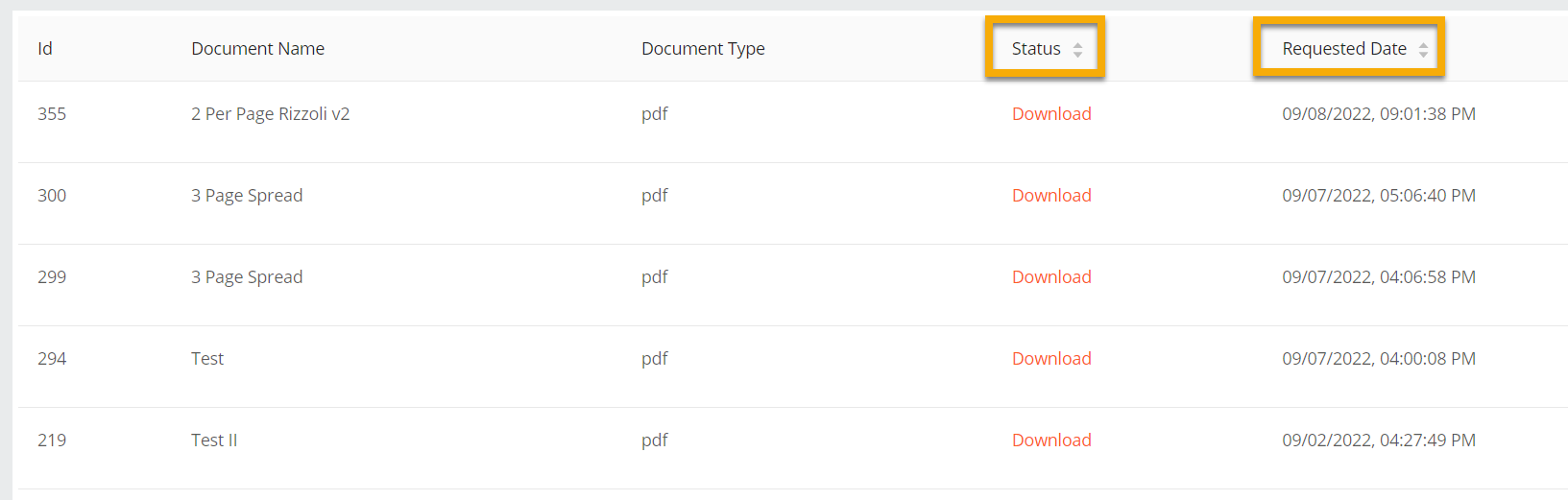Once your Designer document is finished, you can copy a shareable link, create a PowerPoint file, generate a PDF, or export to Excel.

Back on the Documents section of your Designer homepage, also note the Slideshow option which will open your document in Presentation Mode.
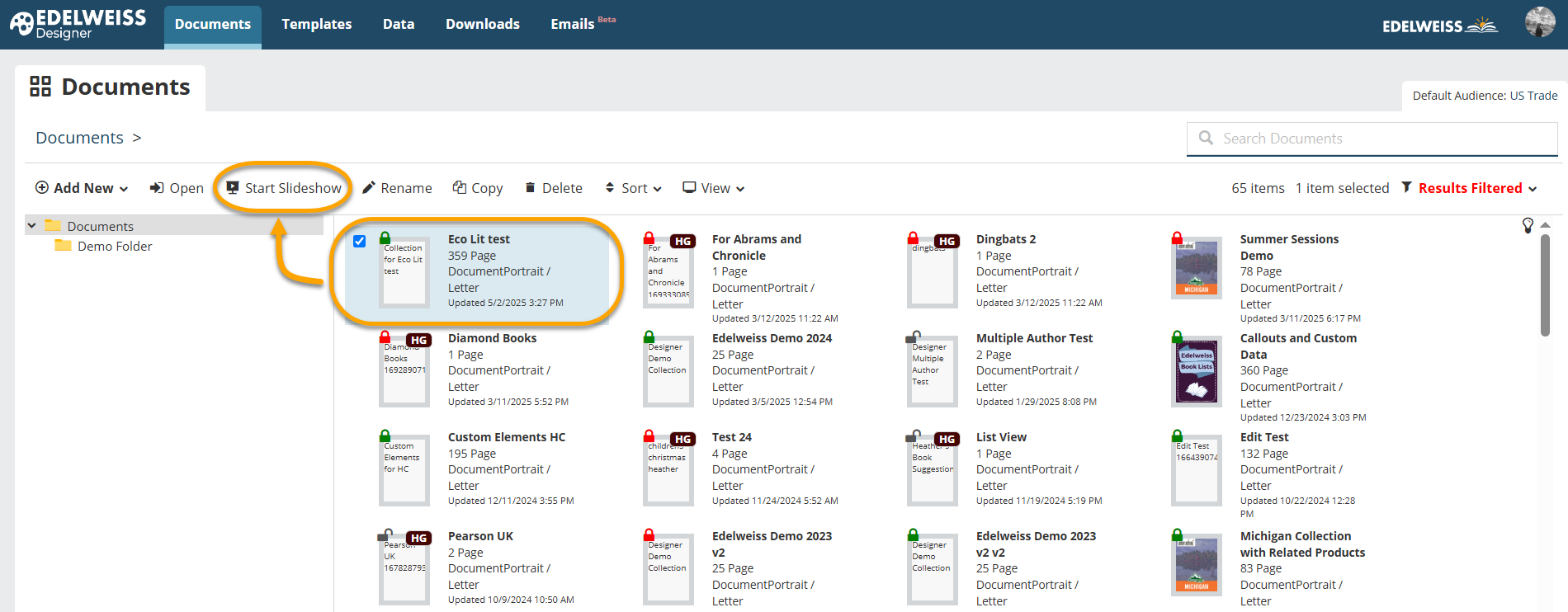
When creating PDFs of your documents in Edelweiss Designer, your file will be prepared in the “background,” enabling you to navigate elsewhere on the site while it processes. This is especially useful when generating PDFs from larger documents with many titles.
After selecting Create PDF on a given document, a message will populate to let you know that your PDF is processing and that you’ll receive a notification when the file is ready to download.
You can download the PDF straight from the notification once it appears…
….Or, visit the Downloads section of the Designer homepage to check the status of any PDFs and/or download them.
A “Requested” status means the file is still processing. A “Download” status means the file is ready — just click the orange “Download” text to retrieve your file!
If needed, files can be sorted differently by selecting either column header shown below (e.g. click Requested Date to change the order of downloads to show oldest to newest instead of newest to oldest).