Catalogs load in their entirety in Edelweiss, but by default, you’ll see 50 titles at a time. Page turns happen quickly. This also means that, since all the titles are there and immediately available, sorting, filtering, and jumping to titles happens instantly. You’ll find those options in the Filters menu:
Sorting options can be found at the top of the catalog:
A catalog listing is initially relatively basic, with the option of expanding content, images, comps, and more.
Expand areas of content as shown below.
To save certain preferences, if, for example, you’d prefer that Images always display by default on each title listing in a catalog, open the Preferences menu and make selections based on which content you’d like to see or hide.
For those of us who might not see small print as well as we used to, you can select the eyeglass icon to pull up a screen in which you can make the text as large as you might need:
Also note the additional options on the left-hand side: Tags, Notes, and Reviews, plus the ability to add a title to a shelf, collection, and more, by clicking Add To… and tools such as creating a PDF, exporting to a file, sending a title via email, and copying a title URL via the Actions area.
Community Review settings can be accessed through your Preferences.
Community Reviews can then be found through the orange bursts under a jacket cover, with the average rating on the left and the number of reviews on the right—simply click those numbers to see the reviews!
Additional Tips:
Click on the title of a book to open either Presentation Mode or to view in Edelweiss.
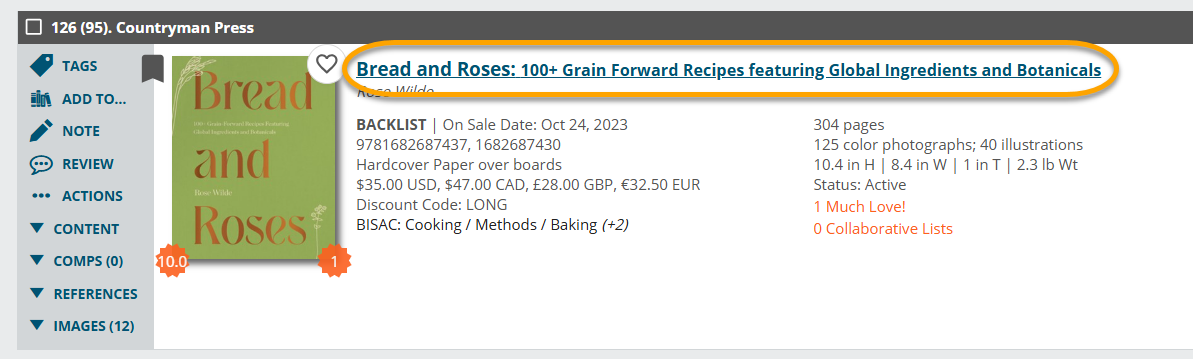
Presentation Mode:
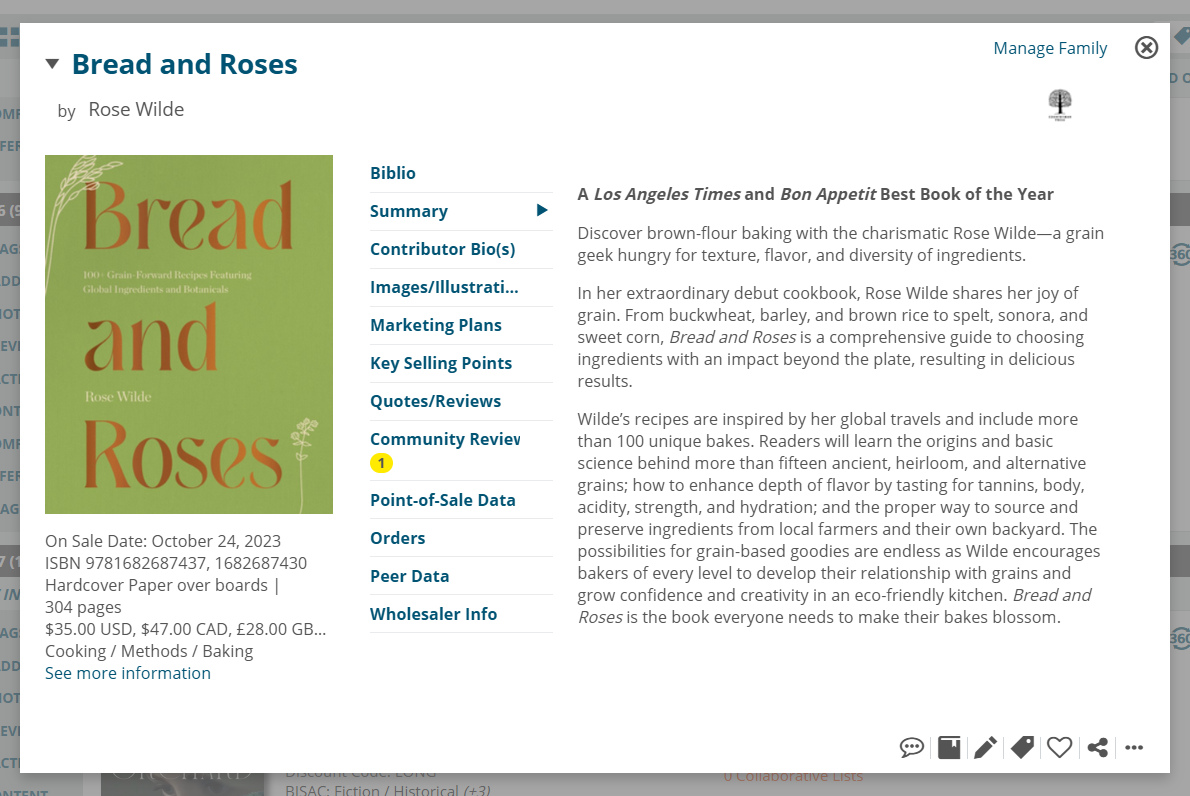
Proceed to the next title in the catalog by clicking here:
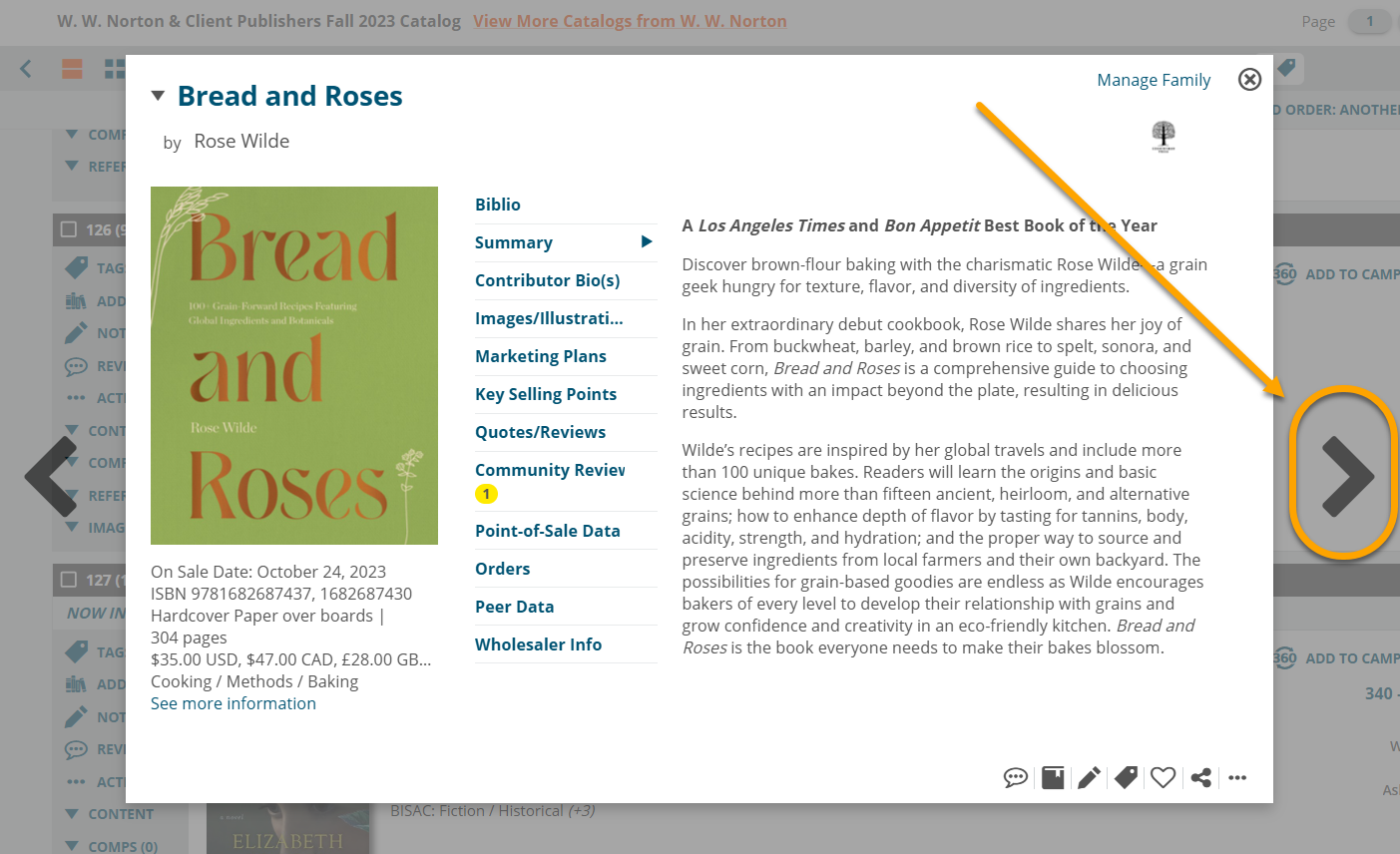
View in Edelweiss option*:
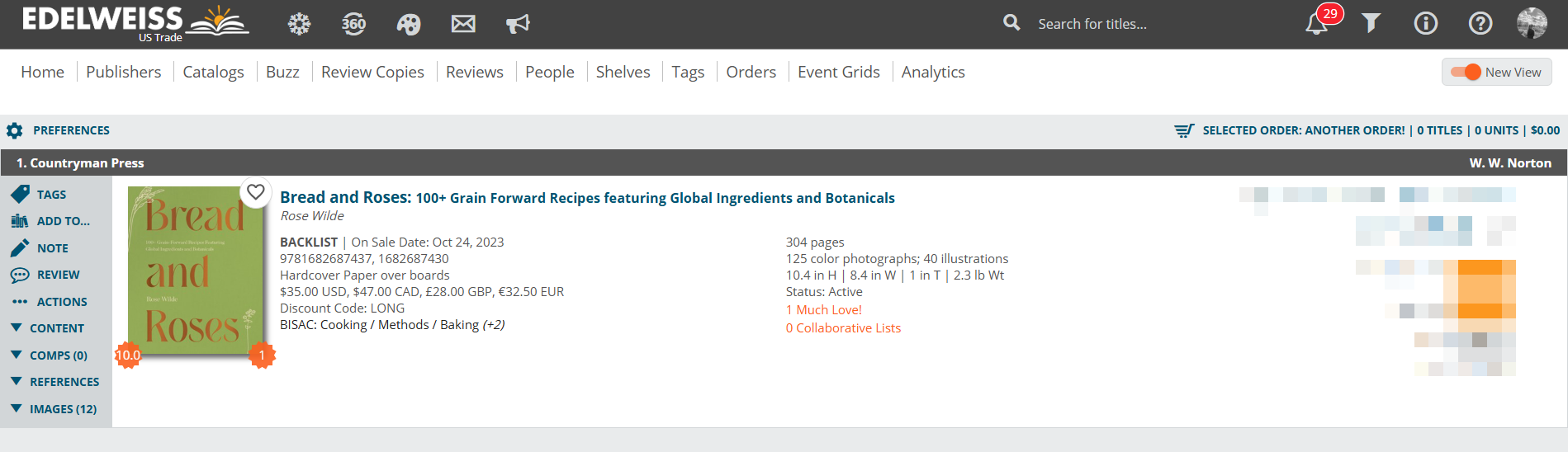
*This view takes you out of the catalog and to a listing for the individual title only.
For those times in which you may want to browse through a catalog or list of titles a little more quickly, you have the option of a Two Column View:
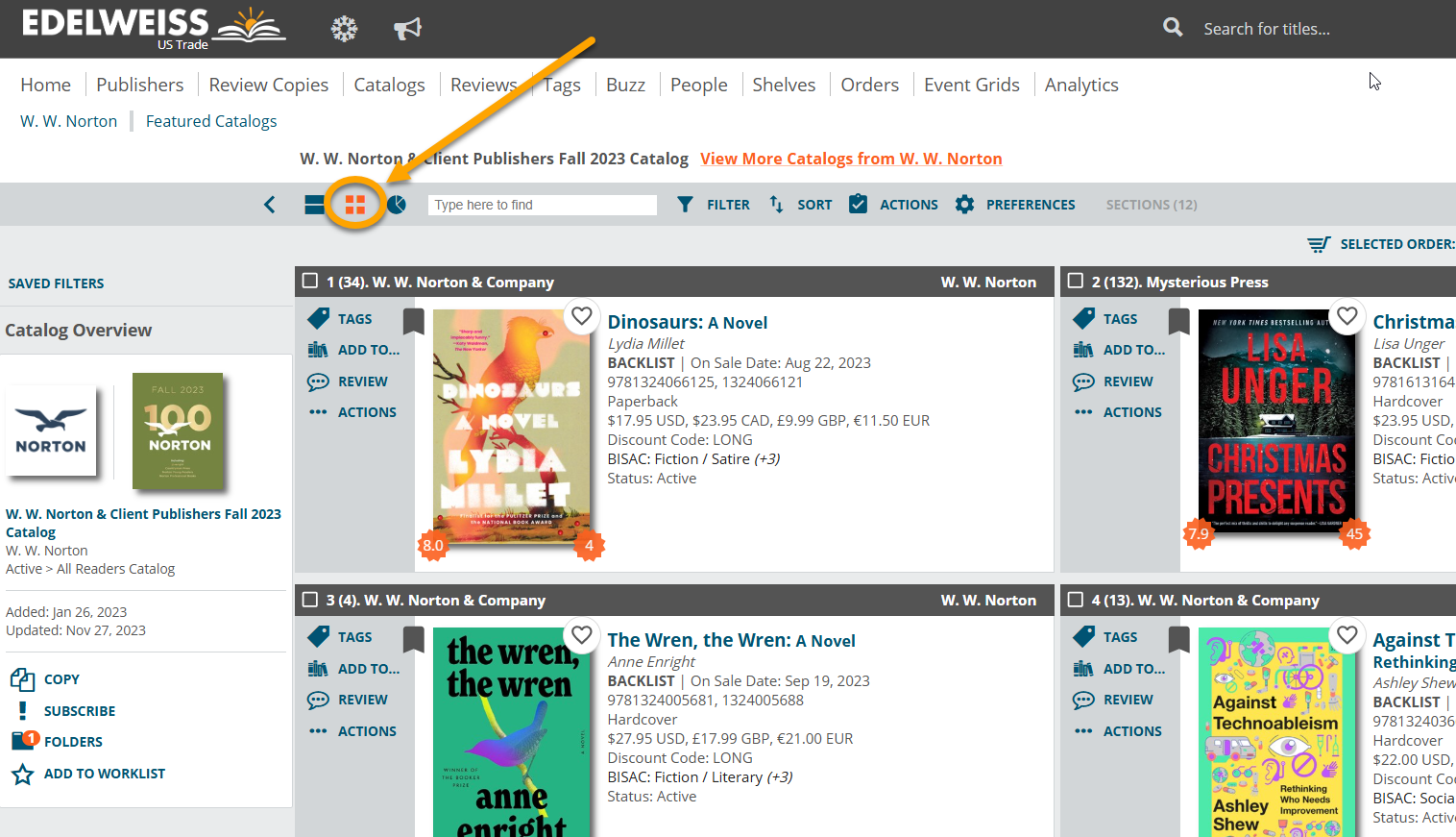
The Two-Column View is simplified and streamlined to help you fly through a list of titles. You’ll need to do your buying in the Full View!










