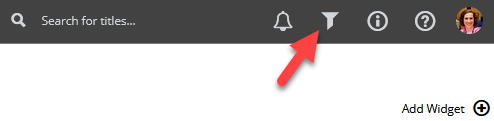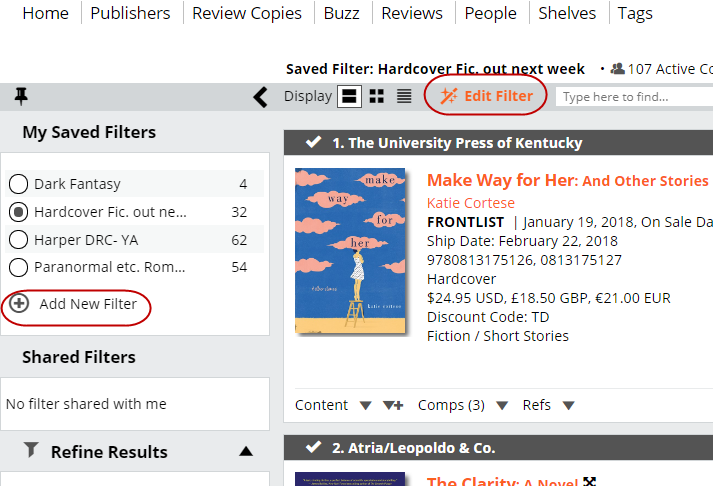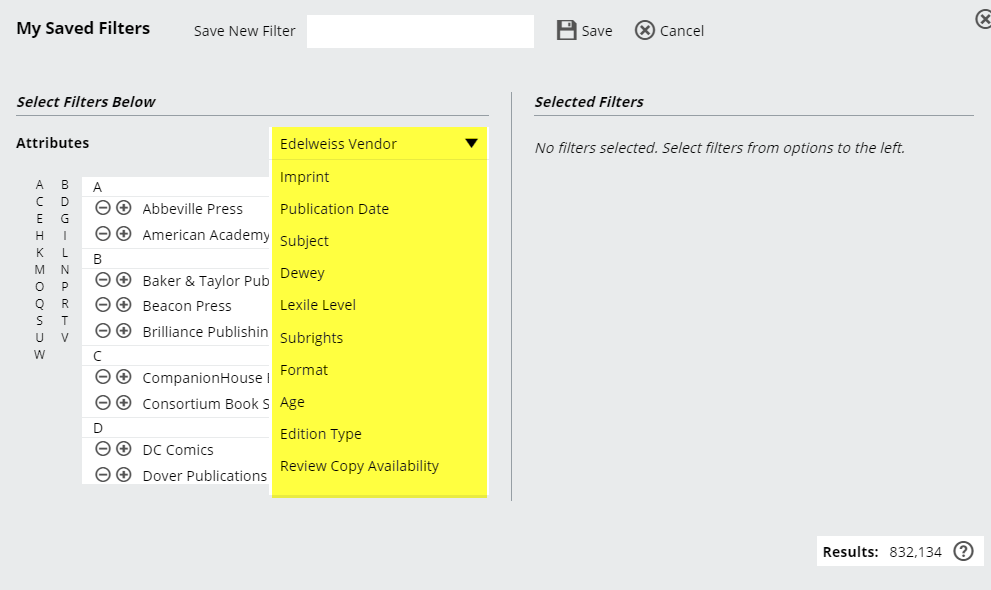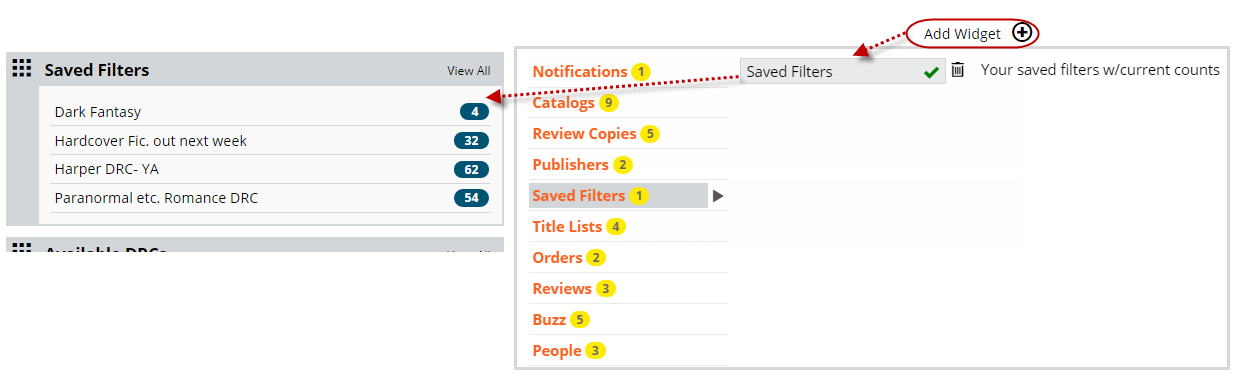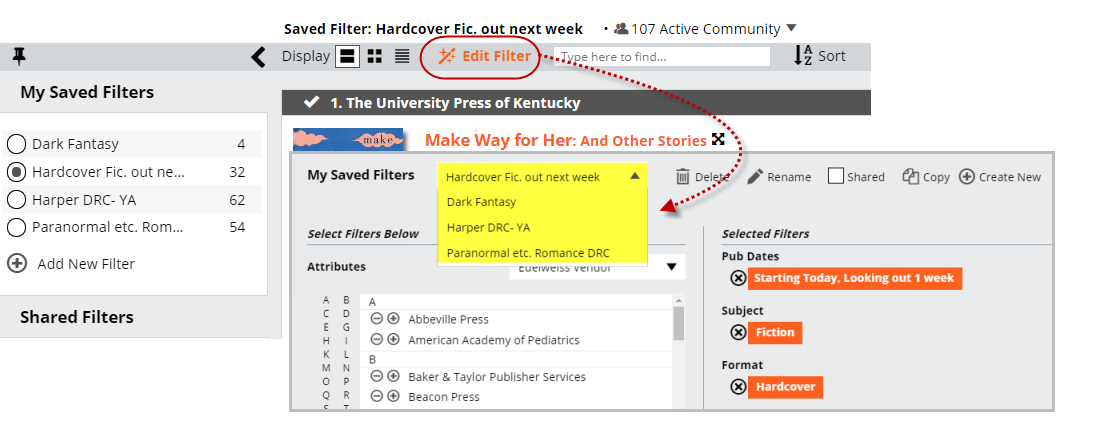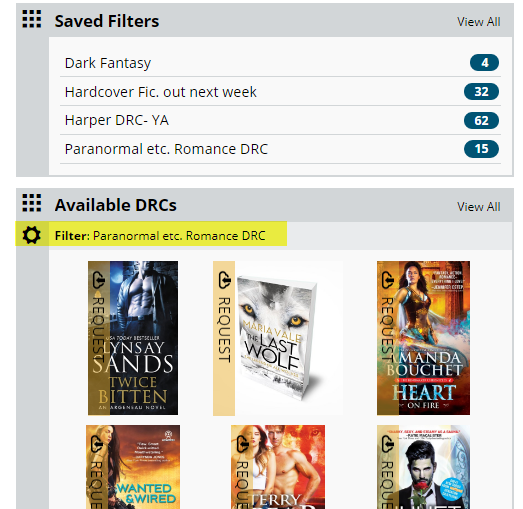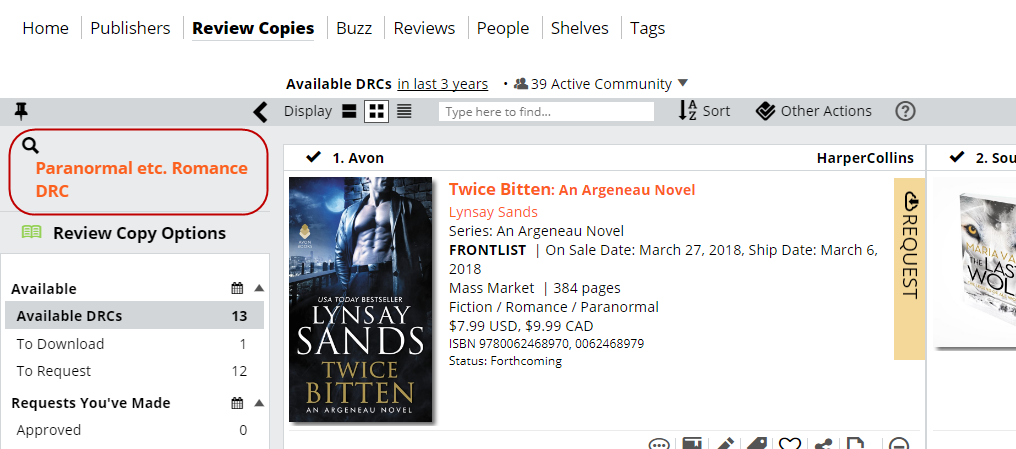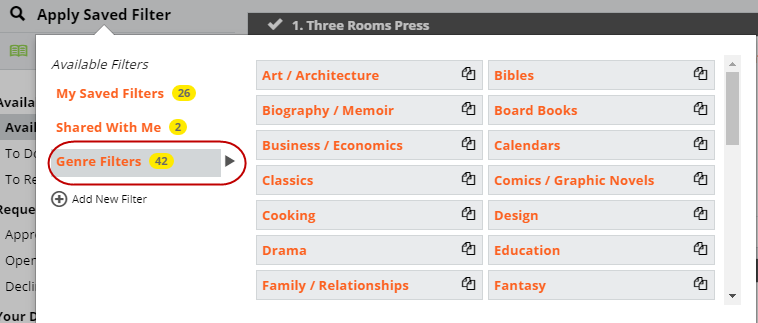The Saved Filters tool can be found in the upper right of any page:
This tool is really quite powerful, and you’ll want to take a little time to set up some likely filters. Essentially, you can set up a few filters, save them, and then use them throughout the site, get alerts in a Saved Filters widget on your dashboard, and more.
Here’s how:
Click on the icon, and you’ll be directed to a Saved Filters screen, where you can select existing filters as well as create new filters.
Click Add New Filter to get to the filter creation screen:
You have a large number of Attributes you can use to build your custom filter, as shown highlighted above.
Note: an Edelweiss Vendor would be the “umbrella” publisher under which you’ll find lots of other publishers, which are listed here under Imprints. So, you can filter for all Random House titles under the Edelweiss Vendor, or you can filter for Knopf, Crown, etc. under Imprint.
Let’s say that you’re mostly into Literary Fiction. With this tool, you can set a filter for literary fiction that will be published in the next month, and then get an alert in a dashboard widget when titles fit within those parameters. So choose Subject, scroll down to Fiction, and click the down arrow icon to see the genres:
Scroll down to Literary, and click the + icon to add this filter.
Now, select the Publication Date filter. This particular filter is pretty great, because you can set a dynamic time frame, like so:
So this filter will now show you all literary fiction with a publication date 7 days from NOW. So whenever you look at this filter, it will always show you titles out in the next week.
Now save the filter by giving it a name (clarity is obviously helpful here) and clicking Save.
Note that there are now 141 results. Just select that filter in the Saved Filters page to view those titles.
You can add a Saved Filter Widget to your home page which will alert you to new titles that meet the filter criteria you have set. Just click Add Widget and then select Saved Filters. You will then see the alert in a Saved Filters dashboard widget like so:
Note, that you can also create a filter based on Digital Review Copy (DRC) availability. So if you’re interested in seeing, say, any new Romance titles that are available as a DRC for immediate download, here you go:
Save this filter, and you’ll always have a ready supply of Romance to read right this minute.
You can also exclude options (that’s the – icon next to a filter selection). So you can choose to filter for all Fantasy titles, but choose to exclude Anthologies, Romantic, etc.
There’s a pretty good chance you’ll want to fine-tune a saved filter, especially if it consistently shows you titles that don’t quite fit what you’re looking for.
Just click in to Edit Filter on the Saved Filters page and any corrections you make will auto-save:
Now that you have some filters that reflect your taste, you can use them in a Review Copies dashboard widget, like so, for example:
And while browsing your Review Copies page, a catalog or collection ,etc..
You can also use Saved Filters in the Honors section under Buzz or in any of the Analytics lanes.
You can find some pre-set genre filters as well: