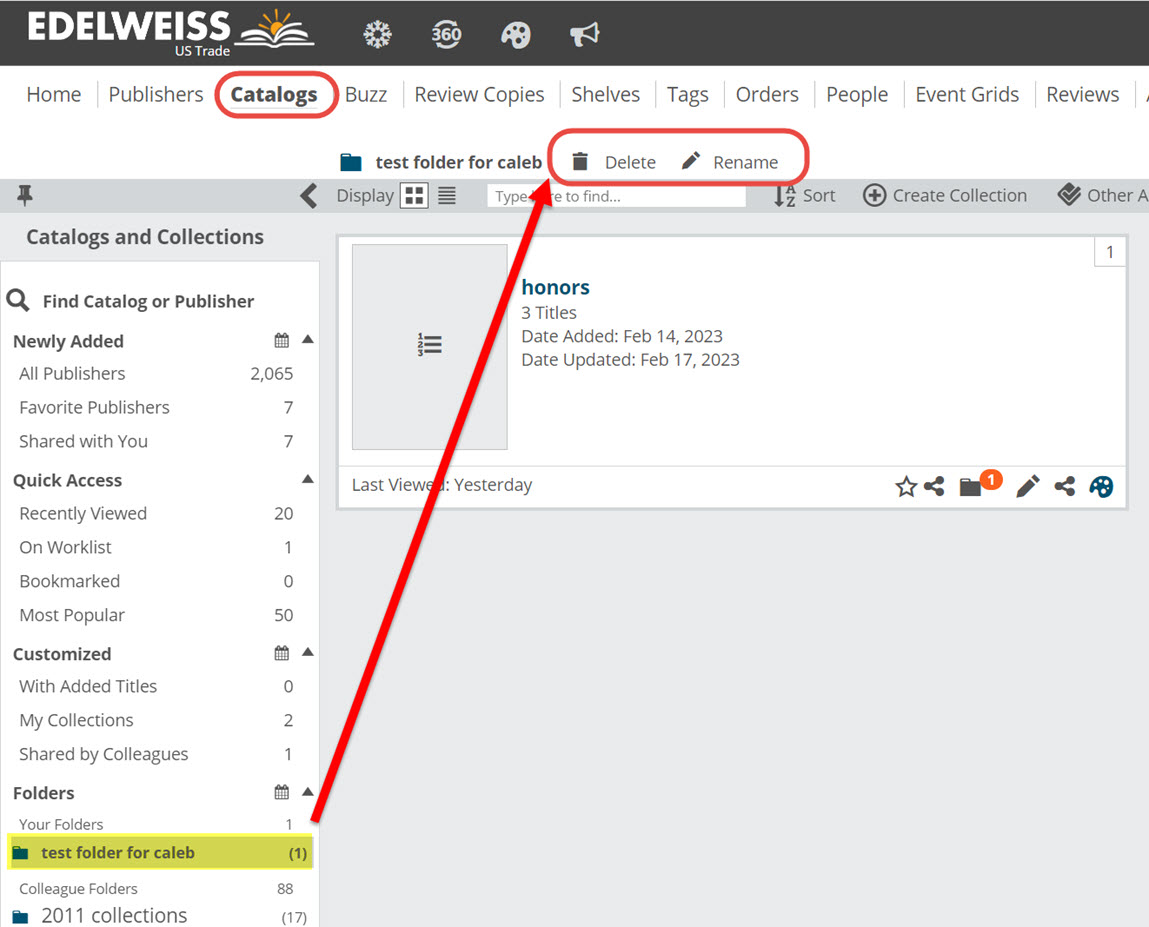The ability to keep yourself organized is key. For those of you who use a LOT of Collections, allow us to introduce you to Catalog Folders. It’s a bit of a new concept, this ability to store catalogs and Collections.
Note that you can also add cover images to your Collections.
In your Catalogs page, select the Collections view:
In the list of Collections that comes up, you can simply click on the Add Catalog/Collection to a Folder icon to add that Collection to as many folders as you’d like.
Just type in a folder name and hit <Enter>. You’ll see an indicator for the number of Folders attached to a Collection, as shown above.
To find these Folders, go to your Catalogs page. Your Folders will live at the bottom of your Refine/Filters area on the left-hand side of your page:
If you need to edit or no longer need a folder, enter the folder and use the Delete or Rename tools at the top of the list: