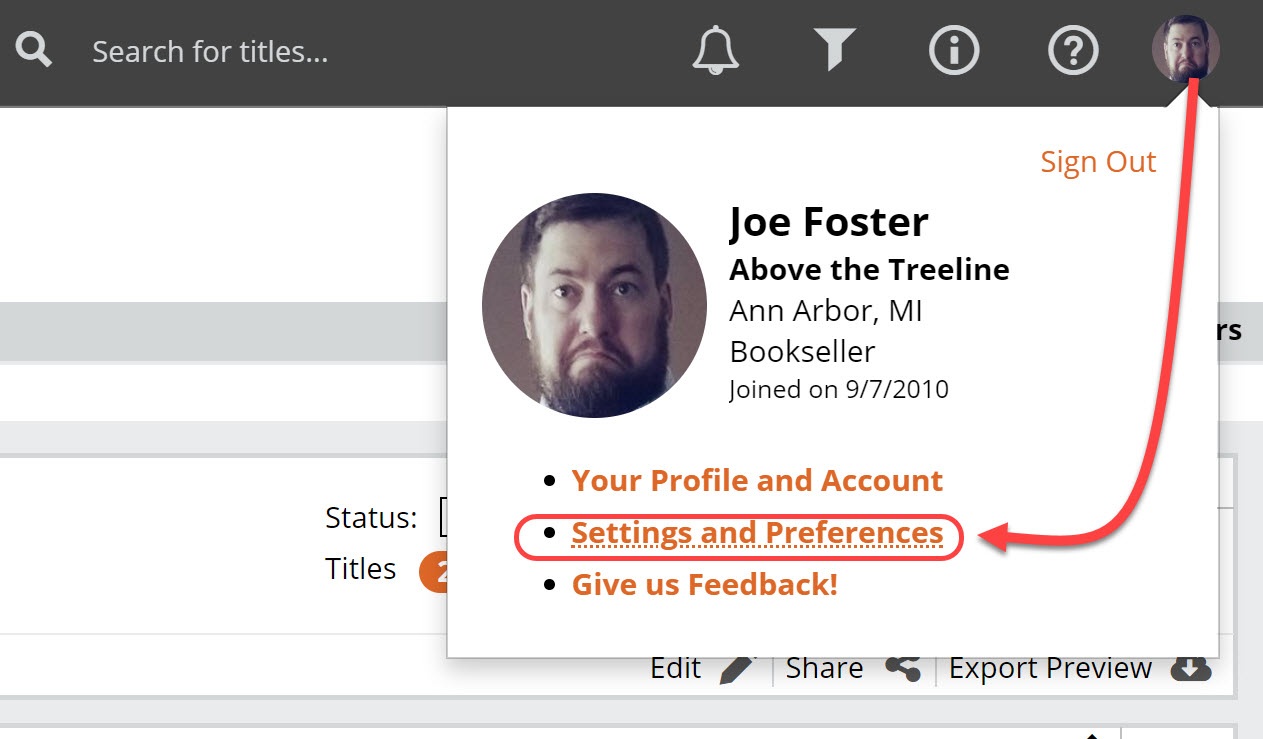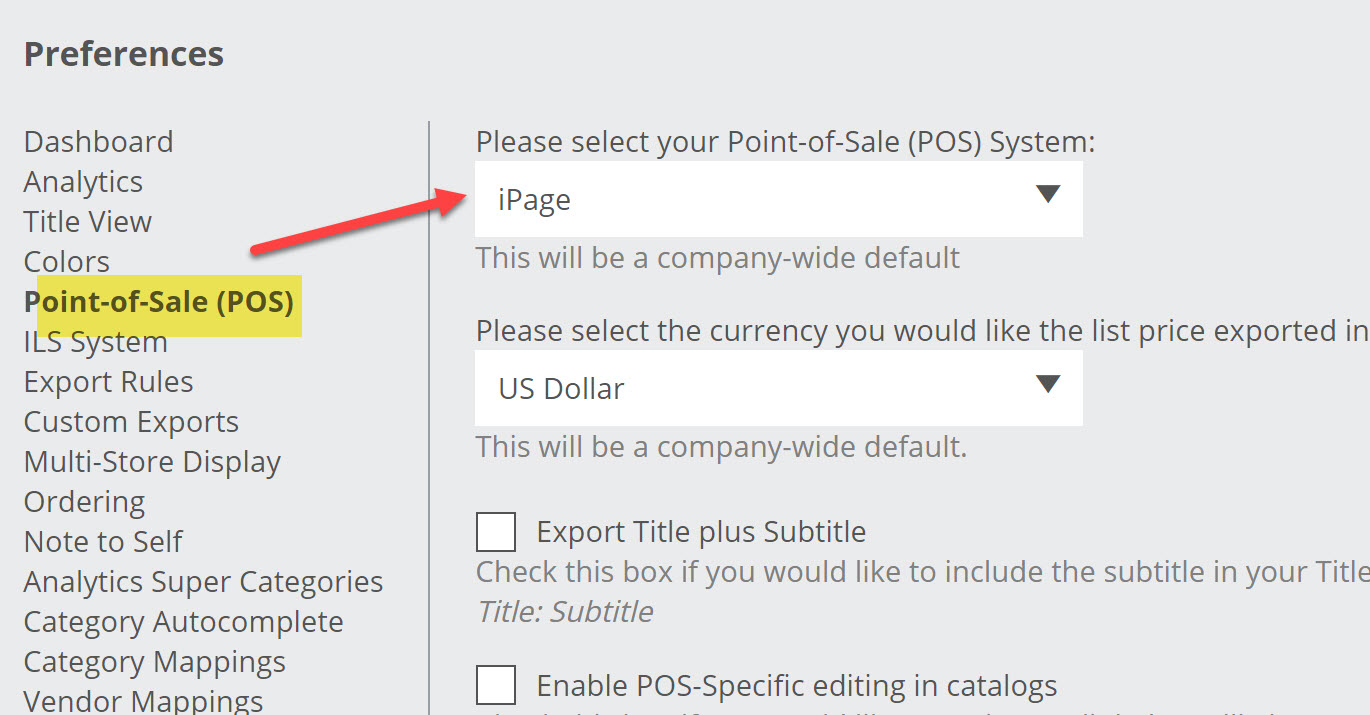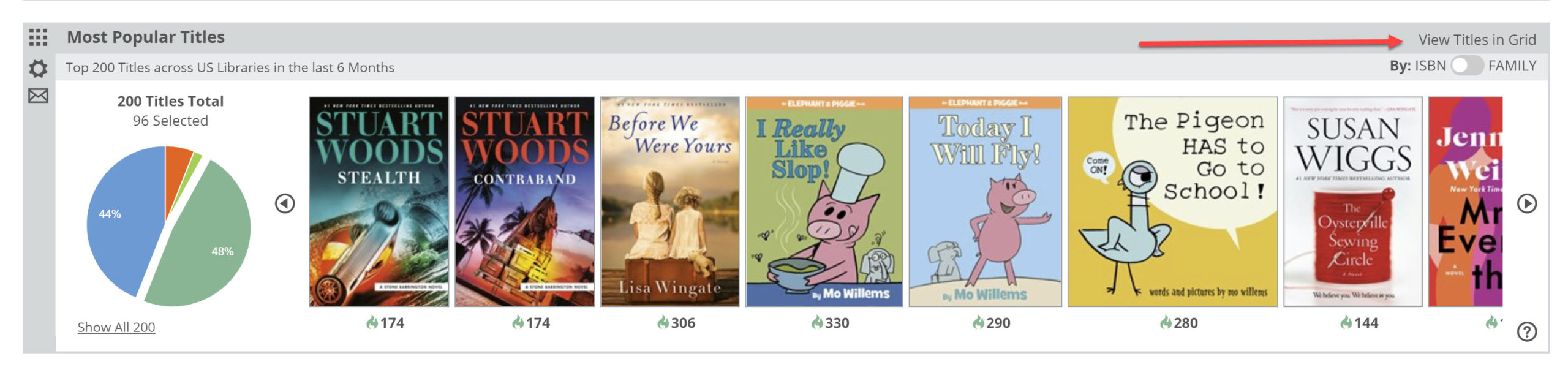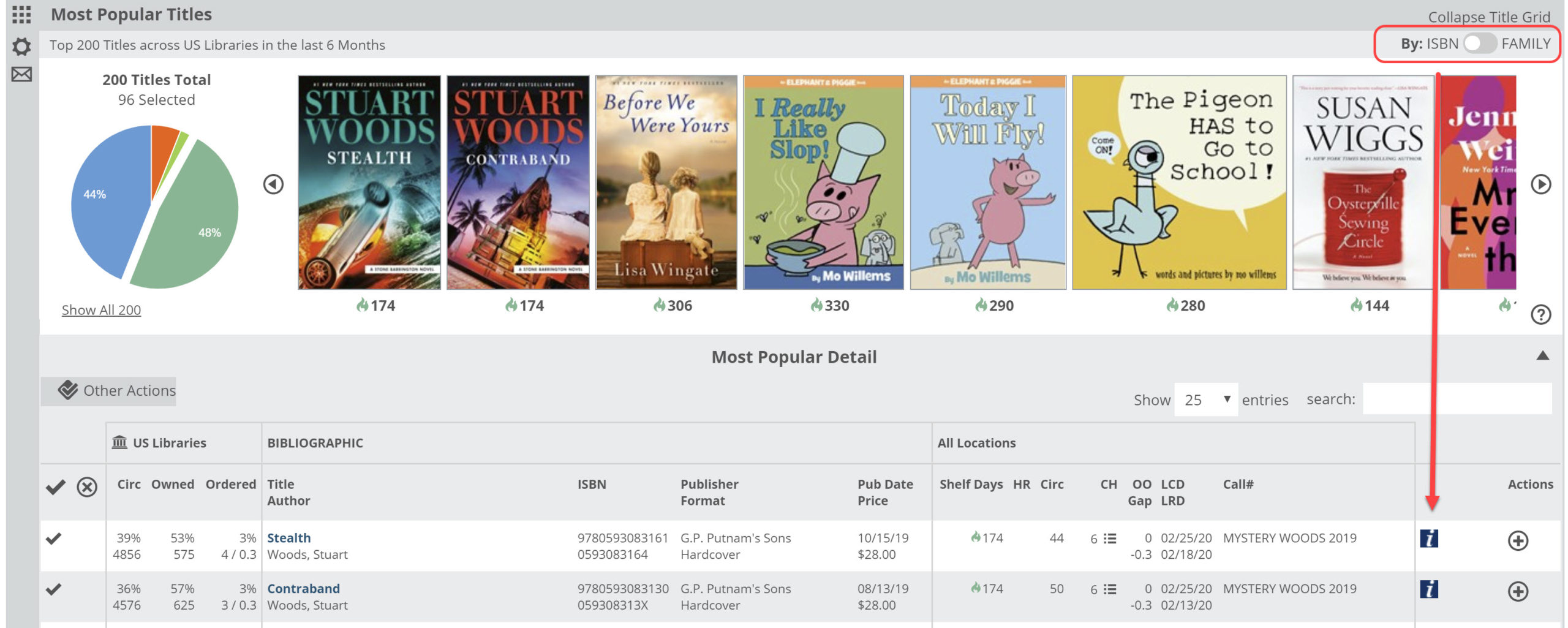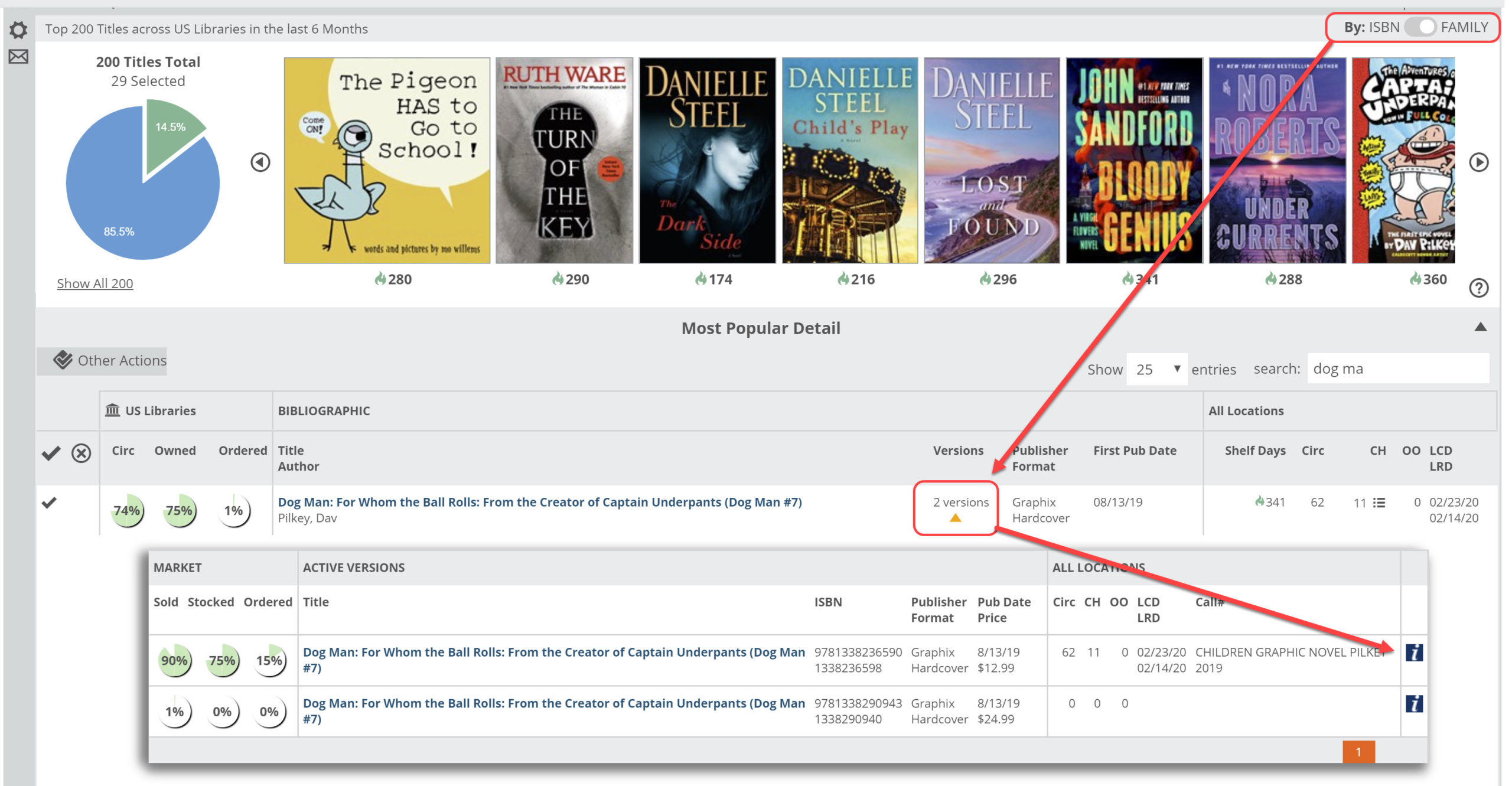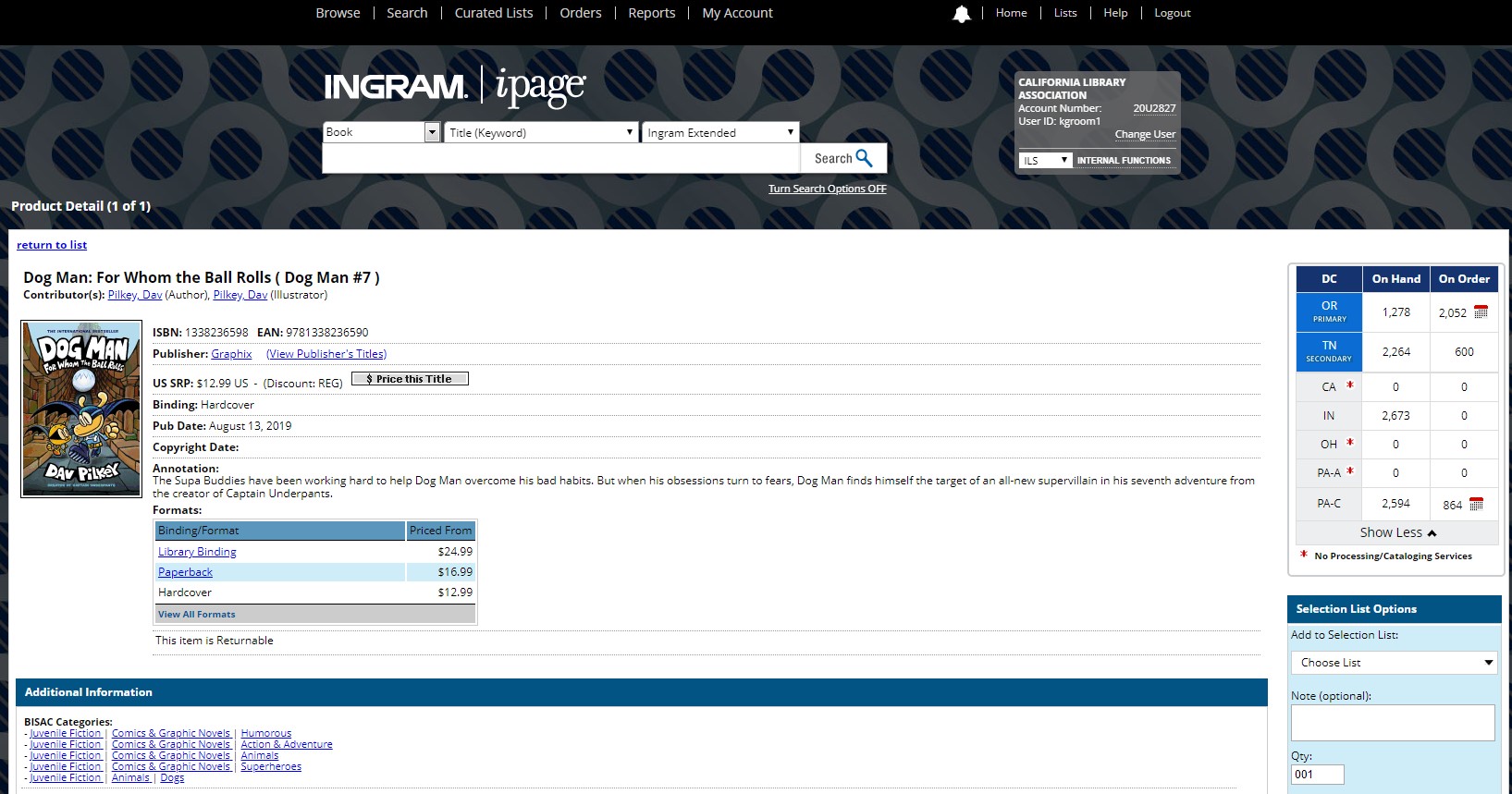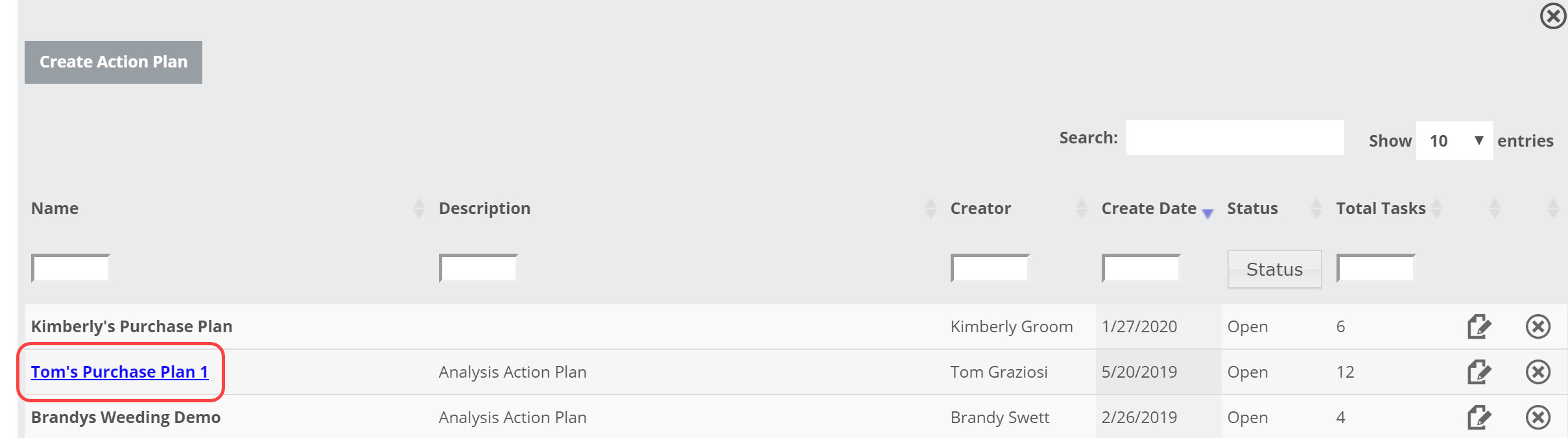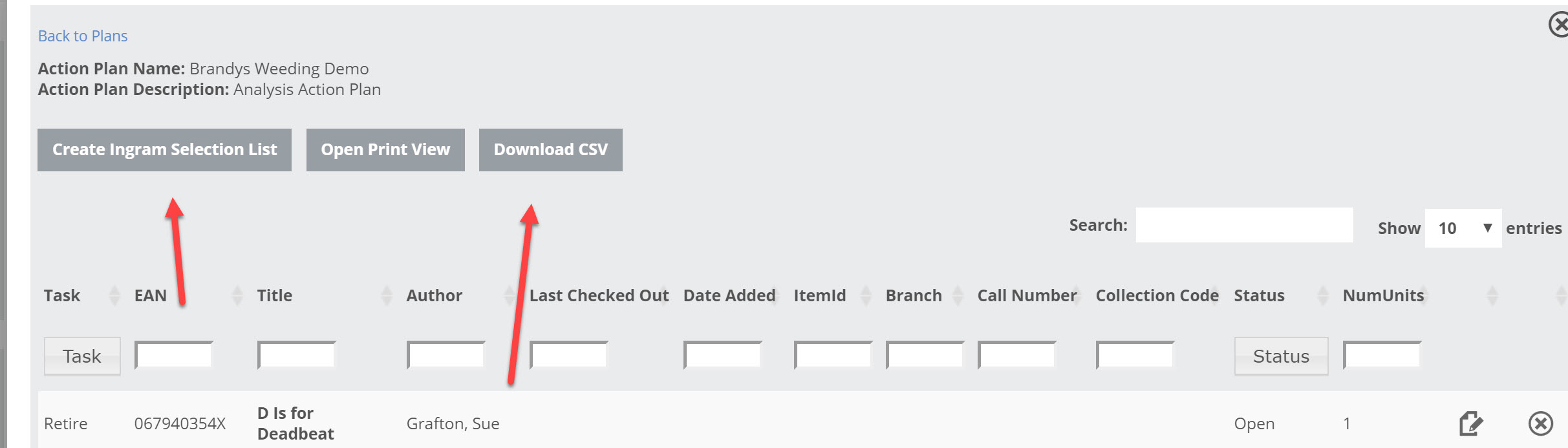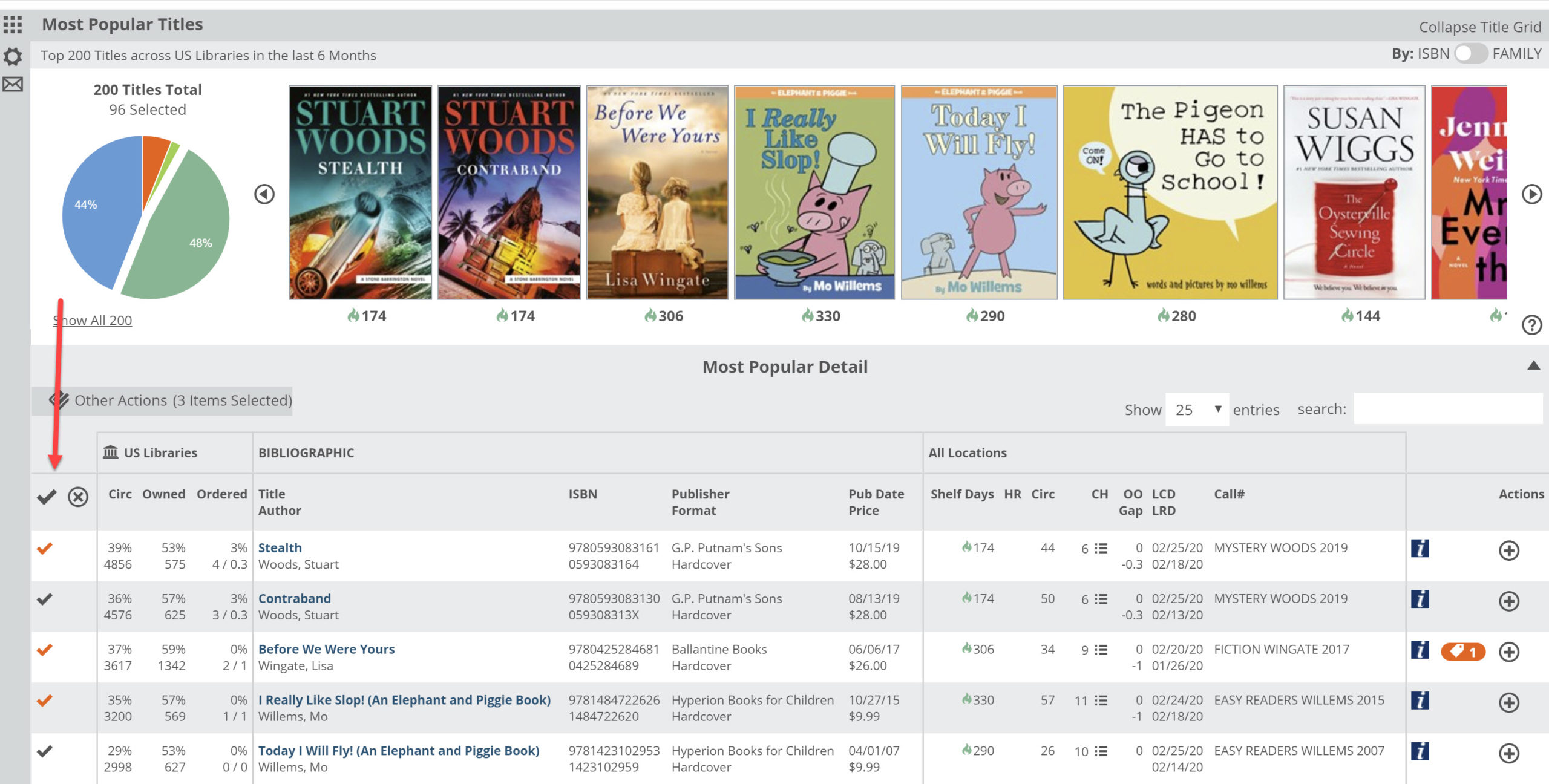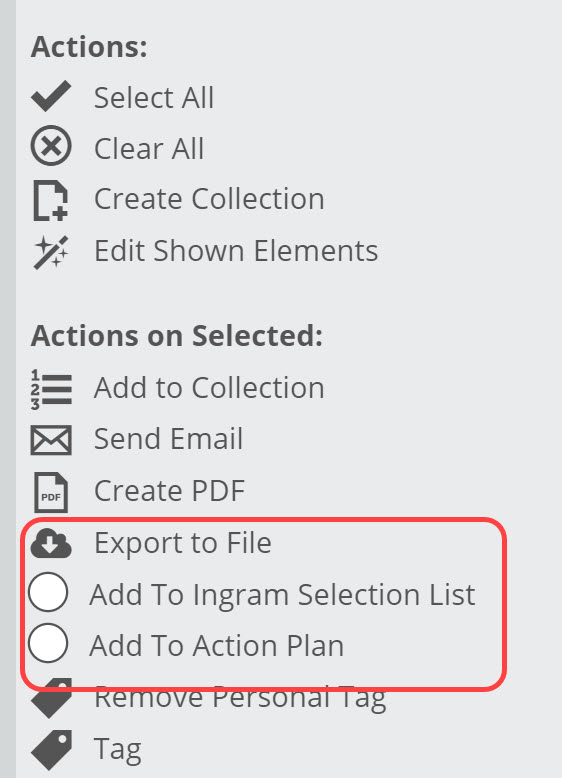Do you order your titles through Ingram using ipage? If you are a Basecamp or Summit subscriber, you will find that Edelweiss is integrated with Ingram ipage to make your ordering easier.
Your first step should be to check that your login info has been entered in the “Ingram ipage” Preferences in your Edelweiss Settings menu, found next to your name at the top of any Edelweiss page. Click on the Settings icon to access the Preferences screen.
Then, click on Ingram ipage from the left-side menu, enter your ipage login and password. Be sure to tick the boxes as shown below:
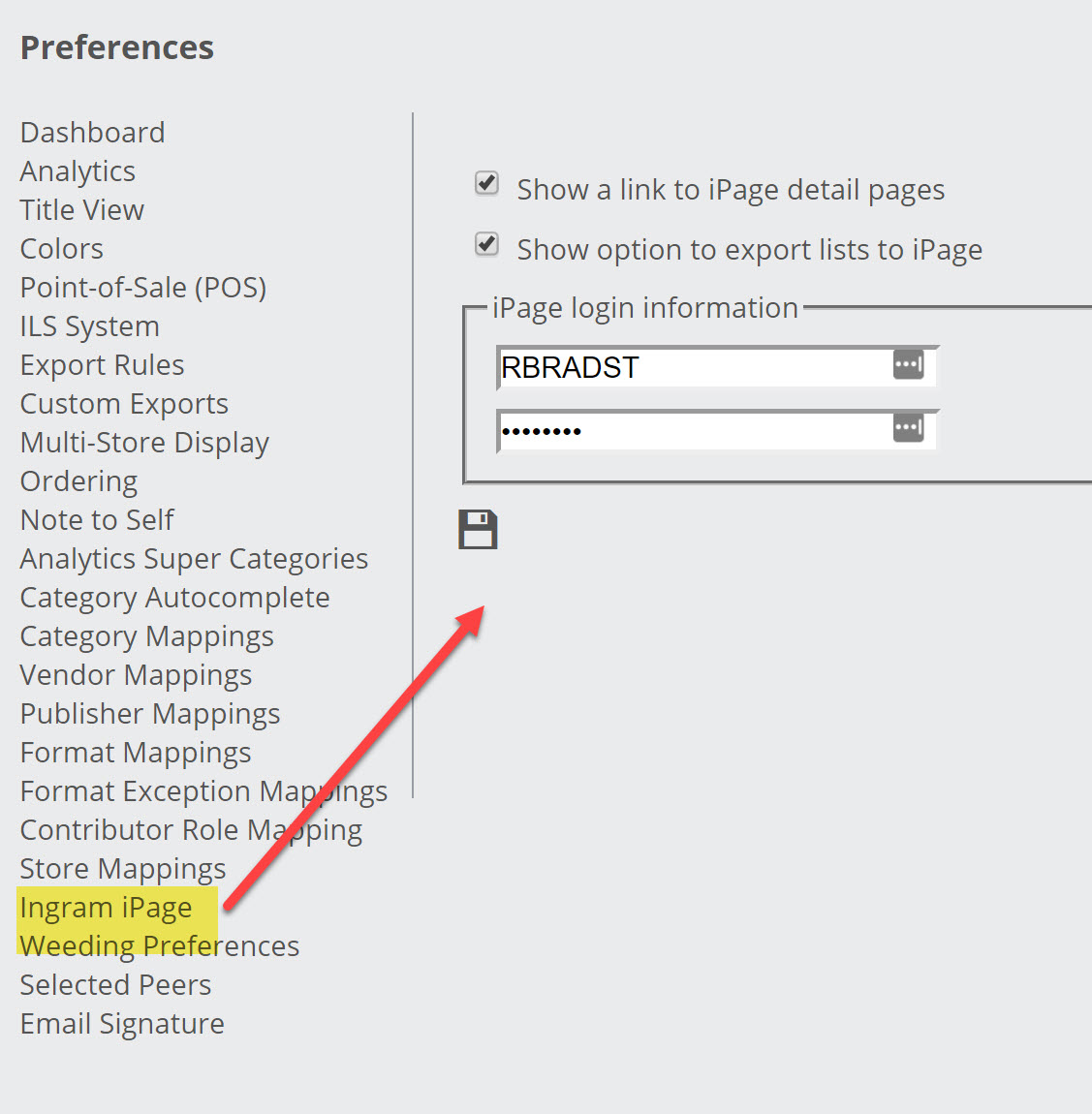 This will allow you to use the Ingram options without having to log in to ipage each time you want to add a title.
This will allow you to use the Ingram options without having to log in to ipage each time you want to add a title.
ipage should also be selected from the “Point-of-Sale (POS)” drop-down option in Preferences.
After these steps have been completed, you can connect with ipage in 3 different ways:
Linking to ipage from an Individual Title
When looking at any lane, click on “View Titles in Grid.”
If the “lane” setting in the top-left is set to ISBN, you will see the blue “i” icon right away:
If the “lane” setting is set to Family, you’ll need to click on the number of versions to see the “i” link by each one:
Clicking on the “i” will immediately take you to the product page in ipage and log you in under your username.
Exporting an “Action Plan” to ipage
Click on Action Plans at the top of the Analytics page. Any purchase plans and weeding plans that you’ve been working on will be shown there.
Click on any of the purchase plans you’ve been working on.
You will have two ipage options from here! You can “Create Ingram Selection List” or “Download CSV.”
- “Create Ingram Selection list” will create a new List in your ipage account. This new list should appear in your ipage account within 15 minutes.
- Download CSV will create an excel file including the ISBN’s in the list. You can then copy and paste these ISBN’s into the “Create New List” option under LISTS in ipage.
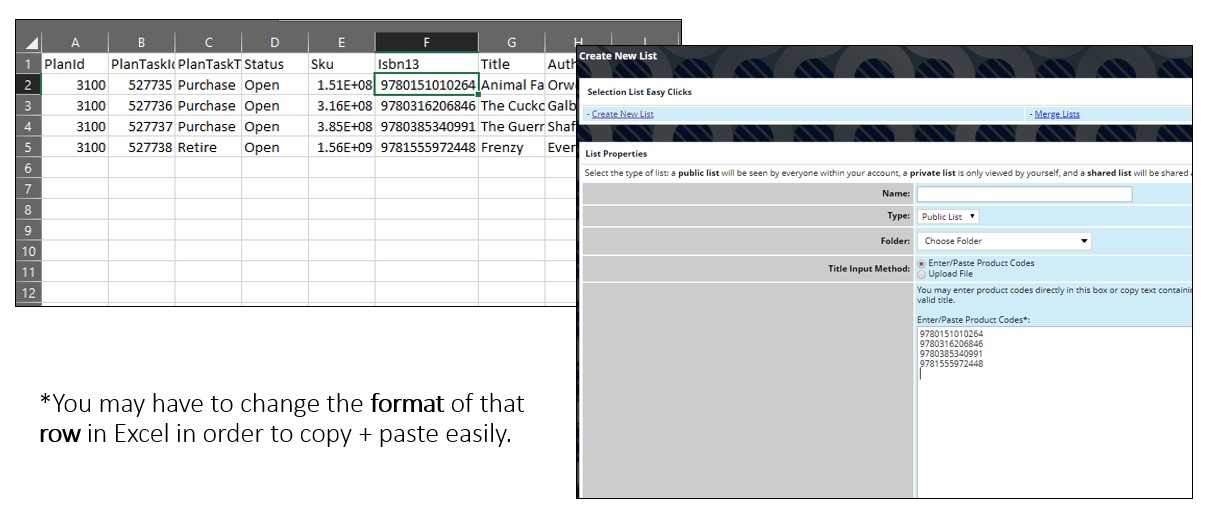
Working Directly in an Individual Lane
You can add items to an Action Plan when working in any lane. However, you don’t have to create an Action Plan in order to create a selection list in ipage or to export a list of titles to CSV. From the Grid view, you can select / check items that you would like to act on.
- “Add to Ingram Selection List” will send a new list to your account in ipage, just like from an action plan.
- “Add to Action Plan” will add the title(s) to an action plan (to be modified and then later exported per the earlier instructions)
- “Export to File” will create a CSV/Excel file directly from this lane. You can copy and paste the ISBN’s Create New List in ipage (per #2 above).
That is all there is to it! Super easy.