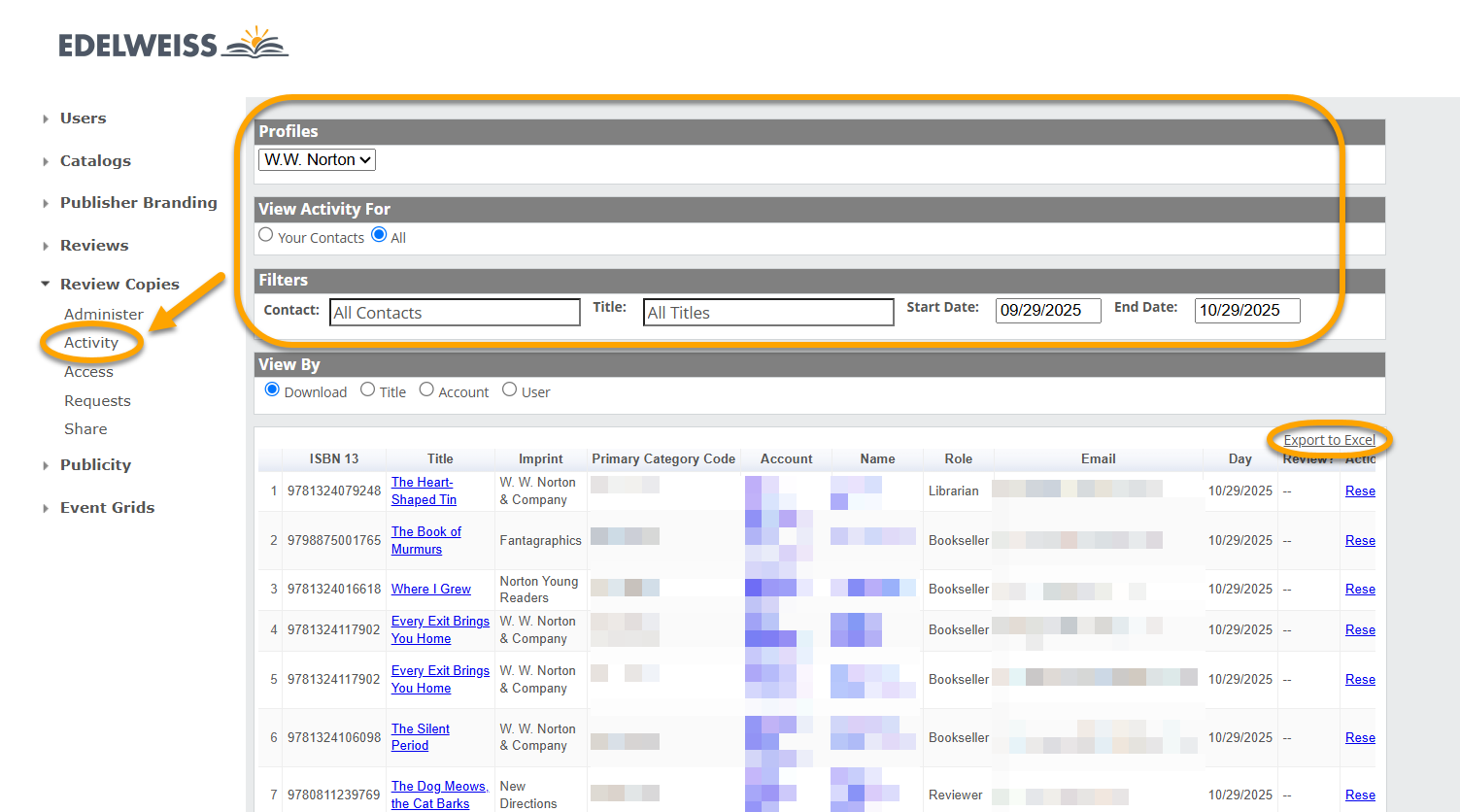On your Administration > Review Copies > Activity page, you can access download activity for all of your titles. You can filter by title, user, or organization, and will find user detail and contact info, whether or not a review has been submitted, and when the DRC was downloaded for each listing.
There are several variables and filters that control what appears on the Activity page:
- ***View Activity For: It’s very important to set to All if you haven’t added many Edelweiss contacts. Without it selected, you’ll only see download activity for Your Contacts.
- Profile: If your Edelweiss organization has multiple DRC profiles, you can choose to view downloads for a specific one, or all of them at once.
- Contact: Start to type in the name of one of your Edelweiss contacts here; it will autofill and show you everything that the individual user has downloaded.
- Title: Start to type in the title name for any of your DRCs; title matches will appear for you to select if you’d like to see all download activity for a specific title
- Start and End Date time filter, showing DRC activity in a specified time frame
- View By: Switching your view to Title, Organization, or User will show you a summary of download counts for that particular variable. You can drill further in to see detailed download activity.
- To export the data in any of these Activity grids to Excel, click on the Export to Excel link in the upper right corner.
Of course, your Edelweiss360 tools are also designed to track DRC download activity. Just click on the Edelweiss360 logo at the top left of any Edelweiss page to get there:
Search for a title:
On the title’s detail page, you’ll see the number of reviews, Shelves, downloads, and “Targets:” people who are likely readers of this title. You can track those stats (and even message each user list if you subscribe to Edelweiss360 Premium).
Go back to the Review Copy Administration training page.