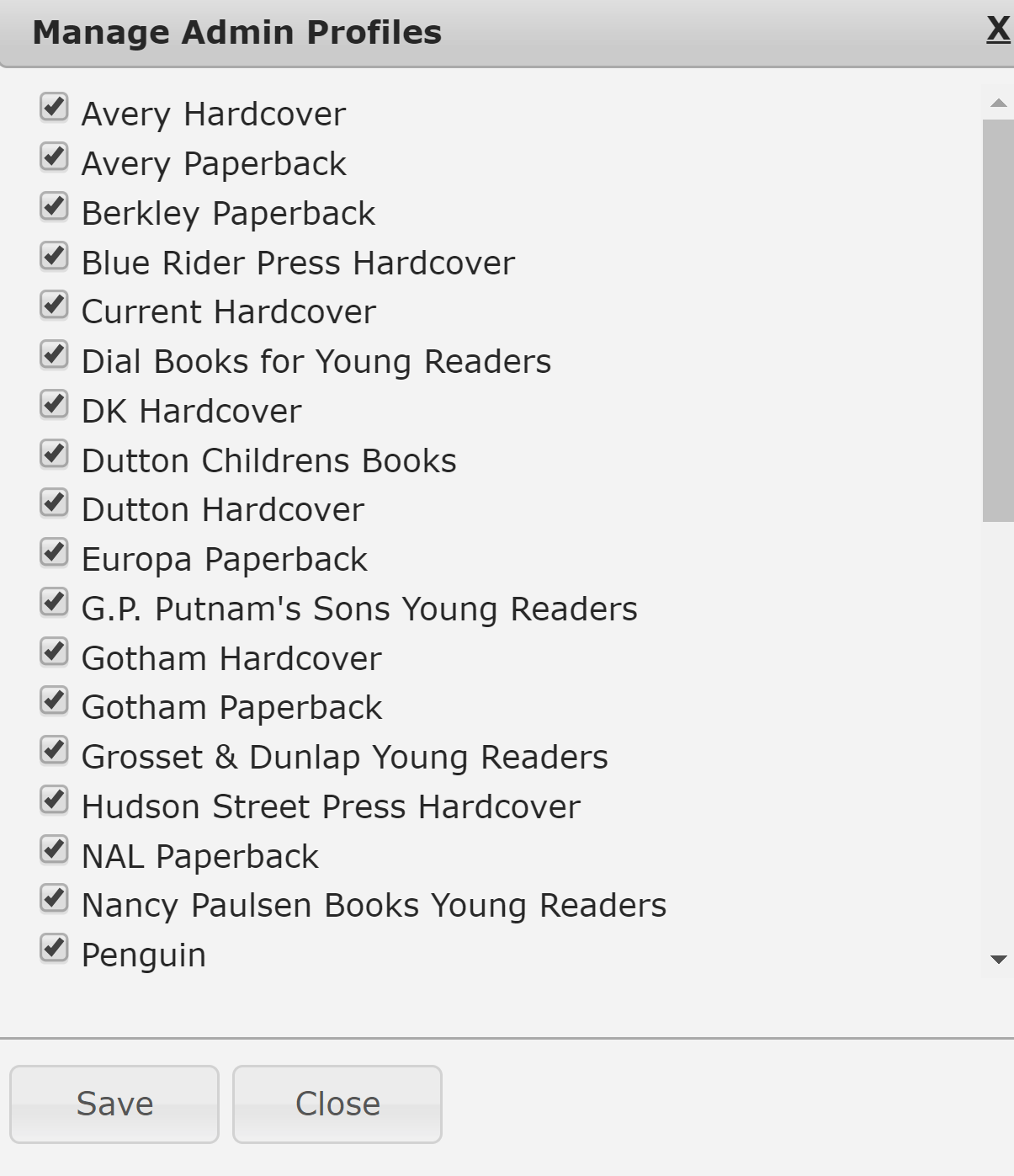User Administrators can set up DRC admins and approvers for their organizations. First, open Users > DRC Privileges from your Administration page.
Admin/Approver/Access: Grants a user DRC Admin privileges, along with basic review copy request processing and DRC download privileges for the selected profile(s). DRC admins can import DRC files, edit Default Import Preferences, and individual DRC settings. In most cases, your account will only have a few admins per DRC profile.
Approver/Access: Grants a user review copy request processing and DRC download privileges, without any DRC administration privileges (i.e. uploading DRCs, adjusting settings). Individuals who are granted Approver/Access privileges will be able to approve ALL incoming DRC requests for selected profiles. Without this privilege, users within your organization will only be able to view and process incoming DRC requests from users in their contact list.
To grant a user Admin/Approver/Access or Approver/Access privileges, click on the Profiles link in the appropriate column (shown in green and red in the above screenshot). In the resulting Manage Profiles window, check the boxes next to the DRC profile(s) that the user should have access to, then click Save to complete the process. Note: Many publishers will have only one profile here; simply select it to proceed!
 Once you’ve saved, the red 0 Profiles link will turn green and reflect the number of profiles the user now has access to.
Once you’ve saved, the red 0 Profiles link will turn green and reflect the number of profiles the user now has access to.
Go back to the Review Copy Administration training page.