Staying organized on Edelweiss is key! For those of you who use a LOT of collections for your accounts, allow us to introduce you to Catalog Folders. Once created, folders automatically become visible to all users within your organization.
Note that you can also add cover images to your collections.
On your Catalogs page, select My Collections:
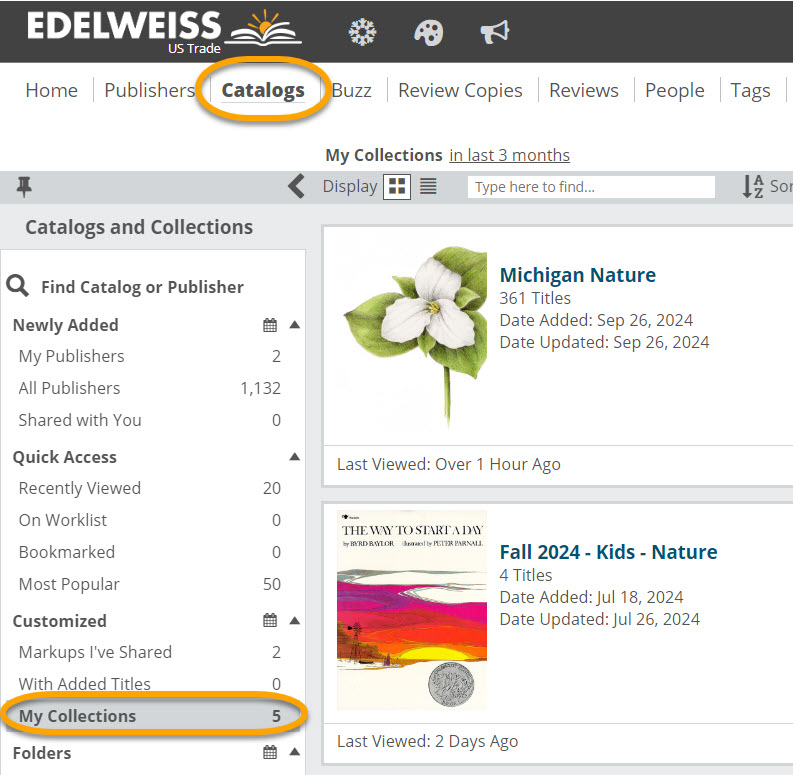
At the bottom of each of your collections, you’ll see a Folder icon. Clicking it will bring up a window where you can type in a folder name—simply hit Enter to create the folder.
If you have any existing folders, they will populate as you type.
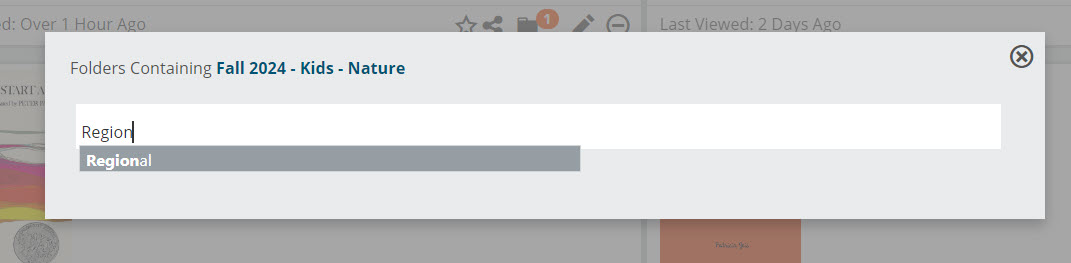
You’ll see an indicator for the number of folders a collection has been added to here:
Add a collection to a folder while you’re viewing it, too:
To find your folders, open the Catalogs page— folders will display in the left-hand column:
To rename a folder, select Rename and type in a new name for the folder. To delete a folder completely, select Delete.





