Sharing a collection with your colleagues works precisely as it does when sharing a collection with your accounts. Your collection is private until you share it. If you’ve created a collection that you’d like to share with your colleagues so they can steal all your hard work and receive the many accolades you’re due, you can select them using the Share tool in the markups toolbar at the top of the page while viewing a collection:
Select the relevant colleagues from your contacts list to automatically share the collection with them. To also send an email to notify them that the collection has been shared, just click the check box next to their name and select Email Checked Shares.
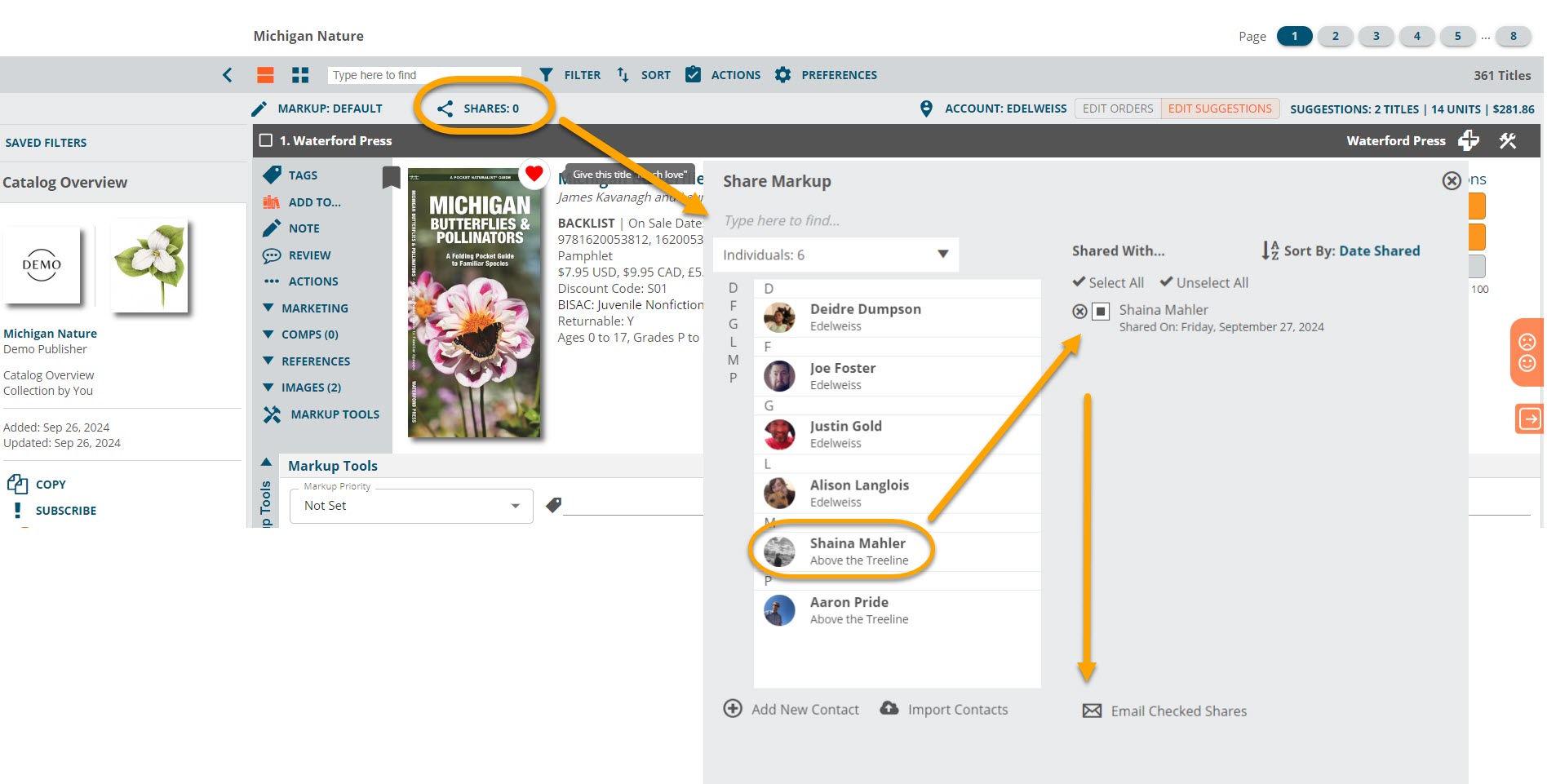
Your colleague(s) will then see the collection(s) on their Catalogs page:
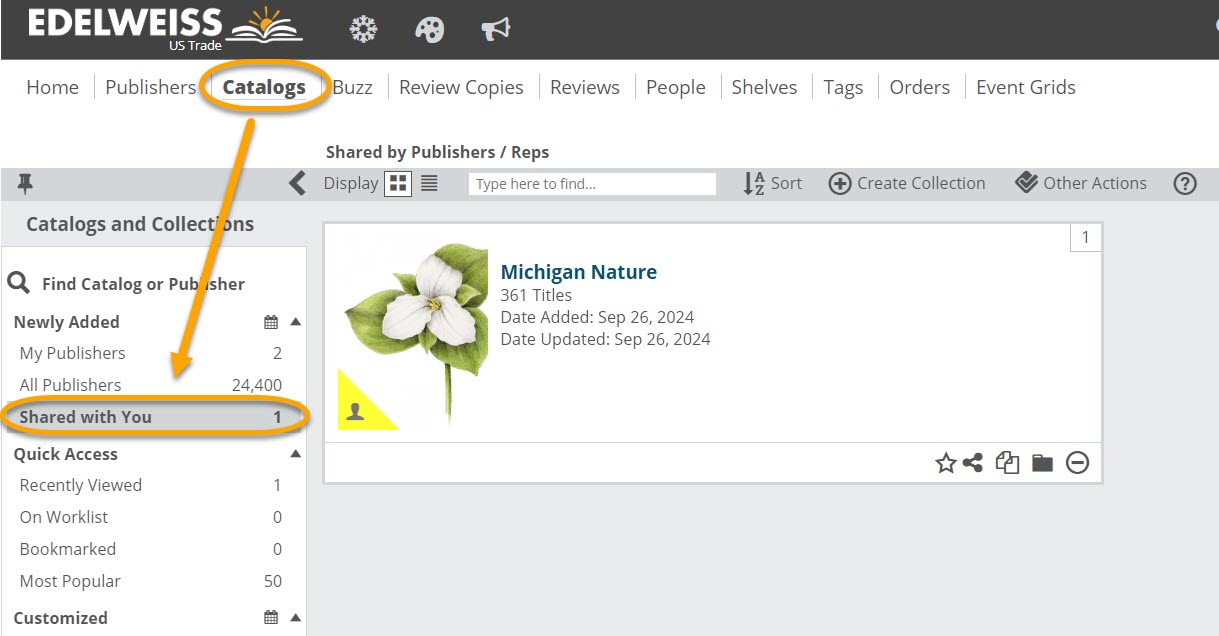
If needed, make a shared collection your own by copying it. Until copied, a shared collection is only viewable by you, but not editable. When you make a copy, you make it your very own and can edit as you please.
A collection can be copied here, from the My Collections area. You’ll see the option to copy over markup elements as well, if you’d like.
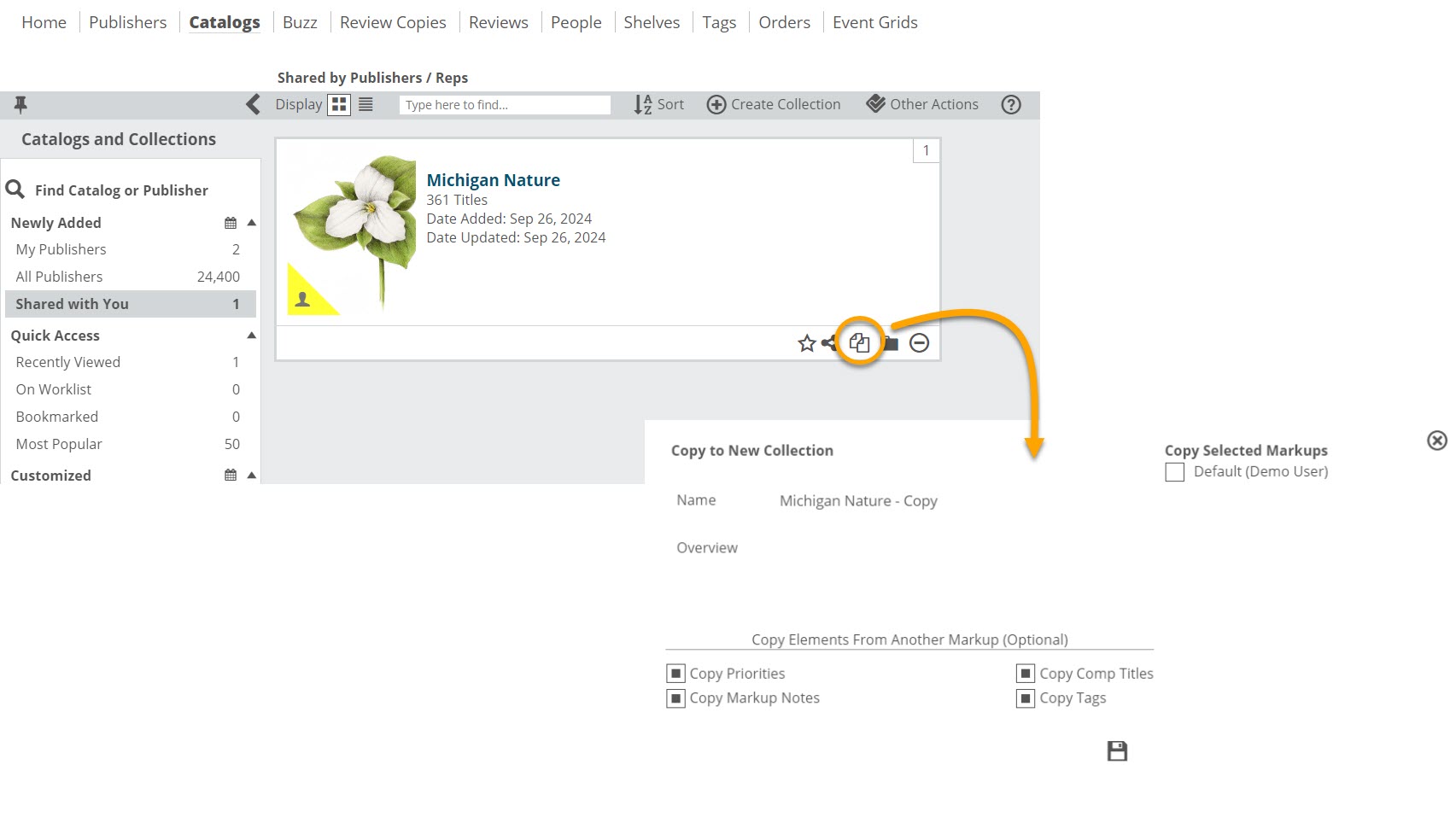
Once copied, the collection will appear in your own list of collections. You can continue to edit this new collection as your own, updating the markup notes, editing the order of titles, and sharing with your own accounts. In this way, you can all use a little teamwork and share the workload.
